Best software to backup Gmail emails to multiple platforms without failure on Mac & Windows OS. Gmail Backup and Restore tool prevents data loss, and downloads emails into 35+ Saving Destinations including file formats, and web or desktop-based email clients. Gmail Backup Tool for Mac Offers 100% Safe & Secure Output with Maintain Data Integrity, & Formatting.
100% Safe and Secure
30 Days Money Back*
Privacy Policy

Move Data Into Gmail or From Gmail Account
Now you can easily move your data ‘From Gmail’ or ‘To Gmail’ account directly using our Cloud Migration Services. We provide hassle-free service with our highly skilled experts.
You can Save Emails and Other Data into 35+ Saving Formats and Email Clients in Bulk
The RecoveryTools Gmail Backup tool for Mac & Windows has become the most famous and advanced solution by experts and users worldwide. This solution was developed with advanced algorithms, which makes it more powerful and easy to use for all technical and non-technical users. Some of the famous file formats are web and desktop-based email clients.
File Formats
Desktop Clients
Cloud Services
Common Challenges Faced by Users and Learn How Our Gmail Backup Tool Prevents from It
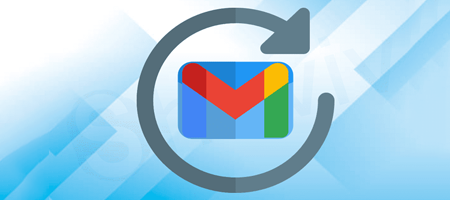
For Future Safety
Creating a backup of your important data is a wise decision, as it's impossible to predict cyberattacks or other unforeseen events. Therefore, having a backup of your Gmail stored on your own device is highly recommended.

Prevent From Data Loss Risk
Having a backup of your important data prevents Data Loss and Accidental Deletion. If somehow, you tend to lose your data from your Gmail account, You'll have a backup of your data, making it easy to recover your emails if needed.
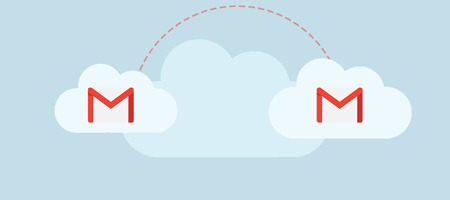
Migrate from One to Another Platform
Maybe users want to move emails from Gmail to another account or any other email client. So, it is required for them to export emails into any other file extensions, which helps users to easily move data without any limitations.
After knowing that our Gmail backup and restore software provides 35+ saving options including file formats, web, cloud, and desktop-based email clients. Now it's time to learn more about it like advanced features and filters. All the advanced features and filters are given below in detail, which you can check out to understand the Gmail backup software.
After login to the software, you will get all the folders and subfolders on the panel. Now go to the Filter Options tab to apply some more advanced filters for the Gmail backup process selectively according to their needs. Here we have explained every single detail one by one:

Unique Saving Options
Gmail backup software have provided 35+ saving options including some other unique saving options, which majorly help users to manage their data easily by using these options:

Understand Why Users Choose Our Software to Backup Gmail Emails in Bulk
The Gmail Backup Software is an expert-recommended solution that is a cut above the online market in terms of speed, accuracy, and reliability. One can download all Gmail emails at once with all data attributes. One of the interesting things about the software is that it not only stores emails from Gmail Inbox folders but also saves emails from the whole Gmail Inbox i.e., Sent, Drafts, Trash, Spam, and other mailbox data items to the selected saving option.
Google OAuth Authentication
Do you remember when Google disabled less secure app service, so users had to create a new app password to access their Gmail account into any other third-party tool, which makes the processing cluster? But now RecoveryTools Gmail backup tool comes with a new feature called Google oAuth Authentication. This means now there is no need to create any app password, you can directly login with your normal password.
I Am Admin Option
As we know Google provides two types of accounts first is owner or admin account and the rest are user accounts that come under the admin account. Our Gmail backup tool provides the I Am Admin option, which helps admins to backup complete data from all users’ accounts at once by simply uploading CSV files.
Dual Advanced Modes
The software provides dual advanced modes for smooth processes such as ‘Use Batch Mode’ and ‘Proxy Mode’. The Use Batch Mode allows users to backup emails from multiple Gmail accounts at once by uploading the CSV file which contains login details or directly uploading account credentials. Also, users can enable the Use Proxy Mode and enter the details of their server.
RecoveryTools Gmail Backup software was created using innovative technologies that provide additional benefits. Another noteworthy feature of the Gmail Email Backup is that after completing the Gmail Backup Process. It retains the original folder hierarchy as well as the email's formatting. This feature assists users in managing their data after exporting to a specific file format.
After downloading the Gmail account data, the user must save it locally. To make things easier for users, the Gmail Backup tool allows them to save files using naming conventions. The utility offers various file naming options, such as subject, subject + date, and so on. Any of them can be used to manage a large number of Gmail Mailbox files.
Split Resultant PST File
The Gmail Email Backup software offers phenomenal and advanced features, which makes the process more suitable and easier for all users. If any user exports emails as PST format, then they can split the resultant data into 2 GB, 5 GB, 10 GB, & 20 GB.
Save Message to Default Folder
As we said, the tool will backup data from all the folders of Gmail. Also, this wizard provides a "Save Message to Default Folder" option to save the emails into existing Gmail directories. Also, you can disable this option to save the Gmail emails in the desired folders.
This Gmail Backup tool can easily back up Gmail mailbox in bulk at once with attachments and other data. This tool can save all types of attachments of any format including PDF, DOC, TXT, CSV, HTML, Excel, etc. without losing any data.
After loading the data, all folders will appear on the panel, where users can select the needed folders. The Gmail backup software can easily save unlimited and multiple emails in bulk at once without any size limitations.
Map Folders into Different Languages
RecoveryTools is a globally recognized brand, and our developers have introduced a Change Language option to accommodate users from all regions. Users can install the tool and map the folders into different languages including English, German, Spanish, French, Swedish, Norwegian, Finnish, and Italy.
The RecoveryTools Gmail backup software for Mac & Windows can easily archive Gmail messages from each folder to the desired destination path. Additionally, the toolkit allows you to store data in universally compatible formats that can easily be accessible on a variety of platforms.
Saving Log Report
After completing the process, the tool generates a detailed saving report, including information such as the date, the volume of data backed up, and the specific data that was backed up. This report enables users to easily analyze and review the backup process.
The Gmail backup software is available for both Mac & Windows machines. Users can download it on Mac: MacOS 11 (Big Sur), 12 (Monterey) & 13 (Ventura), 10.15(Catalina), 10.14(Mojave), 10.13(High Sierra), etc., and Windows: Windows 11, 10, 8, 7, and all previous versions.
Watch Complete Youtube Video and Safely Backup Batch Gmail Emails
There is no doubt that it proves to be the best Gmail backup software to perform Gmail backup process. Users can also use this application to take backup Gmail emails to over 10+ file formats for offline usage. With Gmail Backup Wizard, it is easier to archive Gmail Emails in multiple formats without any errors.
Moreover, it permits saving Gmail emails, with all data attributes. Also, users have the option to archive selective mailbox data as needed. This Gmail backup software is capable of backup Gmail emails of any size without any technical glitch or failure. It has a very easy-to-use interface for all, quick working steps are mentioned below:
5 Steps to Backup Gmail Mailbox in Bulk
Learn About the Minimum System Specifications to Use Gmail Backup Tool
Demo Limitations
Install the Free Demo Edition of this tool to back up 25 Gmail emails. So, all users can easily see how this tool works.
Machine Requirements
Hard Disk Space
Around 100 MB
RAM
2 GB RAM
Processor
Pentium IV Processor
Compatible Versions
Electronic Delivery
Once your payment is confirmed, RecoveryTools Gmail Backup Tool will be delivered directly to you. You'll receive an email with a download link and activation key, so you can get started right away!
Frequently Asked Queries
Complete procedure to complete the procedure:
Gmail Recovery Tool efficiently backs up and restores data. Use Google Takeout or RecoveryTools for backup.
If you want to restore Gmail backup data, follow the mentioned page - Restore Google Takeout Data.
To share specific emails with your legal advisors or others, you can use Gmail backup wizard data filters to archive selected emails into PDF format.
No, the tool is completely standalone to work and hence there are no requirements to install any supportive utility to conduct the backup.
No, you cannot back up data without an internet connection. The software needs continuous internet connectivity to fetch data from a Gmail account.
No, the software does not save the credentials of your email accounts in its database. The purpose of credentials is to establish a connection. Also, the software uses "App Password" for login in the dashboard.
Feature Comparison of Gmail Backup Software - Free and Full Version
RecoveryTools Gmail Backup Tool Verified Purchase Reviews
"I was looking for a tool that can help me to backup Gmail emails to my Microsoft 365 profile. After a long search, I came to know this Gmail Email Backup software. The tool works so perfectly that, It exports all my data directly to my profile with all data fields without any failure. I like this software so much that I am going to suggest this tool to my friends also."

Mr. Dorian, Japan
"I was delighted by RecoveryTools Gmail Backup Tool for Mac's numerous features. The software gives me a lot of options for backing up my Gmail data, which is great for increasing data usability. Apart from having many advanced features, the software's interface is very simple. I must commend the developers on their tremendous effort in creating such an excellent utility. Congratulations to the development team!"

Mr. Achille, UK
"I was so amazed after using this Gmail backup tool with so many options. Also, they have active 24*7 active support team to provide technical assistance. Satisfied Purchase!"

Mr. Mathéo, Germany