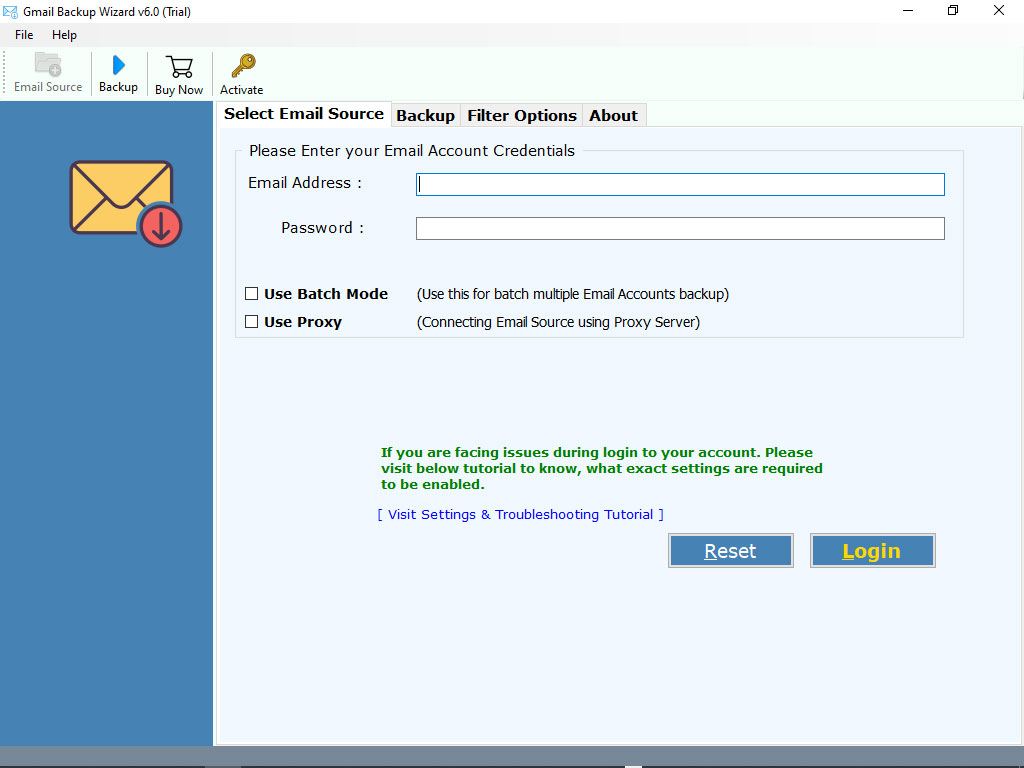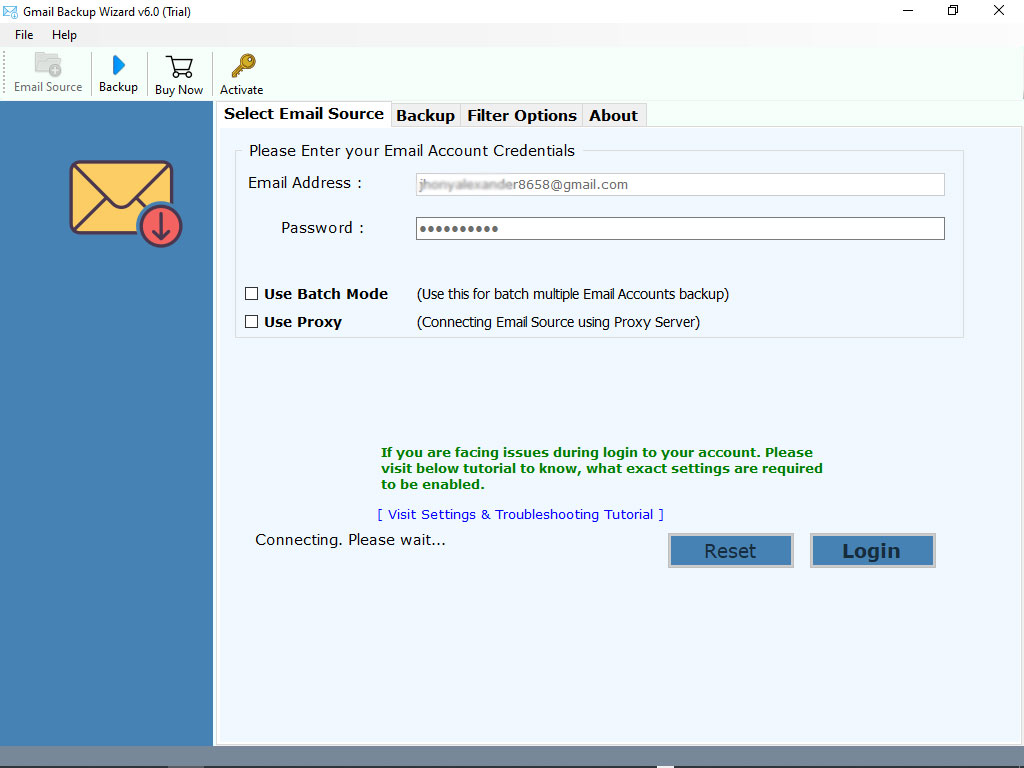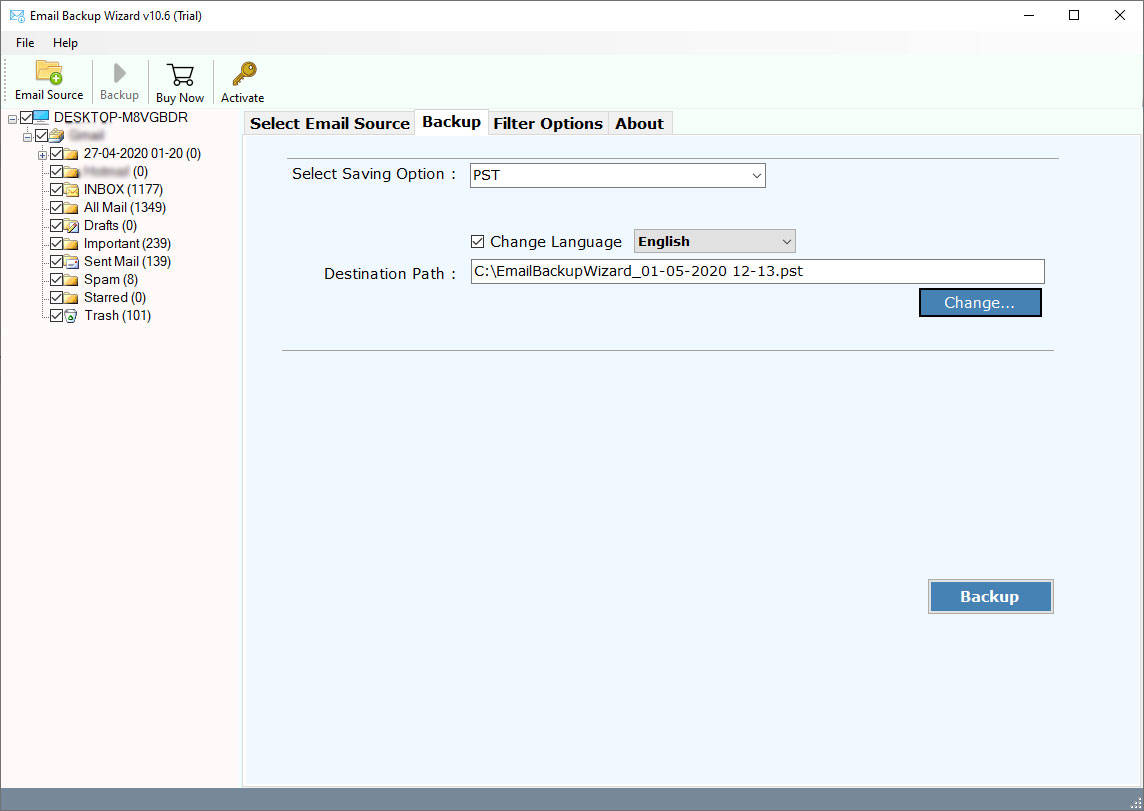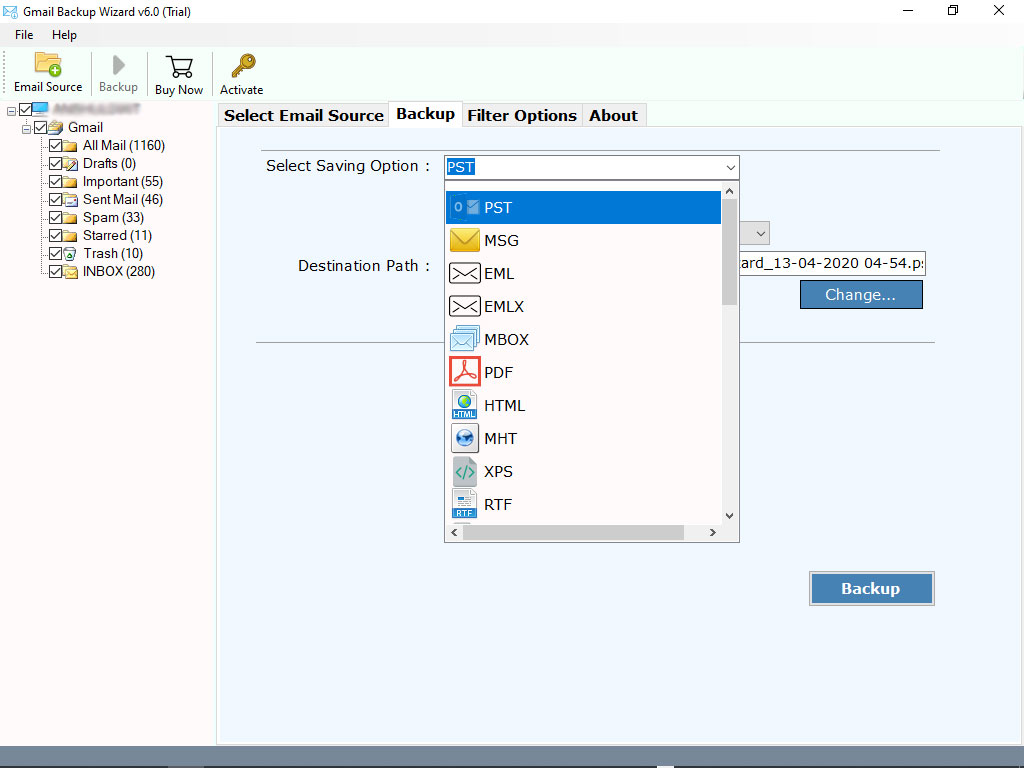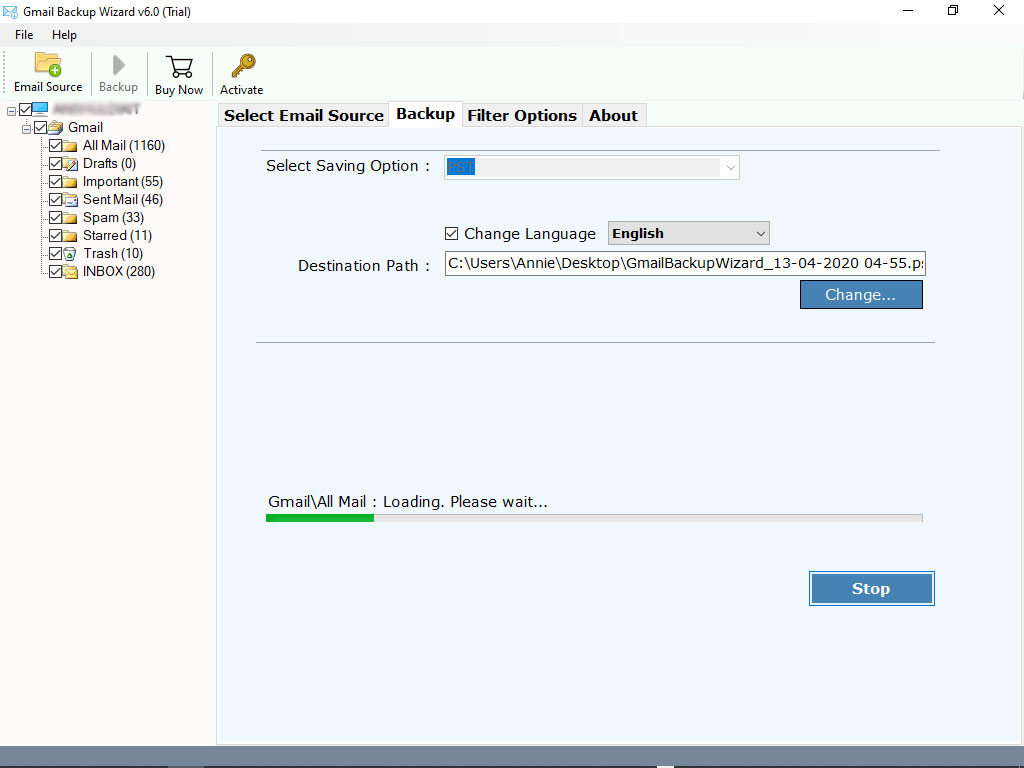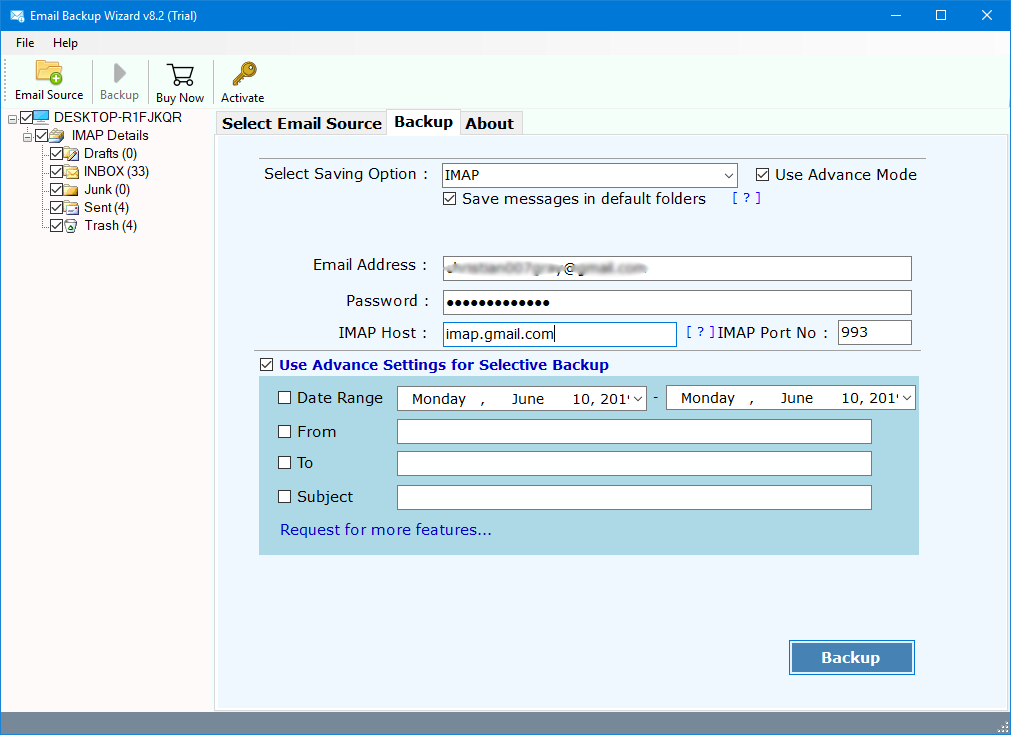How to Export Emails from Gmail to MSG Format?
Want to export Gmail to MSG format in Batch? Then, you have landed on the right page. Here’s you will get the procedure to save Gmail emails as MSG format in batch. So, let’s begin.
A professional email address will help you win trust when dealing with other businesses and customers. Gmail is one of the popular email service providers in the world. Gmail offers to store your emails, documents, contacts, calendars, photos, etc. with 15GB of free storage space. But there are lots of reasons when a user wants to export emails from Gmail to MSG format. If you are one of them who wants to backup Gmail data to MSG format, then download the Gmail Backup Wizard.
“I have been using Gmail account for last 6 years. Some time ago I need to export some emails from Gmail account to MSG format to import these emails into Outlook 2016. Therefore, I was looking for a solution to download Gmail emails in MSG format. Do you have any solution to accomplish this task? Please help me!!!!”
Recently, we received this query from a New York user. They want to know how to export Gmail to MSG format. We suggested to the user to use RecoveryTools Automated Solution. The software provides options to save multiple Gmail emails to MSG format at once. So, you can easily complete this procedure without any complications. The software supports all editions of Windows and Mac OS to export emails from Gmail to MSG format.
How to Download Gmail Emails in MSG Format?
Follow the below steps to Save Gmail Emails as MSG format : –
- Launch Automated Solution on Windows or Mac OS.
- Enter your Gmail credentials in the user interface.
- Select the required email folders which you want to export.
- Choose MSG option in the list of file saving list.
- Click on the next button to start the process.
Reasons Why We Need to Export Gmail to MSG Format
MSG file extension is a Microsoft Outlook and Exchange single message storage file. An MSG file can contain plain ASCII text for the header and main message body as well as hyperlinks and attachments. There are many reasons when a user needs to export emails from Gmail to MSG format. Some of the reasons are mentioned below: –
- After exporting Gmail in MSG format, users can easily import email from Gmail account to Microsoft Outlook and Exchange Server. This is the biggest reason to save Gmail emails as MSG format.
- You can export Gmail to MSG files for some legal purposes. After exporting the Gmail data in message format, you can easily show the evidence in the court room.
- One of the reasons to download Gmail emails in MSG Format is the storage benefits. There are many users who want to save important Gmail emails to Computer. MSG is one of the best and secure message storage format.
- One of the biggest reason to export Gmail to MSG is changing the email platform. If someone wants to change its email platform to Microsoft Outlook and Exchange. Then need to extract Gmail emails to MSG format.
Complete Way to Export Gmail to MSG with Screenshots
First, download the software with the below download button. After that, follow the below step by step process to export emails from Gmail to MSG format: –
Download for Windows Download for Mac
Note: – This is a trial edition of this application to export only few email from Gmail to MSG format. For unlimited migration process, purchase the license key to activate the software for lifetime use.
1) Thereafter, launch the software on your Windows machine.
2) After that, enter your Gmail email account credentials in the user interface.
3) Thereafter, select the required email folders from the list.
4) After that, choose the saving option to export Gmail to MSG format.
5) Thereafter, set the location to save resultant data at user location.
6) After that, click on the next button to save Gmail emails as MSG process.
That’s all about the automated solution to export emails from Gmail to MSG format.
Video Tutorial to Generate App Password:
Prime Functionality of the Automated Solutions
Complete Secure Interface Panel: – The software comes with a completely secure interface. It’s never store user personal details in the software database and interface caches.
Maintain Email Properties: – During the export process, the software will maintain all email properties such as email with attachments, subject, images, email addresses (To, CC, BCC, From), hyperlinks, etc.
Easy to Use & Simple Interface: – The software comes with a simple and easy to use interface. Every type of user including non-technical users can also understand the working process of this application.
Advance Filter Options: – The automated solution comes out with advance settings options to manage your data file. Now, you can save your time and efforts by using these options. You can export emails from Gmail to MSG format by date, by time, by subject, etc.
Download Multiple Gmail Account Data at Once: – The software gives the facilities to save Gmail emails as MSG format. A user needs to create a CSV file contains with all email account details. After that, check on batch option and upload the CSV file into the software interface.
Select any Destination Location Path: – The software gives the facilities to choose any location path to save resultant data at user location. Now, you can select any location path without any issues.
Export Complete Mailbox Data: – The software gives the facilities to export Gmail to MSG without any issues. Just enter Gmail account details and select what you want to export from Gmail to MSG format.
Conclusion
In the above article, we have explained best ways to export emails from Gmail to MSG format. If you are one of them who wants to export Gmail emails to multiple formats, then download the recommended solution. Additionally, the software also provides facilities to connect Gmail account with proxy server. However, you can download the demo software to test before purchase. If you have issues with the software and its process, then contact us on live supports chat.
Also Read