100% Safe and Secure
30 Days Money Back*
Privacy Policy
Looking For the Best Backup Service “From” or “Into” Office 365?
Take a backup of your complete mailbox “From” or “To” an Office 365 account with one of the best Cloud Migration Services. Our team of top-tier experts is here to guide you through cutting-edge features with unmatched skill and precision.
RecoveryTools Engineered a Unified Software for Office 365 Backup and Recovery
Advanced Login System
As we all know, to connect your server-based email service to any third-party tool users have to generate the app password and enable IMAP. But now, our developers have upgraded this tool and now users can easily log in to an Office 365 account with normal account credentials. Firstly, Office 365 backup software will verify Graph API authentication and after verification, it will ask for a password.
Backup Office 365 Mailbox Completely
The outstanding Office 365 email backup software allows users to save data completely. Users can export emails from all standard folders including Sent, Important, Drafts, Trash, Bin, Inbox, and any custom labels. Additionally, this Office 365 backup tool can extract complete data such as emails, calendars, contacts, journals, notes, and additional information.
Customization as Per Requirements
This is the unique and best feature of this tool is that it allows you to customize features according to your requirements. Sometimes happens when professionals and organizations have to add some useful features and remove unwanted, ones so they can do it now. They can contact us through our 24*7 chat support for customization.
RecoveryTools Office 365 backup tool is a phenomenal and reliable solution to backup Office 365 mailbox into multiple saving types. It helps to access your O365 emails locally without having any internet connection. Not only this, but saving your emails locally provides more features for sharing, for future safety, or want to migrate to any other email service. It will work for every situation, and it provides 100% safe and secure virus-free output.
This Office 365 backup software needs an internet connection to configure your Outlook 365 account into the software. But it doesn’t save you any information without your permission. Firstly, you can try the free version of this amazing solution to back up only 25 emails from each folder. So that you can understand the features and performance. After that, you can invest your money into this solution with blind trust.
MS Office 365 does not permit users to create local copies of their data. Thus, Users need to rely on one of the top-rated, expertly recommended Office 365 backup tools to ensure their data is securely backed up and protected to backup Office 365 emails into 35+ saving options.
Our developers have added the most famous and widely used options like email & document formats and desktop & cloud-based email clients. If you can’t find your specific email service (cloud-based), then you can choose IMAP and provide the required details. Or you can customize it by contacting us.

If any user has a large size of mailbox and wants to take a backup of some selective folders or emails. So, our advanced filter option in the Office 365 backup tool will help you to save desired emails by applying numerous features:

Here are the Rest Unique and Advanced Features to Backup Office 365 Mailbox
Backup Outlook 365 from Desired Folders
Office 365 backup and restore software is the best tool to copy Office 365 to multiple local file formats without any hindrance. The software also provides simple and useful operational functions for email management prior to conversion. Office 365 backup tool allows you to export emails from all folders of Office 365 like Inbox, Sent, Spam, Bin, Draft, and other created labels.
The Office 365 Email Backup Tool includes various file naming options for managing or sorting emails before saving them to other file formats. The software stores the email items of O365 in a separate file format and also offers the ability to save in bulk with various file naming options. These options are useful for users who can easily manage emails by time and format.
Office 365 Email Backup in Bulk
The premier Office 365 backup tool enables you to perform a thorough and secure backup of all mailbox items, whether locally or in the cloud. It allows users to store unlimited data in bulk at once, free from any file size restrictions.
The PST is a widely file format to store Outlook profile data. To prevent these files from corrupting, our Office 365 backup and recovery solution provides a split option. This feature helps users divide their output PST files into 2 GB, 5 GB, 10 GB, 20 GB, 30 GB, and 40 GB according to their needs.
Different Language Options
Since it is a well-known brand around the world, RecoveryTools users are from various countries and regions. Therefore, we offer a change language option to map your folders into these languages i.e., French, Dutch, German, Spanish, Finnish, Italy, Swedish, Norwegian, English, etc. Also, you can install this Office 365 backup tool in these languages.
This Office 365 backup tool has unlimited phenomenal features like choosing the desired destination. When you opt to save your data locally in any file format, the tool automatically selects a default desktop location. However, if a user wishes to select any other location to save resultant data, then they should Folder (Browse) button.
Easy to Use Simple Application
The Office 365 Email Backup software has a very simple graphical user interface. Users can use this application very easily without facing any problems. Office 365 backup software is the best choice for both technical and non-technical users to transfer Office 365 email backups to their hard drives. Simply enter your Office 365 credentials to retrieve your data and choose a storage format.
Office 365 Backup Software for Mac & Windows
The Office 365 backup tool is compatible with both the Windows and the Mac computers. Users can easily install this tool in Windows Vista, Windows XP, Windows 11, 10, 8.1, 8, 7, and so on Windows Server 2022, 2019, 2016, 2013, etc. Mac OS X 10.11 El (Capitan), 10.10 (Yosemite), 10.9 (Mavericks), 10.8 (Mountain Lion), MacOS 11 (Big Sur), MacOS 12 (Monterey) & MacOS 13 (Ventura), 10.15 (Catalina), 10.14 (Mojave), 10.13 (High Sierra), 10.12 (Sierra).
Top Three Reasons Why Should Users Download this Backup Office 365 Mailbox Software

As we all know Office 365 is a web-based service, which allows users to send/receive emails and maintain complete data on the server. So, making a backup copy of your O365 mailbox is a smart decision. It's essential to recognize that cyberattacks and viruses are escalating daily, primarily targeting the platforms where our crucial data is stored.

In case, the user wants to migrate emails from Office 365 to another computer or platform completly. For this process, users have to export data into a supported file format first, users can then transfer their data seamlessly without encountering errors.
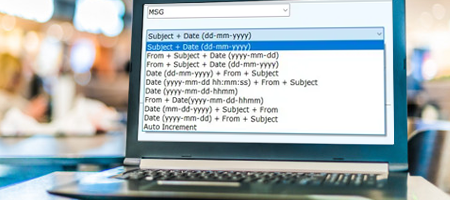
Avoid the Risk of Data Loss
Accidental deletion is the main reason why all users should save complete data from Outlook 365 accounts. Sometimes, we might accidentally delete important data. Therefore, having a backup copy is crucial to protect against such situations.
View the Full Video to Quickly Back Up Microsoft 365 Emails in Bulk
Team RecoveryTools better understands the needs of Industry experts & hence we are committed to provide you the best solution to backup Office 365 Mailboxes including Emails, Contacts & Calendars, and other data.
Our Office 365 backup tool is highly recommended due to its use of sophisticated algorithms, making it the preferred choice among both users and experts. Checkout the mentioned steps for backup process:
How to Batch Backup Office 365 Mailbox?
Review the Minimum System Requirements for Usage the Office 365 Backup & Restore Software
Limits of Trial Version
The Outlook 365 backup tool provides a complimentary trial, letting users test its capabilities and features. With the trial edition, you can back up up to 25 emails from every folder.
Machine Requirements
Hard Disk Space
Around 100 MB
RAM
2 GB RAM
Processor
Pentium IV Processor
Compatible Versions
Electronic Delivery
Once your payment is confirmed, the RecoveryTools Office 365 Backup Software will be automatically delivered to you. You will receive an email with a download link for the product and your activation key.
Customer Queries
Follow the instructions to Backup Office 365 emails:
Yes, to safeguard data and ensure recovery from unexpected issues.
Yes, you can save mailboxes from all user accounts by enabling the I Am Admin option.
No, need for third-party tools like PowerShell or Azure; our Office 365 backup software is standalone and independent.
Tenancy refers to the creation of an Office 365 user account. Essentially, it’s the name of the Office 365 site, which can host one or multiple domains as needed.
Our tool preserves umlauts and other special characters in your mailbox items without any loss.
Feature Comparison of Office 365 Backup Tool - Trial and Complete Versions
Verified Purchase Reviews of RecoveryTools Outlook 365 Backup Tool
"The best thing I liked about this tool is that there was no limit to the size or number of mailboxes. Office 365 Backup software lets you export multiple accounts at once. It helps me save time and effort."

Adam John, Sweden
"It's a great software solution that lets you archive Office 365 mailboxes in a variety of file formats. The tool's simple and intuitive interface is another cool thing about this software. It helps me use the tool without any guide."

Oleg Tokamak, Tokyo
"I recommend this Office 365 backup tool to save the Office 365 mailbox on the local system in the desired file format." This tool easily backs up multiple Exchange mailboxes online without much effort. A really useful tool for copying your Office 365 mailbox to other file formats."

Edvin Cooper, United States