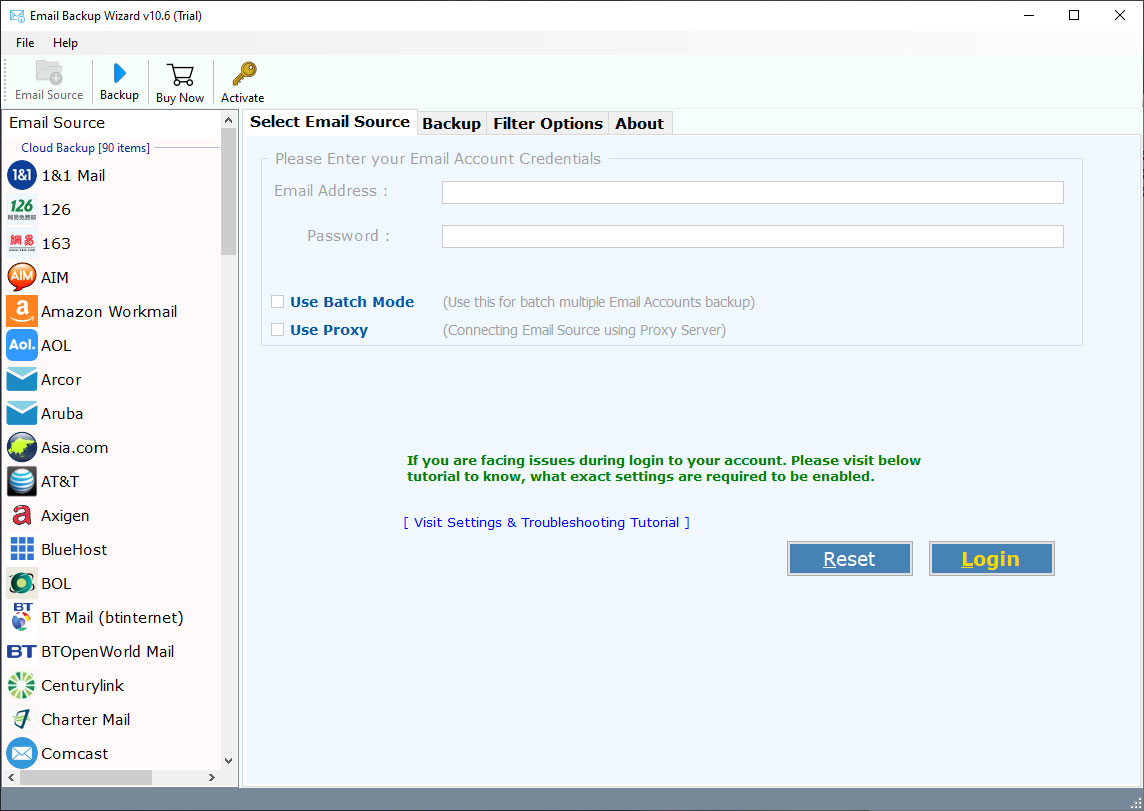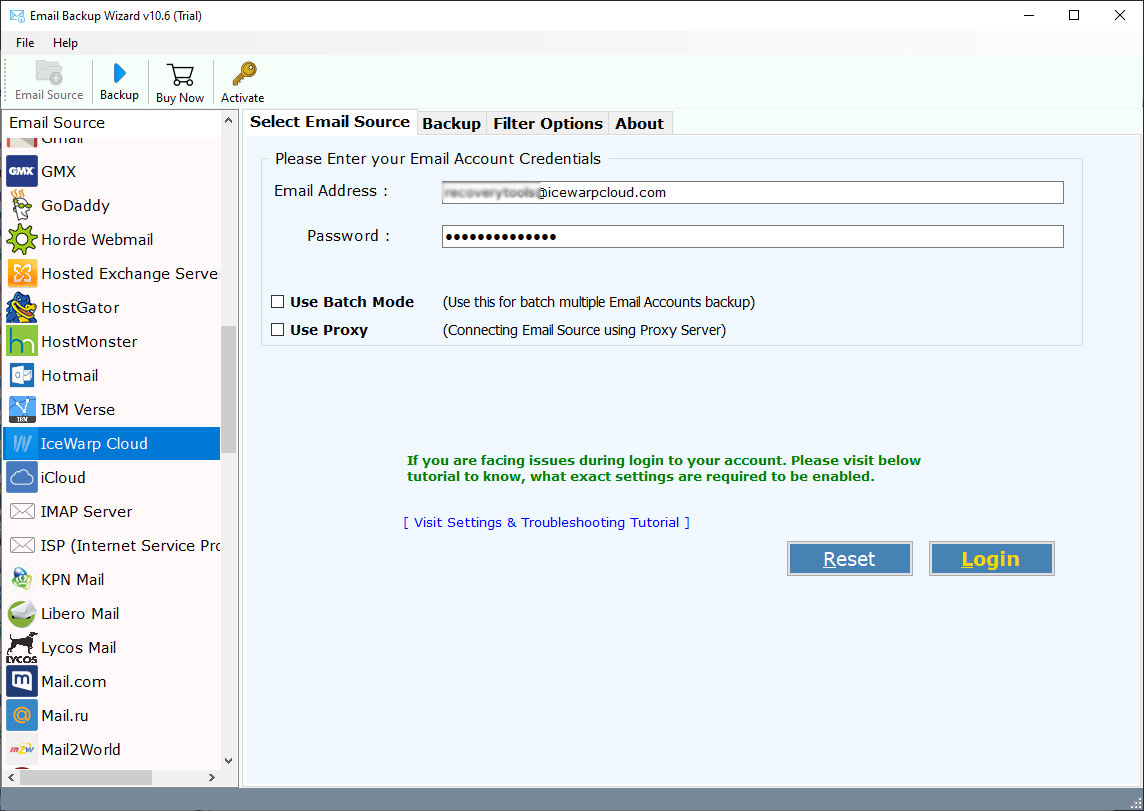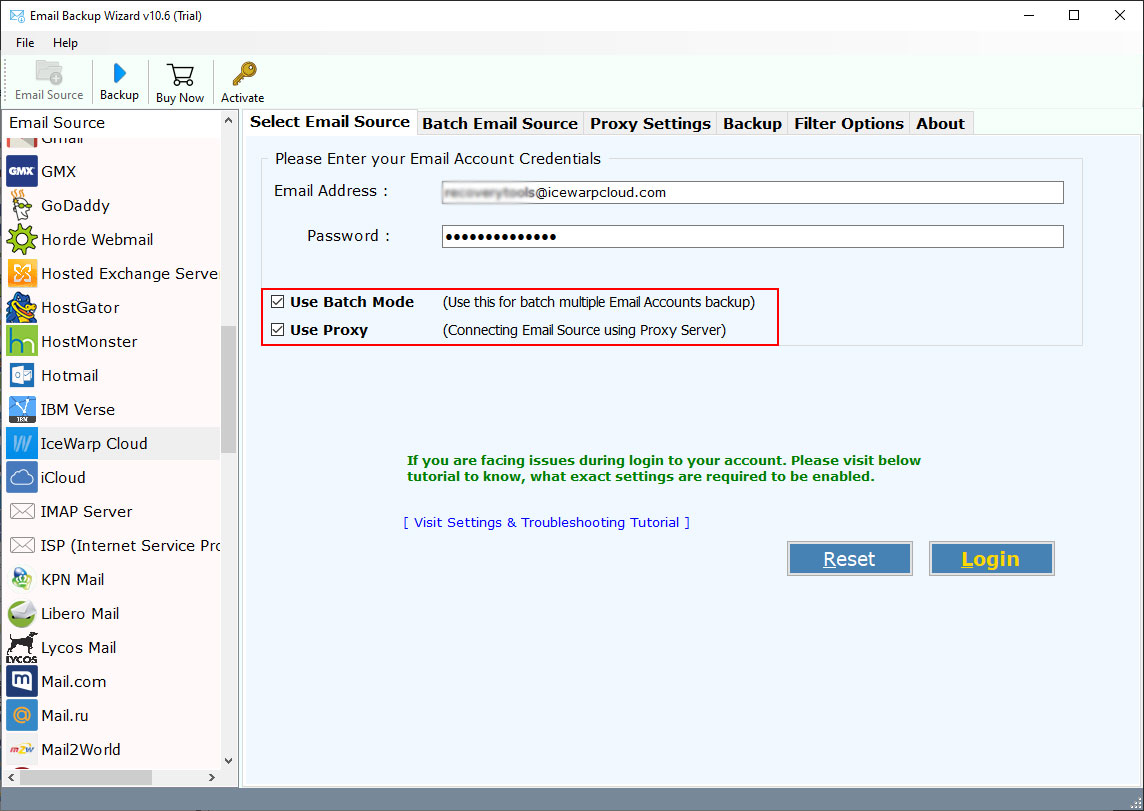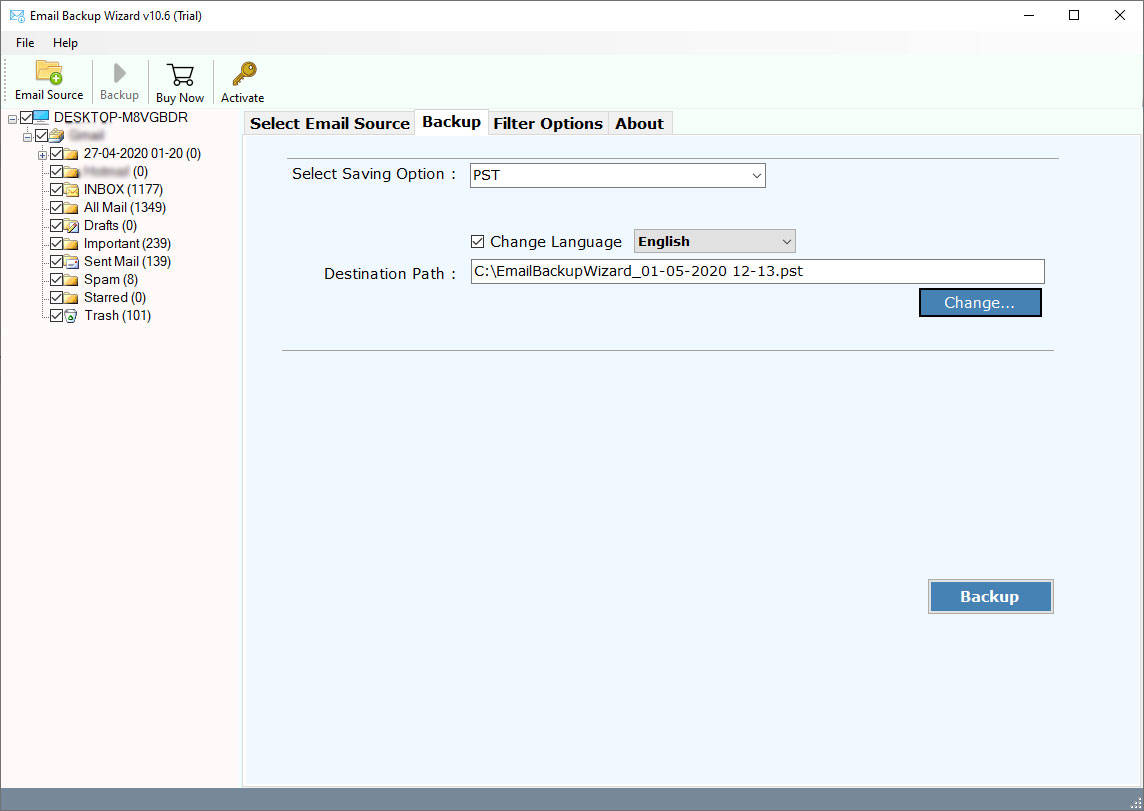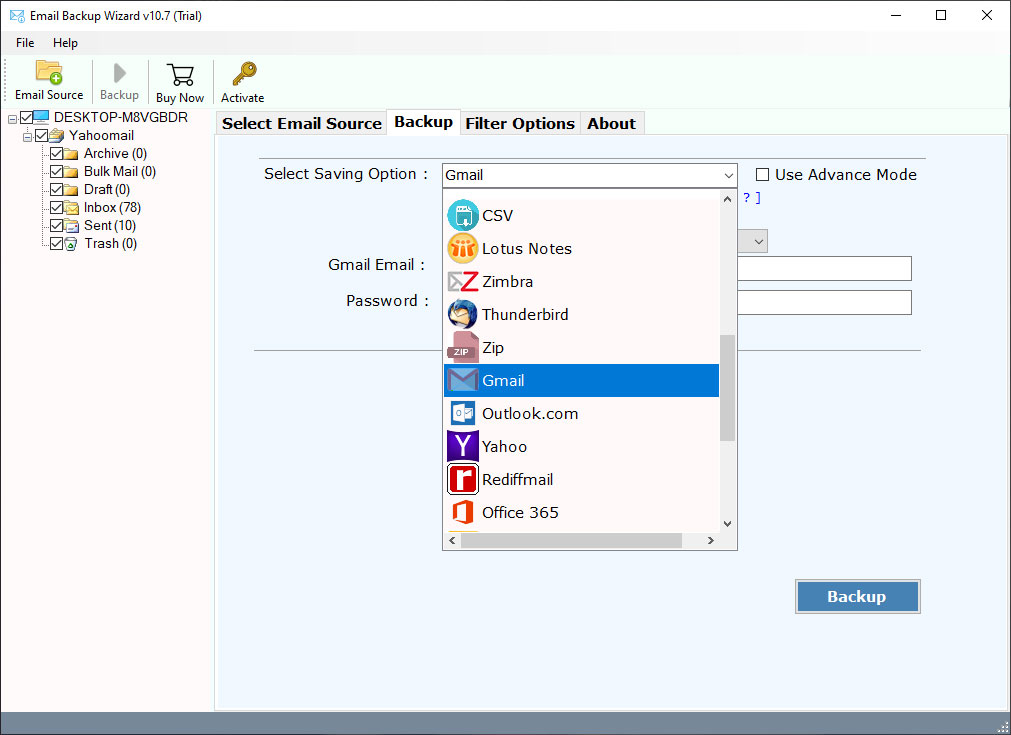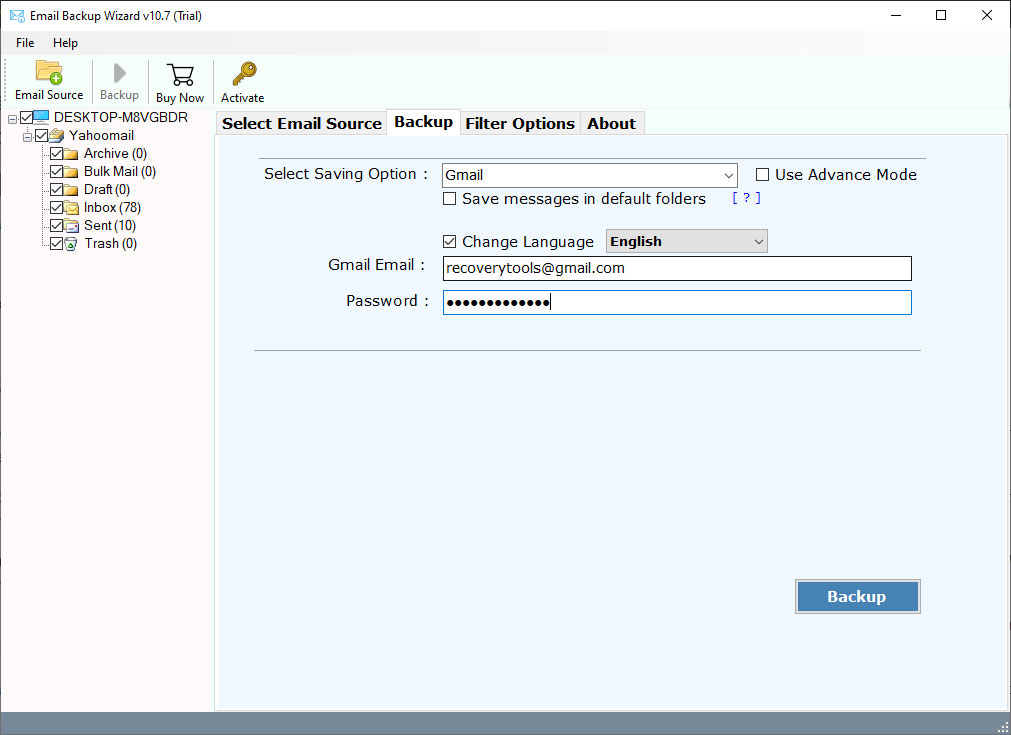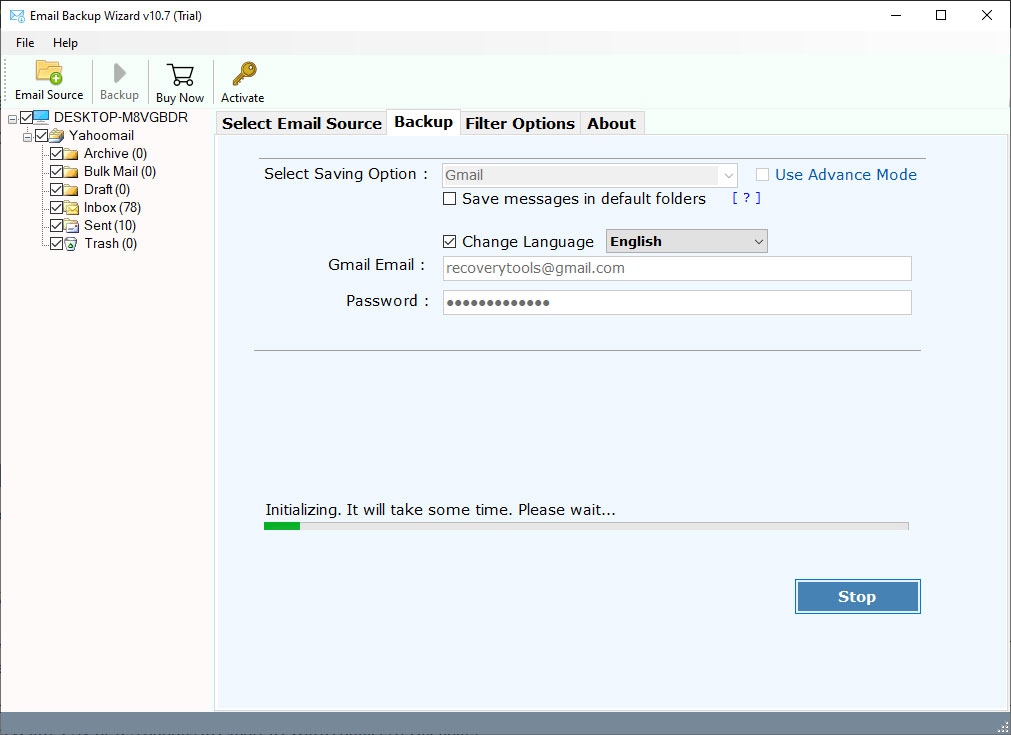How to Migrate Legacy Email Archives to Gmail Account ?
Envision a scenario wherein you need to migrate Legacy email archives to Gmail account. Now, it’s a quick walkover for any user across the globe to transfer selective Legacy email archives to Google Gmail account. But, how ? Read here to get the best mechanism to tackle this issue.
This rapid phase of technology demands emails for communicating with their peers at home, or at business. Humans are slave to email services and almost each one of us has chunks of emails residing in none other than the “user’s mailboxes”. However, when it comes to moving only a few selected user’s mailboxes or the past year’s priceless data then you come to a halt.
Though, you can store a large volume of data by email archiving but, the question is how to use these legacy email archives ?
As of now, there are two options to archive emails – either On-Cloud or On-Premises. Still, to ensure a fast and trouble-free migration of legacy email archives to Gmail and other platforms is a matter of concern. Isn’t it ?
So, not to bother anymore.
We at RecoveryTools make it a clean and effortless processing for both users- whether novice or large associations to migrate legacy email archives to Gmail. With the usage of this application – RecoveryTools for Gmail, conveys a seamless experience for the end-users. It offers to perform your existing legacy email archives to Gmail with a full and selective migration process.
How to Migrate Legacy Email Archives to Gmail (Google Mail) ?
In this article, we will clarify the process to migrate legacy email archives to Gmail. As in this present time, there is no freeway available to export your legacy email files to Google Gmail account. In this case, RecoveryTools for Gmail, will help you to provides a platform where you can migrate Legacy email files to Google accounts. However, as we know we can archive emails on cloud and on-premises. But we don’t know how we can migrate legacy email archives to Gmail. Therefore, we divided the complete process into two different methods: –
1. How to Migrate Cloud Legacy Email Archives to Gmail ?
2. How to Migrate On-Premises Legacy Email Archives to Gmail ?
RecoveryTools has built various solutions that allow you to transfer legacy email archives to your PC or your cloud storage on your current platform. Currently, customers can undoubtedly migrate legacy email archives to a Gmail account without being disturbed. Due to Google Gmail being the most popular email platform today. Millions and millions of people all over the world take advantage of Gmail every day as their main email account. This is a big reason when users want to transfer their legacy email archives to Google accounts. In this scenario, we will explain the complete ways of transferring legacy email archives to Google Gmail accounts. So why waste your time, just choose your reason and get a complete route to move email archives to Gmail.
How to Migrate On-Cloud Legacy Email Archives to Gmail ?
RecoveryTools Email Backup Wizard is known as one of the best software in terms of migrating legacy Email archives to one platform to another. Using this application, you can migrate legacy email archives to Gmail from any platform. The software supports large numbers of Email & cloud Services such as Exchange Server, Office 365, GoDaddy, G Suite, Outlook.com, IMAP Server, etc. The utility provides direct access to the email service in a secure way that enables users to restore, clone, or move legacy email archives to Gmail and other accounts.
Use This Application to Migrate Legacy Email Archives to Google Accounts
Follow the below step-by-step process to migrate Legacy Email archive to Gmail. But first, download the software with below green button.
Note: – This utility available free version which allows you to transfer some emails from legacy email archive files to Gmail account. You can test the working process of this utility with this trial version.
After download, install this application on Windows Computer.
After that, choose your email service or cloud service from the email source list. If you have not received your email services, select the IMAP server option to access your legacy email archives with IMAP settings.
Thereafter, fill your Email account credentials in the user interface panel.
After that, select the required email folder from the list, which will appear in the interface.
Thereafter, choose the Gmail as a saving option in the file saving list.
After that, enter your Gmail account credentials to migrate Legacy email archives to Google accounts.
Thereafter, click on the next button to start the migration from Cloud Legacy Email archives to Gmail.
How to Migrate On-Premises Legacy Email Archives to Gmail ?
An on-premises email archiving solution, also known as self-contained email storage. With on-premise email archiving, the database is stored on one of your IT infrastructures. Every IT infrastructure has a different internal email archiving format. Therefore, there are many legacy Email archives formats available in the world.
At the laboratory of RecoveryTools, it is always preferred to provide easy and handy solutions so that users can migrate legacy email to Gmail without any issues. For migration On-Premises Legacy Email Archives to Gmail account, you can use our best tools: –
- EML/EMLX Migrator
- MBOX Migrator
- Outlook PST Migrator
- OST Migrator
- Zimbra Migrator
- Office 365 Migrator
- MSG Migrator
- OLM Migrator
- Kerio Migrator
- Lotus Notes Migrator
- MDaemon Migrator
- IncrediMail Migrator
Some Blogs Will help You to Migrate Legacy Email Archive to Gmail
- Import Emails to Gmail
- Migrate MBOX to Gmail
- Transfer OLM Emails to Gmail
- Import PST to Gmail
- Import ZDB to Gmail
- Import MSG to Gmail
- Migrate POP Email to Gmail
- IncrediMail to Gmail
- Import Google Takeout to Gmail
- Transfer Godaddy to Gmail
- Transfer Webmail to Gmail
- IceWarp to Gmail Migration
- Thunderbird to Gmail Migration
- Apple Mac Mail to Gmail Migration
Conclusion
In the above article, we have explained all possible ways to migrate legacy email archives to Gmail or Google Accounts. Here, we explained both ways to move on-cloud and on-premises legacy email archives files to Google Mail or G Suite accounts. You can choose your query and get a complete solution with RecoveryTools products. If you have any further queries about the software and its process, then you can contact us on live support chat.