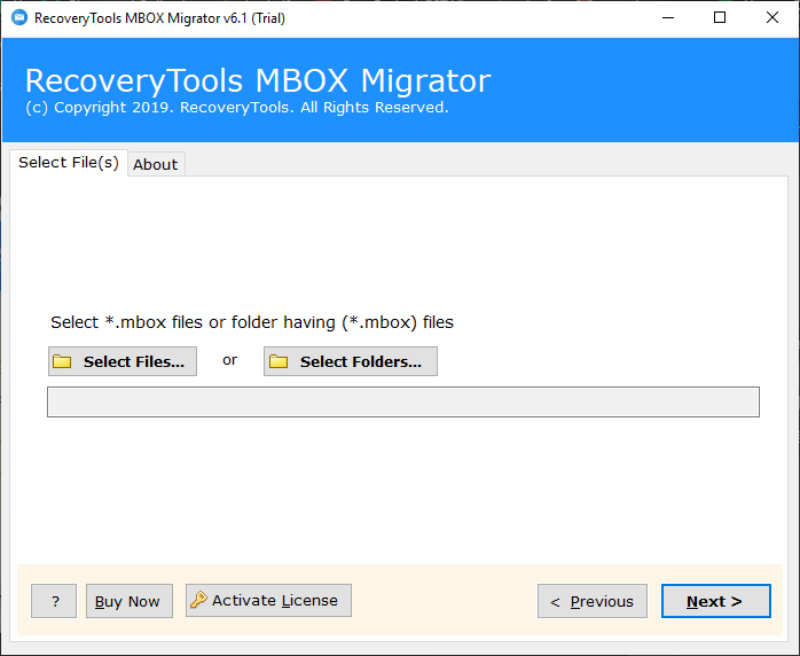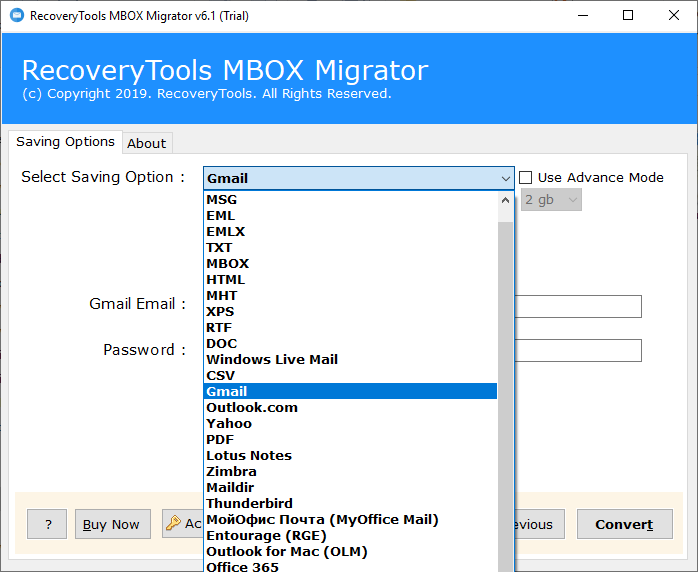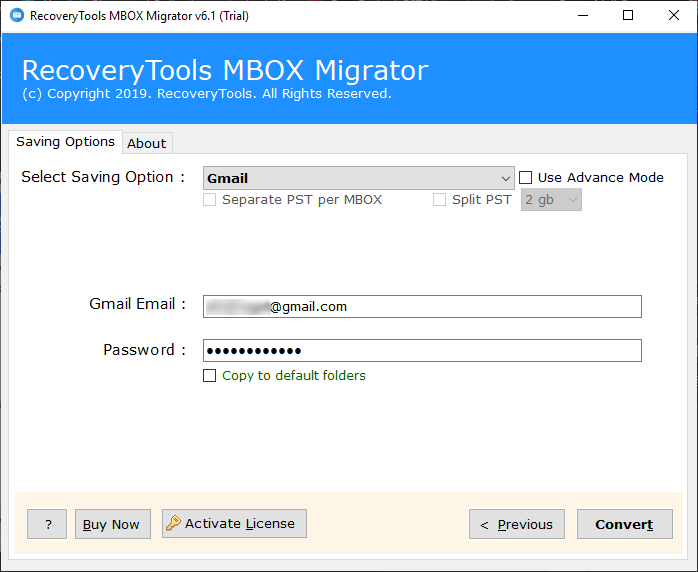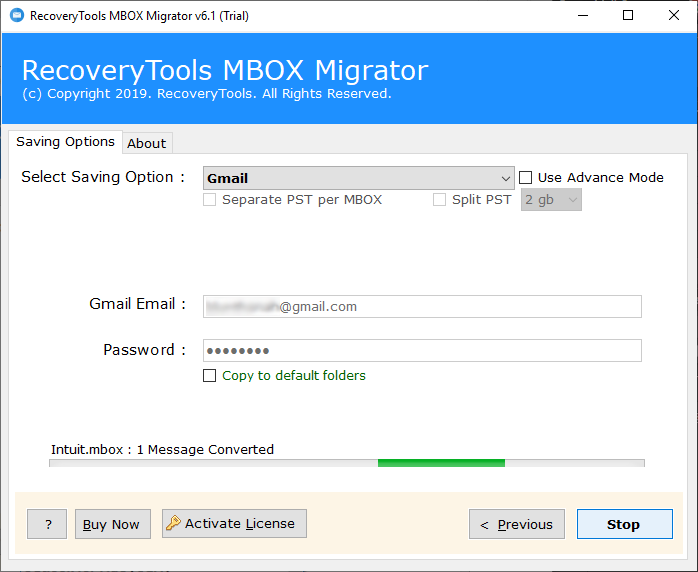How to Import Google Takeout to Gmail Account ?
A few days ago, our support team received a query for how to move Google Takeout files into Gmail account directly. Do you also want to know how to change Google Takeout to Gmail ?
If yes, read the following blog and find an appropriate solution to migrate Google Takeout to Gmail. Here, we have mentioned a complete solution for Google Takeout import to Gmail.
Read More Stories:
The utility to move Google Takeout to Gmail is very efficient. It has some advanced features that make the import process simple.
So, let us discuss it in detail. Before knowing more about the Google Takeout Converter, first, have a look at some quick steps for Google Takeout to Gmail migration.
How to Import Google Takeout to Gmail in Windows?
Follow the steps given below to save Google Takeout files in Gmail:
1. Firstly, download and install the tool on Windows PC.
Download for Windows Download for Mac
2. Add Google Takeout Archive files from Add Files or Add Folders options.
3. After that, choose from the added files/folders to import Google Takeout to Gmail.
4. Now, click on Next. Select Saving Option as Gmail from the given list.
5. After that, enter the Gmail Email and Password. Click on Convert.
6. You can check the live progress.
Within some time, all the added Google Takeout mailbox files will be imported into Gmail account in a single click.
Utility for Google Takeout Import to Gmail
The utility to migrate Google Takeout to Gmail account on Windows OS is a multi-purpose software solution. Using this tool for Google Takeout to Gmail transfer, you can move multiple Google Takeout files to Gmail account with ease. Also, the tool has a very simple user interface. It can be installed directly on all the latest and older versions of the Windows Operating System.
There is a demo version available for this utility. It allows converting only 25 mails per folder in the trial version. So, you can try the utility and move Google Takeout to Gmail account before investing.
Google Takeout to Gmail Converter – Important Features
1. The utility for Google Takeout to Gmail migration allows exporting multiple files together without any limitation. So, bulk migration of Google Takeout mailboxes is possible.
2. Also, there is a dual option to add the Google Takeout files/folders. From Add Files / Add Folders buttons. So, you can add any number of mailbox files or folders according to need.
3. Also, the utility to import Google Takeout to Gmail runs on all the versions of the Windows Operating System. There is no limitation here.
4. All the original formatting and folder structure of mailbox files are maintained during Google Takeout import to Gmail account.
5. The tool allows to directly import selected files into Gmail. You just have to enter the Gmail email and password to save Google Takeout files to Gmail.
6. Also, the software allows converting all mailbox files along with attachments if any.
Frequently Asked Questions
Ques. 1. Does the Google Takeout to Gmail converter import mailbox folders in the same order? Does it maintain the original folder structure of Google Takeout folders?
Ans. Yes, the utility for Google Takeout to Gmail migration maintains all the original formatting and folder structure of your mailbox files. There is no risk of any data loss.
Ques. 2. Can I use this software on a Mac machine to save Google Takeout files in Gmail?
Ans. No, the utility is Windows bases. So, it can run on all the versions of the Windows Operating System only.
Summing Up
In the above blog, we have given a complete solution to import Google Takeout to Gmail along with attachments. In just a few simple steps, you can import mailbox files into your Gmail account directly. For this, you just have to enter the Gmail login details.
Also, there is a free trial version available for the tool. You can try it to understand working in a better way. If you want to know how to import Google Takeout to another Google Account, then you need to read this guide also.