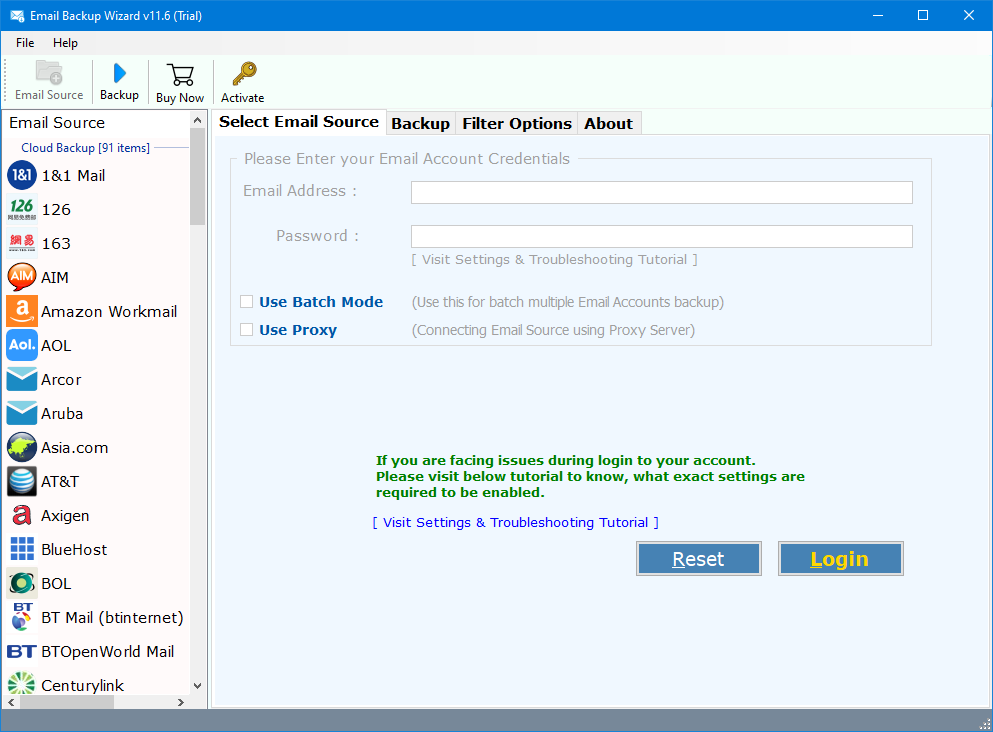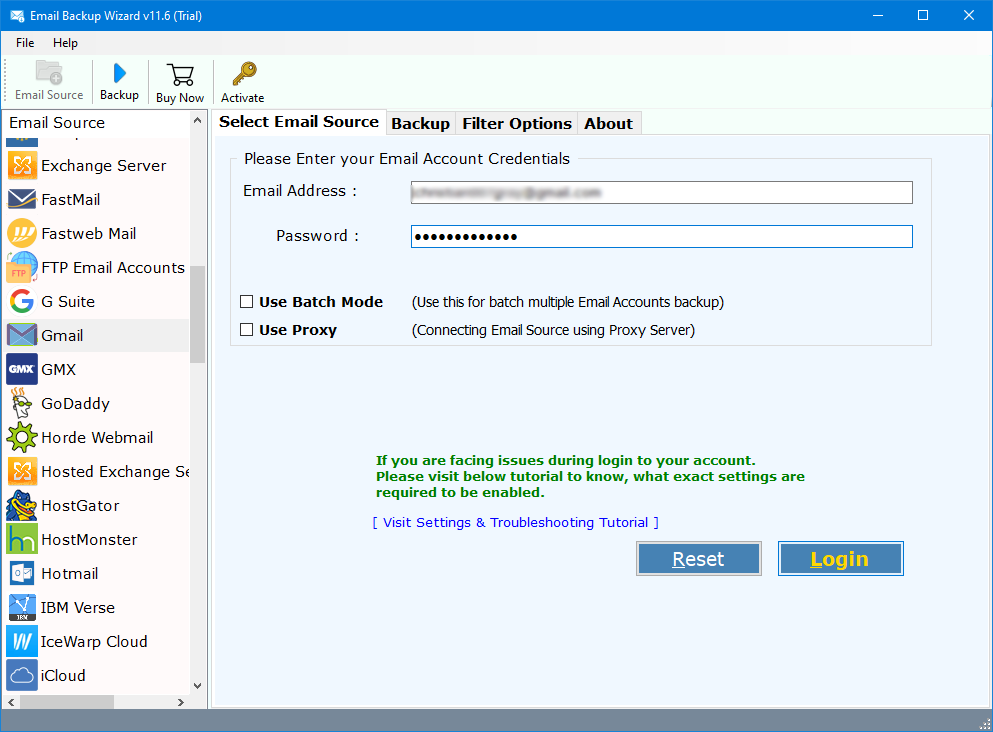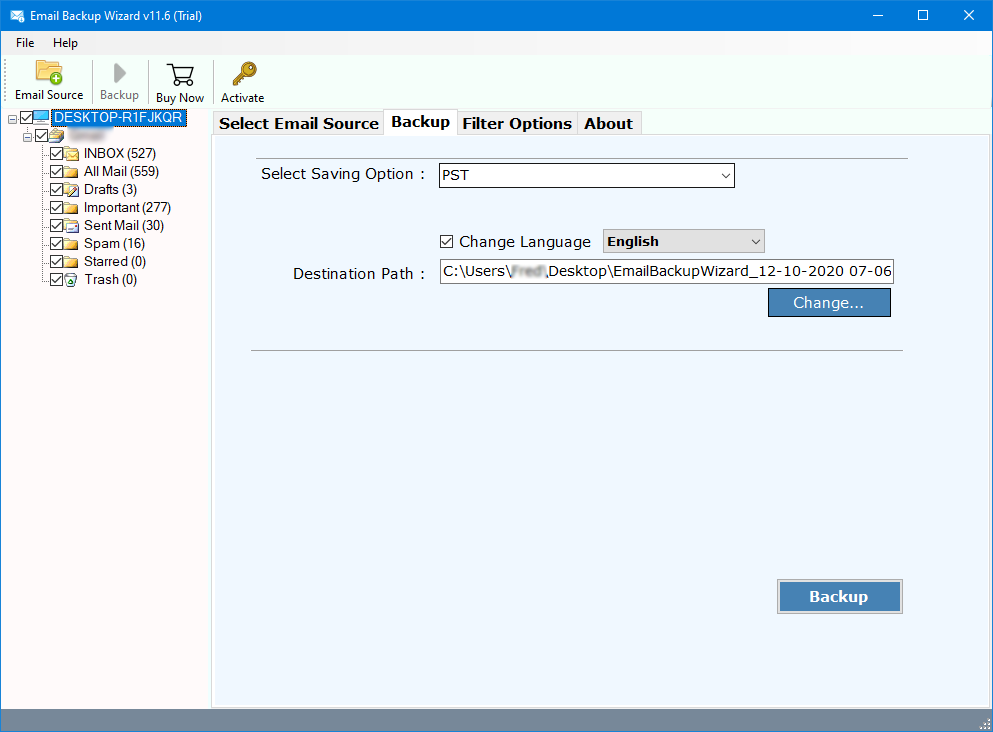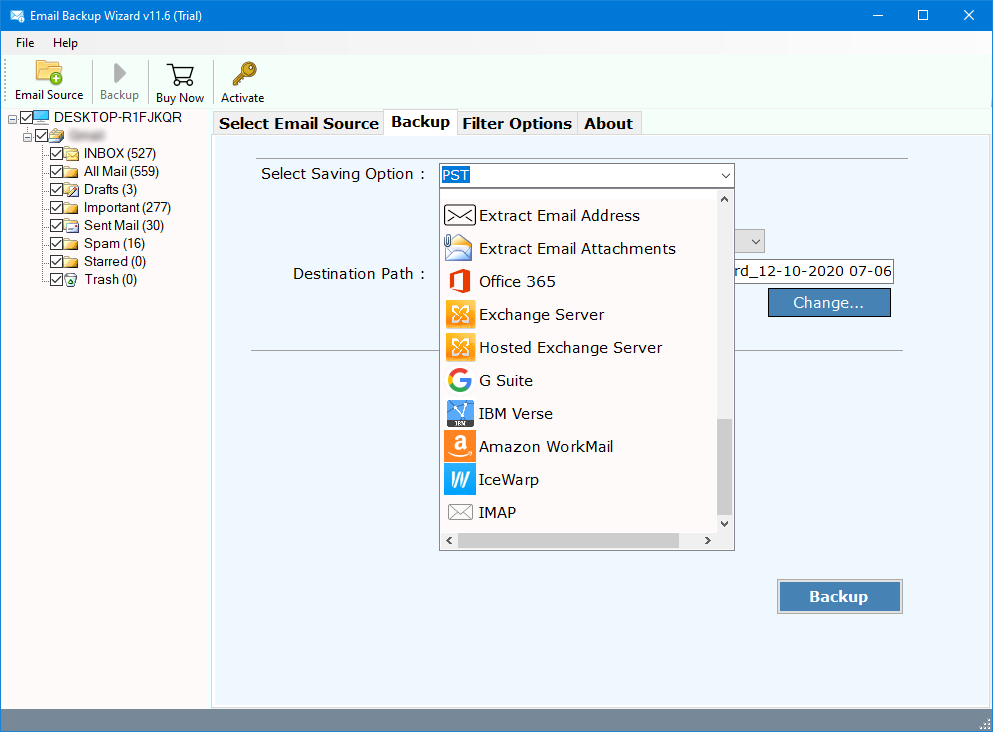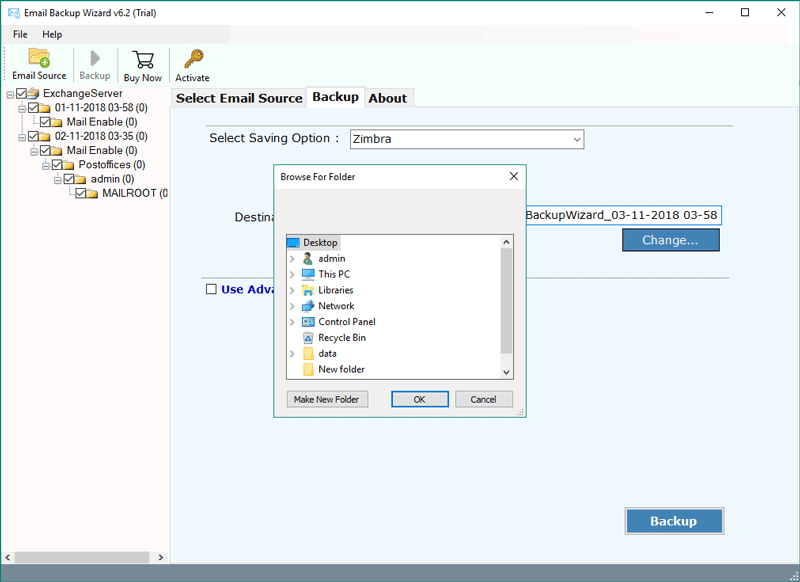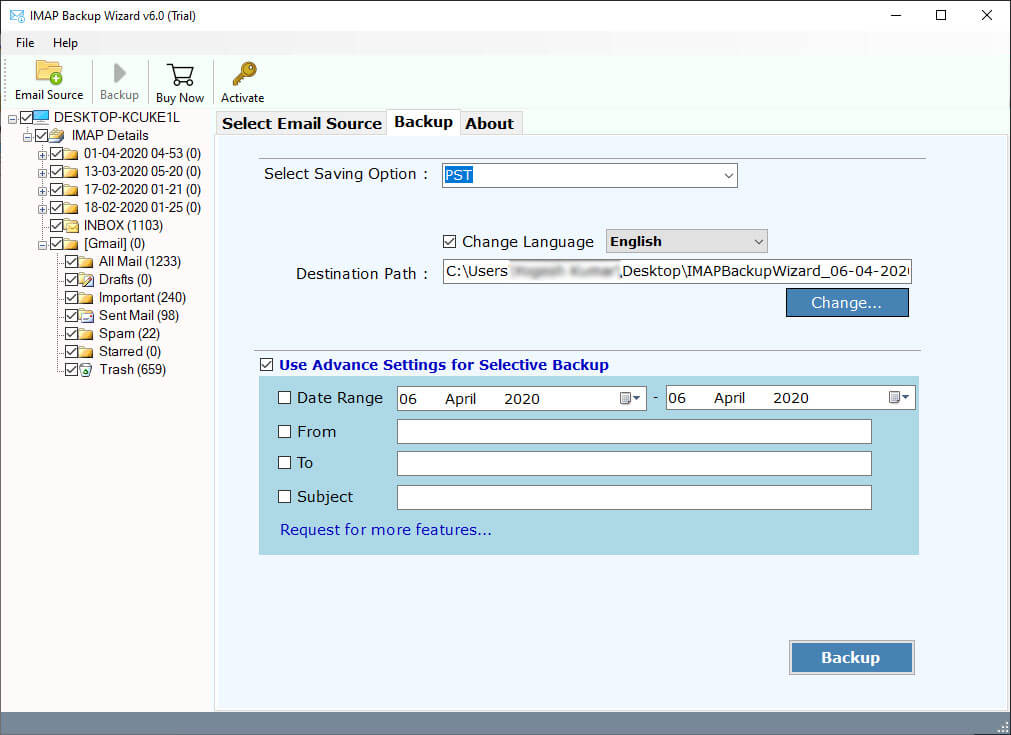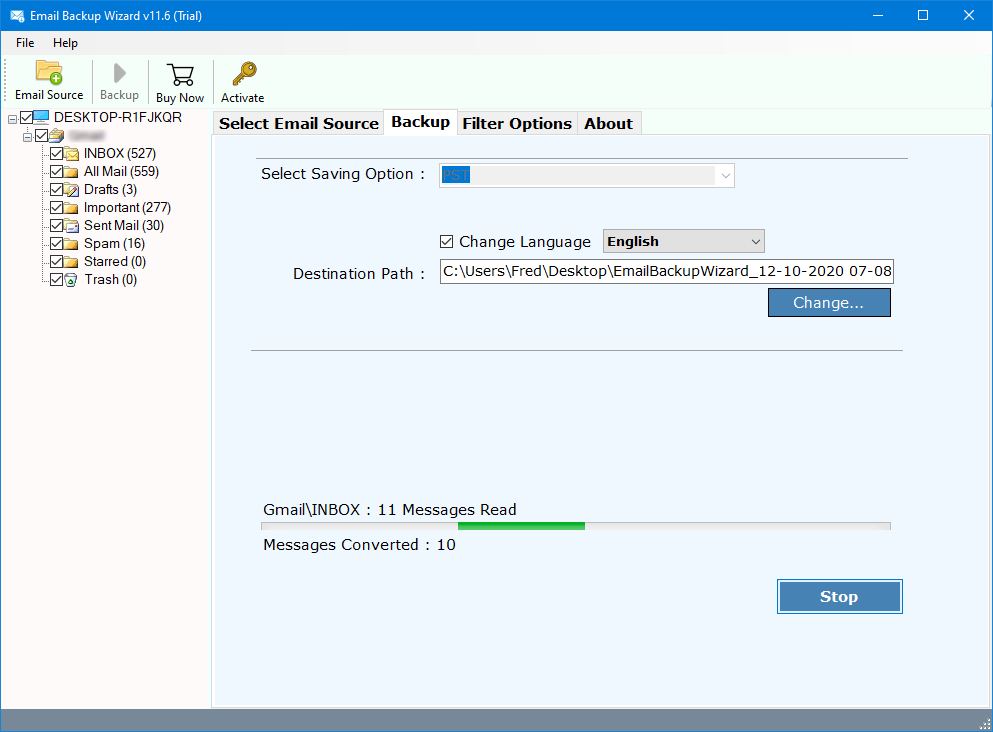How to Backup FastMail Emails to Local Computer Format ?
Overview: Are you looking for a solution for FastMail backup emails locally ? Or want to know how to download FastMail email to computer ? If so, then there is no need to be worried. Here, we have prepared a comprehensive solution for you. After reading this post, you will get a simple step-by-step solution to FastMail backup email locally. Read the complete post to get your answers.
In this communication world, there are lots of email services or email hosting provider companies. FastMail is one of them. It is an email hosting company from Melbourne, Australia. The FastMail company supports many services such as Topicbox, Pobox, a mailing list service, and many more.
However, the company was acquired by Opera Software in 2010. That’s why a huge number of users want to backup their email locally. One of the user queries explain below:
“Hi, I am from Sydney and using a FastMail account since 2008. I have a lot of important data inside this account. That’s why I worry about it. I heard FastMail was acquired by Opera in 2010. My trust is completely gone these days. That’s why I want my FastMail backup emails locally. Do you have any solution for this? If yes, please provide me complete guide.“
Easy Utility – FastMail Backup Tool
RecoveryTools Email Backup Wizard utility is one of the best solutions to download email locally. It provides lots of saving options to download, migrate and transfer FastMail email easily. It is the only application in the market to offer all options for the FastMail Backup Email process. The product provides lots of email filter options such as FastMail specific folder migration, FastMail filter by date range, filter by From address, filter by To address, or Filter by subject, and many more.
Free Download FastMail Backup Tool from Here:
Download for Windows Download for Mac
Steps to Download FastMail Email Locally
- Launch the solution on your computer.
- Select the FastMail option and put credentials.
- Mark on the required email folders from the list.
- Choose the desired saving option from the list.
- Start the process to backup FastMail email locally.
How to Use FastMail Email Backup Tool for Windows & Mac ?
- First of all, users need to download the solution on their computers.
- After this, choose the FastMail option and put your account credentials.
- Now, the solution allows you to select the required email folders from the list.
- Select the required option to download or migrate FastMail emails.
- Now select the required sub-options according to your requirements.
- You can also choose the additional email filter options.
- Finally, press the next button to start the FastMail backup process.
Video Tutorial – To Understand the Working Process of This Utility
Let’s Understanding its Working with the help of Guide:
Top Advantages of FastMail Backup Tool
As we can see that due to the above-mentioned issues, it was never a good choice to download a copy of FastMail emails on a Hard Drive using Desktop-based email clients. To resolve this issue, we need to use an automatic solution. This solution offers many advanced features some of them explained:
- Save FastMail Emails to File Format Options:
RecoveryTools FastMail Backup Wizard is one of the best utility in the market which offers many saving options including several documents and file formats such as Outlook [PST, MSG], EML, EMLX, MBOX, PDF, HTML, MHT, RTF, XPS, etc.
- Transfer FastMail Emails to Another Account:
One can easily transfer FastMail emails to another email account using this utility. The product provides lots of saving options including other account options such as Gmail, Office 365, Yahoo Mail, Rediffmail, IBM Verse, G Suite, Outlook.com, IMAP Server, etc.
- Import FastMail Emails to Another Email Client:
This product offers many email client options to directly import FastMail emails without account configuration. It offers all popular email program application options such as Outlook, eM Client, Windows Live Mail, Thunderbird, Zimbra, Lotus Notes, etc.
- Advance Email Filter Options:
The software offers many email filter options which help when a user needs to export only a few emails. This solution gives selective folder migration options as well as selective email migration procedures. One can easily use this solution to backup emails by date, time, subject, email address, and many more.
- Windows & Mac Supportable Solution:
The product is not for only Windows computers. But you can easily use this application on your Windows as well as Mac computers. You can also use this solution on your Windows 11 as well as Windows Server 2019 computer. It supports all Mac OS X editions without any problem.
How to Download Your FastMail Emails with Free Tricks ?
One can easily download emails from FastMail to Hard Drive just by syncing a FastMail account to a Desktop-based email client. From a Desktop-based application, users can easily export FastMail data to somewhere at the disk or removable drive.
Note: Every External program or Application needs App Password to access the information. If you try to use the normal Password of FastMail account then it will end up with a Password error.
You can configure a FastMail account with a large number of applications over the various devices. One can easily setup FastMail account to:
- Mobile Device [iPhone, iPad, iPod, or Android, Windows Phone or BlackBerry],
- Desktop Mail Clients [Mac OS X Mail, Thunderbird, Lightning (Windows, Mac OS X, Linux), Outlook, eM Client, MailMate, Windows Live Mail, Windows 8 Mail, Windows 10 Mail, The Bat]
What are the IMAP Settings of FastMail Account ?
Users can also configure FastMail accounts to other services using IMAP accessibility.
- Server: imap.fastmail.com
- Port: 993
- SSL/TLS Encryption: Enabled
- Username: Your FastMail Address including domain
- Password: Your App-Specific Password, not Regular Password
Conclusion
As we can see in this article, it was never so easy for regular users to perform the FastMail Backup process using manual methods. There are some limitations that come while a user tries to configure FastMail with Desktop-based Email Clients using IMAP like:
- User must meet condition or setup Mail Client to Download Data for Offline Access.
- A large number of email clients are only allowed to Sync INBOX folder. In that scenario, the user is unable to download all FastMail Mailbox items.
- Sometimes due to a large email or attachment size inserted in it, the mail client leaves large email or large attachments on the Server and does not fetch the data.
For more information, you can also contact us via email or live chat. We are always available through chat or email process. Thank you for giving your time.
Similarly Read: Migrate Fastmail to Gmail