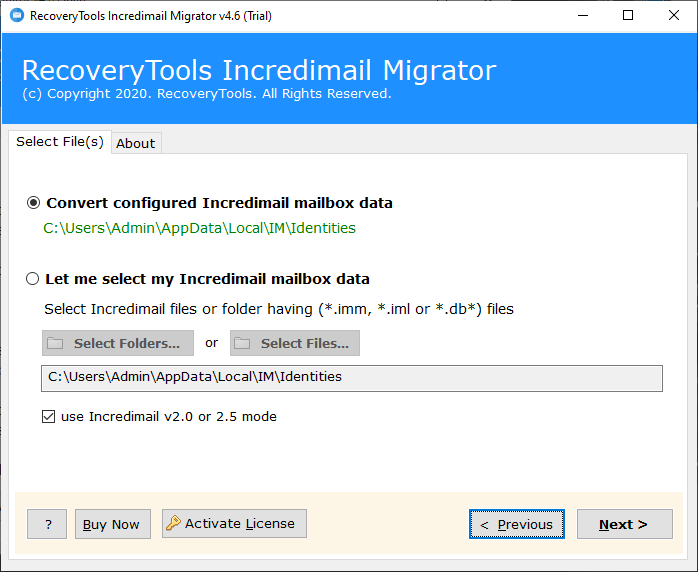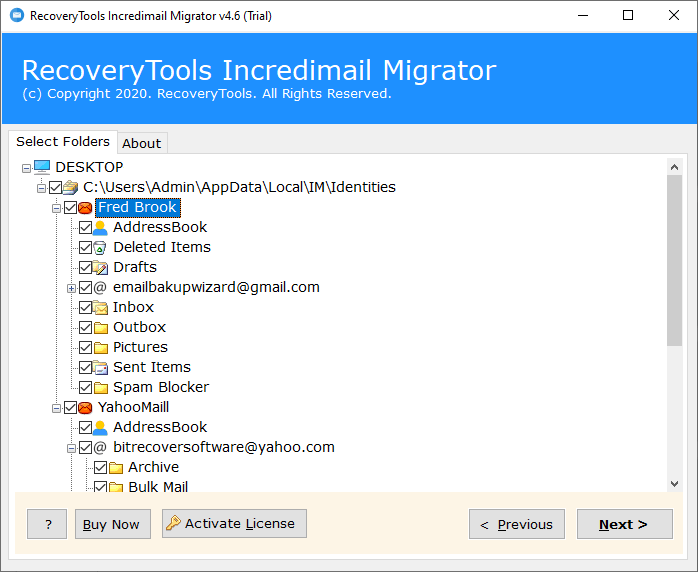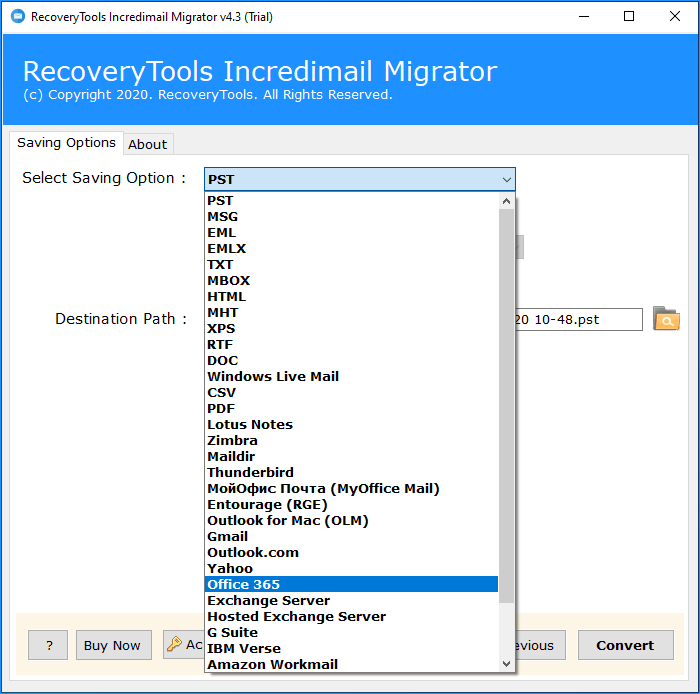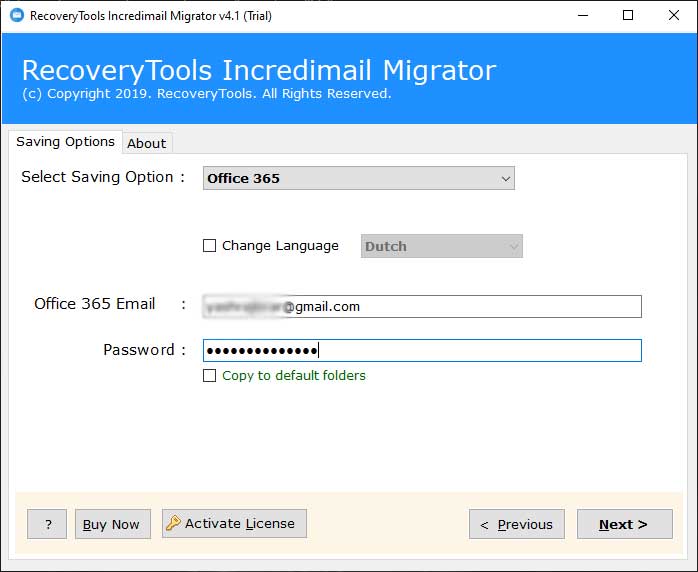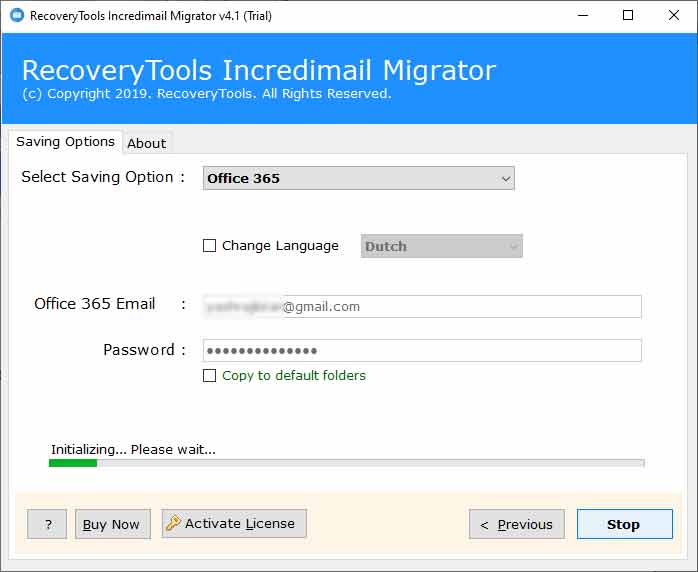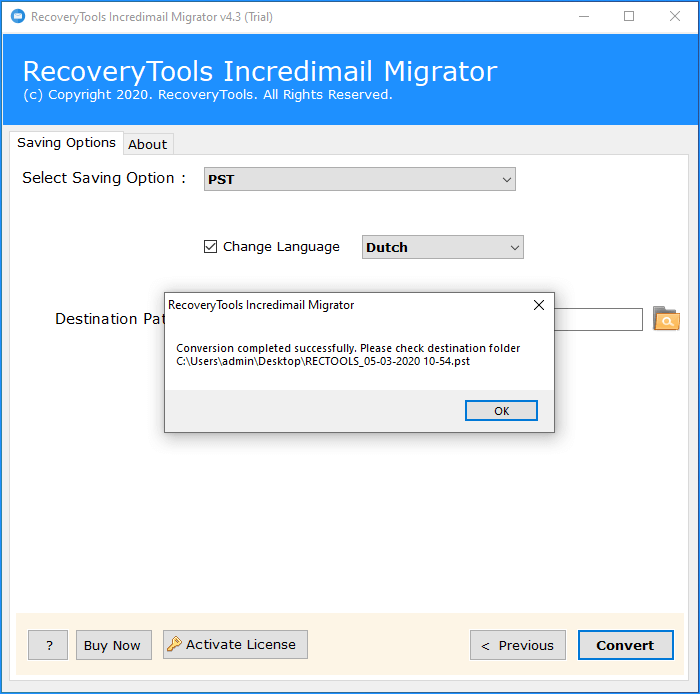How to Transfer Emails from IncrediMail to Office 365 Account ?
Overview: Are you searching for an IncrediMail to Office 365 migration solution ? Or want to know the process to transfer IncrediMail Email to Office 365 account ? If so, then read the complete article to know better. If so, your searches end here. In this article, you will learn how to migrate emails from IncrediMail to Office 365 account. So, stay and learn the way.
Due to the growing popularity of Office 365, many users decided to migrate from IncrediMail to Office 365. Easiness in managing and configuring MS Office productivity tool is one of the other eye-catching features that attracts the user to importing IncrediMail data into Office 365 account. But the important question arising in front of such users is “how to move IncrediMail mailboxes to Office 365 securely?”.
IncrediMail is a very popular and smart email client application for clients who want to manipulate emails and Personal Information Management. It is a free Desktop-based email application giving choices to the clients to create messages with cutting edge organizing and liveliness.
At the point when we are discussing cloud relocation or cloud services, Microsoft Office 365 is the primary thing that rings a bell in every person’s mind. Since it is one of the best solutions given by Microsoft Corporation. Furthermore, it offers a total bundle incorporated with the Microsoft Office efficiency suite.
Reasons to Migrate IncrediMail to Office 365 Account
There are several reasons other than business requirements, cost efficiency, management issues that lead many people to switch from IncrediMail file/folders to Office 365. Some of them are listed below:
- Cloud-based storage is available in Office 365.
- Complex management of Lotus Domino.
- Incremental maintenance costs for the Domino server.
- Users should have good technical knowledge.
- Advanced features of Exchange Server and client applications.
- Effective Exchange environment.
All of the above features attract IncrediMail users to migrate and export IncrediMail to Office 365 mailbox.
Read More Articles:
A Professional Solution – IncrediMail to Office 365 Migration
By considering this scenario in this blog we will explain a solution to export emails from IncrediMail to O365 with the help of RecoveryTools IncrediMail Migrator. It provides the direct conversion of IncrediMail data into Outlook 365 account. The solution allows you to move all emails from IncrediMail to Microsoft 365 accounts directly. Read the complete article to get to know about the migration & advance software features. But before that download the solution by the below buttons.
Download Now:
Note: The software allows users to export the first 25 items of each Winmail.dat mailbox to Office 365 account free of cost. Find the free demo software from here:
Steps to Migrate IncrediMail Emails to Office 365
Follow the simple procedure to export IncrediMail to Outlook 365:
- Start the migration tool on your machine.
- Add the IncrediMail mailboxes through dual modes.
- Select all required mailbox folders from the given list.
- Choose Office 365 & enter the respective login credentials.
- Click the Convert button to start IncrediMail to O365 conversion.
How to Use Incredimail to Office 365 Migration Tool ?
1. First, you have to run IncrediMail to Office 365 converter software, then upload IncrediMail data files from the default storage on your computer. This tool also gives you the ability to manually add IncrediMail files and folders from your computer.
With this tool, you can view the uploaded IncrediMail folder into software panel. Users can select all or specific folders for exporting from IncrediMail to O365 folder.
Then, Select Office 365 from the list of various options. This application offers over 30 storage formats.
After that, add your Office 365 account credentials and click on Next tab to continue.
Then, the software provides a live conversion report of transferring IncrediMail file into Office 365 mailbox.
After the IncrediMail file is imported into O365, the IncrediMail to Office 365 converter will display a message stating that it has been completed.
Direct Way to Import Email from IncrediMail to Outlook 365
Here is one of the professional tools named RecoveryTools IncrediMail to Office 365 converter to properly migrate emails from IncrediMail files to O365 with all attachments. So, you can use this software to overcome all error problems while exporting IncrediMail to office 365 account.
You can also try the free demo version of this application to find out more about the features. After that, if you are satisfied with this utility, you can purchase a licensed version and continue to import large volumes of IncrediMail messages into Office 365 mail client. In addition, it has some more advanced features that allow users to move mail from IncrediMail to Office 365 in a few simple steps. Let’s take a look once:
Highlighted Features of Tool
- The software supports batch conversion of multiple IncrediMail files to Office 365 application.
- The toolbar allows users to import IncrediMail directly into the O365 mailbox.
- Users can upload IncrediMail files in two different ways: select IncrediMail files or select IncrediMail folder.
- This product comes with an intuitive and fast user interface to facilitate beginners.
- The IncrediMail to Office 365 migration tool is used in all editions of Windows, such as Windows 10, Windows 8.1, Windows 8, Windows 7, Windows XP, Windows Vista, etc.
- Save emails, attachments, objects, sender information, recipient information, text styles, HTML links, and more.
Frequently Asked Questions Related to IncrediMail to Office 365 Migration
Q: How can I convert Incredimail files to Office 365 files ?
A: Follow the below simple steps to transfer IncrediMail files to O365 account.
- Run RecoveryTools IncrediMail to Office 365 converter & add IncrediMail file/folder in tool interface.
- Select the IncrediMail folder in the application window and select Office 365 as a Saving option.
- After that, Enter your Office 365 credentials and click Next to continue.
- Now you will receive a completion message and log in to your Office 365 account.
Q: I want to convert a bulk of emails from the Incredimail mailbox to Office 365. Unfortunately, I searched for several applications available on the market, but no one is works. Can I do it with software Incredimail to Office 365 migrator ?
A: Yes, the software can move unlimited IncrediMail emails to Office 365 accounts. Because there is no file size limit for exporting IncrediMail to O365 mailbox items.
Q: What are the test limits of the IncrediMail to Office Migration Tool ?
A: The trial version of the software transfer the first 25 items from each IncrediMail folder. So, If you want to convert unlimited IncrediMail data without any restrictions, you can activate the program by purchasing the corresponding license.
Q: Does the application maintain the folder structure of Incredimail files during the migration process ?
Yes, the Tool retains all attachment types when IncrediMail files are migrated into Office 365 account.
Final Note
In the above digital paper, we try to explain the IncrediMail files to Office 365 migration process with the help of “RecoveryTools IncrediMail to Office 365 converter”. Here users learn the detailed procedure for exporting IncrediMail to O365. The software transfers all emails, contacts, calendars, and mailbox items from IncrediMail to the Outlook 365 account. In addition, free IncrediMail to Office 365 migration tool transfer and import few emails or other data free of cost into Office 365 folder. Once the user is satisfied w they can simply purchase a license key to activate the software for using lifetime.
If you encounter problems in implementing the approach, contact the RecoveryTools support team. Our consultants help you get the right answers to your questions as soon as possible