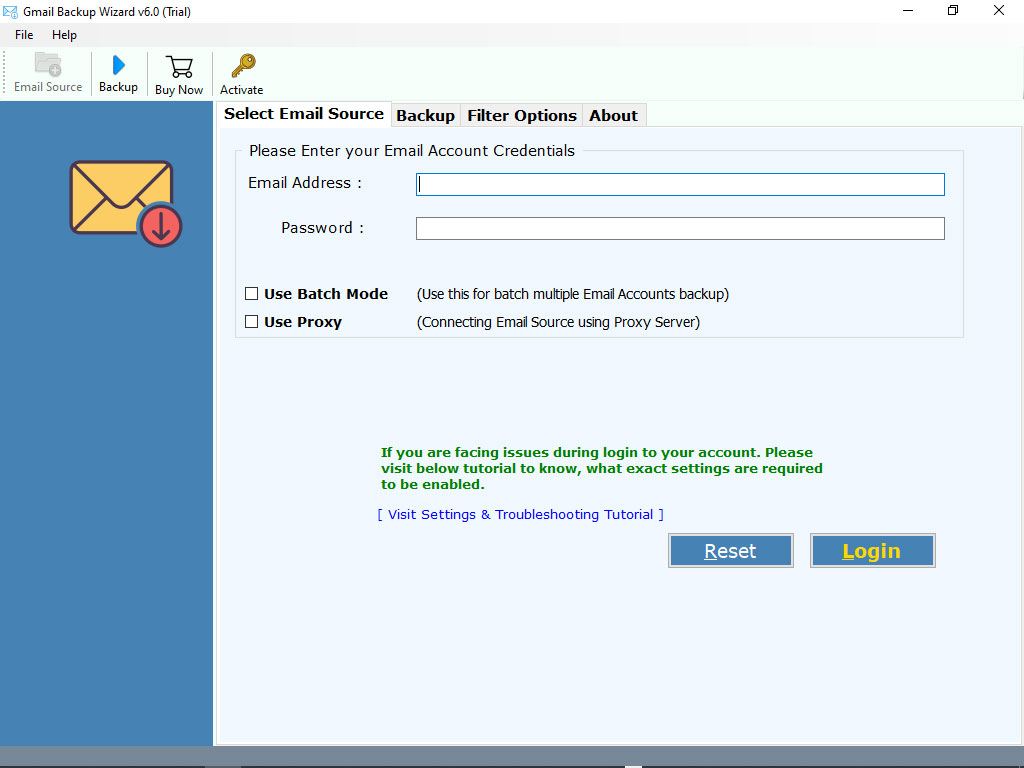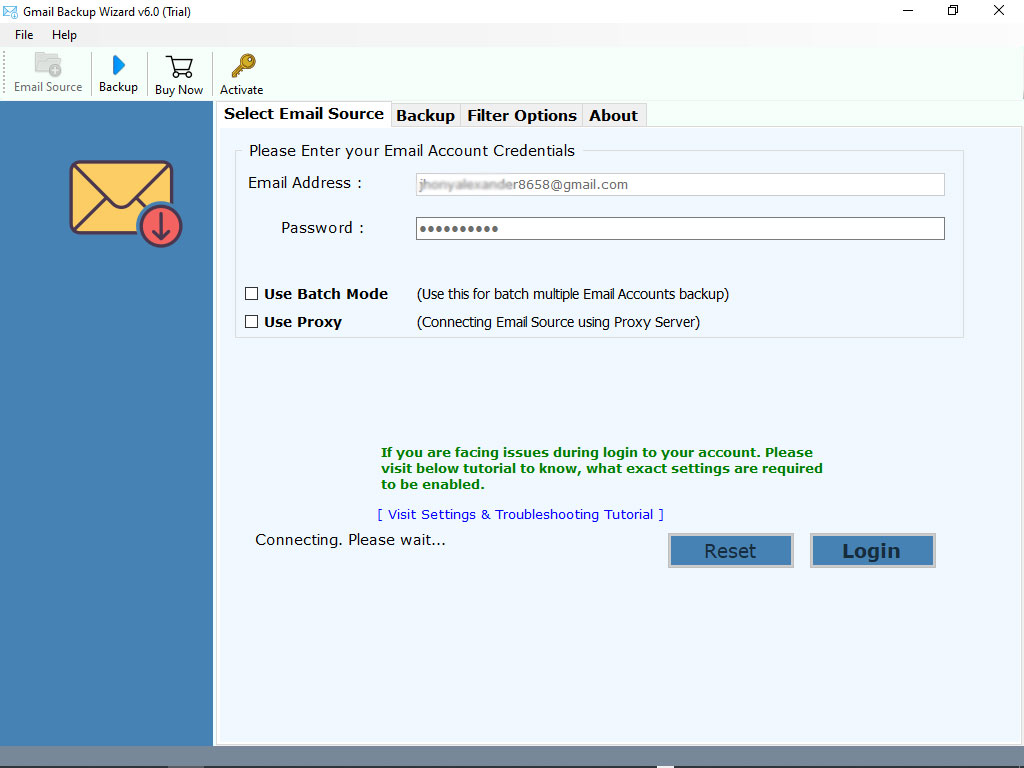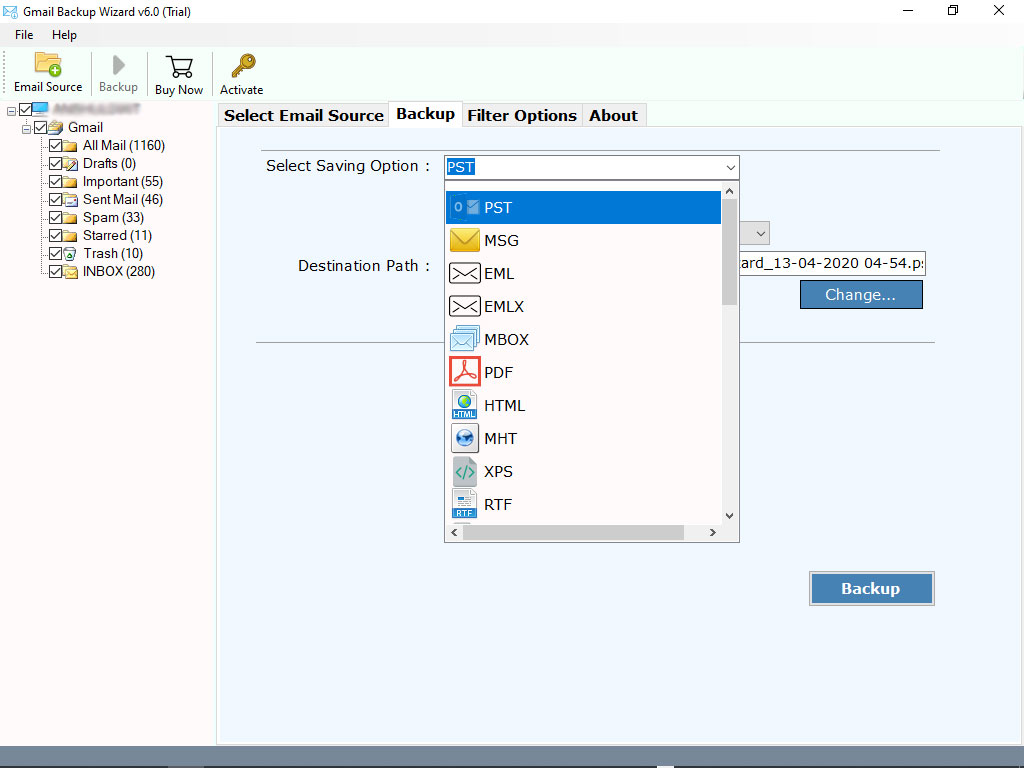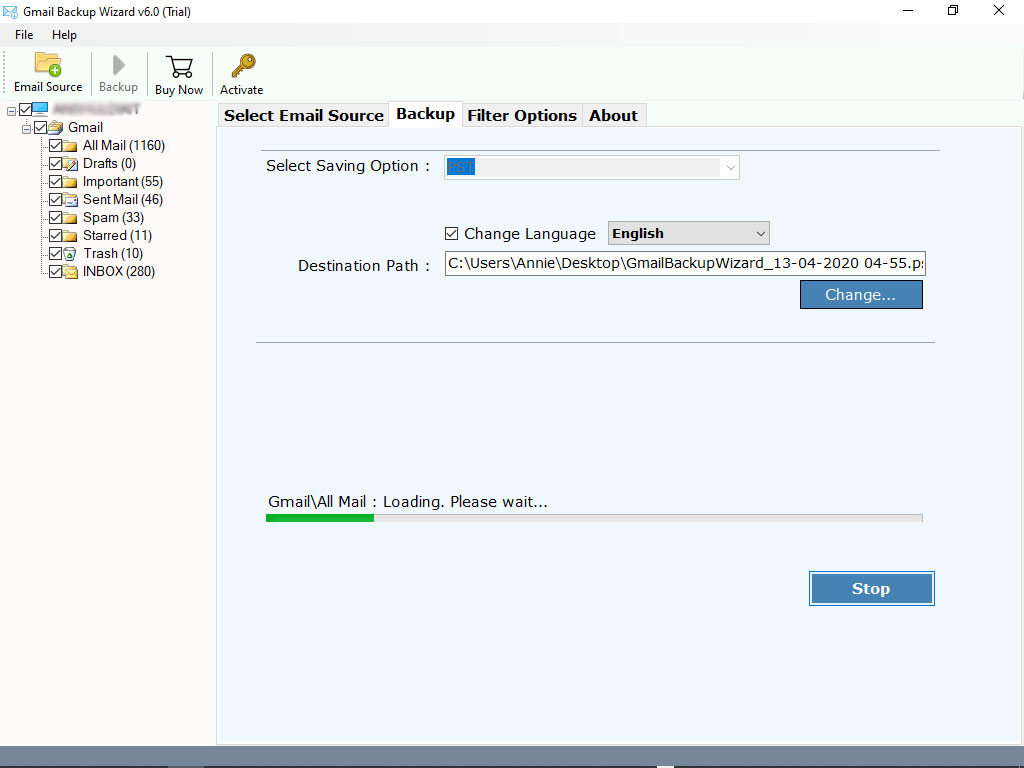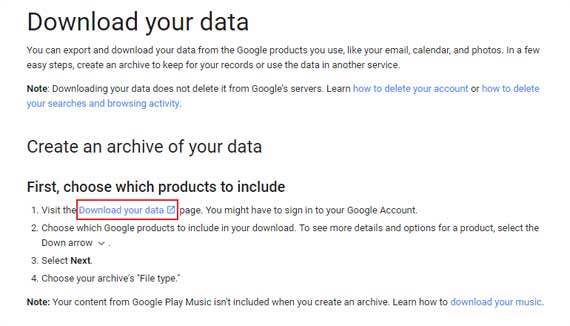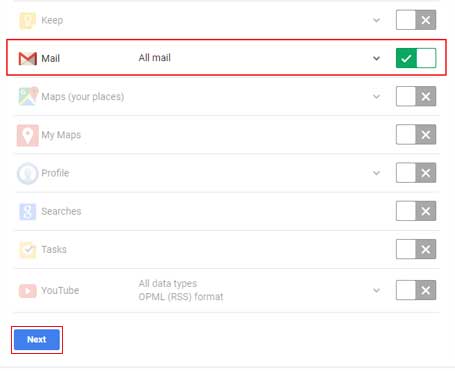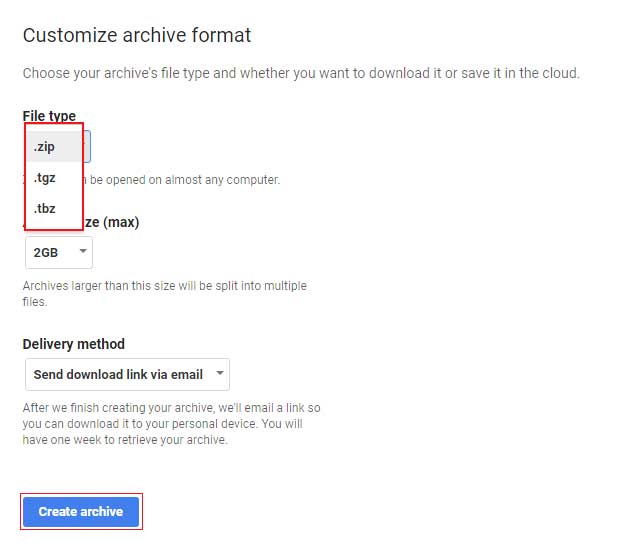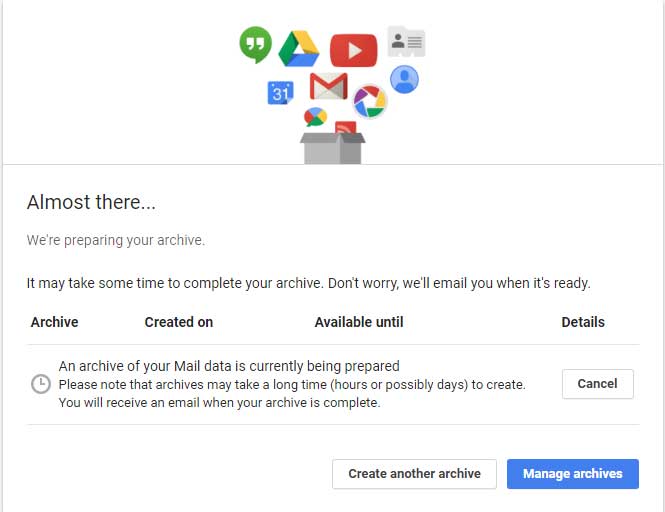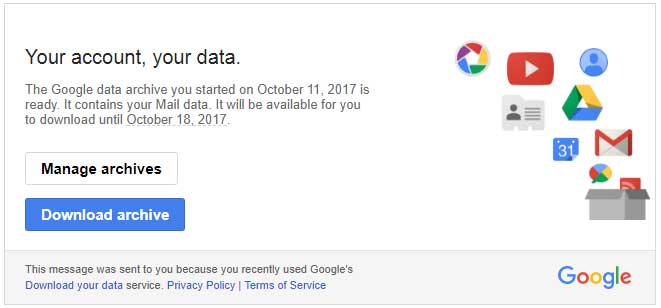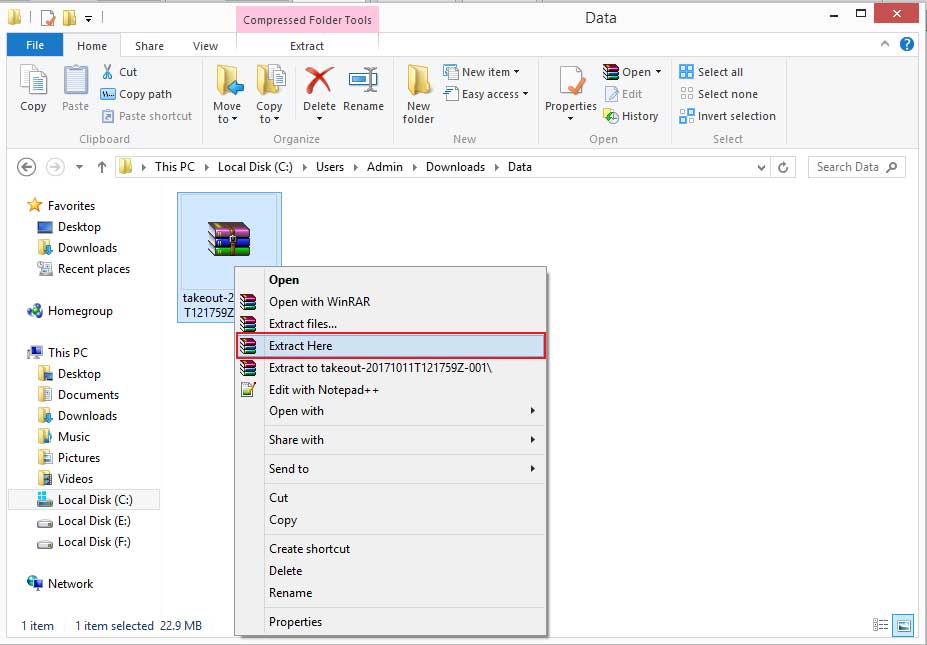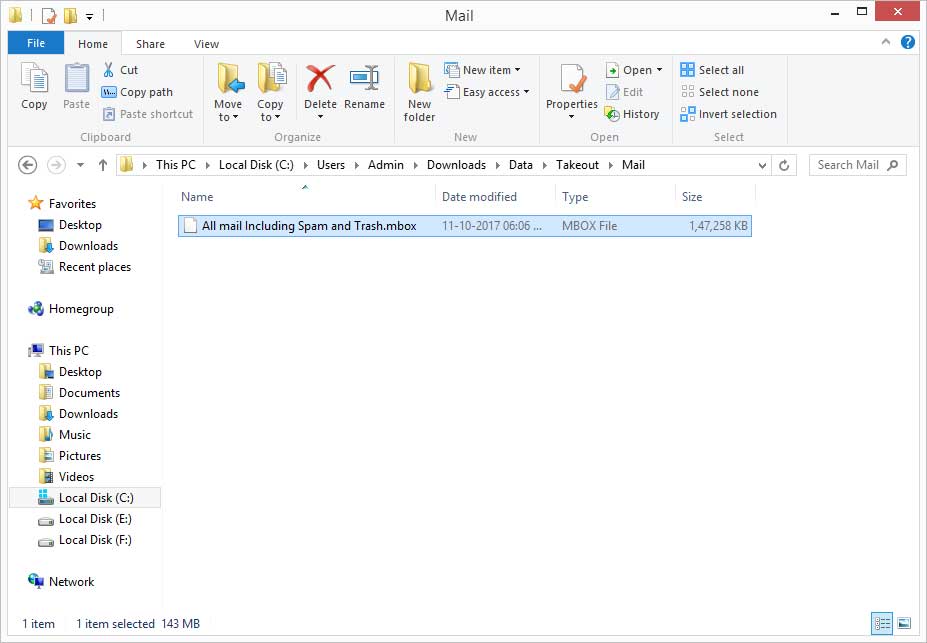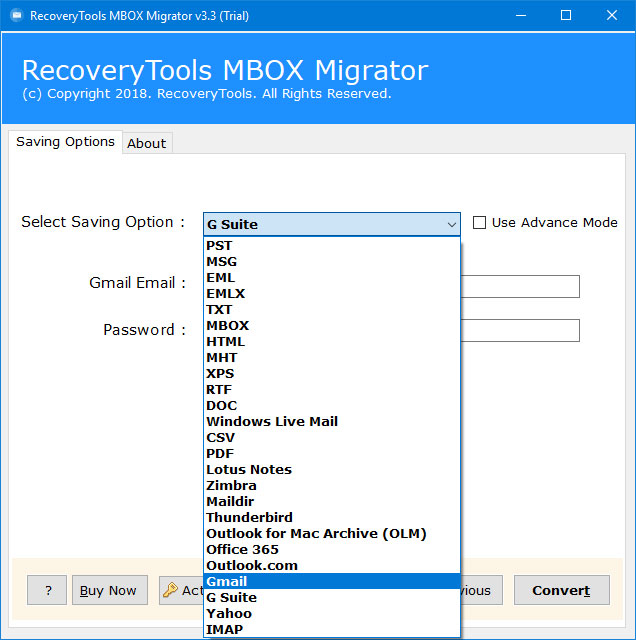How to Download Google Email Account on Windows OS? Let’s Find
Summary: Apart from storing their data on the online platform, users need to download Google email account on Windows OS for various reasons. If a user maintains Google mail information on Windows or Mac OS, it helps users to access their data with dependence on the Internet.
Whenever you are willing to download Google email data using the native create an archive option or Google Takeout process. At the point, Google messages you a link to the archive location. However, it may take a few hours to a couple of days to download emails from Google account.
But, rejoice Google users – finally now you can download bulk Google emails with a simple, effective, and rapid solution.
We are here to give you a detailed description of how you can download gmail email account to local computer, multiple email clients, webmail, mail servers, etc.
To do so, there are basically two approaches:
How to Download Google Email Data?
The process to download Google email account on Windows OS seems a tedious task. Since, there may be thousands of emails that you want to store locally. So, such cases demand a quick and effective Gmail backup Wizard.
First, you can download this tool by hitting on this green button given below. It will let you download the first 25 email items from Google account to your Windows or Mac machine. Then, you can activate the license for unlimited conversion.
Download for Windows Download for Mac
1) After that, launch the software on Windows or Mac Machine.
2) Thereafter, enter your desired Google account. This can be done by entering the Google mail account credentials like Email Address and Password. Hit on the Login button to start this process
Important Note: Enable this option “Use Batch Mode” if you have multiple Google accounts and want to create a backup of those accounts in a single shot. For this, just upload a CSV file containing all the email credentials of various Google accounts.
3) Next step, is to put a mark on those Google email files or folders which you wish to download from this processing. Simultaneously, pick any saving option. Here, we are choosing PST as a saving option as an illustration.
Note:- The tool offers more than 10 saving options for downloading Google email account emails.
4) Thereafter, just choose a destination location where you wish to save the output. Lastly, tap on the Backup button to start to download Google email account on Windows or Mac OS.
That’s all about the automated solution to Download Google Email Account on Windows or Mac OS. However, users can save their Google data files to over 20 platforms for good.
Note: If you are not able to login to software panel, then you need to enable IMAP option and Create App Password for good.
Watch Video to Generate App Password:
How to Download Google Account Data Using Takeaway Services?
In these section, we will use Takeout services to download Google email data files. So, follow the mentioned procedure:
1) First of all, open Google Takeout website or search on web browser. After that, click on the “Download your Data” option.
2) Thereafter, select the Google product and Mail option in the list.
3) After that, choose Google Archive file size and format or delivery location.
4) Thereafter, Google will take a few minutes to download Google email account data files.
5) When your Google Account data is ready to download, Google notifies you by email.
6) Extract your Google Downloaded file to desktop location.
7) After that, open your Mail folder to get your Google Account data file.
Using the Takeout services users can get their data to MBOX file which is compatible with majority of desktop application. Well, if you want to access MBOX file to over 25 platforms, then you can use RecoveryTools MBOX Converter.
Download for Windows Download for Mac
Saving Options:
Conclusion
In the above section, we have explained the process to download Google Email account data to Windows and MAC OS. Here, we use two methods to download emails from Gmail account. You can choose any option which suite you better. If you have any problems with the mentioned process and its recommended solution. Then contact us on live support chat.
Similar Read: