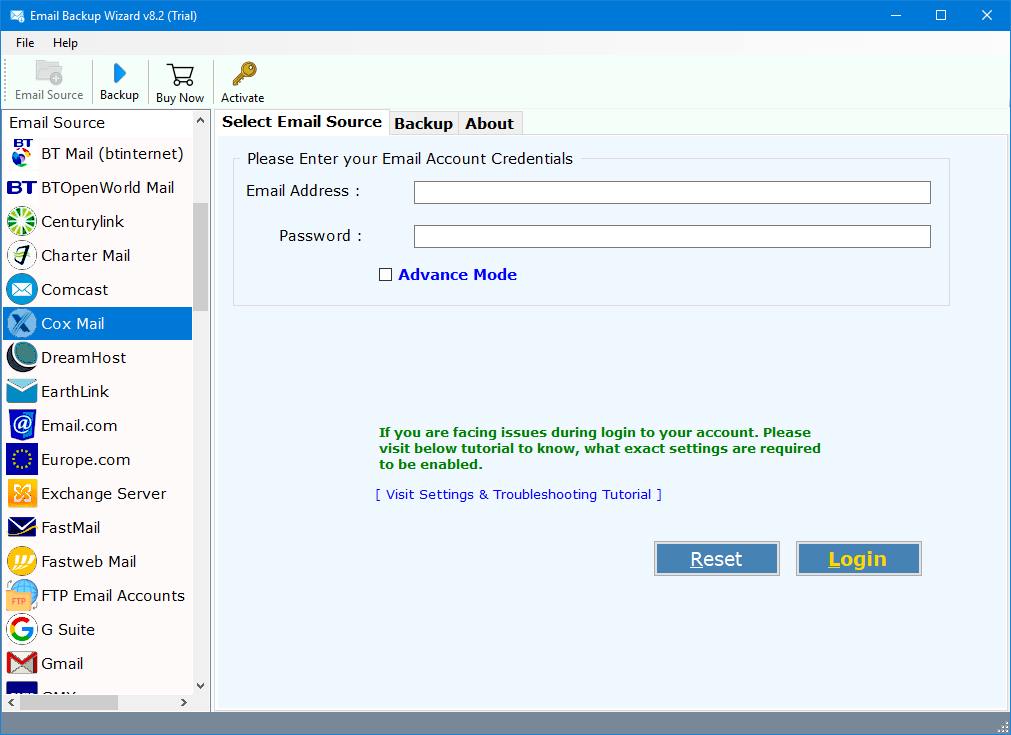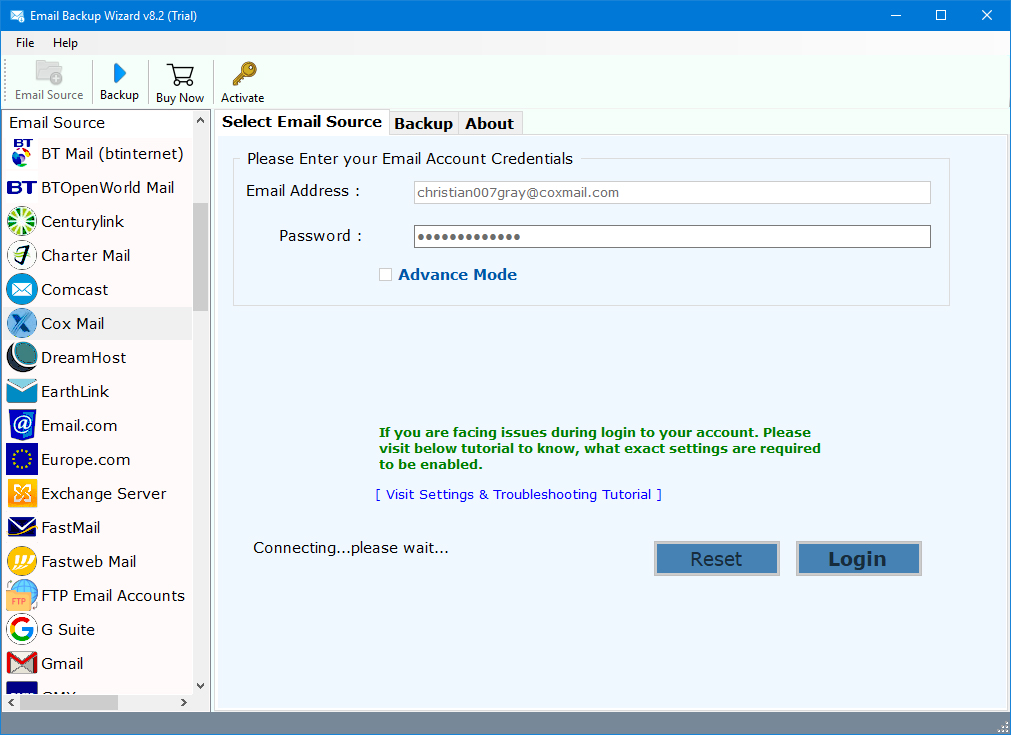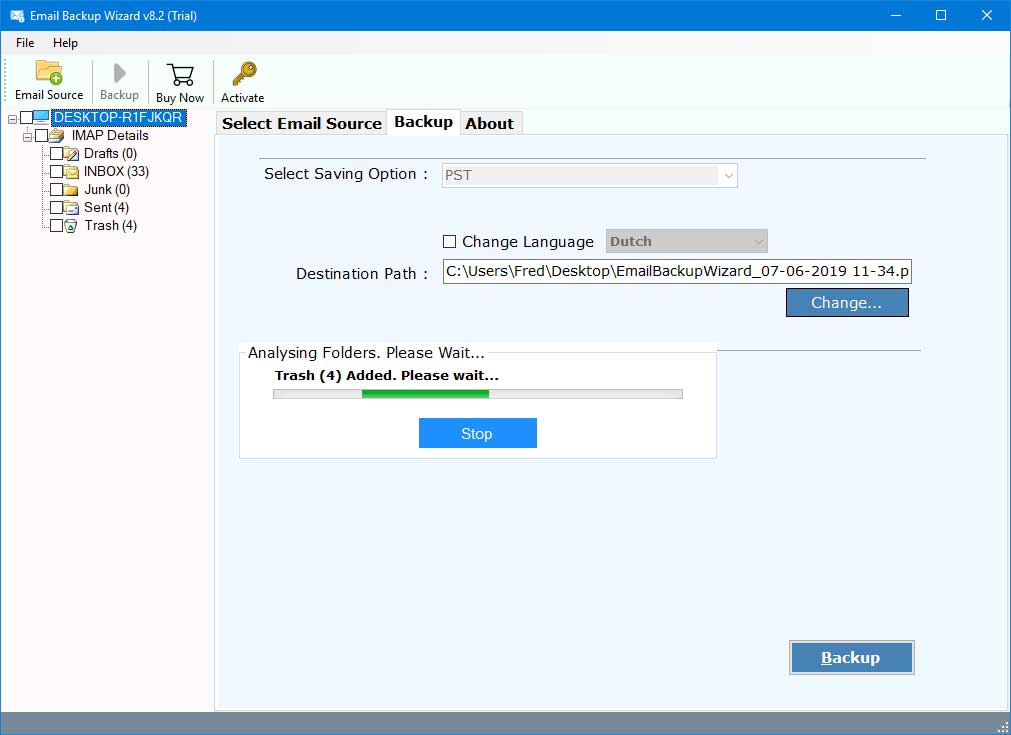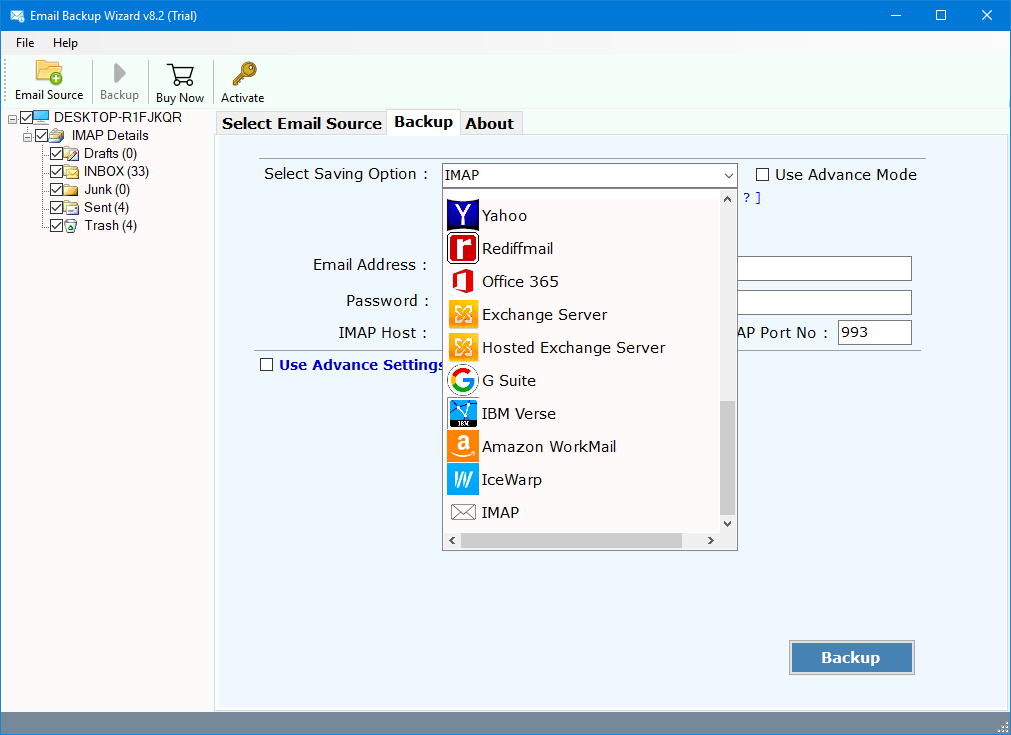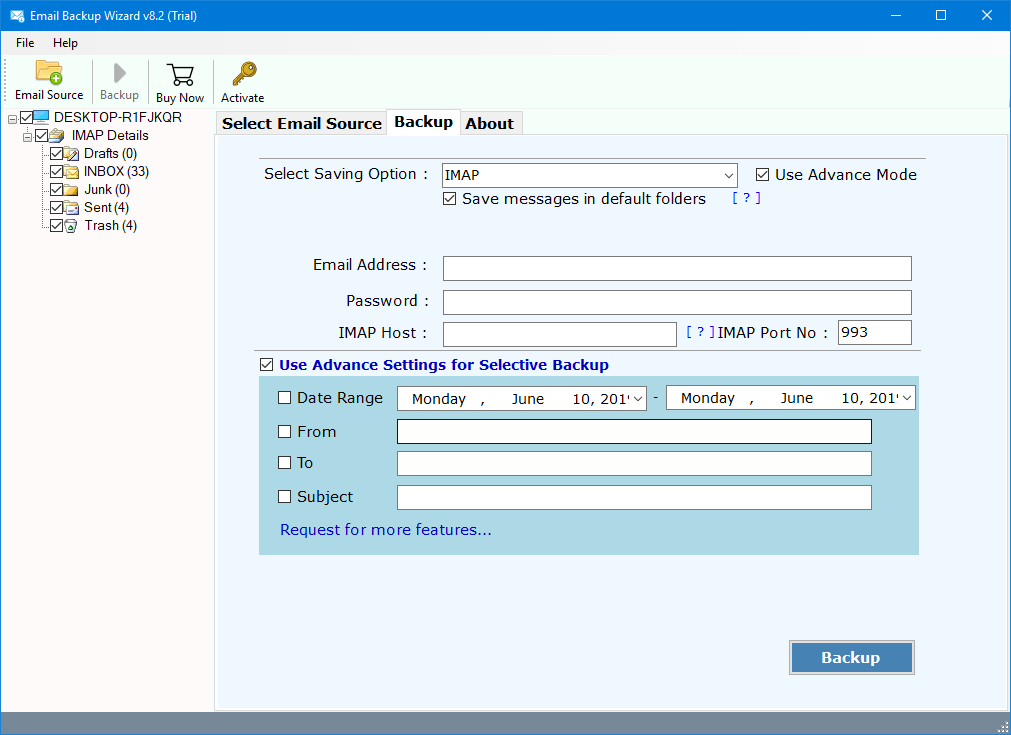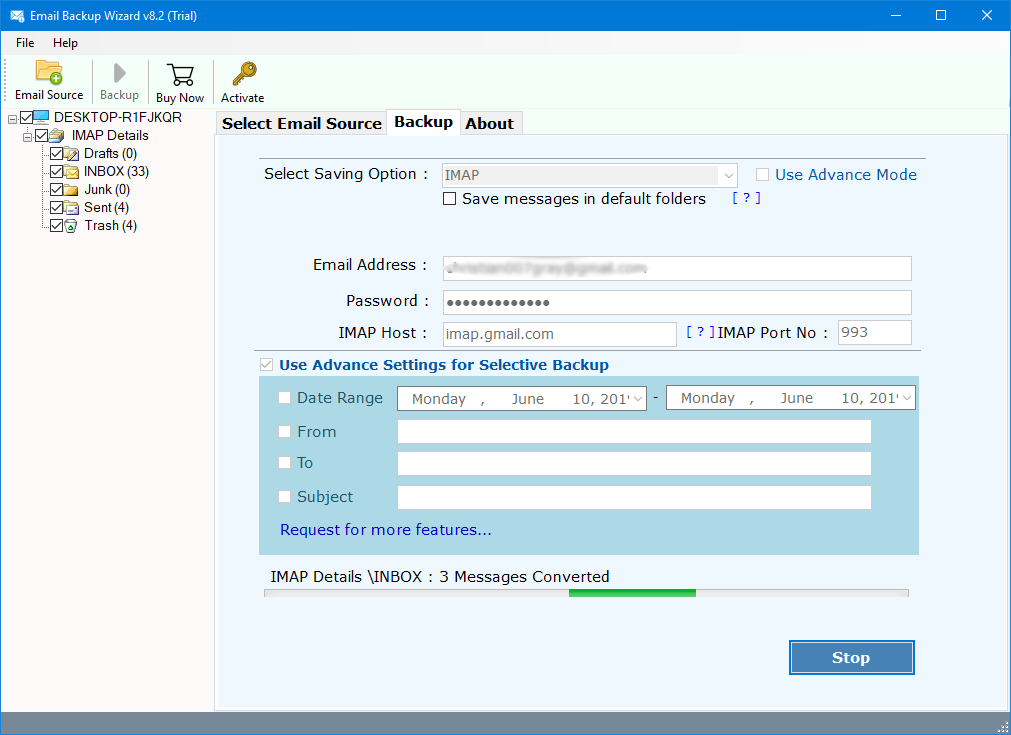Quick Steps to Backup COX Webmail Emails
Learn how to backup Cox Webmail emails securely from online environment. Use powerful Cox Backup Tool which provide users a direct option to export COX emails in a safe & secured environment. Cox secure online backup software is available for both Mac & Windows OS users.
In this online world, there are many webmail services available to manage any user’s data. In that scenario, we have COX webmail service. Cox is helping organizations in the management of their emails & other mailbox items in an online environment.
However, there are thousands of users who wants to keep backup of COX emails to local storage. It will help them in storing the copies of your emails in the system. So, if you want to download or save COX emails then don’t worry.
Here is one such query listed below:
Our organization is planning to backup COX emails to a separate folder. But we didn’t know how can I download COX data from the cloud to desktop.
Hence, help me in understand the process of how can I download COX emails. Kindly suggest me a solution that will help in save COX emails from cloud to local storage.
Get More Backup Solutions:
A user can successfully backup COX emails from cloud to local disk with the help of a professional tool. It is a very user-friendly application which does not requires any advanced technical knowledge.
Professional Tool to Backup COX Emails:
You can convert COX emails without any problem using RecoveryTools COX Backup Software. This toolkit will only require users to enter login credentials COX email account. Users can easily migrate their personal as well as Business Cox Webmail account to any of the user desired email service & file format.
Free download the setup of this tool from below button.
Download for Windows Download for Mac
Trial Limitation: A user can only export first 25 emails from COX account during trial edition. So, you need to first activate the software for the conversion of unlimited items. Just complete the purchase process so that you will get activation keys within 15 minutes.
Simple Steps to Download Emails from COX Mail:
- Run the software & choose COX Mail option.
- Enter the COX Mail login credentials in its panel.
- Now choose the desired Email Backup options from list.
- Setup COX Mail backup options in the utility panel.
- Click Backup button to start COX Conversion process.
Prime Features of COX Backup Tool:
This tool is the best solution available at present time to take backup of COX webmail emails from cloud to local. This tool will provide users many powerful features as some of them are listed below:
- A user can easily backup only selective COX emails by applying the filter settings. This tool has several filter settings. You can apply these settings on the basis of certain parameters including Date Range, To, From, or Subject.
- The tool supports the backup of multiple COX webmail accounts in batch mode.
- The COX Webmail Backup software supports the conversion of both Normal attachment files & embedded attachments files.
- This tool will preserve the on-disk system folder hierarchy of mailboxes while downloading the emails from server.
- The COX Cloud backup tool will retain original properties of COX webmail emails including email headers or HTML formatting.
- It is a very easy to use & simple application to export COX emails to 30+ file formats. Hence, a user can download COX emails to PST, MSG, EML, MSG, MBOX, etc.
- The COX Secure Online backup tool is a highly secured program. User does not need to worry about the privacy of data. It will not store any of user’s credentials information in its database.
- A user can backup unlimited COX emails from cloud to desktop. This tool does not have any file size limitation for the conversion of COX emails.
- The COX Backup tool is fully compatible with both Mac OS & Windows OS devices. So, you can run it on any OS without any platform dependency.
How to Backup COX Webmail Emails?
A user can easily take backup of COX emails using this software. It is a very user-friendly & self-explanatory application. User does not need any advanced technical knowledge to use it. Just follow these simple steps to fully understand it’s working.
- Install & run the COX Cloud backup tool on your computer.
- Now choose the COX Webmail option from the source email format list & enter the credentials.
- The utility will quickly start loading of COX webmail emails in the software panel. Choose only the required COX mailbox folders from the list.
- Now, the software will display a list of 30+ saving formats. Users can choose only the desired file format from the list.
- Users can now setup COX Webmail backup options. It will provide various options for the users including Save Messages in default folders to protect Folder Hierarchy, Use Advance Mode to quickly migrate data.
- User can also Apply Advanced Filters Settings to Backup Selective Data on the basis of Date Range, From, To, or Subject of the emails or messages which he wants to download.
- Once done with all options click on Backup button to start the whole conversion process.
- At last, click on OK button to Confirm & Exit from here.
- Analyze the whole SavingLog report generated by the application at the end including details like Start Date & Time, Saving Type, Selected Source Path, Items Converted, Destination Path, as well Final Status of the whole conversion process.
Similar Articles:
Conclusion:
This article gives a detailed description of how can a user take backup of COX webmail emails from online server to local desktop. Hence, use best COX Backup tool is designed to ease the whole COX webmail backup process easy & simplified. However, users can also check the working of this tool for free during its trial.