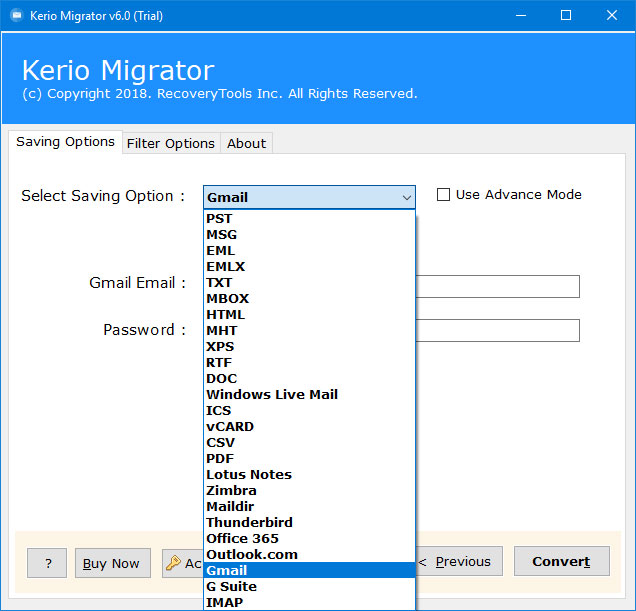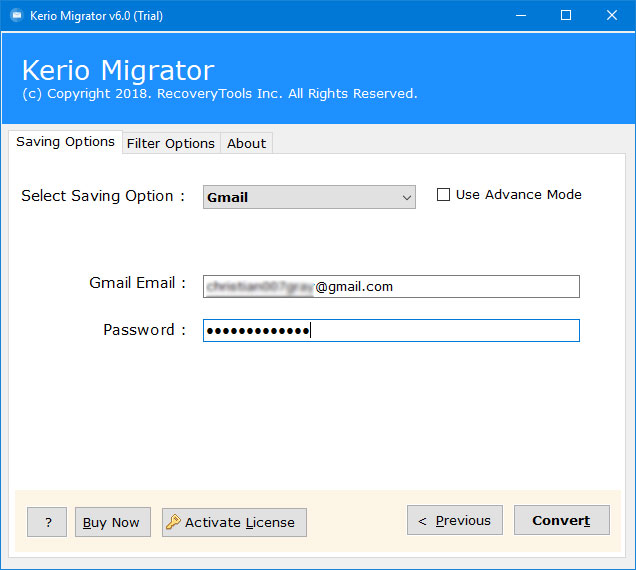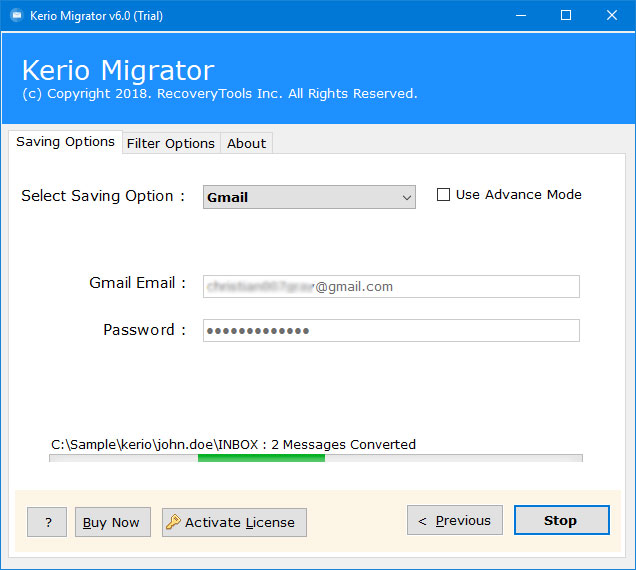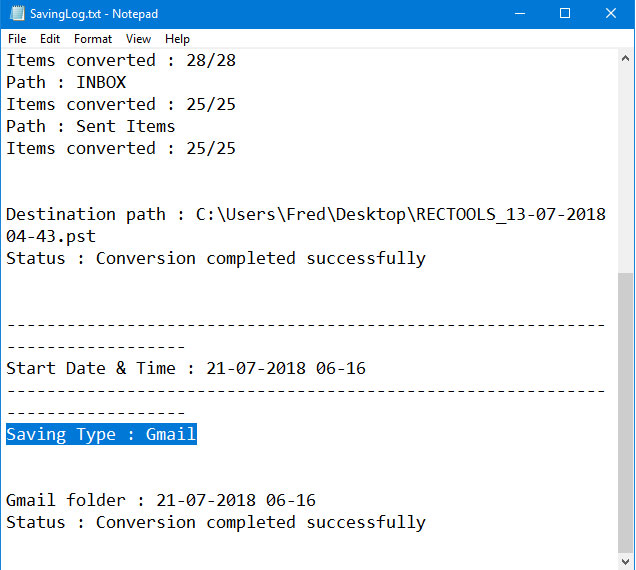How to Do Kerio Connect to Gmail / G Suite Migration – 10 Steps
Overview: This article explains to the users how to perform Kerio to Gmail Migration. There are dual ways to do Kerio to Gmail with IMAP as well direct option to import Kerio Connect emails, contacts, calendars to Google Account. There are lots of clients who want to know the process. If you are also one of them, Keep reading this post to understand better.
Kerio is a Mail Server provided by Kerio Technology. Kerio Connect makes emails, calendars, contacts, and task management very easy and affordable. With the help of Kerio Connect, you have immediate, secure access to your communication anytime, anywhere on any device. It also provides Kerio Cloud to enjoy full-featured enterprise-class email and more.
Gmail or Google Mail is a popular and free Cloud-based email service with storage of Gigabytes for messages and provides the ability to search for specific messages. It comes up with various advantages and benefits in comparison to others. The whole idea of inventing Gmail comes to mind of Larry Page, Co-Founder & Chairmen of Gmail tells that he received a complaint from someone. He receives a letter complaining about problems with existing Web e-mail services, such as the constant need to delete messages to stay within storage limits and the lack of searching ability.
Advantages of Gmail
- Gmail is a secure, private, ad-free email for your business. It keeps the users updated with real-time email notifications.
- It safely stores all important emails & data. Also able to organize all the data for all the devices.
- Users can access emails anytime, anywhere on any device. The Gmail account can be easily connected with Thunderbird, Outlook & other legacy services through IMAP or POP.
Reasons to Migrate Kerio to Gmail Account
“I have used Kerio as my Mail Server since 2000, and the company was called Tiny Software (and the software was mysteriously called “Mail server”)
I have had my ups and downs with the software but overall, I love the software. (Quick bottom line: buy a barracuda to handle the spam/virus!)
But I cannot get a definitive answer from Kerio or my reseller as to the expected limitations of the product. I currently have just shy of 250 users. I know there are many Kerio admins with more users than that, but my mail store is currently over 2250 GB (2.25 TB)! and I have not heard of any others this large (and would love to hear from you!).
About 25 of my users have mailboxes over 20 GB and some go almost up to 40GB. I have flatly told my users that there is a hard limit of 40 GB in Kerio (which is completely false), but without this, users, including bosses, would go hog wild and never delete anything. ever. (It also prevents the begging and pleading “Oh please just make it a little bigger until I have a chance to go through it?”)
Overall it performs well, especially considering that it is running in Windows, and on an “ok” server that was only supposed to be used temporarily. Therefore, I want to Migrate Kerio Server to Google Mail.
I want to upgrade to new server hardware with nice speedy drives on RAID 10, lots of fast RAM, and a beefy processor. But I don’t want to do that if I am approaching some sort of inherent (but poorly documented) limit of what the software is expect to handle.
Recommended Solution: Kerio to Gmail Migration
RecoveryTools Kerio Migrator software is one of the preferred options because of its support for working in a free environment. Though users can transfer Kerio Connect to Gmail Account with the help of IMAP Migration. But, the whole process is very long, time-consuming, tricky, and is not suitable for non-technical users. Therefore, here is another expert’s recommended Kerio to Gmail Migration solution.
Free Download Kerio to Gmail Migration Tool:
How to Migrate Kerio Mailbox to Gmail Account ?
Use this application to perform the Migration of Kerio Connect to Gmail Account in simplified steps. Just follow the given steps to perform the migration process.
- Install the setup in your system & then read all the major instructions.
- The utility will provide dual methods to load Kerio Mailbox items. Click on Add Files or Add Folders option as per requirements.
- For conversion of Multiple Files, enable checkbox for I am converting Multiple Users. Then click on Select Folder option.
- Choose the Kerio Mailbox items like Calendars, Contacts, Deleted Items, Drafts, Inbox, Junk E-Mail, Notes, Sent Items, Tasks, etc., and then click on the Next button.
- Choose Gmail / G Suite option from the list of file saving option.
- Enter Gmail/G Suite Account Credentials as per user’s requirements.
- Choose Filter Option to use Advanced Settings for Filter Saving options.
- After you set it up properly, click on the Convert button to initialize the process.
- Next Kerio to Gmail conversion process finished successfully & accurately, click on OK button.
- After Kerio to Gmail conversion process is finished successfully & accurately, click on the OK button.
Advantage of Kerio Connect to Gmail Migration Tool:
This Kerio to Gmail Migration Software offers various advantages to the users including batch conversion of multiple items.
- Batch Import Multiple Kerio Mailbox items to Gmail or G Suite Account.
- Allows to Export Kerio Emails, Contacts, Calendars, Tasks, Notes, etc. to Gmail Account.
- Requires only Gmail Account Credentials to Import Kerio Mailbox items into it.
- It also saves time and effort as the utility provides a direct option to upload Kerio Mailbox items to Gmail.
- The tool also supports to export email addresses from Kerio connect account.
- Maintain Kerio Emails or Kerio Mailbox Meta Properties while migrating to Gmail.
- Perform Kerio to Gmail Migration without Modification with 100% safe & security.
- Also, it allows you to export Kerio to PST for Outlook and others.
The Verge
In conclusion, this article explains to the users how to import Kerio to Gmail Migration very easily. Apart from this, there is no file size limitation. Also, there is no technical knowledge required for the migration. This article provides dual ways to perform Kerio Connect to Gmail Account. Choose RecoveryTools Kerio to Gmail Migration software, which is a third-party application. For more information, you can also contact us via email or live chat.