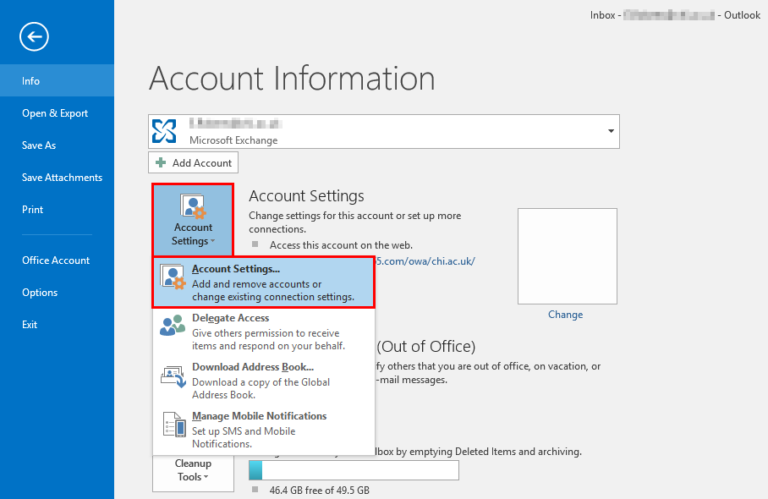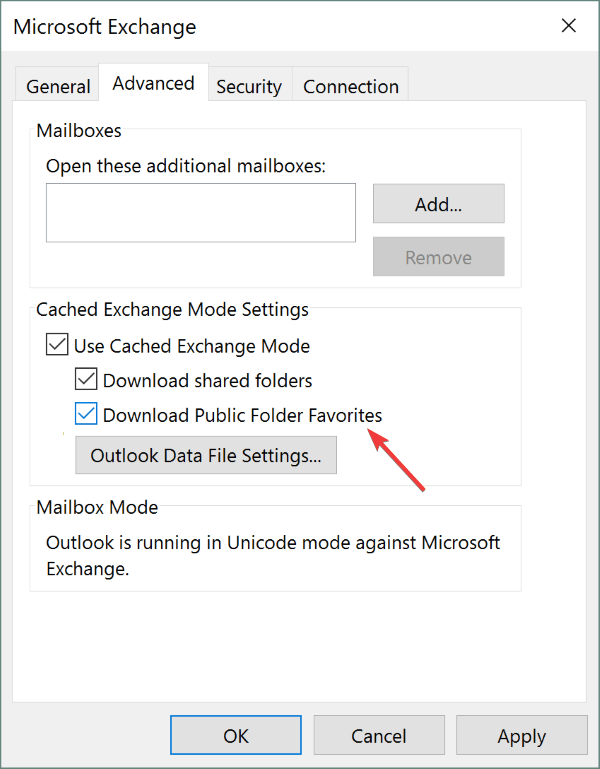How to Fix “Cannot Expand the Folder” Error of Microsoft Outlook ?
Microsoft Outlook users have been experiencing a specific error for the past decade. It began with Outlook 2010 and is still reported by the users of future versions. Users see a pop-up in Microsoft Outlook editions, “Cannot expand the folder”. This may happen while expanding a shared folder or folder in another mailbox and not having enough memory to perform the operation
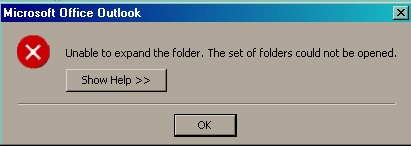
In this article, we will explore this problem and its resolution.
Problem Behind “Cannot Expand the Folder” Error
MS Outlook, one of the widely-employed email applications at an enterprise level, saves its database in two file formats, namely OST and PST. When Outlook is configured with Exchange Server by enabling the MAPI protocol, OST files come into existence.
There are many users who get various error messages while opening MS Outlook OST files. It has been observed that when trying to add another mailbox to the Exchange Server service in Microsoft Outlook,
Outlook may cause an error “Cannot expand the folder. Set of folders not opened in Outlook 2016 or any other version can go. The file C:\ Users \ \ AppData \ Local \ Microsoft \ Outlook \ your email address.ost is not an Outlook data file (.ost). “ This message is typically shown because you have added a resource email account with user credentials.
When an Outlook profile includes a Microsoft Exchange account that is organized to use Cached Exchange Mode, this error is commonly visible. Moreover, it also appears when the download public folder option is enabled.
How to Fix “Cannot Expand the Folder” Error of OST File
RecoveryTools always suggests that you should always keep saving your data lest you might lose it due to any eventuality. Therefore, we suggest you to take the help of our Outlook PST Migrator even before receiving this type of error message. However, if you see the error message “Cannot Expand the Folder”, you can resolve it with manual methods.
Solution #1: – Disable the Download Public Folder Favorites Option
- Step-1. Launch your Microsoft Outlook Email Client.
- Step-2. In Outlook, click the file menu.
- Step-3. Choose Info, select Account Settings, and then again select Account Settings option.
- Step-4. Click the Change button.
- Step-5. Click on the more settings, and choose Advanced tab, or disable “Download Public Folder Favorites” option.
- Step-6. Click the Apply button, then press OK and restart your Outlook.
Solution #2: – Fix “Unable to Expand the Folder” Error of OST File with ScanPST
If Solution #1 does not work for you, use the Inbox Repair Tool. This tool is also known as the scanpst.exe tool. It is provided by Microsoft to scan the error of the OST/PST file and repair it to a usable format. This tool will fix many synchronization issues and error messages in Outlook. This inbuilt recovery utility is located in the local Microsoft Office folder on your PC disk.
Step-1. First of all, you need to open your Microsoft Office installation location.
Step-2. Close your Microsoft Outlook, and find the scanpst.exe file.
Step-3. Go to C:\ Users \ Program Files \ Microsoft Office \ “Office version” \ Go to “SCANPST” or search scanpst.exe file.
Step-4. Run scanpst.exe file and choose your OST file.
Step-5. Click the Repair button and wait for a few minutes.
Step-6. When a repair complete message appears, click the Ok button.
Note: – If both solutions don’t work, then the only way to access your data is by using RecoveryTools Outlook OST Migrator Tool.
Solution #3: – RecoveryTools Solution for Resolving OST File Error
One of the most advanced solutions to fix “Unable to Expand the Folder” Error of OST File is to use the RecoveryTools software. The software allows you to convert OST to PST format. The program also provides an inbuilt recovery mode that can automatically fix your corrupted OST files. After this conversion, you can easily get all your Outlook mailbox data without any loss. The software can also fix the encoded and password-protected OST files.
Key Features of RecoveryTools OST Repair Tool
- Convert Outlook OST files to multiple formats without Outlook connectivity
- Advanced Repair Mode to open corrupted and damaged OST files
- Support large Outlook OST files without any size issues
- Keep original folder structure after completing the process
- Retain all email meta properties and elements after complete conversion
- The simplest way to get data from password-protected OST files
- Work on all Windows editions such as Windows 11, 10, 8.1, 8, and 7
Steps to Resolve “Unable to Expand the Folder” Error of OST File
- Launch the software on your computer and read the instructions.
- Select Outlook data files with dual mode of the selection process.
- Select the required folders and subfolders from the screen.
- Choose the required saving format from the select saving option.
- Choose the file saving options to manage your converted data.
- Select the additional options and destination location path. Click the Convert button.
- The conversion process is displayed live on your screen.
Note: – If you want to know how to import PST to Outlook, then go to this link – Import EML to Outlook
Conclusion
In this article, we have explained how to solve the Outlook error “Unable to Expand the Folder”. If you are looking for the same solution, then read this article. Here, we explained manual as well as automatic solutions to resolve this error. You can choose any method as per your requirement to fix the OST file error without any interruption. Also, if you have any type of issues regarding the process, you can contact us.