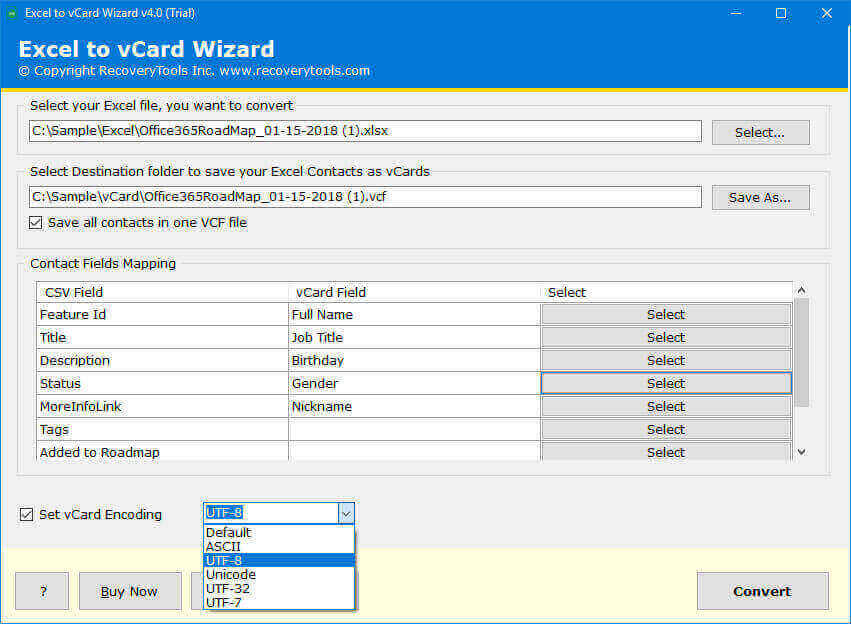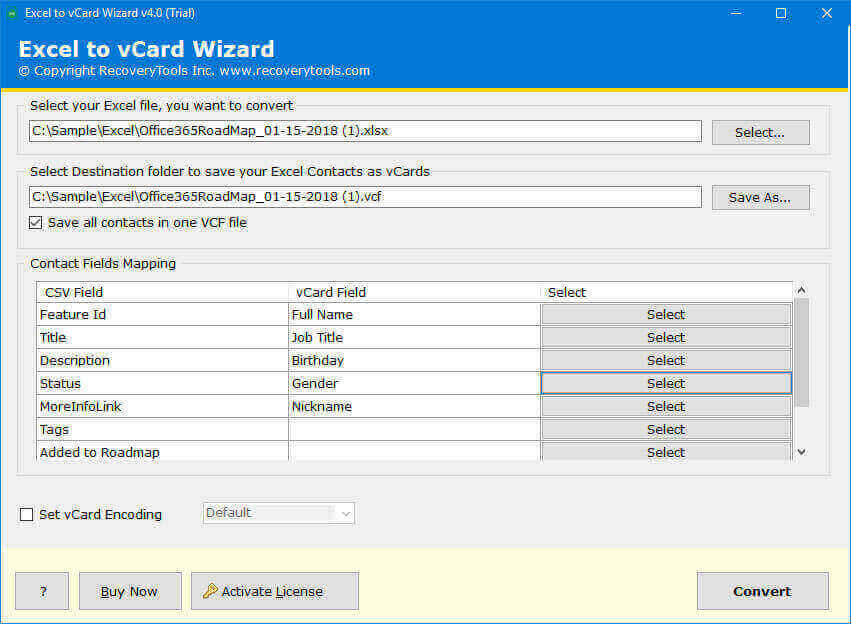How to Import Contacts from Excel to Android? Best Guide
Are you struggling to import contacts from Excel to Android phone? Whether you need a simple, step-by-step guide or a way to save contacts from Excel to phone without using any third-party app, this blog will walk you through the best methods to streamline your contact management effortlessly.
Contacts, whether they are business associates, friends, or family, play a vital role in both your professional and personal life. With the prevalence of Android devices today, it’s essential to have all your contacts conveniently stored on your device.
There are times when you need to save contacts from Excel to phone. If you’re unsure how to do this, don’t worry—this guide will explain everything you need to know.
Is It Difficult to Import Contacts from Excel to Android?
The answer is Yes! Whenever a normal or non-technical user wants to save Excel to phone contacts they face several challenges:
- Excel exports contacts in .xlsx or .xls files which are not directly compatible with Windows.
- Facing technical or human errors when they import contacts from Excel to Android.
- Duplicacy is another problem users face while saving contacts from Excel to phone.
- Incorrectly implementing the process can cause data loss issues.
How to Save Contacts from Excel to Phone?
- Step 1: Install and run the solution.
- Step 2: Upload your Excel files.
- Step 3: Choose Contacts field mapping.
- Step 4: Browse the path to save results.
- Step 5: check the needed options.
- Step 6: Hit on the “Convert” to import contacts from Excel to phone.
These are the working steps of a professional solution, if you find them easy to use then go and check the expert way to save bulk contacts in phone from Excel.
Reasons to Import Contacts from Excel to Phone
You have probably heard about Excel Contacts. It is software that makes it possible for you to have a new list of people’s details including name, email address, contact no., address, etc.
Using Microsoft Excel, you can easily manage or change contacts as often as you want. But there are multiple reasons why a client needs to import contacts from Excel to Android phone. Some are explained:
- Contact Management: There are lots of clients who are using Excel for managing data. Excel is a raw application that can easily be used to analyze raw data into informative data. That’s why people use Excel to manage their contacts data and after that, they want to restore it to their Android device.
- Email Clients & Accounts Contacts: Most email desktop applications and email accounts support CSV contact files which can easily be accessible in Excel. That’s why people looking for a solution like importing CSV contacts to Android phone.
- Sync Contacts with the Internet: Another reason to save contacts from Excel to phone is that you can use it to sync your contacts with the Internet so that you can update them whenever you need to.
Manual Way to Import Excel Contacts to Android Phone
Here we are going to use Gmail as a third party. Firstly, we will change Excel to CSV format, and then we will import the changed file to Gmail account. Follow the mentioned step-by-step guide to import contacts from Excel to Android:
Step 1: Change Excel to CSV Format
- Firstly, open your Excel file.
- Click on the “File” >> “Save As”.
- After that, choose “CSV” as the saving type.
- Browse the location as per choice.
- Hit the “Save” icon to import Excel contacts to phone.
Steps 2: Import Changed to Gmail
- Open Google contacts.
- Choose the “Import” tab from the list.
- Choose the changed file and hit the “Import” icon.
Step 3: Export Gmail Contacts to VCF
- Select the uploaded contacts.
- Choose the “Export” button.
- Choose the “vCard” option and hit the “Export” button.
- Select the location and hit the “Save” icon.
Now your contacts will save in VCF format, which you can import contacts from Excel to Android phone by following the below-mentioned steps.
Drawbacks of Manual Methods
- High risk of data loss, due to multiple steps.
- Also, multiple steps make this process lengthy and time-consuming.
- A Gmail account is required to move contacts from Excel to Android.
Instant Solution to Import Contacts from Excel to Android
The RecoveryTools Excel to vCard Converter lets you save contacts from Excel to phone. The software comes with a simple layout and numerous advantages. You can easily add contacts from Excel to phone without any issues.
The product supports a large number of platforms including iPhones. Also, you can use this product on your Windows and Mac machines. This tool comes with amazing and advanced filters, which makes it easy for all technical and non-technical users to import Excel Contacts to Android phone.
Get the Software for Mac & Windows Machines:
Advantages of Excel to Android Contact Converter Tool
- Create Single/Separate vCard Files: The utility to import contacts from Excel to Android phone lets you convert Excel contacts to single or separate VCF files.
- Choice of vCard Encoding: The tool gives many vCard encoding options like Unicode, UTF-8, UTF-32, and UTF-7. You can choose any option as per your need.
- Mapping of Excel and vCard Fields: Also, the software to add contacts from Excel to phone gives a feature for mapping contact fields. It automatically displays all the information to map Excel fields with vCard fields. These fields include Name, Gender, Address, Birthday, etc.
- Windows & Mac OS Compatibility: Also, the Excel to mobile contact converter is compatible with all the versions of the Windows Operating System. Some of them are Windows 11, 10, 8, 7, and all previous versions.
- Choose the Destination Path: The utility allows you to choose the destination path for saving the newly converted files. You can choose the location as per your requirements.
Final Words
The mentioned tool is an appropriate solution to import contacts from Excel to Android phone supportable file format. The above write-up explains a complete solution to first convert the spreadsheet to vCard format and then manually save contacts from Excel to phone. Also, the tool gives a separate option to convert contacts to single or separate VCF files. You can use the DEMO edition of the software to understand working better.