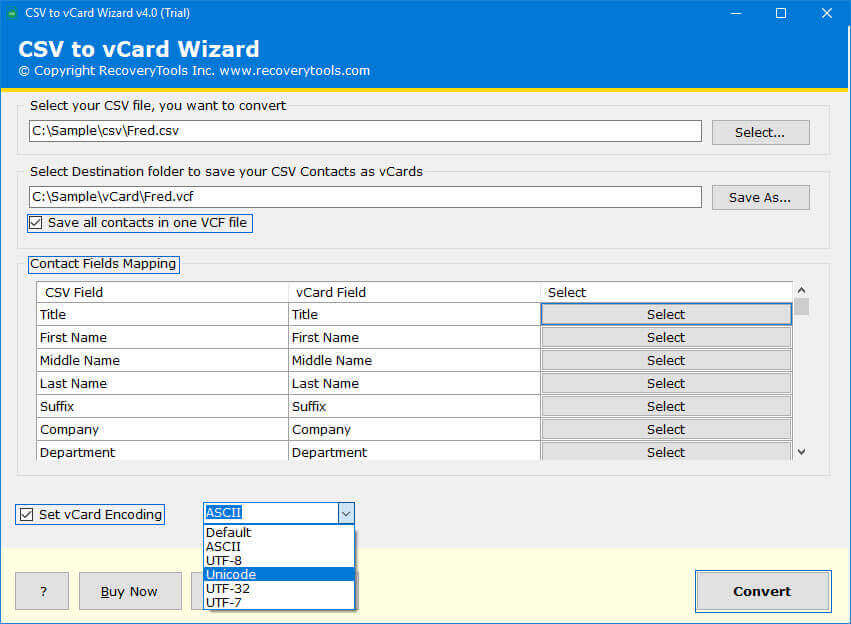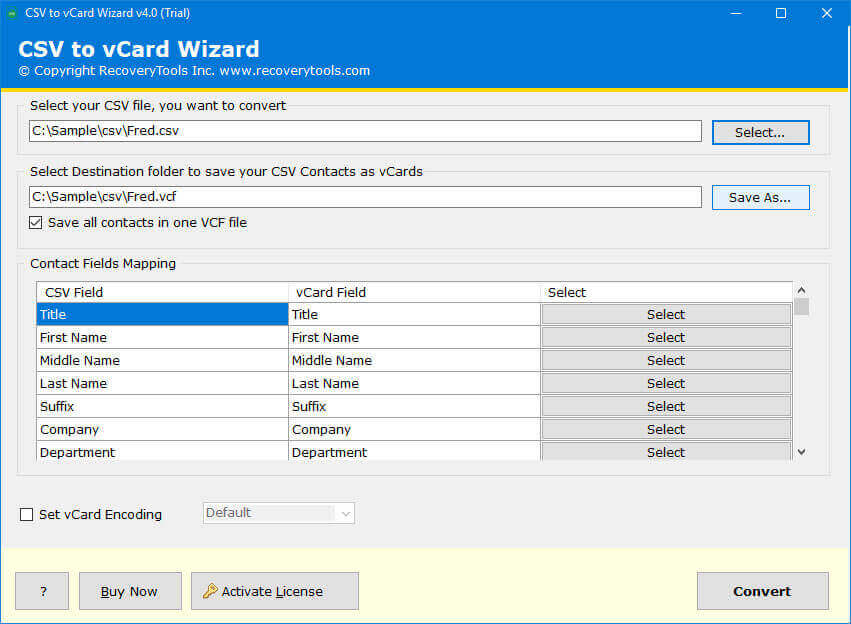How to Import CSV Contacts to Android Without Gmail? Solved
Learn how to import CSV contacts to android without Gmail. If you have multiple CSV contacts files that you want to add to your Android device even without using other apps like Gmail, then you landed on the right page. Here, you will get a simple and easy-to-use process to export CSV contacts to android phone. So, keep reading the post to know more about the process.
There is no doubt that many user atleast once a while need to import CSV contacts to android phone. In this technological world, contacts are one of the best ways to organize information about individuals. So, contacts are people you meet and talk to regularly. They can be family, friends, colleagues, or customers. But for personal use, we need to collect contact information on our phones.
For storing contact information locally, users use vCard (VCF) and CSV format. Yes, you can use a CSV file to save the contacts. This means that you have to put your contacts’ information into rows.
Each row contains different information about a person. So that you can easily find the data you want to access later. However, you can easily open any CSV Contact Files in the Excel program.
Contact files are important because they store your contact information and data about your business contacts. That’s why a lot of people want to export CSV contacts to Android phone withou taking help of Gmail app.
Reasons to Import CSV Contacts to Android Without Gmail
There are many reasons why you should import CSV address book to Android phone. If you are tired of sending your contacts from one device to another, you should consider saving your contacts to Android.
Also, there is no direct way to import CSV contacts to android without Gmail. Because Android doesn’t support CSV contact files. It only supports the vCard format for importing and exporting contacts.
- Restore Backup Copy of Contacts: There are lots of users who use CSV files to save a list of contacts on a local computer. They have used this file because most popular applications use this format to store contact information.
- Restore Email Clients Contacts: There are lots of email client applications that use CSV files to store contacts. If a user wants to import CSV contacts to Android phone, then they need to change it first.
- Compatibility Issues: Because CSV file doesn’t support Android. A Lot of users keep looking for a solution to import CSV contacts to android phone.
How to Export CSV Contacts to Android Phone Manually?
- Firstly, you need a Windows 10 computer to proceed.
- Open your Windows Explorer on the user’s computer.
- Open the Windows contacts option and go to the contact location.
- After that, in the Windows contacts option click on the import button.
- Choose the required contact files with the browse option.
- Now, select the Export button from the top panel.
- Choose the vCard option and save it on your machine.
Limitation: In today’s world, many people have become heavily dependent on manual procedures to import CSV contacts to android without Gmail. However, using it manually can cause you to lose your important data. Sometimes manual procedures require more technical knowledge to proceed.In this process, users lose their contact fields and many more things during the procedure. Also, the solution offers several advanced options like advanced mapping options and various encoding options. That’s why I suggest you use RecoveryTools professional solutions.
Best Way to Import CSV Contacts to Android Without Gmail
RecoveryTools CSV to vCard Converter is one of the best and most advanced solutions for the contact conversion process. The solution allows us to easily export CSV contacts to android phone in batch.
It has many sophisticated features and capabilities and users can easily convert multiple CSV files at once. Below are the complete details and understand why professional tools are better than manual methods to import CSV contacts to android phone:
Download the Solution:
Steps to Import CSV Addess Book to Android
- Step 1: Start CSV Address book to Android Phone Migrator.
- Step 2: Add the CSV using dual options.
- Step 3: Check the required folders/subfolders.
- Step 4: Choose VCF as a saving option.
- Step 5: Choose the destination as per choice.
- Step 6: Hit the Convert icon to start the process.
Read More Articles:
Features of CSV Address Book to Android Migrator Phone Tool
- Simple User Interface: The solution comes with a simple and easy-to-use platform. A single-panel user interface is the easiest way to create resultant files without getting into any trouble.
- Save All Contacts in a Single File: The tool provides an advanced solution for its users to combine all contacts in one file and easily import CSV contacts to android without Gmail in batch. There are lots of applications on the internet that create multiple VCF files of a single CSV. So, this application has dual options to create single and multiple result files.
- Multiple Encoding Options: If you want to create resultant files with a special encoding. Then you can use this application because it offers several encoding options such as ASCII, UTF-8, UTF-7, Unicode, UTF-32, etc.
- Contact Management Option: If you want to organize your contacts in different areas. Then you can do this before the procedure. The solution provides multiple contact mapping options to easily organize the contact areas without any issues to import CSV contacts to android without Gmail.
- Windows & Mac Supportable Solution: The best part of this application supports all versions of Mac and Windows OS. You can easily use this application on older and newer versions of Microsoft Windows and Mac OS including Windows 11.
Final Words
There are multiple ways to import CSV contacts to android without Gmail. But the easiest is to export CSV contacts to Android through the RecoveryTools solution. Alternatively, you can also use the manual method. But I suggest you to use the professional way. For any other information, you can also contact us through chat or email.