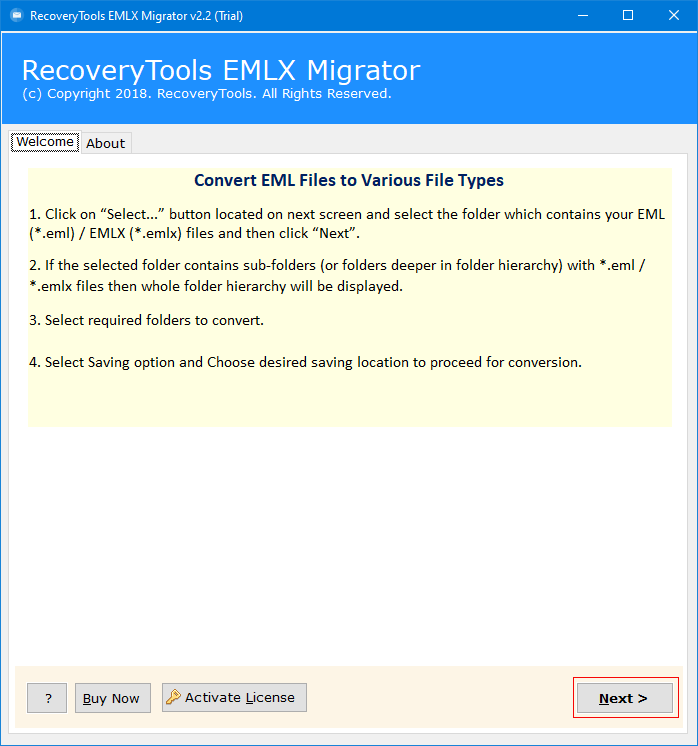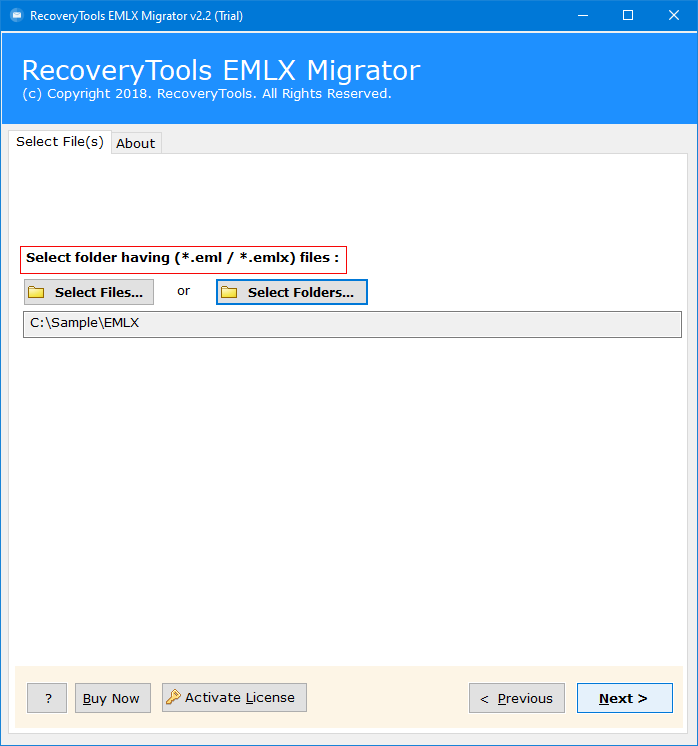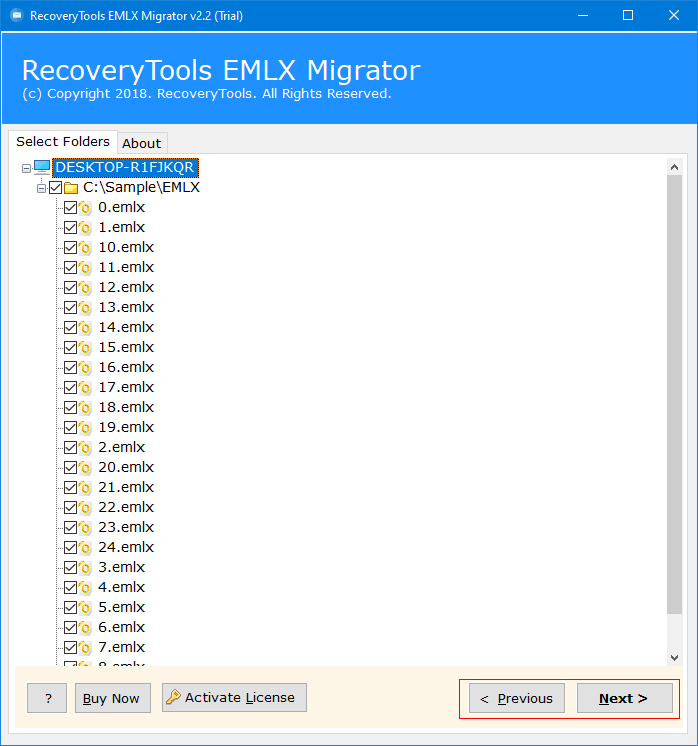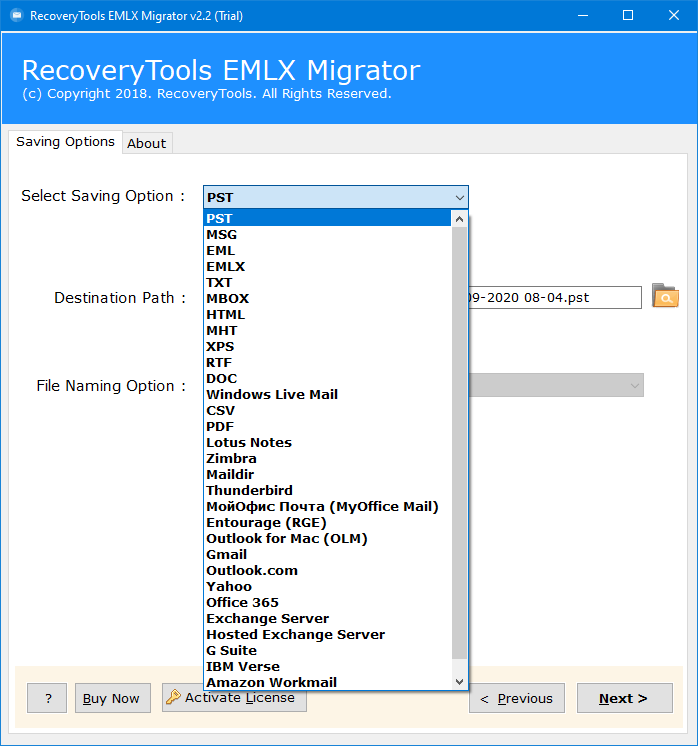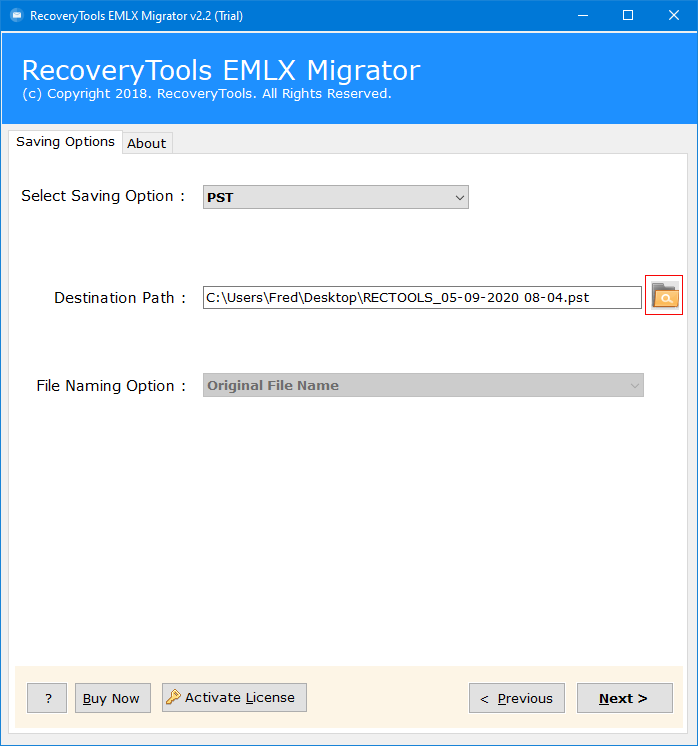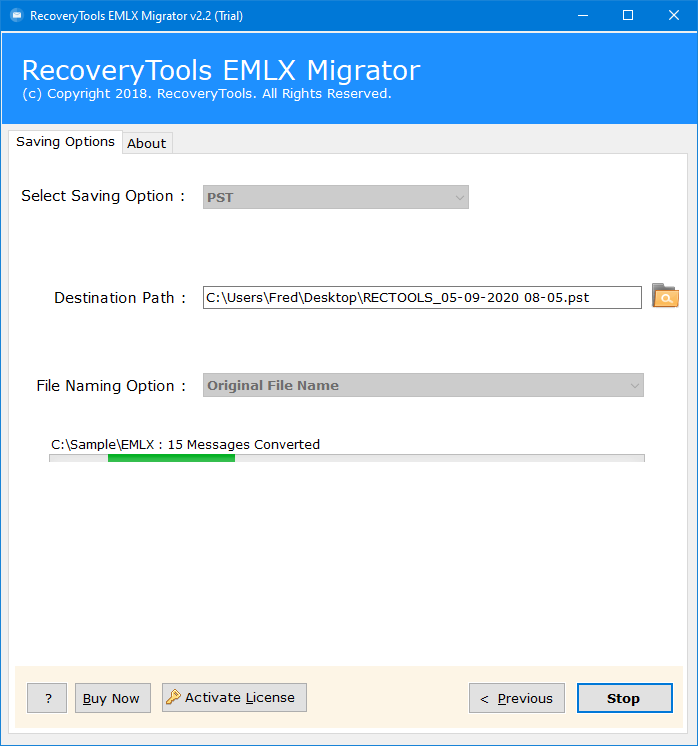How to Import EML to Office 365 User & Admin Accounts?
Do you perform EML to Office 365 migration directly? Then you land on the accurate and related page. We are going to discuss how to import EML to Office 365 using some easy and best techniques. There are multiple users who are looking forward to getting an answer for their question- how to open EML file in Office 365? However, you just need to read the blog carefully.
What is EML and Office 365?
EML is one of the default email-saving file formats for many desktop-based applications. It stores all the message information with its properties and inserts attachments. Various email clients support EML file extensions to store individual emails like Thunderbird, SeaMonkey, eM Client, Windows Live Mail, etc.
Additionally, Office 365 is a cloud-based productivity service of Microsoft. The OWA is Web-based and browser-friendly which enables users to access the account at any time from anywhere. Office 365 is universally accessible, and anyone can use it on various devices like Mobiles, Androids, Laptops, PCs, Mac machines, etc.
However, due to several reasons, users want to import EML to Office 365. So, some of the reasons are below for better understanding.
What Are the Reasons to Migrate EML to Office 365?
Integration with Office 365: Microsoft 365 is a part of the Microsoft 365 program which comes with several online productivity tools. Hence, the process to import EML to Office 365 is best to enhance productivity.
Professional Email Management: Office 365 is a robust cloud-integrated platform that allows you to manage emails along with the other data and EML to Office 365 migration takes place easily.
Enhanced Security Features: Microsoft 365 offers enhanced security features to protect your crucial and confidential information like encryption, phishing protection, and malware scanning.
Easy AccessibilityYou can easily access imported emails from anywhere using any device with an internet connection. Hence, a lot of users prefer to import EML to Office 365.
Advanced Search Capabilities: Microsoft Office 365 provides advanced and powerful search capabilities which are limited to locally stored EML files and helps you to easily open EML file in Office 365.
How to Import EML to Office 365 Manually?
You can migrate EML to Office 365 account using Outlook and Thunderbird applications, which are desktop-based services. And these both email clients support EML and Office 365 platform, so users can easily open files.
#1: Use Outlook (Desktop)
This method divided into three parts and each part is described below with all information and steps:
Step 1: Connect Office 365 to Outlook
- Firstly, the process with Outlook opening.
- Secondly, go to the “File” tab and “Add Account” button.
- Thirdly, we will setup accounts manually.
- Choose the third “POP or IMAP” option.
- Provide the login details of the O365 account.
- Go to the “Outgoing” tab and select the showing option in the image.
- Now head to the “Advanced” tab and enter the server details.
- Come to the main screen and hit on the “Next” icon.
- Lastly, once you complete your task, choose the “Close” button.
Your connected O365 account will show in the Outlook application with all folders to import EML to Office 365.
Step 2: Import EML Files to Outlook
- Firstly, go to the location where EML files are stored.
- Secondly, right-click on the EML file and choose “Open” with > “Outlook”.
- Lastly, choose the “Move” button and select a folder to move EML file.
After uploading your EML files, you can drag and drop the EML files into Office 365 account or you can move them.
#2: Use Mozilla Thunderbird
- 1. Firstly, add an Office 365 account in Thunderbird using IMAP.
- Secondly, create a new folder in configured Thunderbird account.
- Drag and drop EML files into a recently created folder.
- The EML file synchronization process will begin.
- Lastly, See EML folder in Office 365 once synchronization is completed.
What Are Manual Method Limitations?
- The manual methods are only suitable for importing a few EML files to Office 365.
- The first manual technique allows to moving of EML files in a folder one by one.
- It requires knowledge of drag and drop, account configuration, creating folders, and IMAP.
- This is a highly time-consuming technique.
- These manual approaches are not suitable if someone prefers to bulk import EML to Office 365.
- These are completely hand-driven techniques, so you need to complete every step.
Similar Blog:
How to Import EML to Office 365 Account Directly? Alternate Solution
If you are a business professional and think manual techniques are not enough for you then you can try pro tools to batch migrate EML to Office 365 account. However, RecoveryTools developed an excellent solution to fulfill your requirements to open EML file in Office 365.
EML converter software is a perfect solution that has a direct option to import EML to Office 365. Just download the free demo version of this software and check it out. The tool supports EML files of all email clients and cloud services. You need to choose Office 365 as the preferred saving option then you can easily complete the process effortlessly.
- Download, install and run software as per the instructions.
- Select the option to upload your email data files or folder.
- Check all the required data files as per your needs for selective conversion.
- Now, choose Office 365 from the select saving option to save your file in the particular file format.
- Choose a destination path and file naming option to manage your data effortlessly, you can also create a new folder.
- Click on Next to start the process. Once done you will be notified.
Manual Methods Vs Pro Method
| Feature | Manual Methods | Pro Method |
| Ease of Use | Simple and Easy to Understand GUI | Manual methods require technical knowledge |
| Batch Import | Support limited importing | Compatible to bulk import EML files into Office 365 |
| Standalone Utility | No, Thunderbird or Outlook should be installed | Yes, this is a standalone software to open EML into Microsoft 365 |
| Advanced Filters | No to transfer EML file to Office 365 | Multiple advanced filters |
| Security | Limited security | High-level security |
| Technical Support | No support is available | 24-hour technical support |
| Cost | Free method to migrate EML file to Office 365 | Pocket-friendly price |
Popular Questions with Answers
Q 1: Is it possible to import EML files into Office 365 with attachments?
Yes, all the above-mentioned approaches maintain all types of attachments while completing.
Q 2: Which is the best way to import EML files into Office 365 free?
You can use Thunderbird as a mediator program to free open EML files into Office 365 because Thunderbird is an open-source client.
Q 3: Is it safe to import EML files into Office 365 free?
Yes, absolutely. It will help you to access and manage your data effectively and seamlessly without any type of errors after you migrate EML file to Office 365.
Conclusion
In this informative guide, you will get the top 3 ways to resolve how to import EML to Office 365 account. All are tried and tested approaches and highly recommended by experts. However, we have also explained a detailed comparison with limitations and benefits. You can for opt any technique according to your convenience to migrate EML to Office 365.