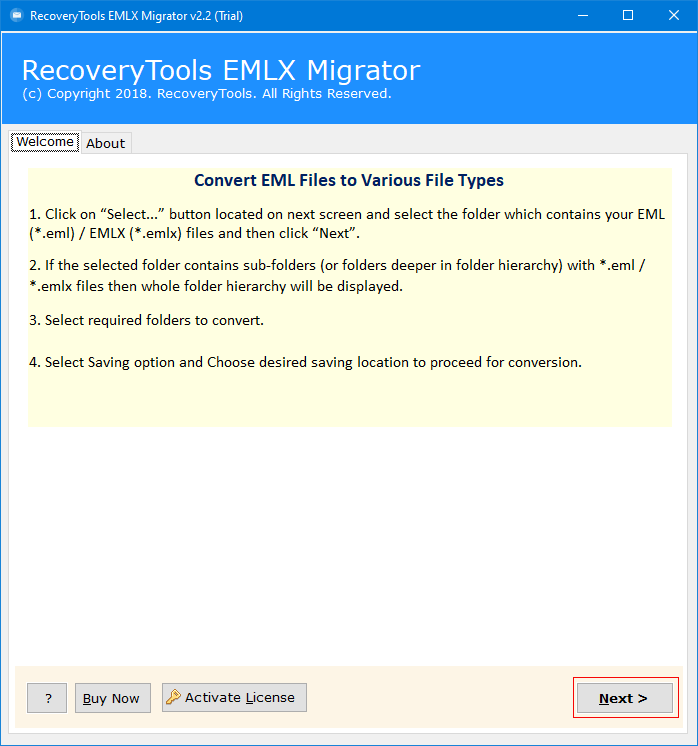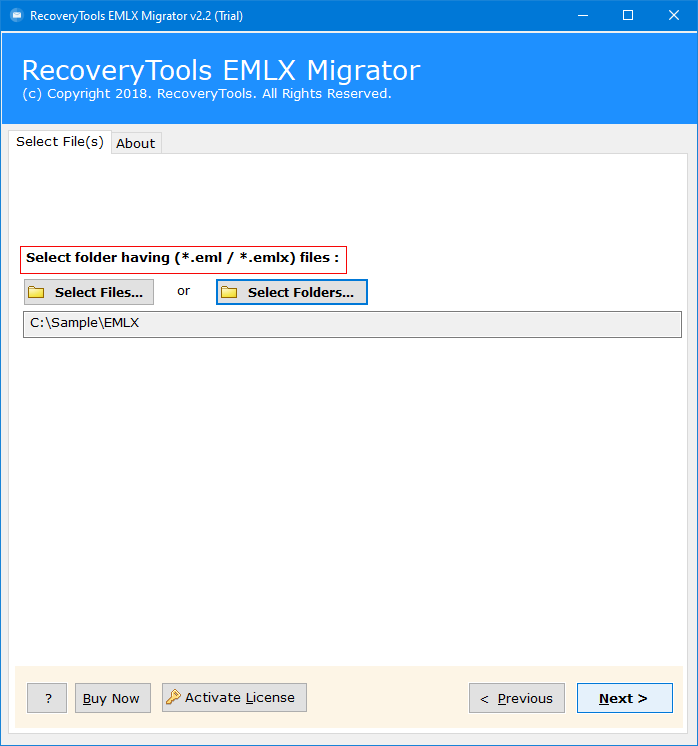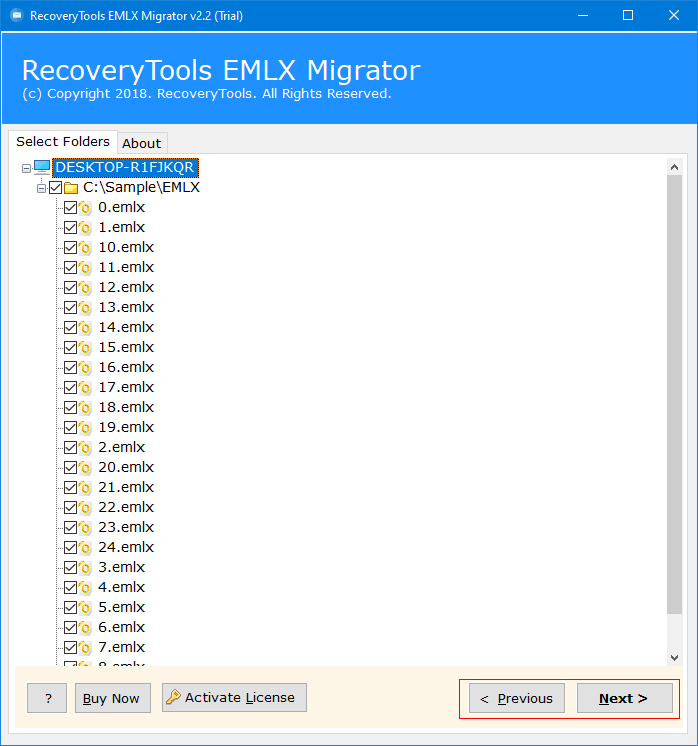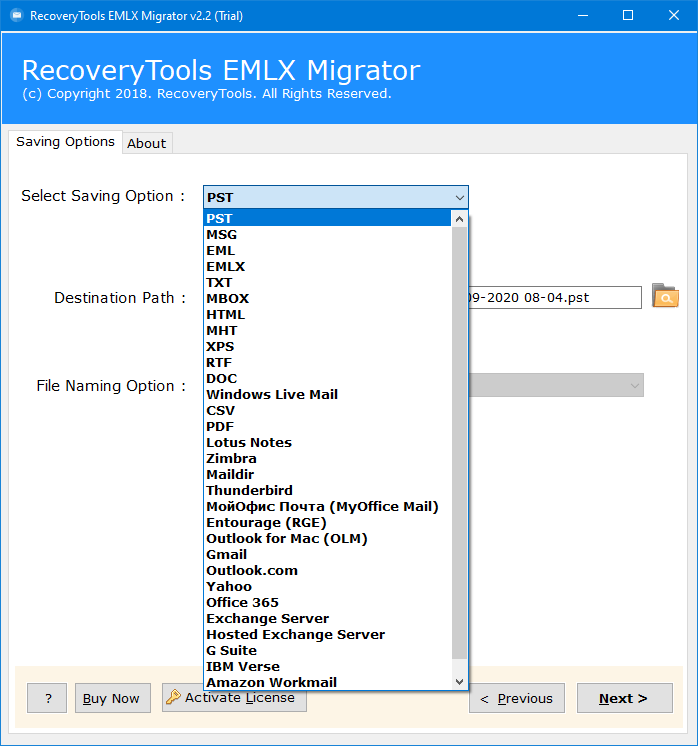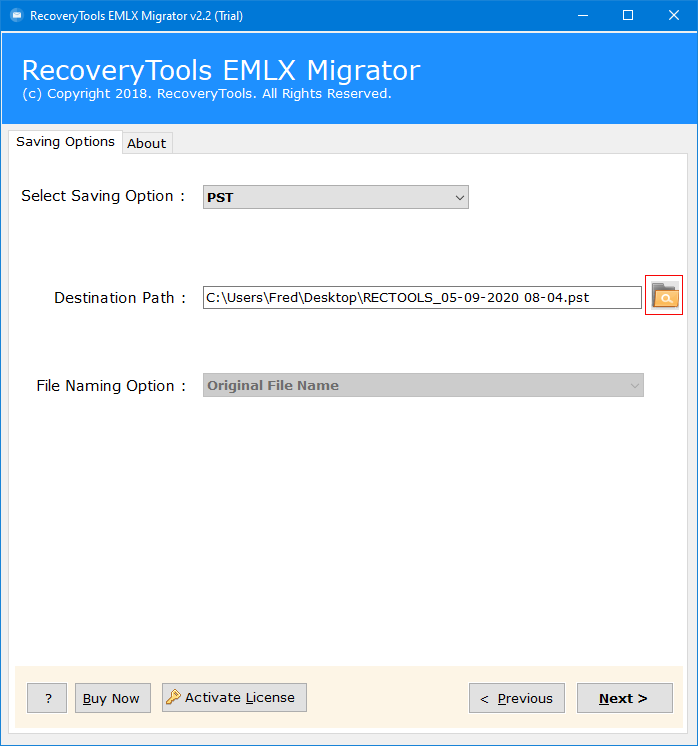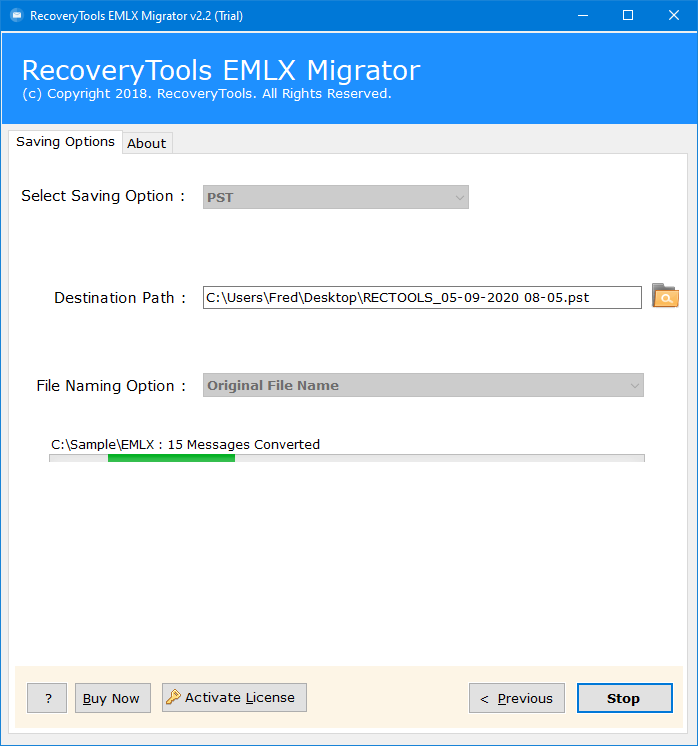Import EML to Office 365 Without Security or Compliance Risks
EML is one of the default email-saving file formats that stores all the message information, properties, and inserts attachments and supports EML file extensions to store individual emails, like Thunderbird, SeaMonkey, etc.
Additionally, Office 365 is a cloud-based service that enables users to access the account at any time from anywhere on various devices like Androids, Laptops, PCs, Macs, etc.
However, EML files are used for local storage, making it difficult to manage while importing EML files into Office 365, where users tend to import EML to Office 365. Let’s first discuss the user query and the main reason a user needs to open EML file in Office 365 for a better understanding.
Quick Help: How to import EML files into Office 365

As we know, it is not directly possible to open EML files into Office 365 in the web version, but you can do that via importing using Outlook /Thunderbird (desktop). It is a time-consuming process, and you will have to first sync with IMAP. And another way is to use EML to Office 365 migration Tool, which will import EML to Office 365 directly. Let’s learn about both approaches briefly to choose the best for your crucial data.
Why Does a User Need to Open EML file in Office 365?
- Professional Email Management: It is useful to import EML to Office 365 as the Microsoft 365 platform makes it easier for users to manage all the scattered folders/files across one platform for better organization and accessibility.
- Enhanced Security Features: Microsoft 365 offers enhanced security features to protect your crucial and confidential information, such as encryption, threat protection, MFA, etc. Importing EML files into Office 365 ensures that your old EML files are also protected.
- Easy Accessibility: You can easily access imported emails from anywhere using any device with an internet connection. You don’t have to be dependent on any local machine to read your EML data files, as this cloud-based application can be accessed anywhere.
- Advanced Search Capabilities: Office 365 provides advanced and powerful search capabilities, which are limited to locally stored EML files, and helps you to easily open EML file in Office 365.
- Collaboration & Future Proofing: You can easily share, forward, and collaborate on important conversations while having EML files inside Microsoft 365. Also, the best reason to import EML to Office 365 is that this modern cloud-based platform keeps your data widely accessible and acceptable for the long term.
How to Import EML Files Into Office 365 Manually?
Let’s discuss the best manual ways to open EML files into Office 365 using desktop-based services like Outlook and Thunderbird applications.
Method 1: Import EML File to Office 365 Using Outlook
Phase 1- Configuration of Office 365 to Outlook via IMAP
- Firstly, open Outlook and go to File > Add Account option.
- Hit the “manual setup or additional server types” option and Next.
- Now, choose the POP or IMAP option to import EML to Office 365.
- Provide all the login details of your Office 365 account.
- In the Outgoing Server tab, tick the SMTP box and click the “use same settings as my incoming mail server” option, and Ok.
- Now head to the “Advanced” tab and enter the server details.
- Come to the main screen and click on the “Next” icon.
- Lastly, once you complete your task, choose the “Close” button.
Now, you are successfully connected to your Office 365 account, which will show in the Outlook application with all folders to import EML to Office 365.
Step 2: Import EML Files to Outlook 365
- Now, create a new folder in Outlook and go to the folder where data files are saved.
- Select desired EML files and drag & drop them into the local folder created in Outlook.
- Now, select all the imported EML files and right-click> Move > Office 365 inbox.
- And like this, it will open EML file in Outlook manually using Outlook.
Method 2: Upload EML to Office 365 Using Thunderbird Application
- Firstly, add an Office 365 account in Thunderbird using IMAP.
- Then, create a new folder in the configured Thunderbird account.
- Drag and drop EML files into a recently created folder.
- The EML file synchronization process will begin.
- Lastly, see the EML folder in Office 365 once synchronization is completed.
Why Not Import EML File to Office 365 Manually?
- These manual methods are only suitable when importing just a few data files. You cannot upload hundreds or thousands of EML files into Office 365.
- If you want to import EML to Office 365, you need technical knowledge for a zero-error import. As there are various steps like configuration, creating folders, IMAP, etc.
- The manual process consumes a lot of time & effort. It requires to upload EML to Office 365 one by one and not in bulk. So, it cannot open EML file in Office365 in one go.
- It may cause formatting, header, metadata, and properties issues. The manual approach does not guarantee that the original structure of the data will be kept intact.
- The most important aspect of any importing or conversion process is data security, and it does not ensure data security & integrity. Data loss and corruption is common in these methods, so it should be performed at the user’s own risk.
Similar Blog:
Automated Solution – EML to Office 365 Migration Tool
As we know, the manual method to import EML to Office 365 comes with a lot of major limitations, but to overcome those drawbacks, many expert suggests softwares for a better and safer import process. The professional EML converter is designed to import multiple EML data files in bulk without losing data. You can open EML File in Office 365 using the EML to Office 365 converter, as its UI/UX allows non-technical users to easily import data without technical knowledge. Let’s discover this utility briefly to know more about its functionalities.
The software offers you a free trial version in which you can export/import/convert 25 items per folder. It will give you an idea about the software, after which it will be easy for you to decide whether to go for the automated approach or the manual one.
EML to Office 365 Migration Using Expert Software – Working Steps
- Download, install, and run the software as per the instructions.
- Select the option to upload your email data files or folder.
- Check all the required data files as per your needs for selective conversion.
- Now, choose Office 365 from the select saving option to save your file in the desired file format.
- Choose a destination path and file naming option to manage your data effortlessly. You can also create a new folder.
- Click on Next to start the process. Once done, you will be notified.
Why EML to Office 365 Migration Tool Wins Over Manual Method? Key Features
- The software allows users to bulk import EML to Office 365 in just a few clicks without any limitations or data loss. It uploads large data files without any errors and requires no prior training or technical knowledge to do so. Whereas the manual way cannot entertain batch import and requires knowledge to make the EML to Office 365 migration successful.
- The automated process is done in a few minutes and does not consume extra time & effort. It is fast, secure, and reliable, which makes it easier to use. On the other hand, the manual approach consumes a lot of users’ time and still involves errors and risks of data loss.
- The tool contains a user-friendly UI/UX interface to use, which helps any user to open EML file in Office 365 easily without any hassle.
- It gives 100% data security and does not disturb the original hierarchy of the data files. Keeps the formatting, attachments, important data structure, and elements preserved.
- It allows you to choose your desired destination for your imported data and offers helpful file naming options, which keep the data organized professionally.
Clear Comparison Between Manual and Automated Approach
| Feature | Manual Methods | Pro Method |
| Ease of Use | Simple and Easy to Understand GUI | Manual methods require technical knowledge |
| Batch Import | Support limited importing | Compatible with bulk import EML to Office 365 |
| Standalone Utility | No, Thunderbird or Outlook should be installed | Yes, this is a standalone software to open EML file in Office 365 |
| Advanced Filters | No to import EML to Office 365 | Multiple advanced filters |
| Security | Limited security | High-level security |
| Technical Support | No support is available | 24-hour technical support |
| Cost | Free method to upload EML to Office 365 | Pocket-friendly price |
Popular Questions with Answers
Q1 Is it possible to import EML file to Office 365 with attachments?
Yes, all the above-mentioned approaches maintain all types of attachments while completing.
Q2 How to import EML to Office 365 for free?
You can use Thunderbird as a mediator program to freely open EML files into Office 365 because Thunderbird is an open-source client.
Q3 Is it safe to import EML files to Office 365 for free using EML to Office 365 migration Tool?
Yes, absolutely. It will help you to access and manage your data effectively and seamlessly without any errors after you migrate the EML file to Office 365.
Q4 Can I perform EML to Office 365 migration without third-party software installation?
YES. Using the EML to Office 365 converter, you can easily import EML to Office 365 without third-party software installation.