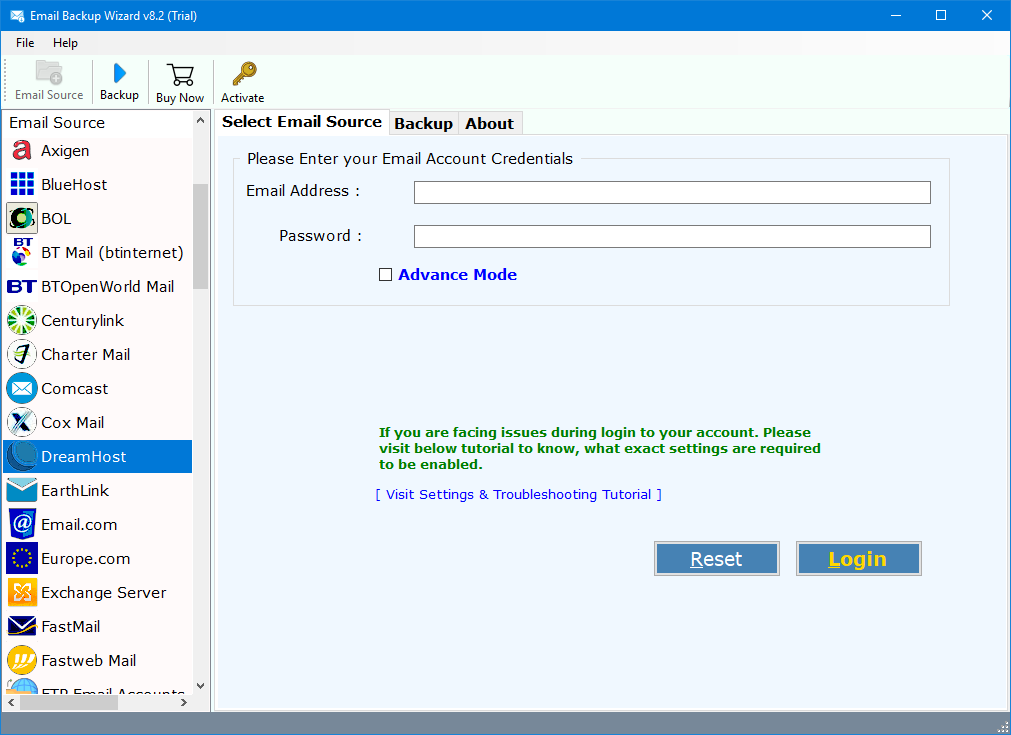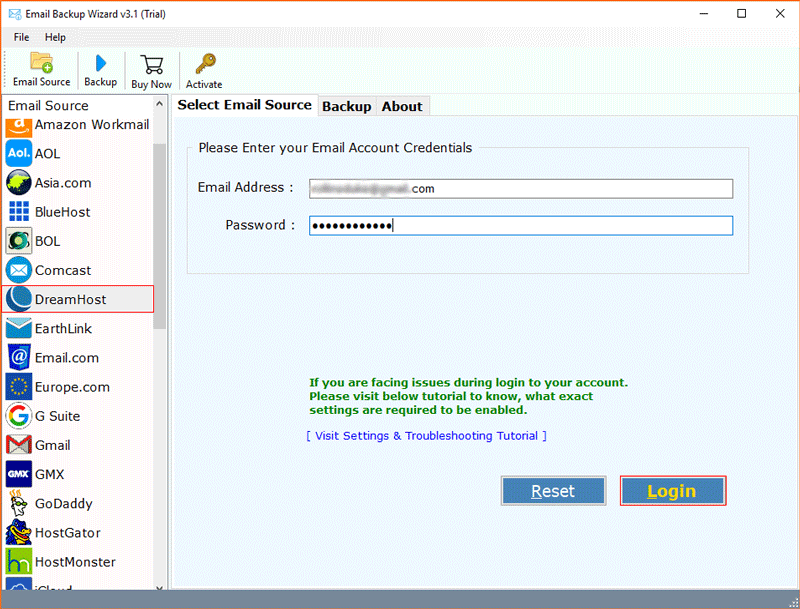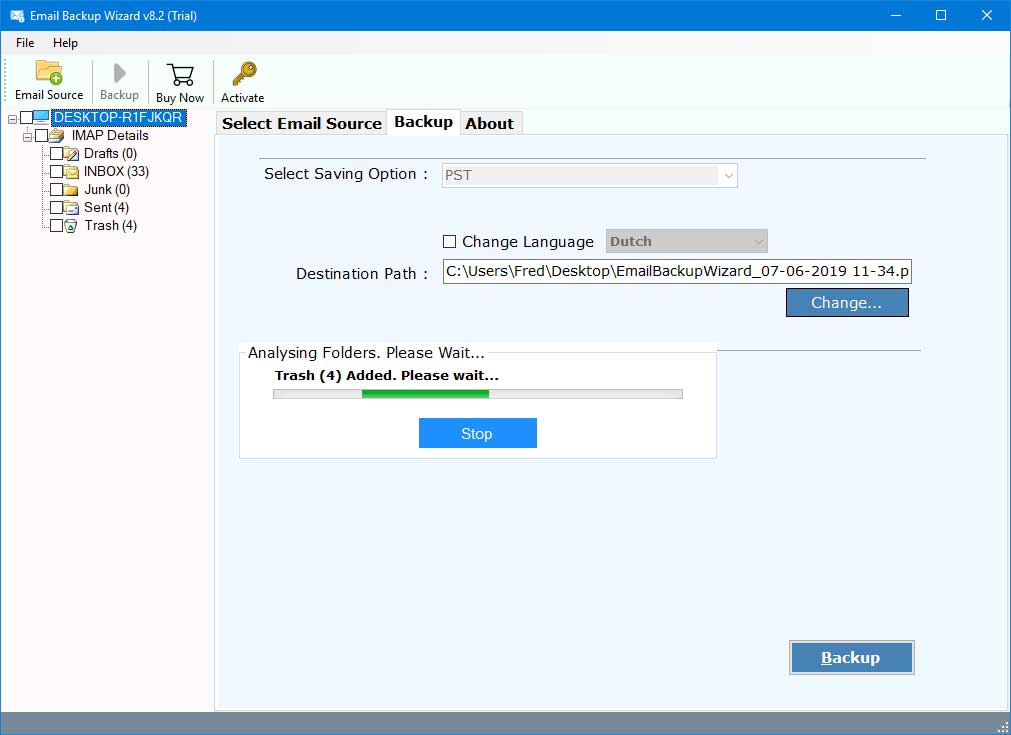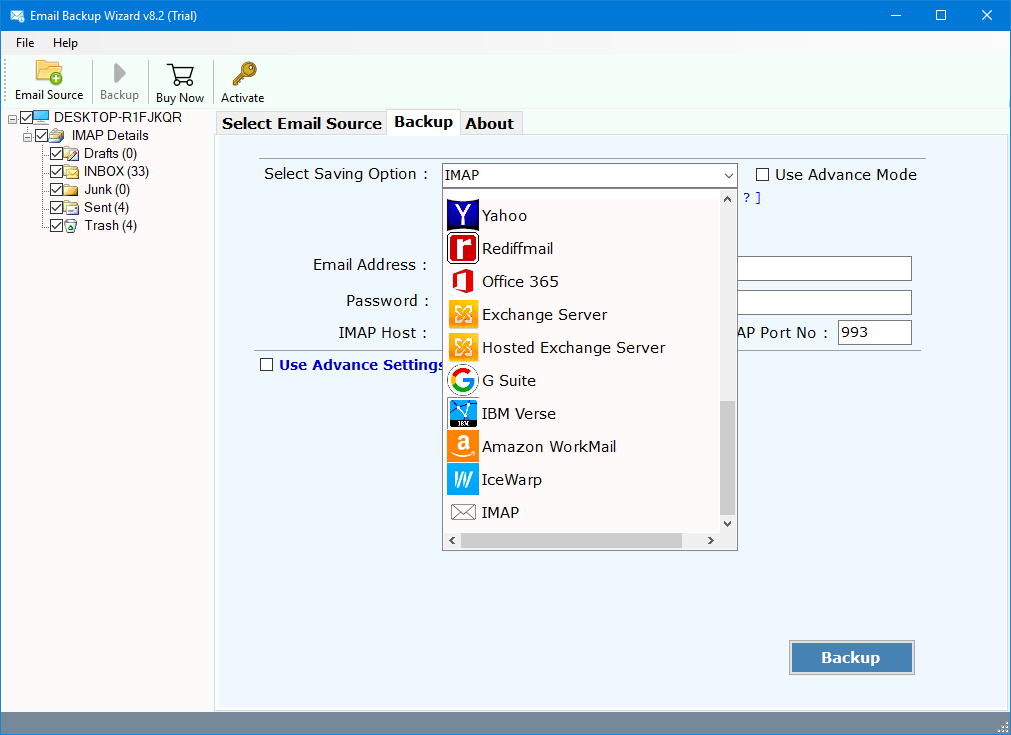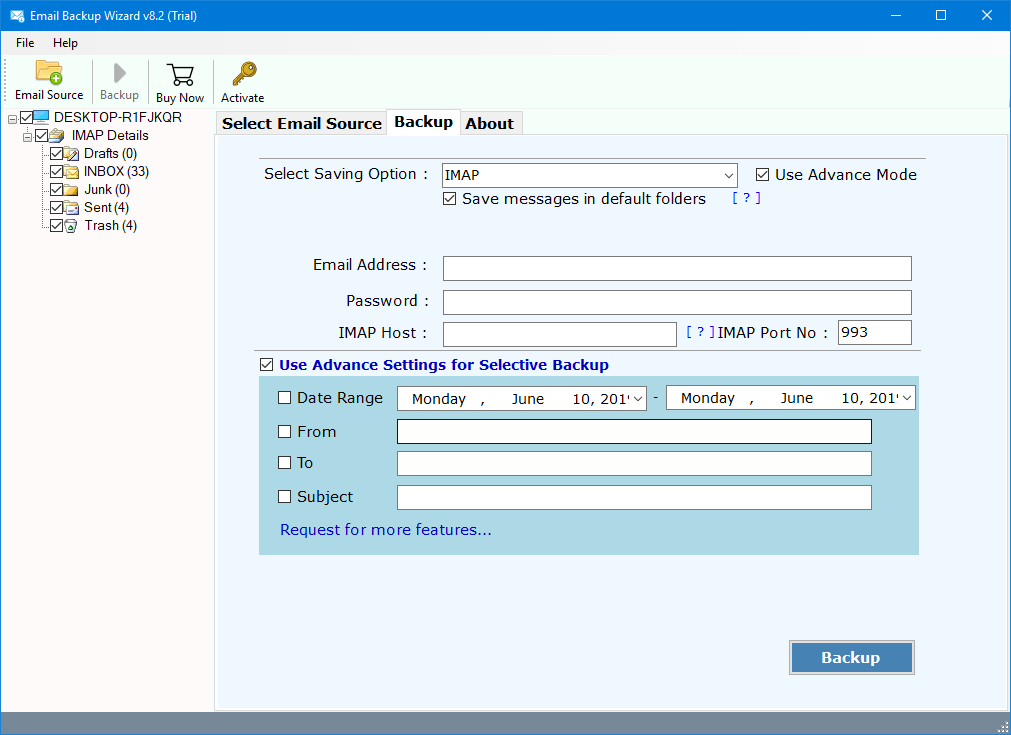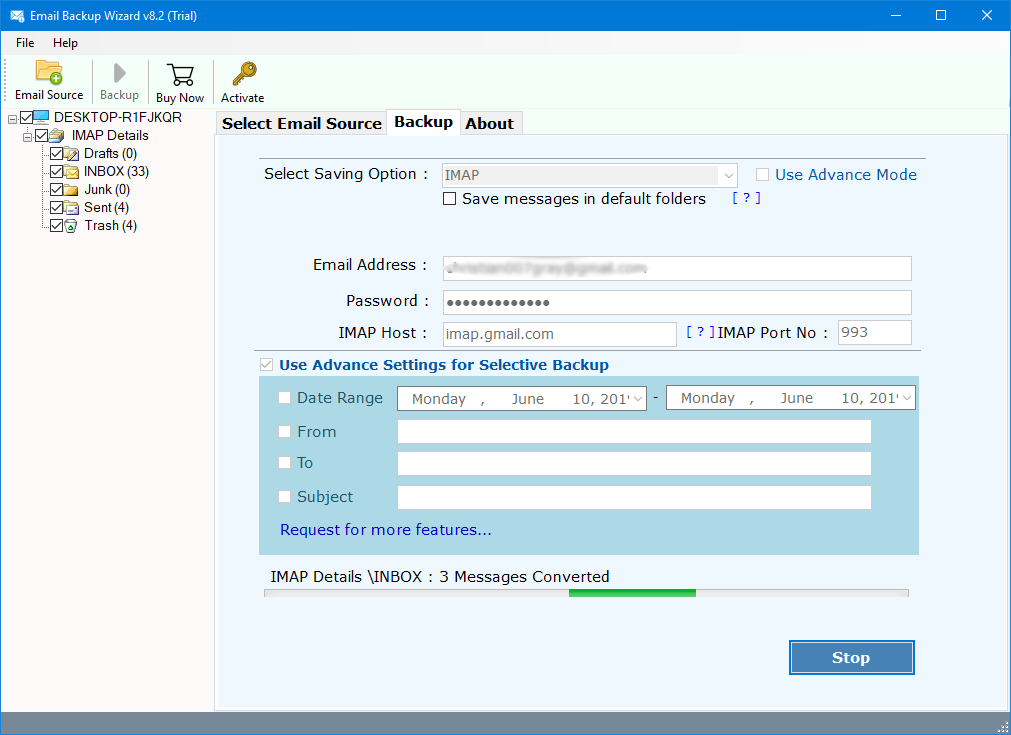How to Download DreamHost Cloud Emails to Locally?
Are you looking for a solution to download DreamHost emails to local computer? Or want to backup DreamHost emails to another account? If so, then your searches end here. In this article, we are going to explain the simple and easier way to access DreamHost messages on a computer. So, if you are looking for a way to backup DreamHost emails, then keep reading this post.
DreamHost is a leading web hosting company in the world. It is one of the most trusted companies in the industry. It offers many benefits to its customers. DreamHost also has easy-to-use tools that allow users to manage their websites and email accounts. DreamHost offers email hosting plans for all types of users.
It is a very popular webmail service that comes up by default with DreamHost Hosting. Nowadays, many users have plans to back up & save DreamHost emails from the DreamHost cloud to local. You can do it easily using DreamHost Backup Tool.
This toolkit will provide users a direct option to save & download emails from DreamHost to the user’s computer storage. Once the user gets backup copies of DreamHost emails, he can easily restore the items back up into the DreamHost email account. But before we explain more, let’s learn about the process.
Reasons to Download DreamHost Mailbox Data Locally
Our domain is hosted on DreamHost hosting service. We get additional DreamHost webmail service to manage our organizations emails & other mailbox items. The only problem we are facing now is that all our emails data is stored on the cloud.
Our company is planning to have backup copies of DreamHost emails to local desktop. Whenever we try to download data with cPanel, we only get backup of domain data stored on the server which does not includes the emails.
Kindly suggest me any solution that will allow us to backup only DreamHost emails to local desktop.
Get More Backup Solutions:
If you had also faced a similar problem then don’t worry. Here I will explain the best solution to download DreamHost emails to local storage. There is nothing to worry about the security of data. Users will get 100% accurate results.
Solution: DreamHost Backup Tool
A user can quickly take a backup of DreamHost emails to local storage in an easy manner. You can do it with the help of the best DreamHost Backup Software. This tool will allow the users to back up all the DreamHost emails. Users do not need any advanced technical knowledge to download & save DreamHost Cloud to local storage. Also, with this app, you can migrate DreamHost emails into multiple savings like Google Mail, and more.
Free Download the setup from the below button:
Download for Windows Download for Mac
Learn How to Backup DreamHost Emails to Local Computer?
It is a highly advanced application to download emails from the DreamHost cloud to local storage. The user does not need any help or technical knowledge to use it. However, if you want to fully understand its working, you can follow these simple steps:
- Install and launch DreamHost Backup Tool on your Mac or Windows PC.
- Now, choose the DreamHost option from the list of 30+ saving options. Enter the login credentials of the DreamHost email account here.
- The toolkit will quickly start fetching mailbox data from the DreamHost cloud. A user can choose all the desired mailbox folders from here.
- Choose the required file format from the list of 30+ saving option.
- Set up all the DreamHost email backup options in the application panel. You can change the path of output files or change the file naming conventions.
- A user can also convert only specific DreamHost emails by applying advanced filter settings. You can apply all these filter settings on the basis of To, From, Date Range, or Subject.
- In the end, click on the Backup button to start DreamHost Mail Backup process.
- The toolkit will give users a preview of the live DreamHost email backup process. You can analyze the whole process directly in its panel with all the details.
Learn the Process via Video Tutorial to Backup DreamHost Email Accounts
This software is designed to provide maximum benefits to its users. It comes up with many amazing features that will help the users in taking backup of DreamHost emails. Here are some of the highlighted features of this software listed below:
Amazing Features of DreamHost Backup Tool:
- The DreamHost Backup tool will enable the users to take backup of multiple DreamHost email accounts. It has a Batch Mode option in its panel, that will allow the users to do so.
- DreamHost Backup software will download copies of emails from the DreamHost cloud account to local storage. You will not lose any of your emails from the server while using this tool.
- A user can easily take a backup of DreamHost emails to PST, MSG, EML, EMLX, MBOX, etc.
- The application will enable the user to export DreamHost emails by applying filters. You can apply all these filter settings on the basis of certain parameters. Some of these filters are To, From, Date Range, Subject, etc.
- It is a very easy to use & simplified software to convert DreamHost emails locally. A user does not need any advanced technical knowledge to back up DreamHost emails.
- This tool is a completely independent program to export DreamHost emails. You do not need any third-party tool to take a backup of DreamHost emails.
- The software will download & save DreamHost emails with the desired naming format. It provides 10+ naming formats in its panel.
- You can run this tool on both Mac & Windows OS without any platform dependency.
Conclusion
Are you planning to take a backup of DreamHost emails from cloud to local? If yes, then don’t worry. This article explains the complete working of a very user-friendly DreamHost backup software. You can run this tool on both Mac & Windows OS. For more details, contact the technical expert team of RecoveryTools Software Solution.