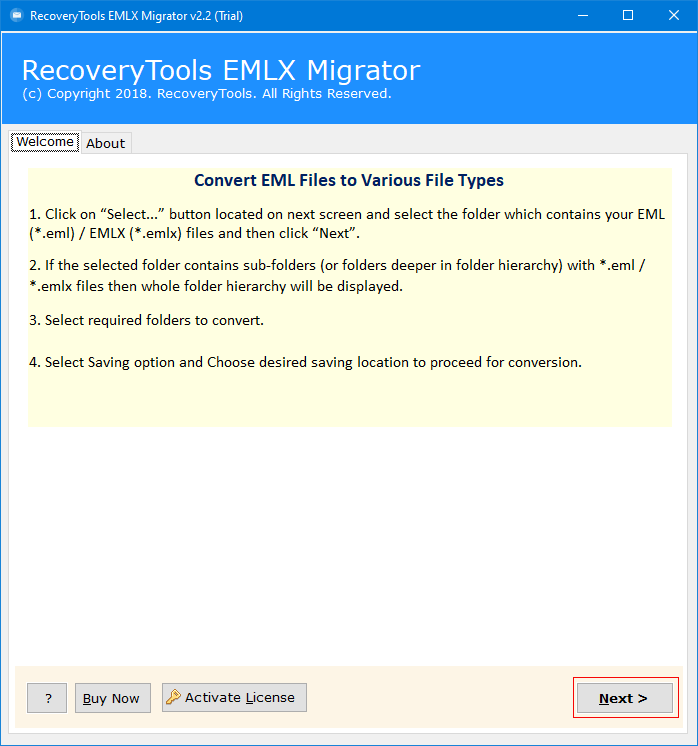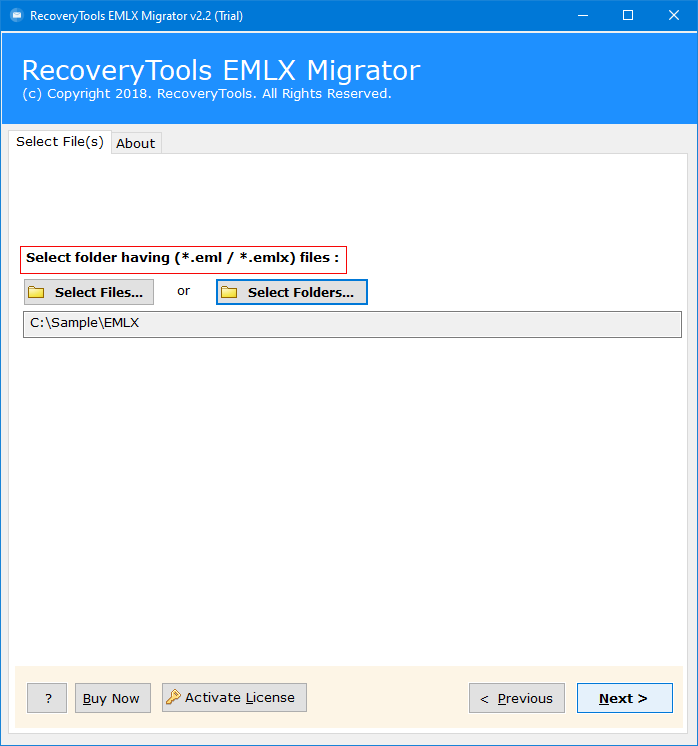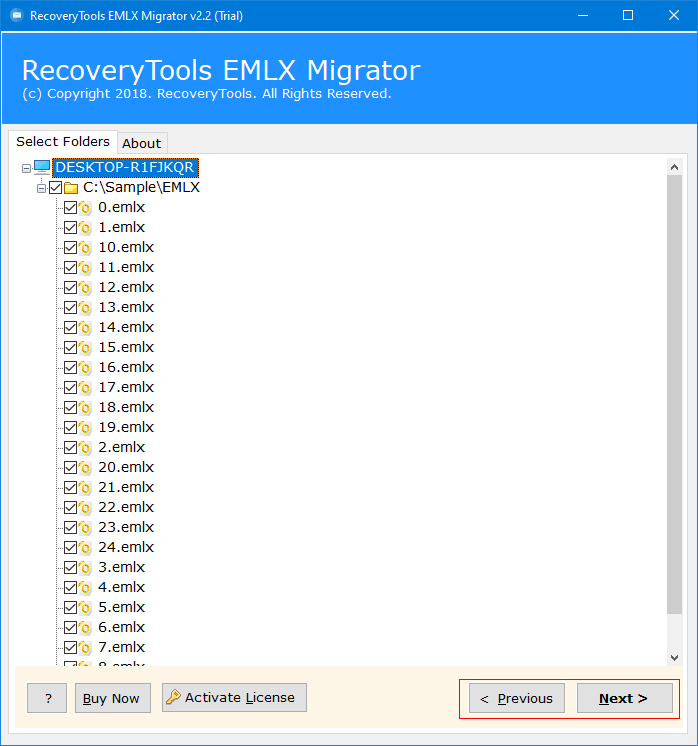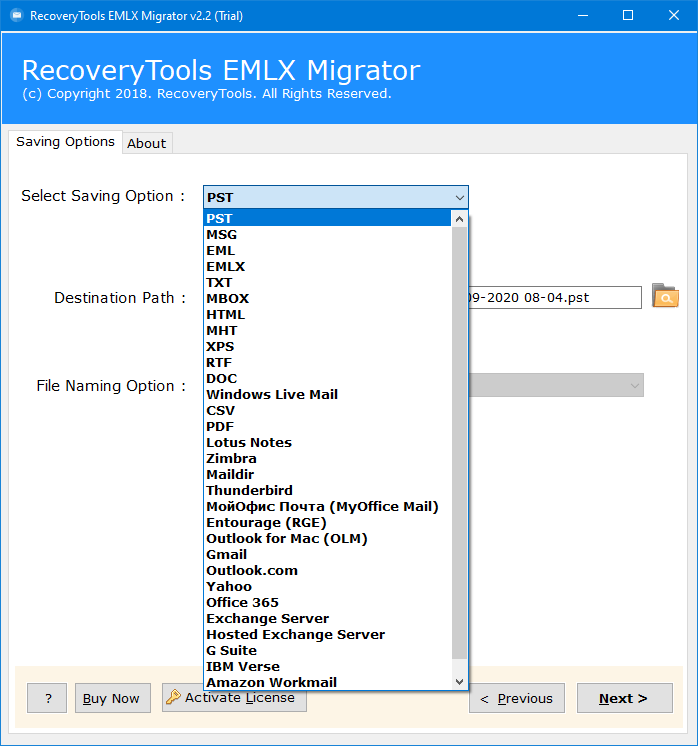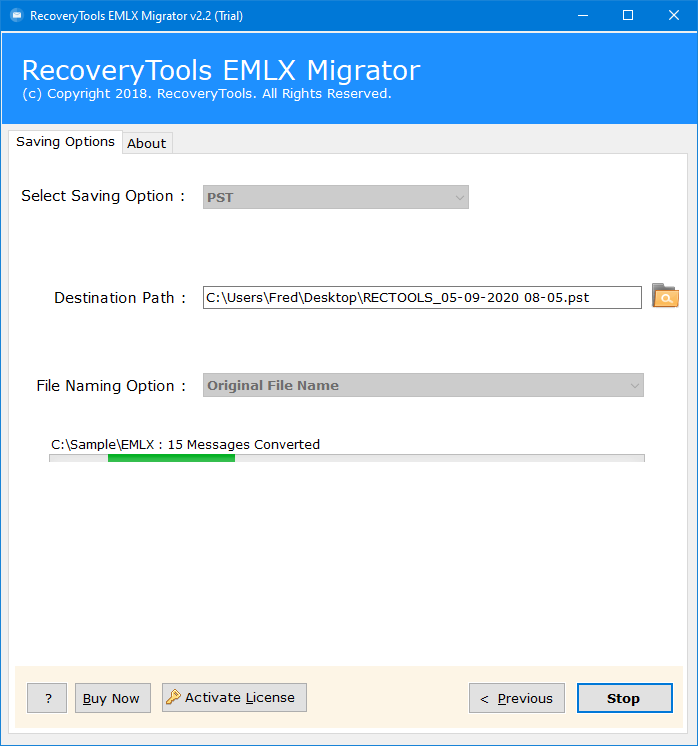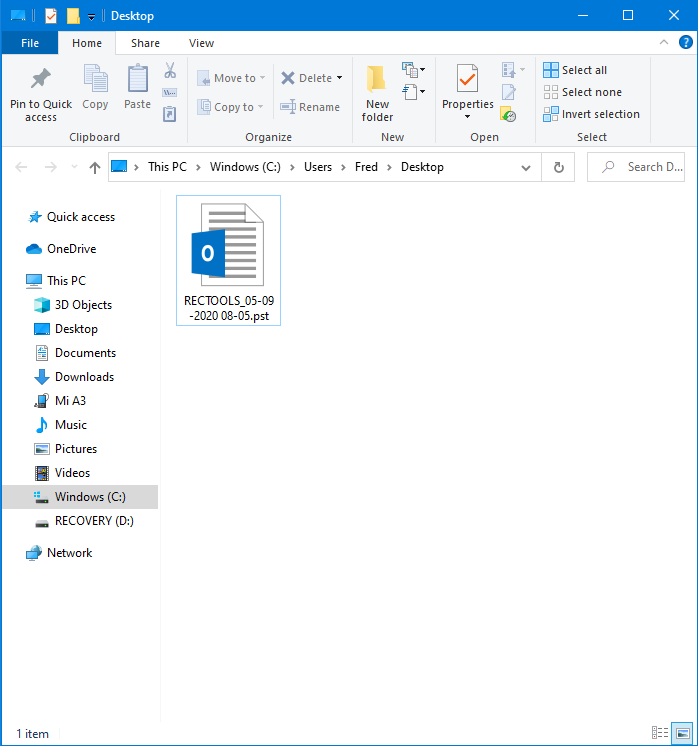How to Export Email From eM Client to Multiple Formats?
Summary: This guide will explain the best solution to Export email from eM Client emails to multiple formats. Apart from that, this post also highlights the issues associated with the eM Client. So, read the post carefully and get the reliable eM Client converter to export your data to over 30 platforms.
The eM Client is a desktop-based client available for Mac and Windows OS. It offers a range of features to manage Emails, Calendars, Tasks, Contacts, Notes, Chat, etc. Additionally, the eM Client is built with a user-friendly interface and is compatible with popular cloud mailing platforms. Despite all the functionality, users are still searching for the best eM Client Export Tool. Well, in upcoming sections of the blogs, users will learn about the limitations associated with eM Client and a professional solution to deal team. and easy ways to export email from eM Client So, let’s begun the post.
Why do Users Wish to Export Data eM Client?
Every day we receive thousands of queries from users, and they are actively asking for the eM Client Converter to store their data on different platforms because of these reasons:
- Users will face unwanted data loss in eM Client. Even after restoring the backup. It will no longer queue new messages to the respective account.
- The tech support of the eM Client blames the hosting company and vice-versa. Users will feel a lack of technical support to fix problems.
- The search bar of eM doesn’t work accurately across multiple accounts.
These are some of the limitations that daily users face. Thus, we recommend moving your data to another platform or format because no company would risk deleting essential data.
Guide to Export Email From eM Client
The eM client stores its data file in local computer directories, and email messages are stored in an encrypted format. Thus, users must follow the mentioned steps to export eM client emails to a readable format.
- Open eM Client application on your machine.
- Now, Tap on the “File” menu, and select the “Export button.”
- In the Next window, users have to select the required saving option.
- In export to .eml files window, select the required folders as per requirement, and in last click on the “Export button.”
That’s how you can export emails from eM Client. In the next section, we will use the eM Client Converter to store eM client exported data across multiple platforms.
Best Solution to Export Email from eM Client
RecoveryTools EMLX Migrator is a professional toolkit to export eM client data files across multiple platforms. This is one of the best eM Client Converter that allows you to save data in Document formats, Web Clients, Email Clients, and Desktop Clients.
Additionally, this wizard is programmed with all advanced options to perform the conversion without failure. A freeware edition of the software is available to check toolkit functionality without investing any amount in it.
This way, the software can be tested and understood well before being implemented on the conversion. The tool is programmed to migrate eM Client to end several formats in bulk.
The eM Client Converter Wizard is a stand-alone application that is operable on all Windows and Mac OS without any issue. The utility is simple and error-free, so let’s check if out its working for good.
Download for Windows Download for Mac
How to Export Email from eM Client to Multiple Formats? Software Working
Once you download and install the demo edition of the software, then follow the steps mentioned below:
- Launch Toolkit on your Mac or Windows Machine and read the instructions.
- In the following windows user will have to upload the exported EML files of the eM Client.
- Once you load the data file to the software panel. It will list all the folders containing the email messages. Also, users have the option to select the required folders for conversion.
- Now, click on the “Select Saving Option” drop-down and select the “Required Folder” as per requirement. Also, it offers multiple advanced data filters users can apply as per requirement and click on the Next button.
- The software will begin the conversion process. Users can see the live conversion process.
- Once the process gets completed, you will be re-directed to the output designation location.
That’s all about eM client converter to store data across multiple platforms. Also, it offers a wide range of benefits during conversion. Users can check it out for a better understanding of toolkit performance.
Similar Blog Post:
- Easy Solution to Export Emails From eM Client to Outlook
- Save eM Client Emails as PDF Adobe in Batch
- Precisely Import EML files to Office 365 Account
- Batch Upload EML Files Directly to Gmail Profile
So There You Have It
This blog contains the solution to convert eM Client emails to multiple platforms without failure. We have explained the functionality of the eM Client Converter Tool by RecoveryTools to export email from eM Client. Additionally, a demo edition of the toolkit is available for free. In case of any doubt or concern about the tool, feel free to contact us.