How to Import OST to Gmail – Complete Guide
Many professional and business organizations heavily depend on Outlook’s OST files as a mode for local backups of their IMAP or Exchange mailboxes. However, when the server proves to be inactive or the Outlook profile is deleted, those OST files remain orphaned and cannot be accessed directly.
Such complexity occurs when there is no direct method possible to upload an OST file from a desktop to a Gmail account on the cloud.
In this article, you will learn how to import OST to Gmail account using manual techniques and professional solutions. Here we are going to mention complete details with a step-by-step guide to upload OST to Gmail and Google Worksppace accounts without losing any information.
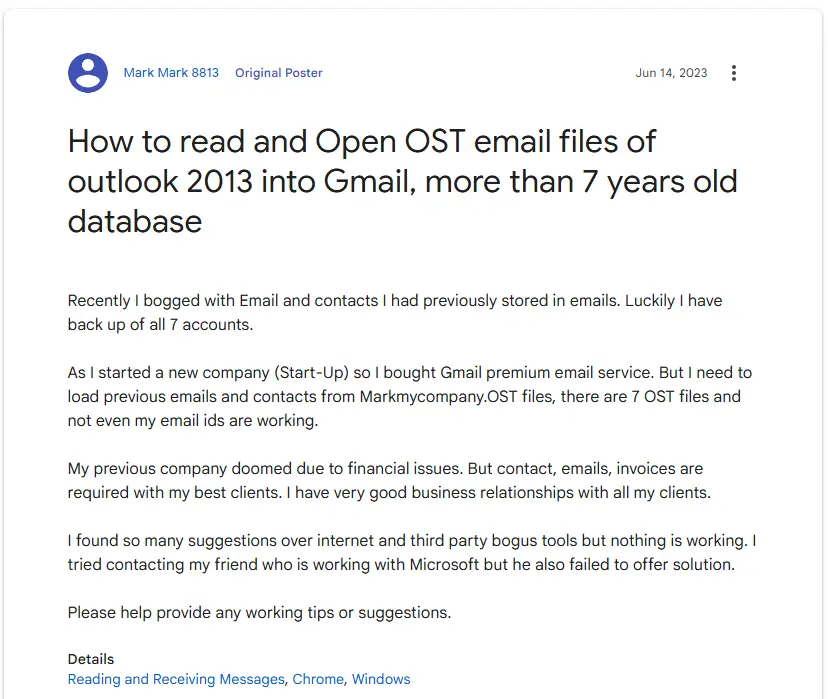
The majority of professionals and business users who come across such scenarios generally lose access to their old Exchange or Outlook accounts. Since the OST files are locked to their profile, users fail to access or import directly to Gmail.
For issues like this where accessing old OST data, email IDs, or OST files becomes impossible, importing OST file to Gmail with the assistance of some proven techniques is highly suggested. Read the article till the end and clear all your queries about saving data on Gmail effectively.
What is the Need to Save OST File to Gmail?
- Users choose Gmail because it is open source and provides 15 GB for free, while Outlook is a paid service.
- Both OST and PST file has a high risk of corruption, which is why users find Gmail safer and more secure than OST.
- Gmail has a very simple and easy-to-use interface for all technical and non-technical users, which makes it the first choice of users.
- Users tend to upload OST to Gmail with the purpose of accessing their crucial data information, such as contacts, emails, attachments, etc., universally through any device connected to the internet.
- Since Gmail is one of the most universal email-based applications, it provides an ideal storage space and security wrapped with multiple layers to protect users’ data.
- Ensures a simplified import of information from Microsoft Outlook to Google for a continuous and smooth overflow
- Users find Gmail more convenient to handle and deal with personal and professional emails under one or more accounts on the same platform without the need to switch numerous Outlook profiles.
How to Import OST Files to Gmail Manually
Here we are going to use the GWMMO tool to accomplish this task. Because it is the only method to import OST to Gmail account directly for free. Here we have to follow two steps, and both steps are mentioned below in detail.
Step 1: Export OST as PST from Outlook
- Open an Outlook account.
- Select the File tab and choose Open & Export > Import/Export.
- Select Export to a file option and click on the Next button.
- Choose the “Outlook Data File (.pst)” option.
- Choose the folder that you want to export.
- Browse the location to save the result and hit the Finish button.
Step 2: Import the Resultant File to Gmail with GWMMO
- Download and install the GWMMO tool to import OST to Gmail.
- Login with your Gmail credentials >> Continue icon.
- Hit on the Allow button to grant required permissions.
- Choose the exported PST file and click on the Next icon.
- Select the required data which you want to convert.
- Lastly, click on the Migrate button to start the process.
- After the successful process, a confirmation message will appear and hit OK.
- Lastly, you can verify the process through a Gmail account to import OST to Gmail.
Drawbacks of Manual Methods
- Requires multiple steps and technical configuration in order to set up Gmail with Outlook through IMAP.
- Not suitable for beginner and non-technical users due to the proficient knowledge.
- Consists of the risk of data loss during the import process, like broken attachments, missing elements, incomplete folder transfers, and the list goes on.
- Does not support saving OST files to Gmail in bulk, resulting in impracticality among business enterprises or users with numerous OST files.
- Often leads to partial migration of the OST files due to network disruption, bifurcating the elements and information of the files in different places.
Best Software to Save OST to Gmail Account
From my own personal experience, I can say that RecoveryTools OST File Converter Software is the best toolkit to do this task. It provides users a direct option to upload OST files to a Google Worksppace account. A user only needs to enter the login credentials of their Gmail or Google Workspace account to perform a successful migration.
Steps to Upload OST File into Gmail / Google Worksppace Account
The automated tool is a very user-friendly application available at present time to save OST files to Gmail account. Moreover, users do not require any advanced technical knowledge to use it. Here is the step-by-step process is given below:
- First, install and run the tool on your computer.
- Load OST files in the application panel automatically from the configured location or manually from files or folders.
- The software will start listing all the OST mailbox folders in its panel. Users have a choice to select only the required items.
- Choose the Gmail or Google Worksppace option from the list of 30+ saving lists.
- Enable the Advanced Settings from the Filter Options tab for selective emails.
- Set up OST to Google Workspace conversion options. Enter the login credentials of your output Gmail or Google Worksppace account.
- Finally, click on the Convert button to import OST to Gmail process.
- Analyze the live conversion process directly in the application panel with all details.
- Lastly, check your Gmail account & get your OST mailboxes to your Gmail account.
From the above, we can easily understand that it is the best solution available at present time to import OST files to Gmail account.
Also Read:
Prime Characteristics to Import OST to Gmail
OST to Gmail Backup tool is designed to provide maximum benefits to the users. A user does not need any advanced technical knowledge to use it. It provides a direct option to upload OST files into a Google Worksppace account. Here are some prime features of this toolkit listed below:
- A user only needs to enter the login credentials of a Gmail or Google Workspace account to upload OST files.
- It is a completely standalone application that does not require Microsoft Outlook email client installation to import OST to Gmail.
- A user can automatically load OST files & mailbox folders from the default configured profile. It also provides dual ways to load OST files manually, i.e., Select Files or Select Folders
- The utility will maintain the original metadata & properties of emails while converting OST files to Gmail account.
- This toolkit will also convert unlimited OST files to a Gmail account without any file size limitation.
- It supports the bulk conversion of multiple OST files to a Google Worksppace account in batch mode.
- The toolkit is available in several international languages including Dutch, French, German, Spanish, Italian, etc.
- The OST to Gmail Converter will support the conversion of emails along with all types of inserted attachment files, i.e., Normal Attachment files and Embedded Attachment files.
- This utility will also maintain the original system folder hierarchy of mailboxes as it provides the ‘Copy to default folder’ option.
- You can run this software on all the latest versions & editions of Microsoft Windows & Mac OS
Conclusion
Importing OST files to Google Worksppace or Gmail guarantees that users’ essential Outlook information stay safe, secure, organized, and accessible in the cloud. Since OST data files cannot be directly opened once disconnected, uploading them traditionally sometimes prone to many errors and partial transfers.
In order to avoid situations like that, it is highly recommended to go for a reliable and automated software tool like ours that easily save OST file to Gmail in batch without any data loss. It is considered to be one of the quick and efficient method to import older Outlook information to Gmail or Google Worksppace without any interruptions while accessing it anywhere, or anytime.
Commonly Asked Questions
Q1: Can I upload orphaned OST files to Gmail using manual method?
No as the manual technique require users to connect existing Outlook profile. However, the automated tool explained above easily supports disconnected and orphaned OST files in a jiffy.
Q2: Can I save OST file to Gmail without Outlook manually?
No. Outlook is crucial for any manual method to work to import OST file to Gmail as it works as a bridge placed between Outlook and Gmail.
Q3: How much time does the Professional Tool take to upload OST to Gmail?
The time varies depending on the size of the OST file and how fast is users’ internet connection.
Q4: Does the automated tool manages to sustain the integrity of data during the process?
Absolutely! The tool ensures to preserve each and every element and information like metadata, structure, folder hierarchy, attachments, etc. while it import OST file to Gmail.
Q5: Is it possible to upload multiple OST file at once using the tool?
Yes. The Pro-tool easily supports batch migration of the files without any hassle unlike any manual techniques.




















