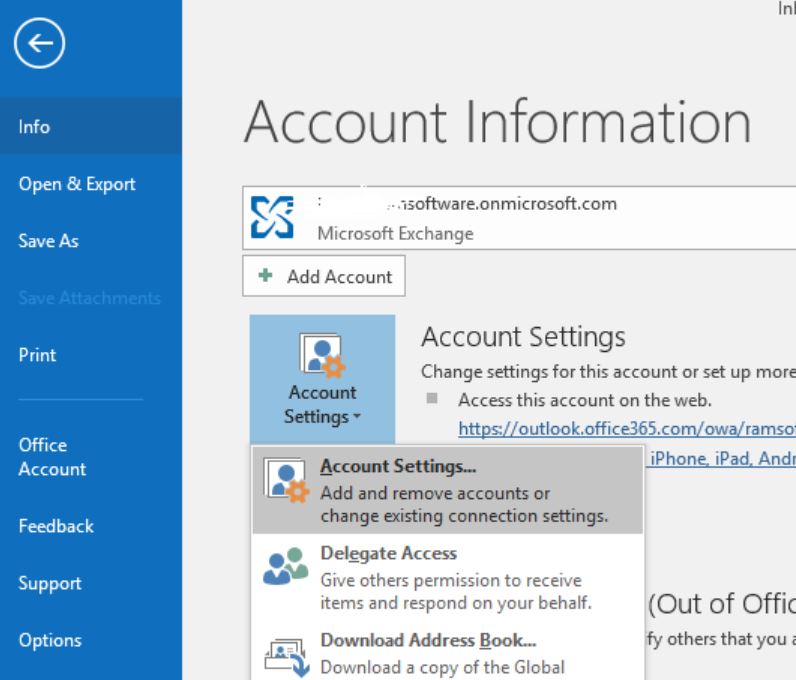Save Office 365 Emails as EML File without Any Issues
You have an Office 365 account that contains crucial emails. So, converting them to an EML file will be a great choice. In this article, we will explain simple methods to save Office 365 emails as EML formats.
Whether it’s pictures, documents, or email messages, saving them securely is a big challenge anyone faces, especially Microsoft 365 data. As you know Office 365 is a cloud service which offers many advanced features and functions. However, there is no guarantee that it protects your important emails. That’s why saving them in EML format will be very helpful.
To understand more about this situation, we are sharing with you a user query where they want to convert Microsoft mailbox to EML format.
“I’ve been using an Office 365 account for a long time as my primary email account. I have more than 10000+ important emails inside this account. I want to create another copy of my Office 365 mailbox for my local machine. Does anyone know how to save Office 365 emails as EML files? Please Help Me!!!”
Don’t worry, we are going to explain to you all the methods that can easily and securely move your Office 365 data in EML format.
Download Emails from Office 365 to EML with Outlook Desktop
Users can directly convert their Outlook application. You have to connect your account with Office 365 and then export it to EML format. Here’s how you do it.
- In your Microsoft Outlook, go to the Account Settings.
- Click on Add Account option and then enter your Microsoft 365 email address.
- After adding all the details of your account, connect your account.
- Once your Outlook is synced with an Office 365 account. We are going to download the required emails in EML format.
- First, create a folder on your desktop. Then, go to the Microsoft 365 folder.
- Select your email which you want to save, drag it and drop it to your desktop folder.
- Repeat the above step to move all your emails to your local computer.
With this, you can easily save Office 365 emails to EML format for free. It is simple, but there can be issues with folder hierarchy and face problems during Office 365 configuration. So, to avoid that, use the next method.
Convert Microsoft 365 to EML with Expert Method
The above method can be difficult to most people, but this option is easy to use because of its user-friendly interface. RecoveryTools Office 365 Backup Tool is a great software as you can easily download your complete Microsoft 365 mailbox in your local computer. The software has a free demo version which you can download on any Windows or Mac OS computer to securely save your crucial data. Below are the working steps of the software.
Instructions to Save Office 365 Emails as EML File
- Launch the Office 365 to EML Converter on your computer and read the instructions.
- Provide the Office 365 information like email address and password and Login as Admin.
- All the folders of O365 will show, and check the box of folders that contains your messages.
- Hit on the Select Saving Option and choose EML from the appearing drop-down.
- Locate the path to save the converted data. Then, click on Backup option
Opposite Process: How to Import EML to Office 365?
Top Advantages of Saving Microsoft 365 to EML File
So, we have learned how you can download emails from Office 365 to the EML files, but we don’t know what benefits you will get when converting your data in EML format. So, we mentioned some benefits from exporting your Microsoft Office 365 emails.
- You don’t need an internet connection to open your EML file. This way you can access your Office 365 mailbox offline.
- The file is supported by many email applications like Outlook, Thunderbird, Windows Mail, etc. Therefore, it becomes easy for you to move your data from one email client to another.
- EML file is lightweight, which you can easily store in your computers or devices. Hence, for archiving and backup of your Office 365, this is a great option.
- The file maintains the original email attributes, so there would be no chances of losing your data originality after conversion.
- Once you save your emails in the EML file, you now don’t need Office 365 to access your data. You can easily open the file anytime and anywhere.
- For sharing your Microsoft 365 emails, EML file format would be a great choice.
Hence, saving your emails from Office 365 to EML format is a great way to secure and access your data. Many of you may have any questions related to this process. So, we also try to answer some of your questions.
Common User Queries
Q. How can I save Outlook 365 email as EML?
Ans. You need Outlook or any other email client that can export your emails in EML format and easily connect your Office 365 account.
Q. Is it possible to directly convert Office 365 to EML format?
Ans. No, Microsoft 365 does not provide options to directly convert your emails.
Q. How can I open an EML file after exporting from Office 365?
Ans. You can right-click your exported file and choose any option from the drop-down list to access your data.
Concluding Words
Many people are there who want to save Office 365 emails as EML. Therefore, we have provided two simple solutions that can easily convert your data. The first method is the manual solution that can be difficult for most users because of the need of configuring your account. But, the professional method is a great option as we easily connect your account and export your data.