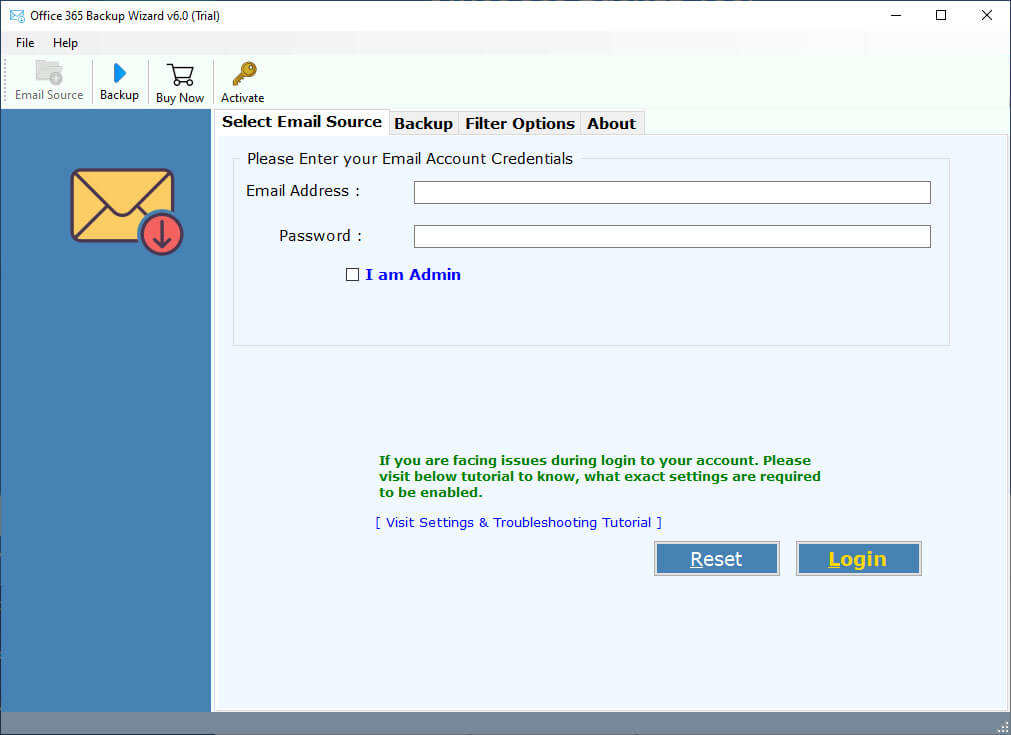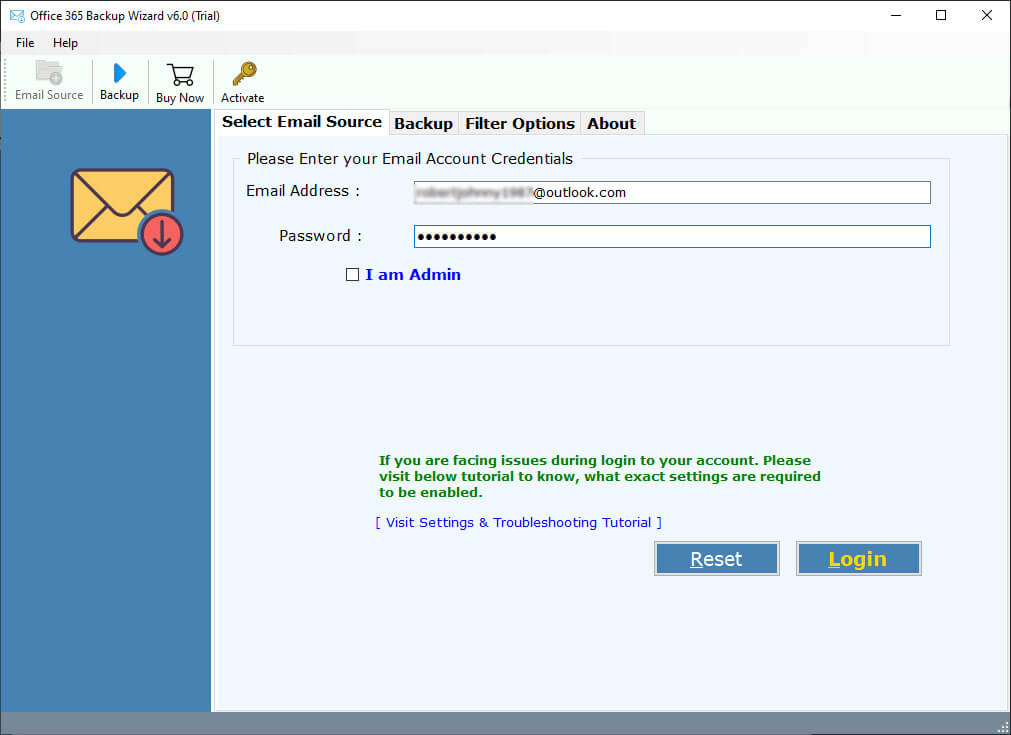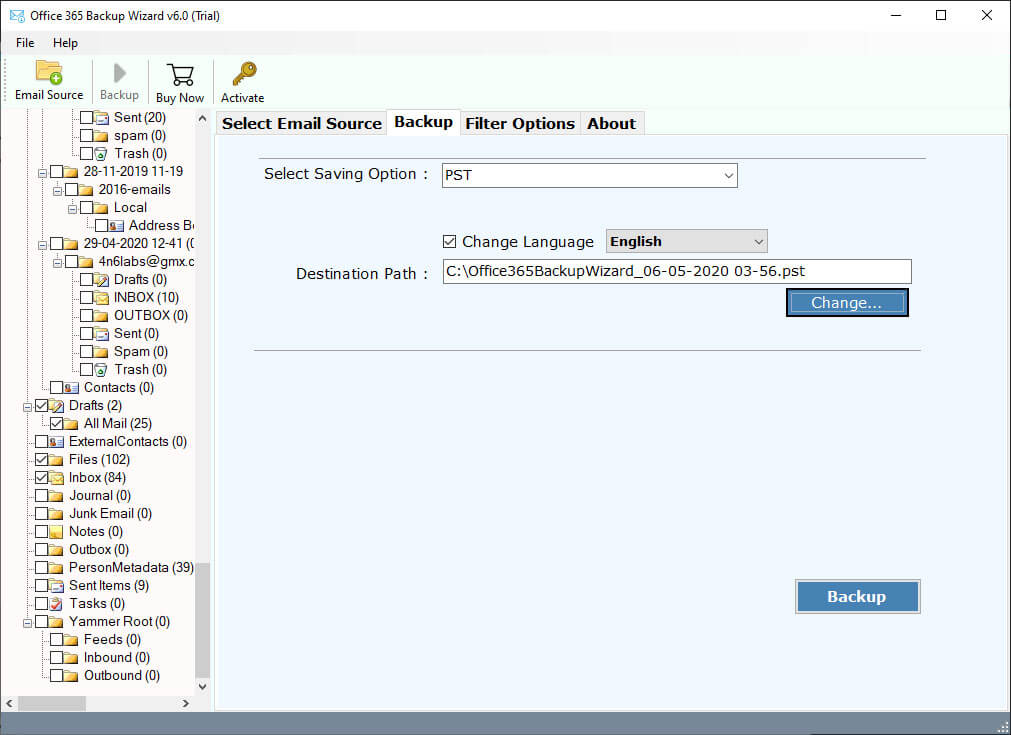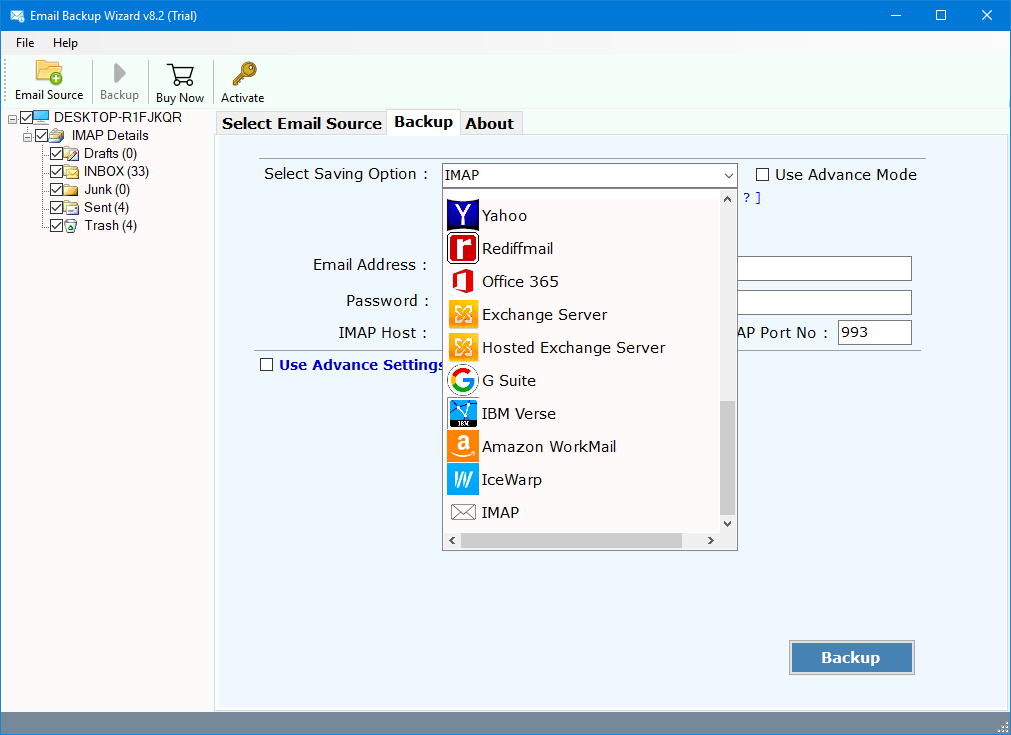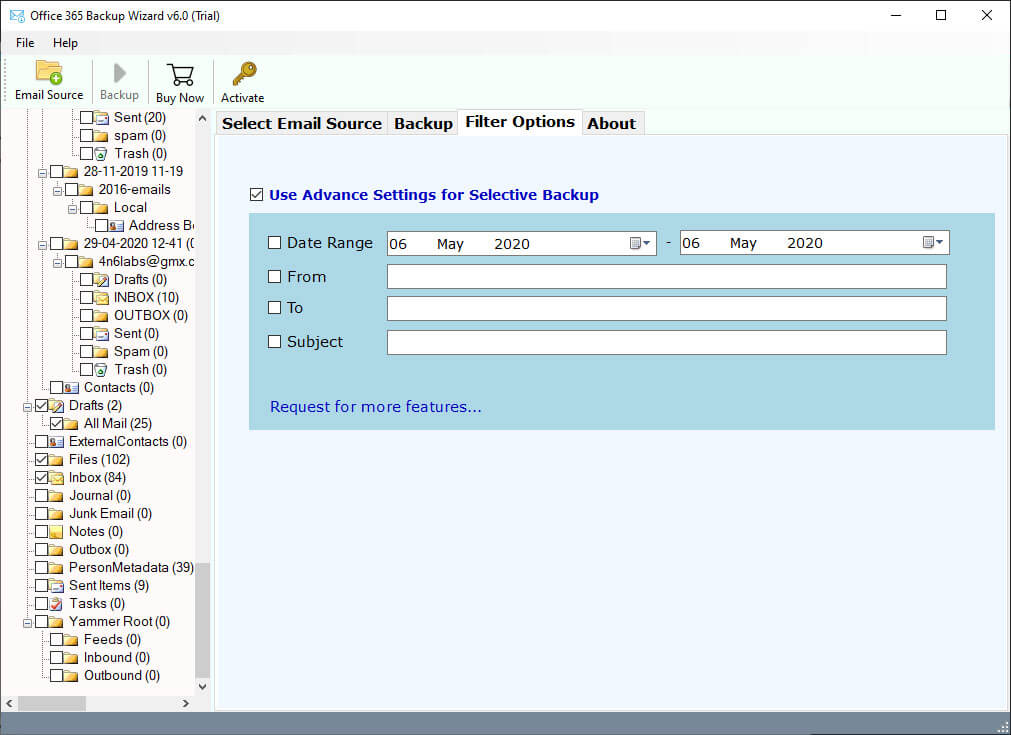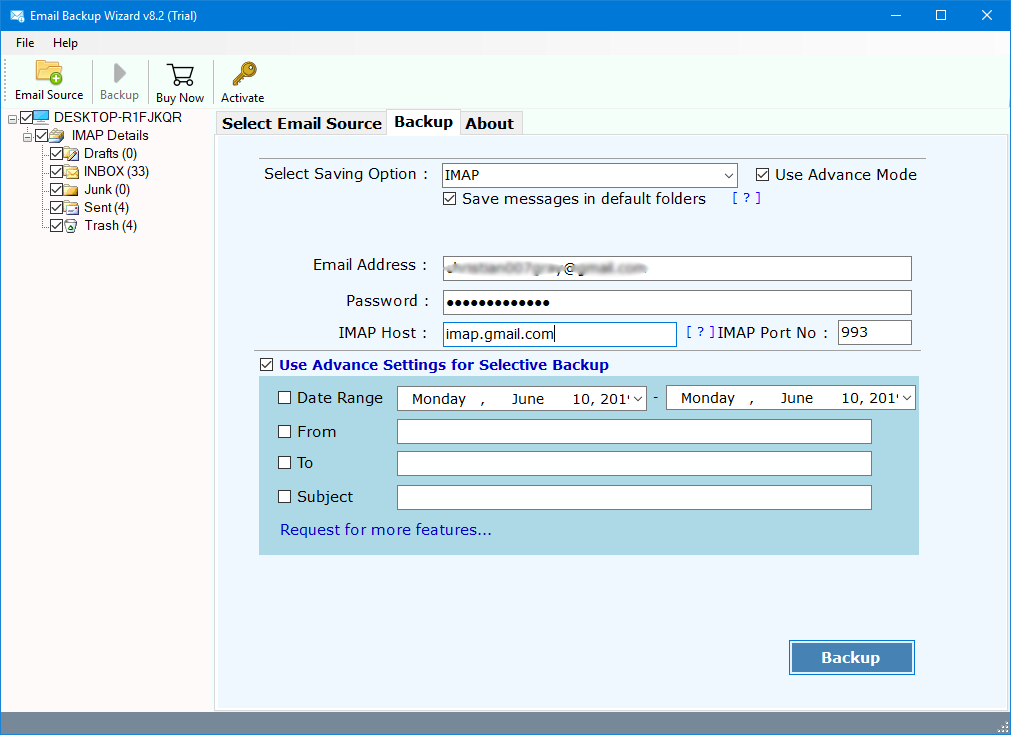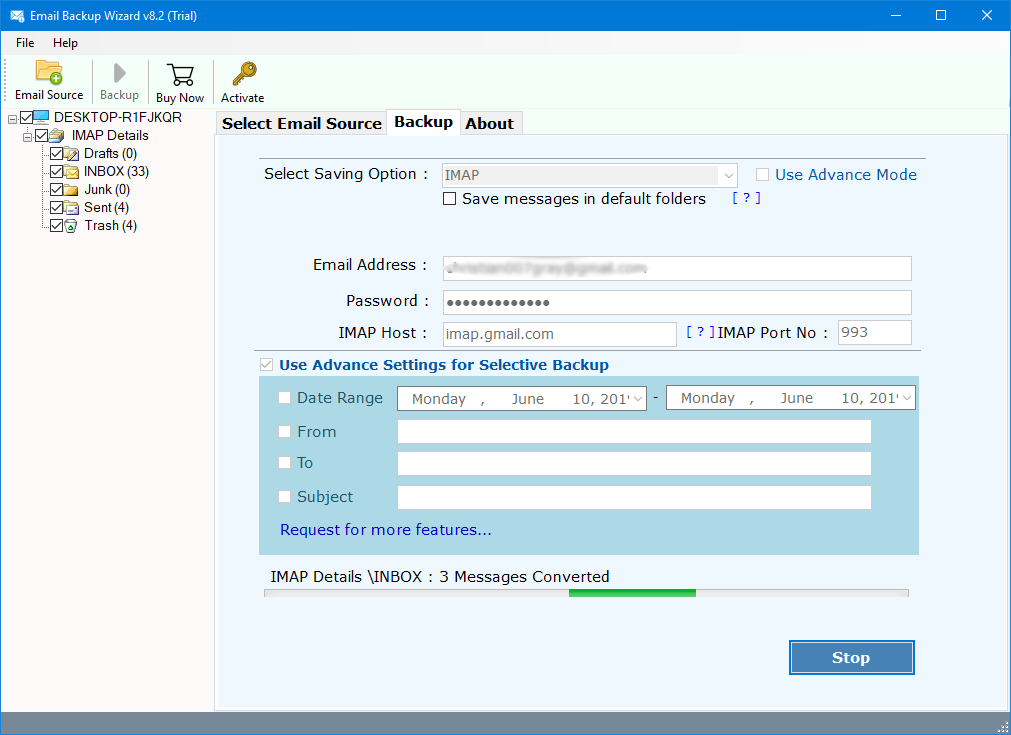How to Migrate from Office 365 to IMAP Server – Query Resolved
Overview: Are you one of those who want to migrate from Office 365 to IMAP Server? If yes, then read this post completely. In this article, you will learn how to import Office 365 emails to IMAP Mail Server account. You can do it with the help of RecoveryTools Office 365 to IMAP Migration tool.
Switch from Office 365 environment to another webmail or IMAP Server if one of the trendings works nowadays. A large number of users want to know how to migrate from Office 365 to IMAP account.
Office 365 is an online service from Microsoft. OWA is web-based and browser-friendly which makes it available for users to access Office 365 accounts from anywhere at any time. Office 365 is universally accessible and one can use it on various devices like mobile, android, laptop, pc, mac machine, etc.
IMAP is a really powerful Mail Server protocol to manage multiple user accounts. There are several users who want to migrate from Office 365 to an IMAP account. The real pain is how to do that.
Best Solution for O365 to IMAP Migration
We need a professional solution to import Office 365 to IMAP account. RecoveryTools Office 365 Migration Tool will provide users a direct option to migrate Office 365 . It supports all your Windows and Mac OS X editions of machines. You can also use this application to migrate multiple Office 365 accounts at once.
Download from Here:
Download for Windows Download for Mac
Note: You can also download this application on your Windows and Mac computers. The company offers you to download the free demo edition to migrate only few emails to test the process of this tool.
Simple Steps to Export Office 365 Emails to IMAP
- Run this application on the computer device.
- Enter your Office 365 credentials & connect.
- Choose the required IMAP option from the list.
- Enter your destination IMAP account credentials.
- Click on the next button to migrate Office 365 to IMAP.
Prime Features of Office 365 to IMAP Migration Tool
- Easy to Use & Simple Program:
It is a highly safe & secure program to export Office 365 emails to IMAP account. During the process, it never stores your personal credentials in the user interface panel. This software is tested with our team of experts up to 20GB of data without any limitation. You can use it without taking any security-related issues.
- Export Selective Data with Filter Settings:
This program comes with several filter options that can be used for the selective email migration process. One can easily use this application to migrate from Office 365 to IMAP server without any issues. It provides a wide range of features like migrate emails on the basis of certain filter settings i.e., Date Range, To, From or Subject etc.
- Preserve Email Meta & Properties:
The utility will preserve the email metadata & properties while transferring Office 365 emails to IMAP Server. It will not make any changes to the original properties of your emails like headers, sent date, receive date, email content, etc.
- Export Office 365 Emails to IMAP with Attachments:
This utility will allow the users to export Office 365 emails to IMAP account along with inserted attachment files. It supports the conversion of all types of Attachment files i.e., documents, images, files, Zip archives, etc. Users can easily export Office 365 to IMAP including objects & attachments.
- Compatible with both Mac & Windows:
RecoveryTools Office 365 to IMAP Migration tool is fully compatible with both Microsoft Windows & Mac OS devices. Users can get different setup files for both Mac & Windows OS users. You can run it on Windows 10, 8.1, 8, 7, or Mac OS X 10, 10.0, 10.1, etc.
Complete Working of Office 365 to IMAP Converter Software
A user can easily migrate from Office 365 to IMAP account just by following these simple steps:
- Launch the software on your computer and read all the instructions.
- Now, provide the details of your Office 365 account credentials & then click on the Login button.
- You can also select the advance options for migrating multiple Office 365 accounts at once. Select only the desired O365 mailbox folders from the list.
- The software will display a list of 30+ options. So, choose IMAP option from here.
- A user also have choice to export only specific Office 365 emails to IMAP account. You can use Advanced Settings for Selective Backup option to apply the filters.
- Finally, it will ask the users to enter the IMAP Server login credentials i.e., Email Address, Password, IMAP Host or IMAP Port No.
- You can start the process by clicking on Backup button. The tool will display a live conversion process with all details in its panel.
The Concluding Remark:
This article will provide users a direct option to export Office 365 emails to IMAP account. Here users will get a direct option to migrate email from Office 365 to IMAP Server. It will only ask the users to provide their login credentials & the tool will handle rest of the task.