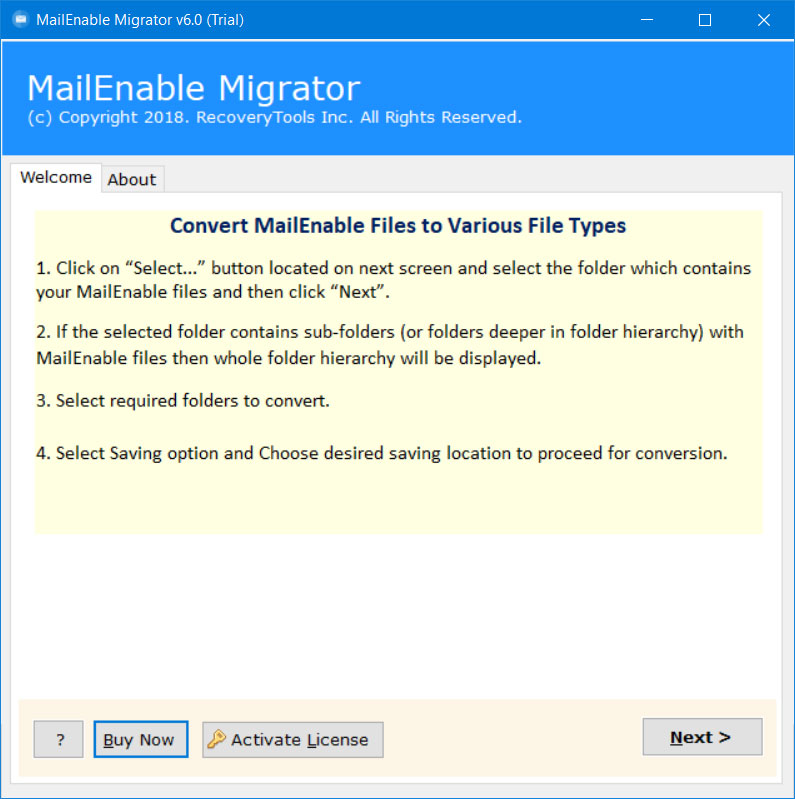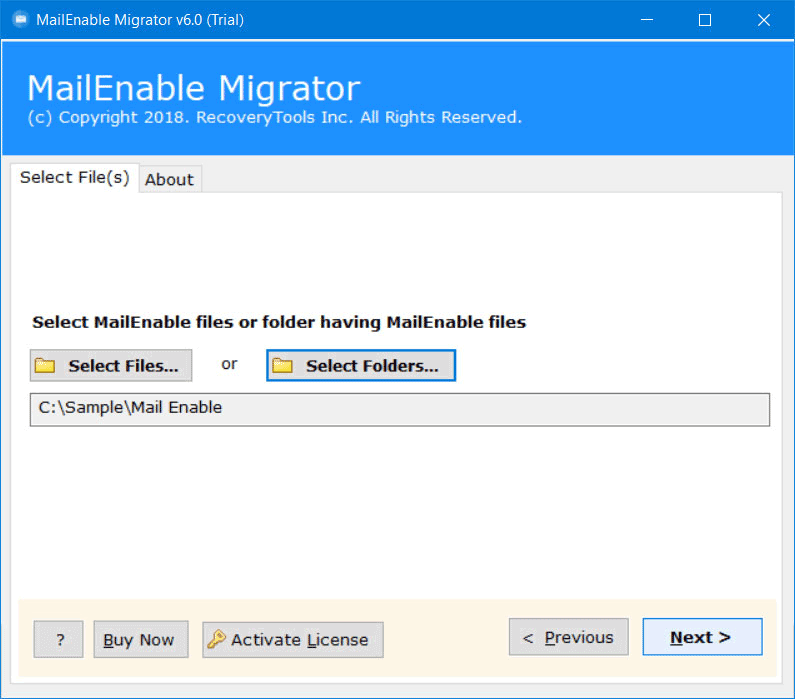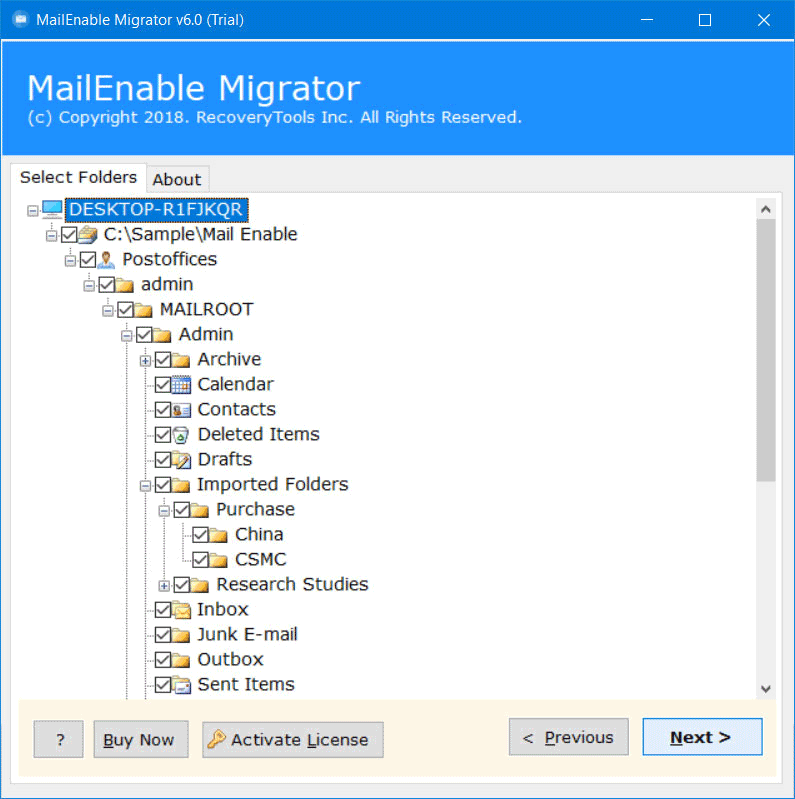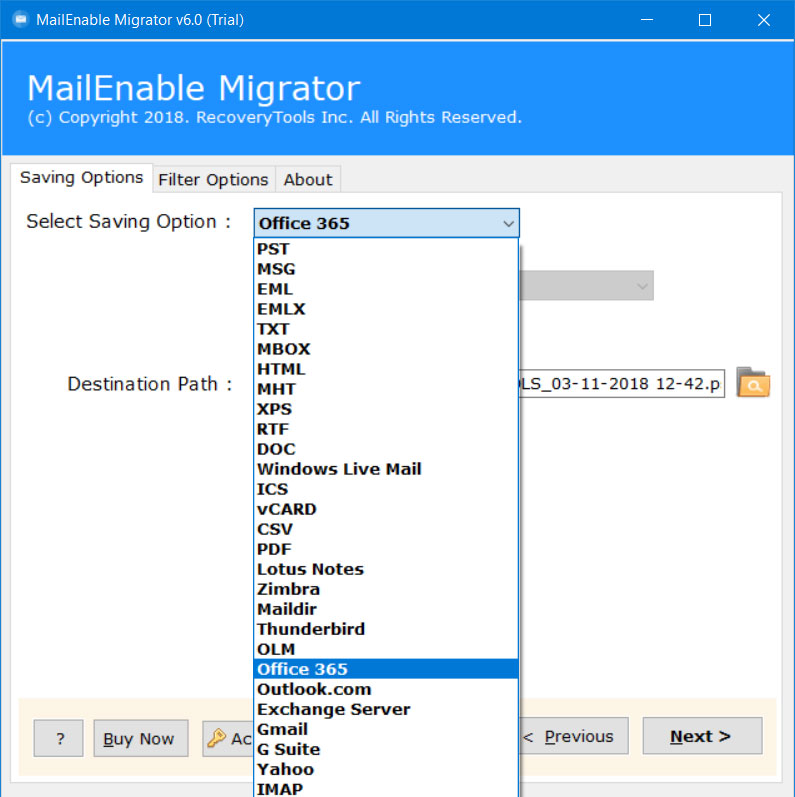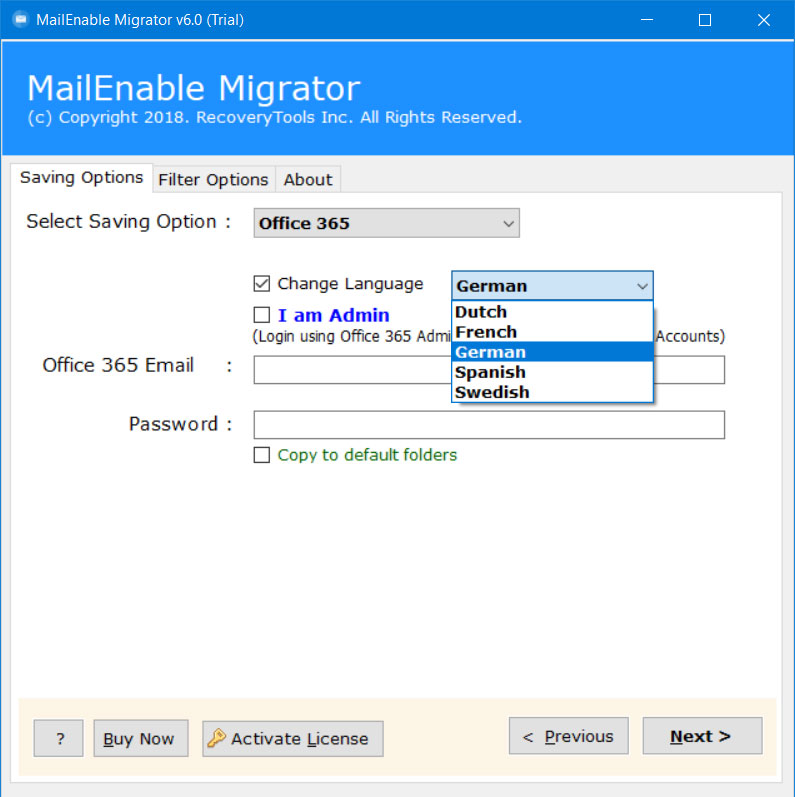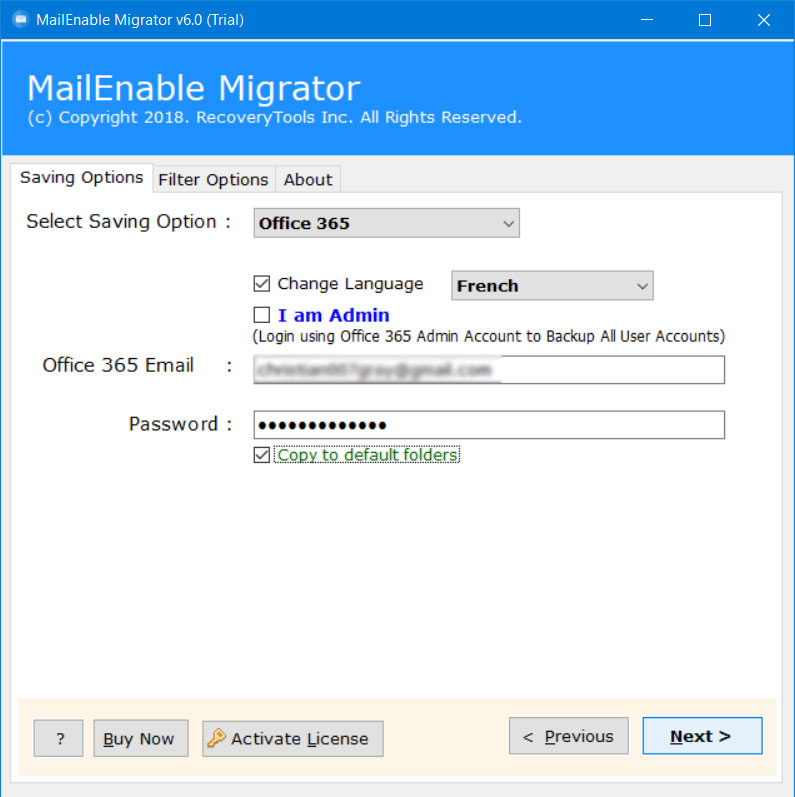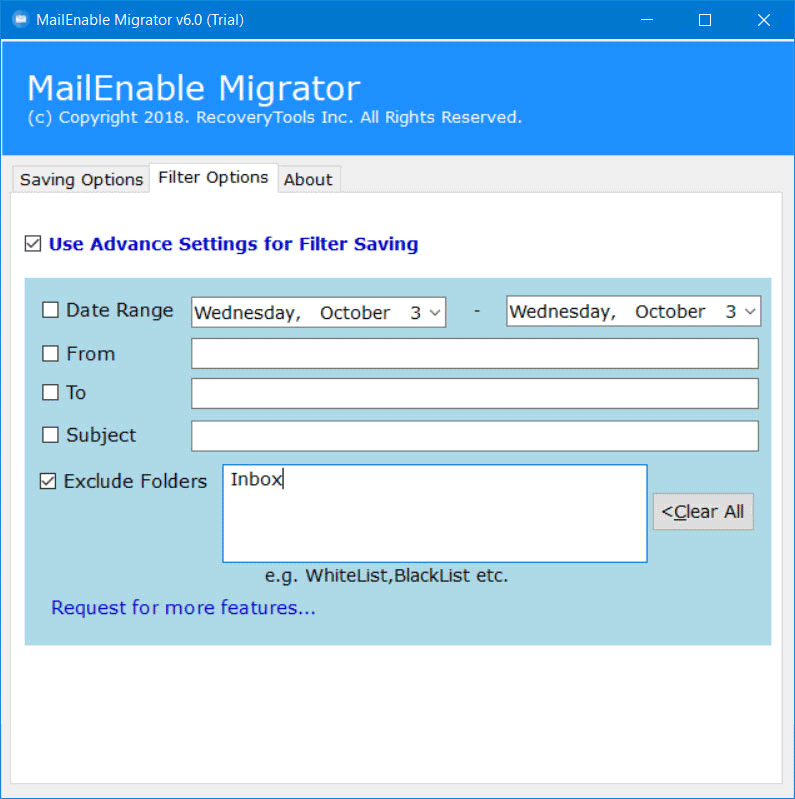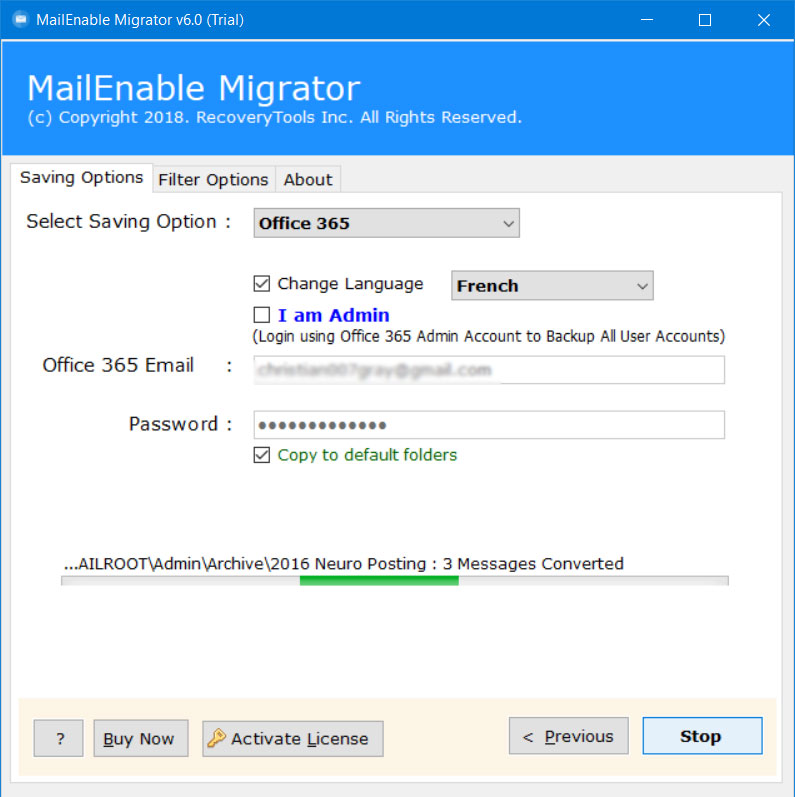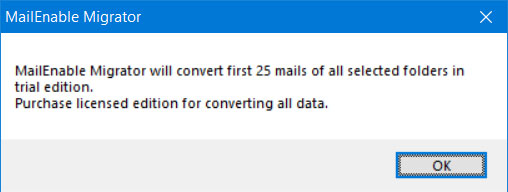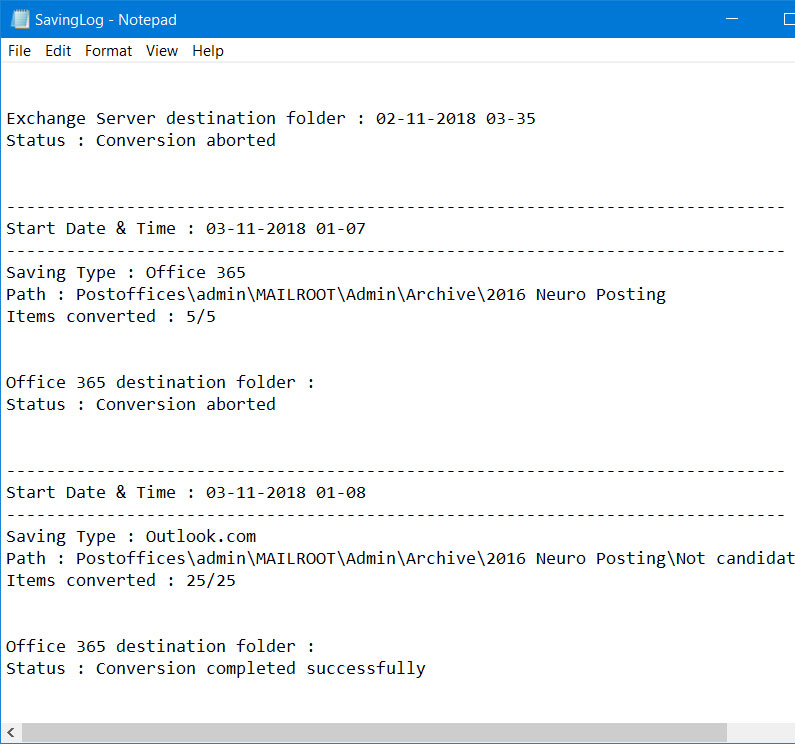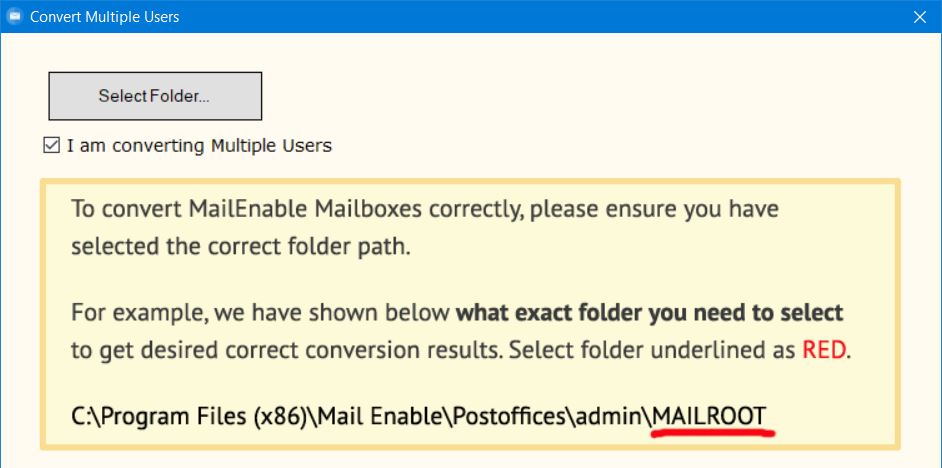How to Migrate from MailEnable to Office 365 Account ?
Overview: Are you also one of them who are looking for a solution to export emails from MailEnable to Office 365 account ? If Yes, then read this post. In this article, we get to know about how can a user migrate from MailEnable to Office 365 account. One can easily transfer MailEnable to Office 365 account directly. Read more to know more.
MailEnable is one of the widely used Windows Mail Server responsible to manage emails, contacts, calendars, tasks, notes, or events of any user or organization. But as most of the users are looking at the migration of data from desktop-based to cloud-based due to easy accessibility. One such Microsoft cloud enterprise is Office 365.
Microsoft Office 365 is one of the prominent email platforms in the world. It is a completed application group including all Microsoft popular things such as Word, Excel, SharePoint, Outlook 365, etc. It is a membership-based service by huge and little organizations.
There are a large number of users who are looking for a way to know how to migrate from MailEnable to Office 365 or Exchange Online account. This can be done with the help of a professional solution MailEnable to Office 365 migration tool.
A Professional Solution: MailEnable to Office 365 Migration
The MailEnable Migrator tool provides a separate option for the users to directly import MailEnable emails into Office 365 as well as Outlook.com accounts. The software only requires Login Credentials of resultant Office 365 accounts like Email Id & Password. Once the utility authenticates the login credentials of the account it will instantly start uploading of MailEnable data into it. All the emails, contacts, calendars, tasks, notes everything stored in MAI files will be exported into O365 account.
MailEnable to Office 365 Migration Tool Free Download:
How to Migrate Emails from MailEnable to Office 365 Account ?
The working of the utility is very easy & simplified due to the option for direct migration. You can better understand the working of the application by just following these simple steps:
- Install & Run MailEnable to Office 365 Migration tool & Read all important instructions displayed on the Home screen of utility.
- The application provides dual method to load MailEnable MAI file items. Click on Select Files to choose particular items as well Select Folders to load complete mailbox folder.
- The software will fetch & display all the folders of MailEnable mailbox like Archive, Calendars, Contacts, Inbox, Junk, Sent Items, Outbox, Drafts etc. Choose all the desired items for backup & then click on Next.
- After that, select Office 365 or Outlook.com option from list of 20+ Saving options.
- The utility will ask the users to enter account login details as well option to change language of it as well select I am Admin option to import MailEnable data into multiple Office 365 accounts in batch.
- Enter the account login details like Change Language, Office 365 Email login Id, Password as well Copy to default folders Once you done with all conversion options click on Next button.
- You can also setup Advanced Filters for Saving Options for selective backup. You can easily shortlist the messages on the basis of Date Range, From, To, Subject, or users can also Exclude Unnecessary folders.
- Thereafter, the utility will instantly start MailEnable to Office 365 migration process which can be easily analyzed in the application panel.
- Once the conversion process finished click on OK button to exit.
- After that, the software will display Saving Log file containing all conversion details like Start Date & Time, Saving Type, Path, Items Converted.
- Check your Office 365 or Outlook.com account mailbox once the conversion process finished.
How to Migrate from MailEnable to Office 365 ?
The major advantage while using this tool is that it helps the non-technical users while dealing with the transfer of emails of MailEnable emails to Office 365 or MailEnable to Outlook.com account. The software eases all the technicalities among the users very quickly & rapidly.
MailEnable to Office 365 Migration Tool – Major Features & Benefits:
This application is designed with advanced features like the I am Admin option to migrate MailEnable data into multiple Office 365 accounts in a batch in a single instant. Some major features of this application are listed below:
- Batch Upload Multiple MailEnable Users Data:
This application is designed with advanced algorithms helping the users to batch upload multiple MailEnable user’s data into Office 365 account. The application asks the users to click on the I am Converting Multiple Users option & then click on Select Folder… to browse for the source file paths. The utility also displays users the default MailEnable users profile path where all the data will store.
- Transfer All Data from MailEnable to Outlook.com Account:
The utility enables the users to migrate all data from MailEnable MAI files such as Emails, Contacts, Calendars, Tasks, Notes, Journals, Archives, Deleted items, Junk Emails, Drafts, Imported Folders, Inbox, Outbox, Sent Items, etc. to Office 365 or Outlook.com account directly.
- Direct Option to Upload MailEnable Data to O365:
This toolkit enables the users to directly upload their MailEnable data into Office 365 account. The user only needed to provide account login credentials of the resultant Outlook.com or Office 365 account. These credentials include User Id, and Password of the account only.
- Import MailEnable Data into Multiple Office 365 Accounts:
The utility enables the users to import MailEnable items into multiple Office 365 account instantly. The user only needed to click on the I am Admin option. Which will migrate all the items from MailEnable to multiple Office 365 accounts.
The Verge:
in the above article, we get to know about how to migrate from MailEnable to Office 365 account. We do it with the help of RecoveryTools MailEnable to Office 365 Migration tool which provides users a direct option to do so. Just by asking for account login credentials of the account. The application also allows the users to upload MailEnable into Outlook.com account or Microsoft Outlook Web Access. For more information, you can also contact the technical team.
Also Read: