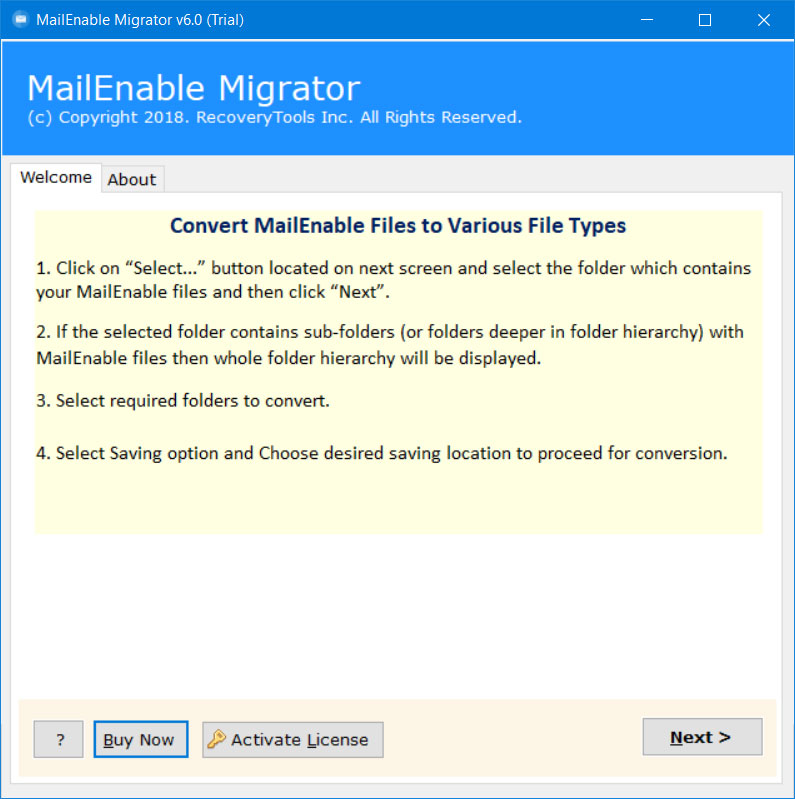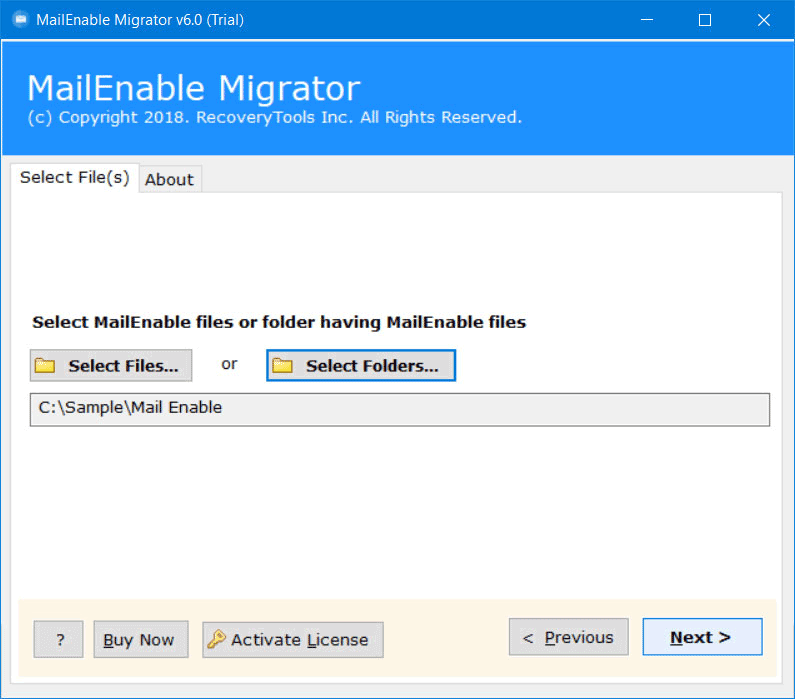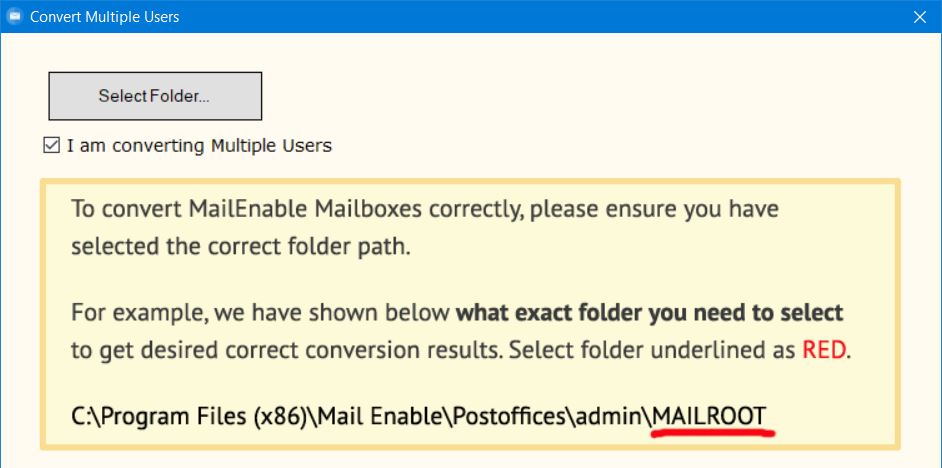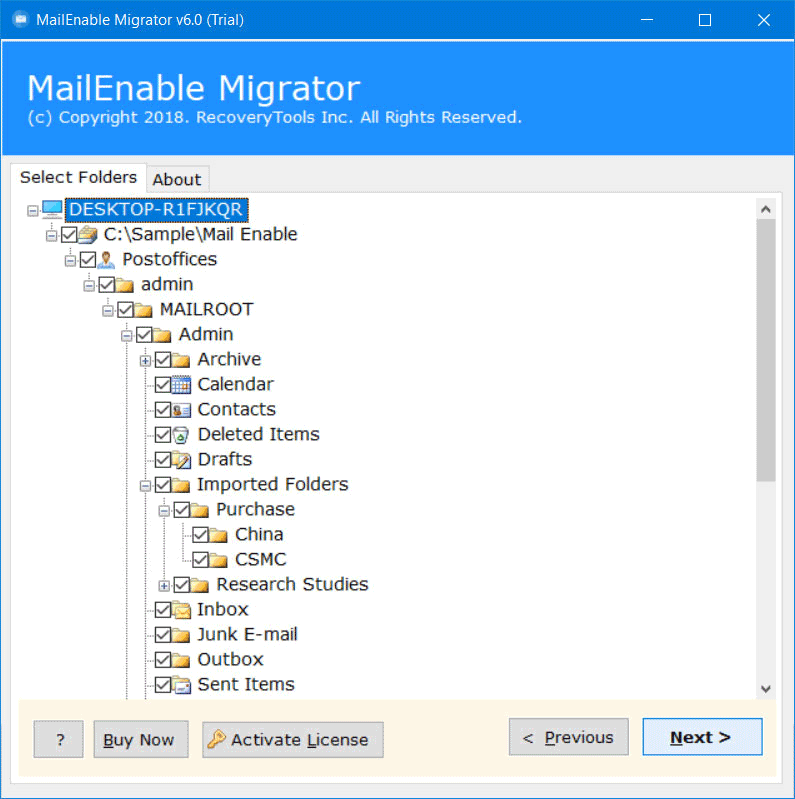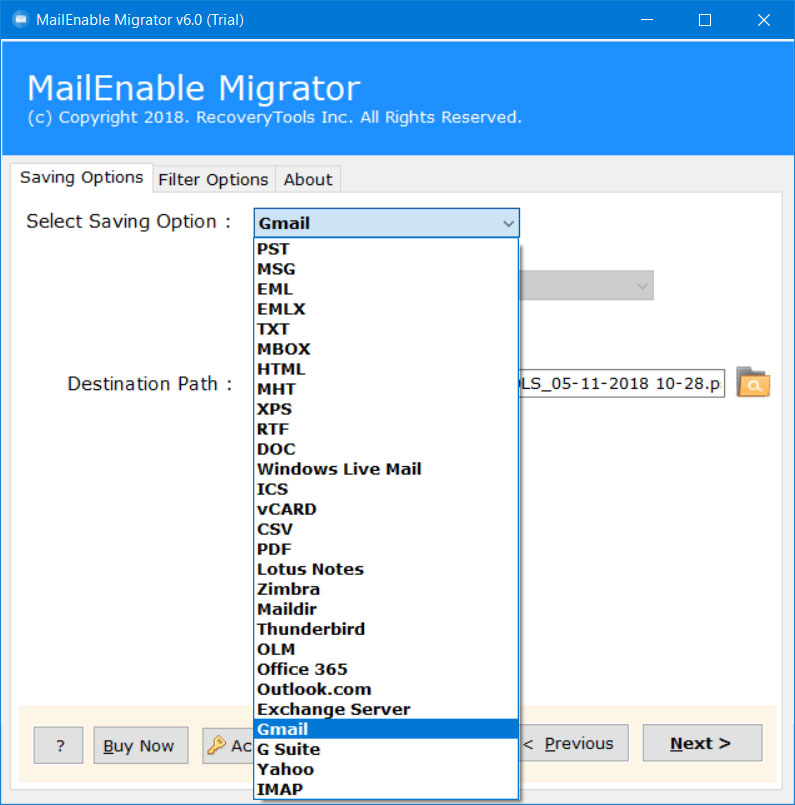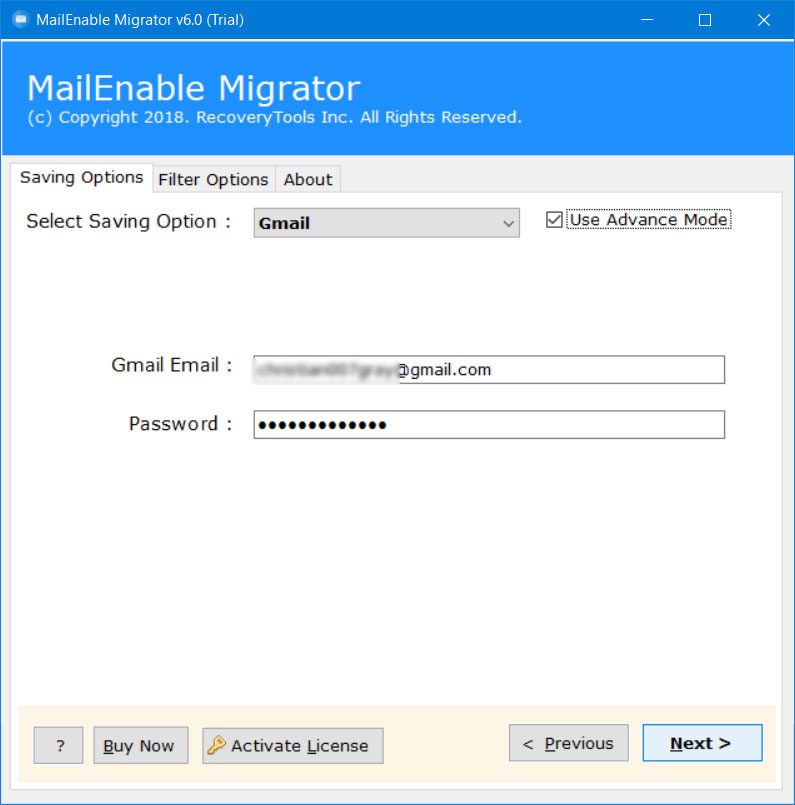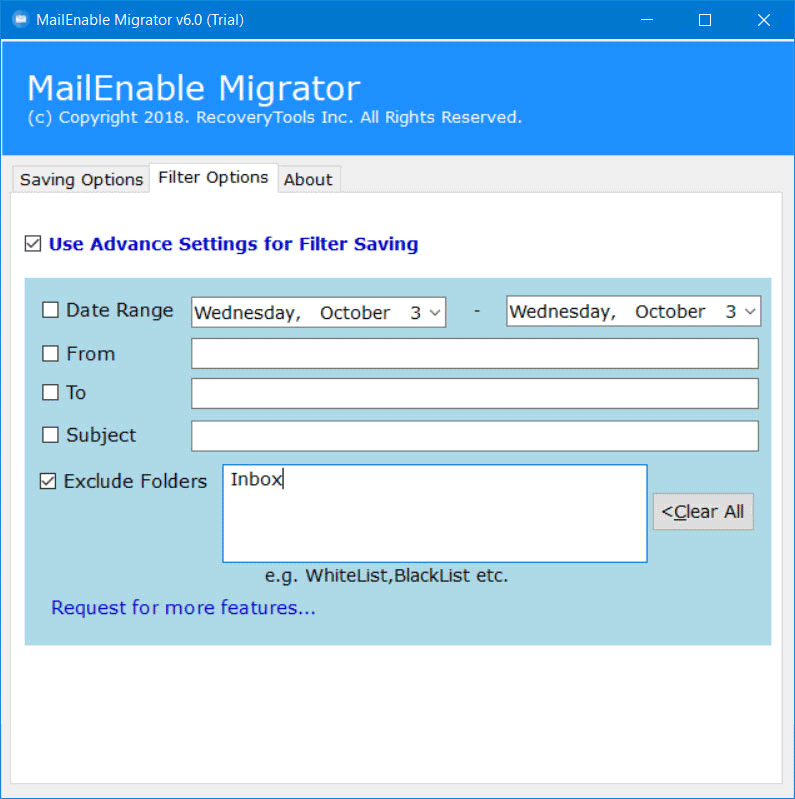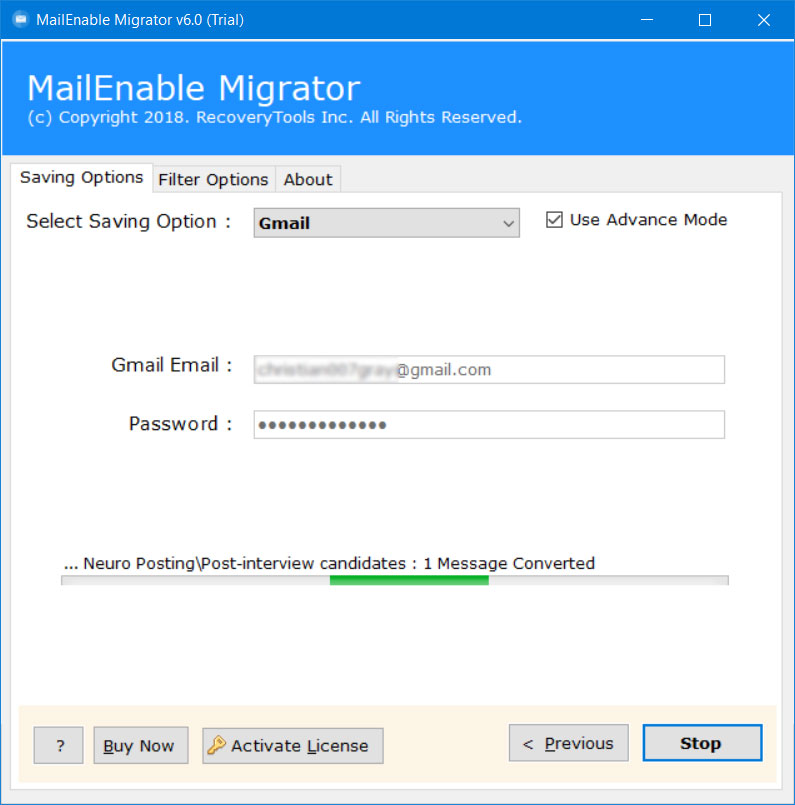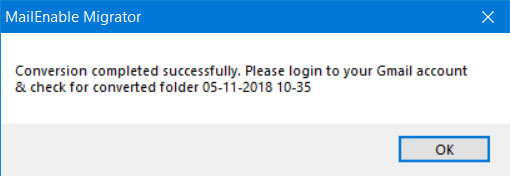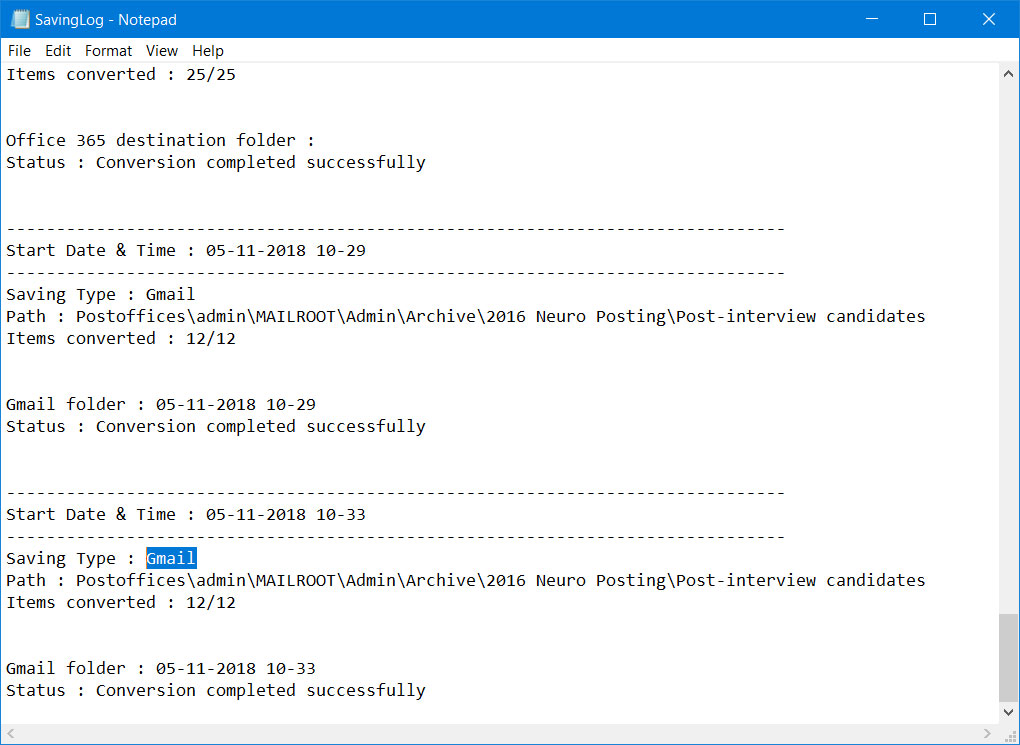How to Import MailEnable MAI to Gmail Account ?
Overview: Are you finding a way to upload MailEnable Emails to Gmail account ? Or want to know how to migrate MailEnable to Gmail account ? If so, then read this article completely. In this post, you will find the best solution to export emails easily. Here, we use a professional solution to do this task. So, keep reading to know more.
MailEnable is a commercial and enterprise-level mail server platform. It is an Australian-based application company established in 2002. It provides many of the benefits of IMAP, POP3, and SMTP email protocol services, along with secure SSL and TLS support. Also, it supports all Windows and Windows Server machines.
These days clients need the simplicity of their work. With regards to email services, Gmail is the most well-known email service. From understudies to country authorities, everybody depends on Gmail for their correspondence. However, some queries explain in below:
“I was working on a project with my seniors and I used MailEnable as my default choice for Mail Server. Unfortunately, as most of our project lies on field so we are facing a lot of trouble while collaborating with all our team members. So, as an alternative we decided to switch to Gmail from MailEnable. Kindly help us to move all our MAI Files data into Gmail account without making any trouble. All help will be really appreciable.”
- Ryan Scott, Switzerland
A Direct Way – MailEnable to Gmail Migration Tool
To resolve this issue, one can try a professional solution. In this article, we get to know about how can a user easily migrate emails of MailEnable to Gmail account instantly. This can be done easily with the help of the RecoveryTools MailEnable Migrator. It is one such application that enables a user to directly migrate from emails into Gmail account. You can download the solution on all editions of Microsoft Windows and Windows Server machines. Also, with this app, you can migrate MailEnable emails to multiple file savings like ICS, Zimbra, Thunderbird, Yahoo Mail, and many more.
Free Download The solution:
Trial Limitation: The application only allows to convert first 25 emails from each folder of mailbox into Gmail account by Trial Version. Purchase the license of the application to Activate the full version of the product.
How to Migrate Emails from MailEnable to Gmail Account ?
Working off this utility is very easy and simplified and can be understood just by following these simple steps:
- Install & Run MailEnable to Gmail Migration tool & read all important instructions.
- Load MAI files by clicking on the Select Files or Select Folders options.
- When you click on Select Folders, the utility will ask I am Converting Multiple Users.
- Once you select the items the software will start fetching data stored in MAI files. All the mailbox folders will be displayed in the toolkit panel. Choose only the required folders and then click on Next.
- After that, choose the Gmail option from the list of 20+ Select Saving options list.
- Enter account login credentials of Gmail account i.e. Username & Password. Apart from it, if any user faces a timeout problem then the utility also provides Use Advanced Mode to deal with it.
- in case if you want to apply Filters for Selective Conversion of items, choose the Filters Options tab & then set up the values to do so according to requirements.
- Click on the Next button to open initialize the MailEnable to Gmail Migration process. Analyze the live conversion process in the application panel.
- After the conversion process is finished successfully click on the OK button to confirm.
- The utility will generate the SavingLog report containing information about Start Date & Time, Saving Type, Path, as well Items Converted, etc.
Video Tutorial to Understand the MailEnable to Gmail Transfer Process
As we can see from above that any non-technical user easily migrates from MAI files to Gmail account. One only needed to provide account login credentials of resultant Gmail account instead of IMAPsync which will prove to be very time-consuming & very technical.
In the above video tutorial, we take the help of an advanced utility that provides a direct option to the users to migrate MailEnable to Gmail account. The prime reason for the development of such an advanced utility is a large number of requests from all over the globe on various forums regarding the same.
MailEnable to Gmail Migration Tool – Major Features & Benefits:
- Batch Export MailEnable to Gmail Account:
The software is designed with advanced algorithms to help the users to batch upload several MailEnable mailboxes to Gmail account. When a user clicks on the Select Folders option to load MAI files, the software provides I am Converting Multiple Users. The utility displays the users to what exactly folder you need to select to get desired correct conversion results by providing the default MailEnable profile path i.e. C:\Program Files (x86)\Mail Enable\Postoffices\admin\MAILROOT
- Transfer Data from MailEnable (MAI files) to Gmail Account:
This utility enables the users to upload all the data from MAI files to their Gmail account. One can import Emails, Archives, Deleted Items, Junk E-mails, Drafts, imported Folders, inboxes, outboxes, Sent Items, Contacts, Calendars, Tasks, Notes, Journals, etc.
- Direct Option to Import MailEnable into Gmail:
This application provides a direct option to import MailEnable into a Gmail account. The user only needed to provide account login credentials of the Gmail account for Business.
- Advanced Filters for Selective Emails Migration:
This application provides advanced Filters Settings for Selective MailEnable to Gmail migration. Users can enable various filters on the basis of Date Range, From, To, Subject as well as exclude unnecessary folders, etc. The best thing about this application is that it also enables the users to Request More Features…
- Windows Compatible Software:
This application is compatible with all the latest versions of Microsoft Windows OS. One can easily run this MailEnable to Gmail Migration tool on Windows 11, Windows 10, Windows 8.1, Windows 8, Windows 7, Windows XP, Windows Vista, etc. instantly & quickly.
The Verge
In this article, we discussed the queries of users regarding the transfer of emails from MailEnable to Gmail account. To do so, we take the help of an advanced MAI to Gmail Migration tool which provides a direct option just asking resultant Gmail account login credentials. This application proves to be very helpful in simplifying the process of migration of MailEnable into Gmail account. For more information, you can contact us via email or live chat.