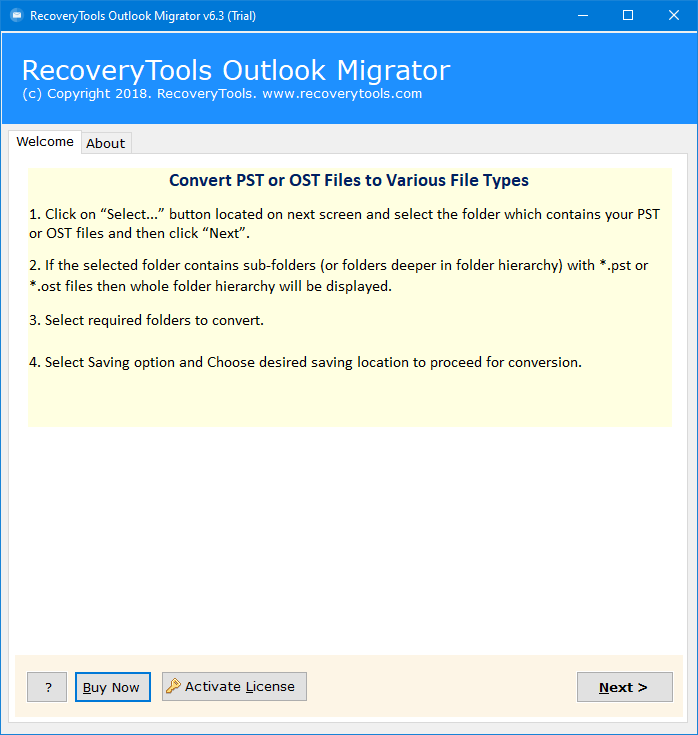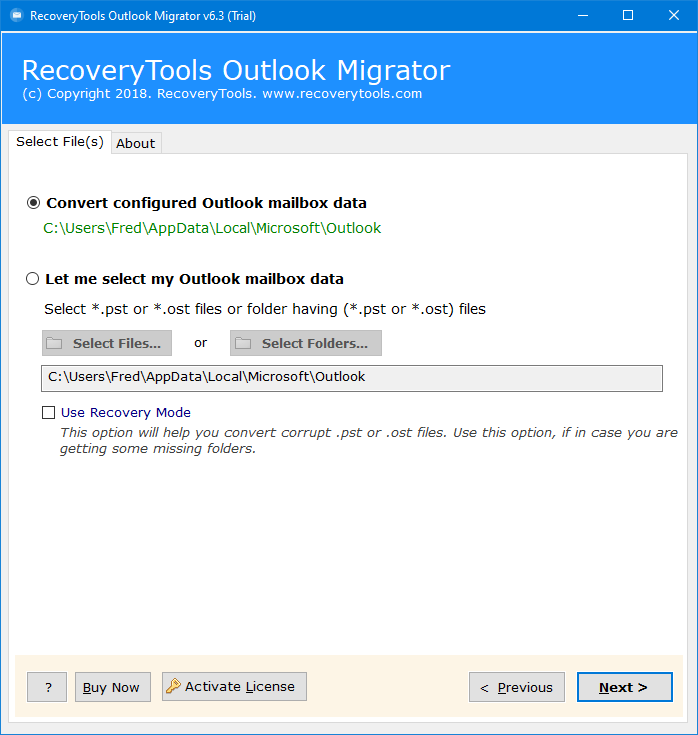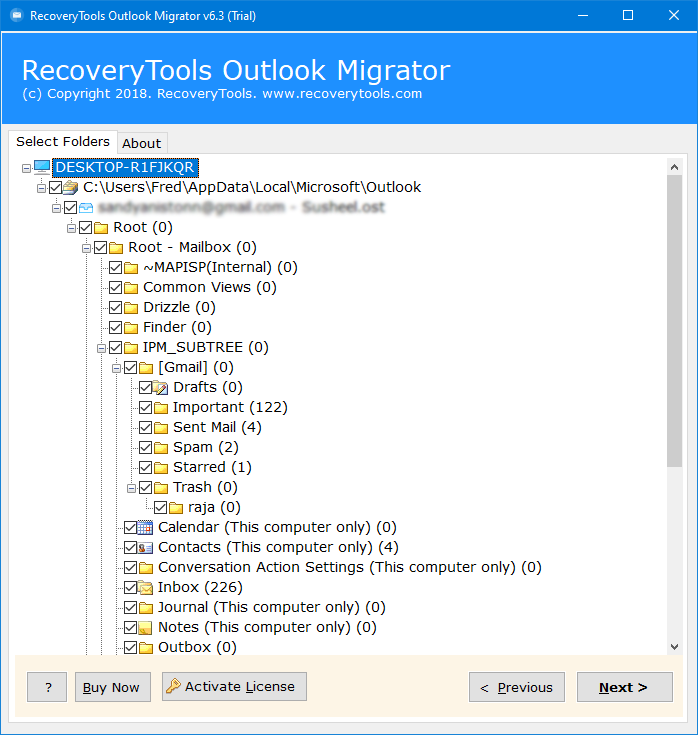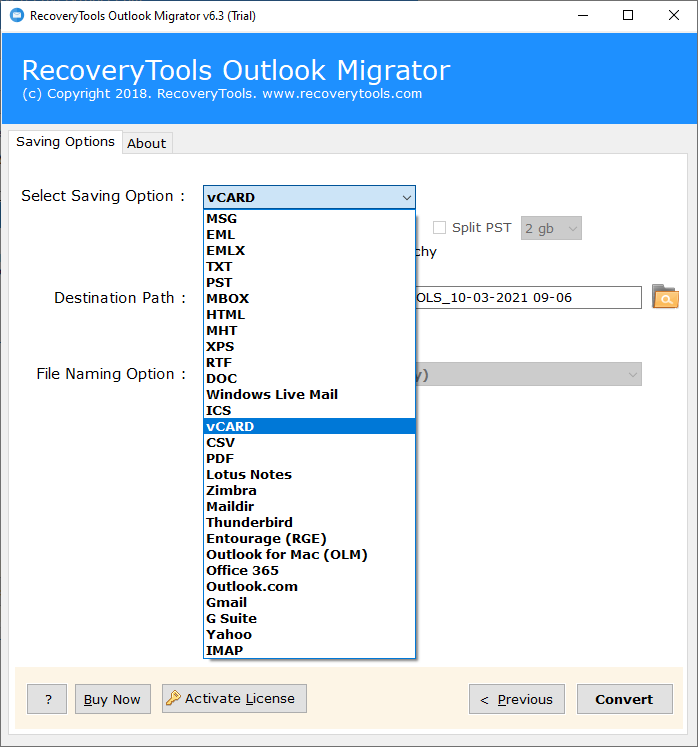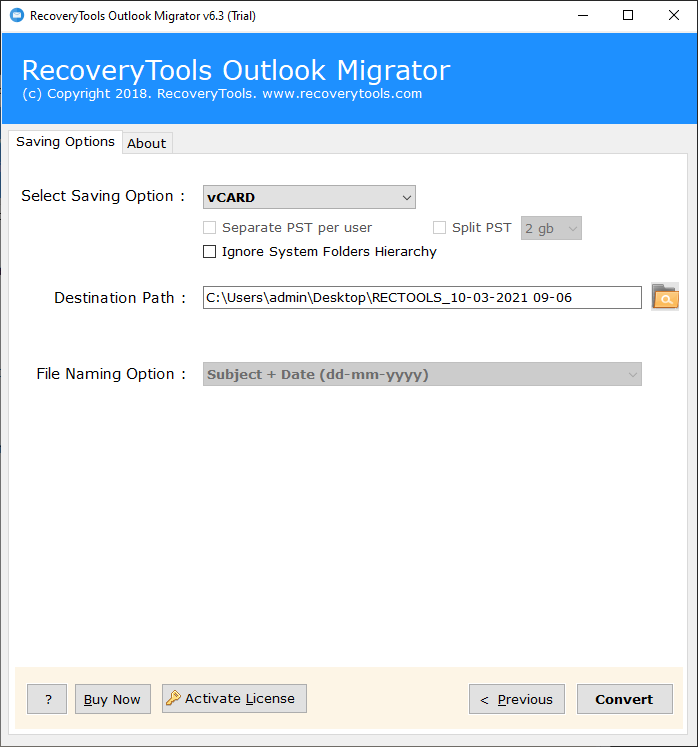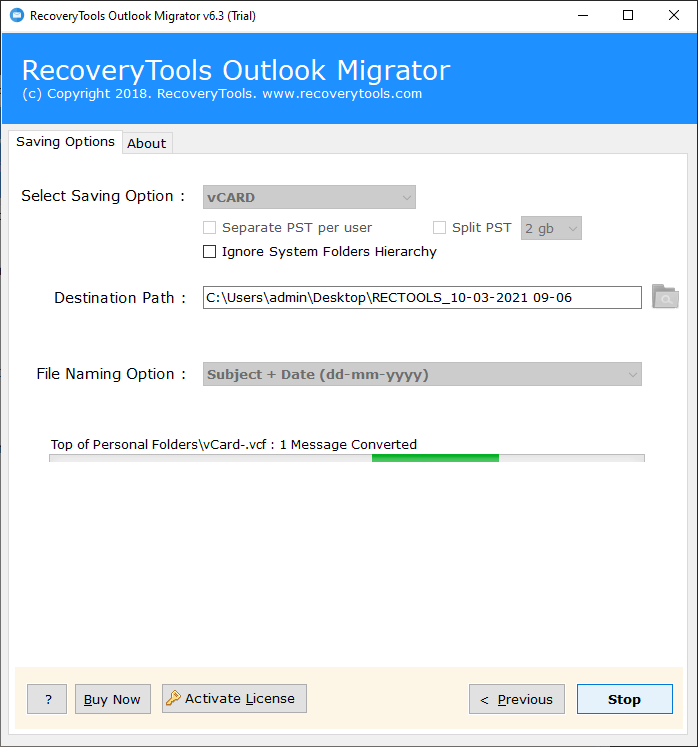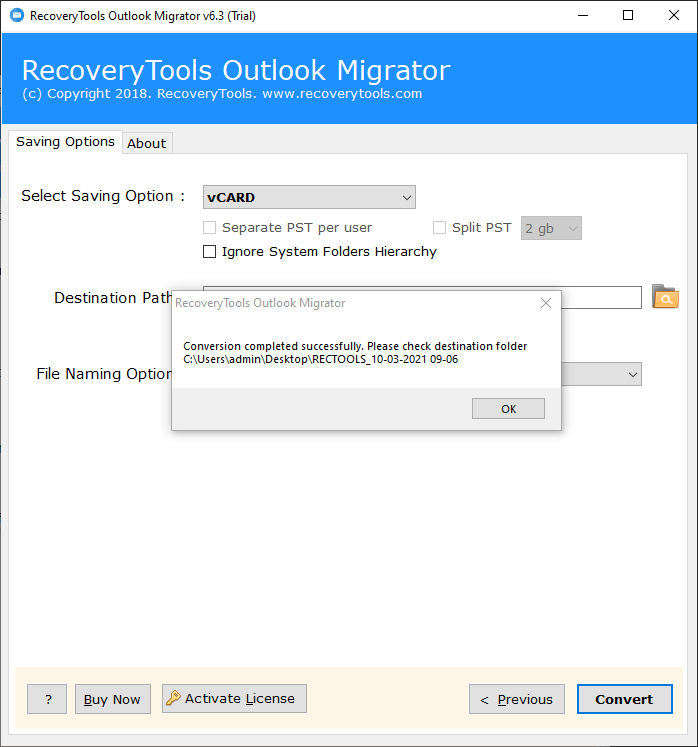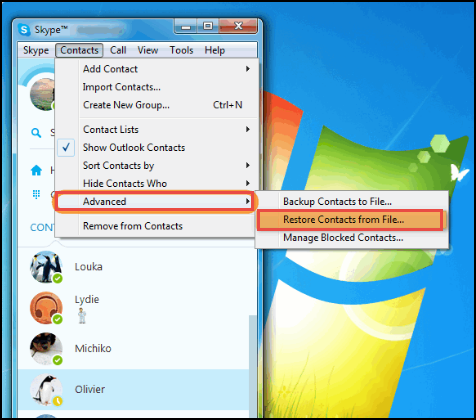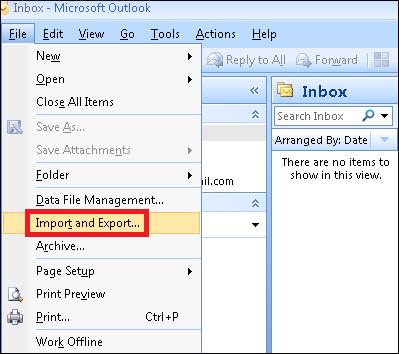How to Import Outlook Contacts to Skype for Business Account?
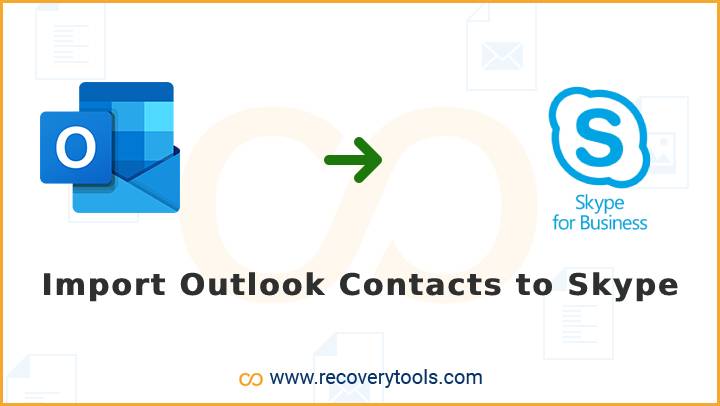
Are you one of those who want to import Outlook contacts to Skype for Business account? Or looking for a method to import PST contacts into Skype for Business? If yes, then after reading this post you will get an easy way. Here, we will be using professional and manual methods to deal with this issue. Read more to know more about this solution.
Outlook is a free email service that’s part of the Office suite. It’s pretty basic, but it has everything that you need to keep your inbox clean and organized. Microsoft Outlook has the ability to add new mail accounts, send and receive emails, view your emails in a threaded conversation, and manage your inbox easily.
Another side, Skype for Business is a cloud-based video communications platform that helps companies and individuals communicate more efficiently. It was developed by Microsoft and is now owned by the company. Skype for Business is one of the three main components of Microsoft 365.
Reasons to Import Outlook Contacts to Skype for Business
In today’s world, it is becoming increasingly important to stay connected with people from all around the world. With Skype for Business, Microsoft is making it easy for organizations of all sizes to collaborate across the globe, regardless of location or device. That’s the reason people want to import their contacts from Outlook PST to Skype for Business account. Some of the common reasons explain below:
- Video Conference with People: As we know that Microsoft Outlook is an email client application that provides to easily manage your emails and contacts. But we can’t make a video conference with Outlook. That’s why people want to move their contacts from Outlook to Skype for Business.
- Instant Communication: Using Outlook, we can send and get email information. But sometimes it is not possible instantly. That’s why people looking for a platform where they can instantly communicate with others. Skype for Business is one of them. That’s the reason people want to import Outlook contacts to Skype for Business.
- Meet New People: Skype for Business can be an excellent platform to meet new people and expand your network. Skype for Business can also save you a lot of time by allowing you to create meetings easily.
Read More to Know More:
Solution: Import PST Contacts to Skype for Business Tool
RecoveryTools Outlook PST Migrator is one of the best solutions for Outlook users. The solution offers several options to save and convert Outlook data including contacts. The solution is one of the effective programs with the ability to export multiple contacts from Outlook at once. Moreover, the tool is easy to use and can be easily operated by all users whether they are technical or novice users. You can easily download and use this application for importing Outlook contacts to Skype for Business.
Download the Solution:
Download for Windows Download for Mac
How to Import Outlook Contacts to Skype for Business?
- Download the solution and launch it on your computer.
- The product allows you to load an already configured Outlook profile in the panel.
- Or you can also choose Outlook PST files with dual selection options.
- Now, you need to choose only the required Contact folders from the list.
- The product offers multiple saving options. Here, you need to select vCard option.
- Now, you need to choose the required destination location path.
- Start the procedure to export Outlook Contacts to vCard file.
- Once the process is completed, go to the resultant location path.
- Now, run Skype for Business on your computer.
- Choose the Contacts menu and click on the advance tab.
- Here, you need to select the “Restore Contacts from File” option.
- Browse your converted files and upload them to your Skype for the Business address book.
Features of Outlook Contacts to Skype for Business Tool
- Directly Load Outlook Profile: Now, there is no need to extract contacts files from Outlook. The program has an inbuilt option to access your Outlook profile data from default locations easily. Just launch the solution and choose auto-load contacts from default locations.
- Two Options for Outlook Data Selection: The solution offers dual modes to choose Outlook data files. In this file, Outlook stores all user profile emails, contacts, calendars, and more details. Using this application, you can extract contacts from multiple Outlook profiles and upload to Skype easily.
- Create Unicode vCard File for Skype: The solution generates a Unicode VCF file that can easily be supportable with Skype and Skype for Business accounts.
- No Outlook Connectivity Required: The solution is one of the unique and ultimate products from RecoveryTools. There is no need to connect with your Outlook email program while the process. The solution is completely independent of importing Contacts on Skype.
- Keep Outlook Contact Properties: Using a manual process, many people lost their valuable contact information. That’s why this application comes in trend. It is one of the best applications to keep your contact information while the process.
- Windows and Mac Supportable Tool: You can use this application on any edition of Microsoft Windows and Mac computers. The solution supports all versions of Microsoft Windows and Mac computers.
Manual Method to Import Outlook Contacts to Skype for Business
You can do this task using a Windows machine. Just follow the below procedure:
- First of all, you need to open your Microsoft Outlook edition.
- Then, open the file menu and choose the import or export option.
- Now, select the “Common Separated Values” option.
- Choose location path and export contacts to CSV from Outlook.
- Now, you need a Windows 10 computer.
- After that, open the Windows Explorer application.
- Open Windows contacts folder location path.
- Load your Outlook Exported CSV File in the folder.
- Thereafter, click on the export and choose the vCard option.
- Import vCard files in Skype for Business account.
Limitation:
To import Outlook contacts to Skype using the manual method, you must have technical skills. Because using the manual way you need to set up many technical steps. You should choose one that allows you to import your contact from Outlook to Skype and also make sure that it can easily be used. But Manual process is quite long and sometimes users lost their contact information too. Also, you required high technical skills to perform the task.
Final Words
Most Microsoft Outlook users want to export their contacts to Skype for Business account. For that, there is no direct way. That’s why people looking for a method to import Outlook contacts to Skype. In this post, we have explained both ways – Manual and Professional. The professional method offers several options including multiple saving options. The manual process is quite long and you are unable to get the right results with that. Therefore, I suggest you to use the RecoveryTools Outlook Contact Converter tool. For more information, you can also contact the technical experts.