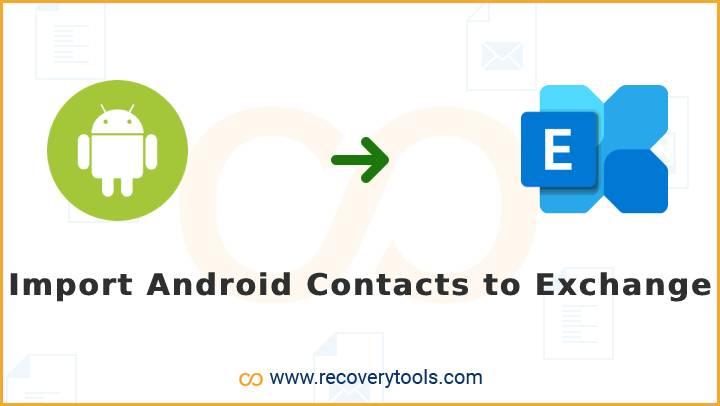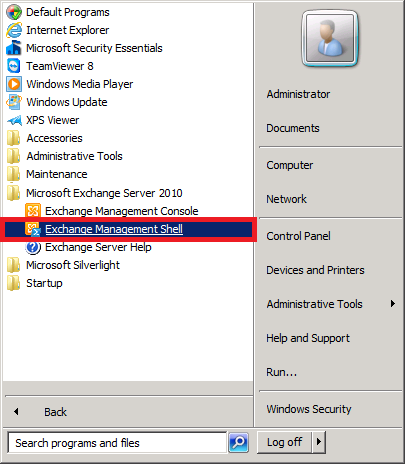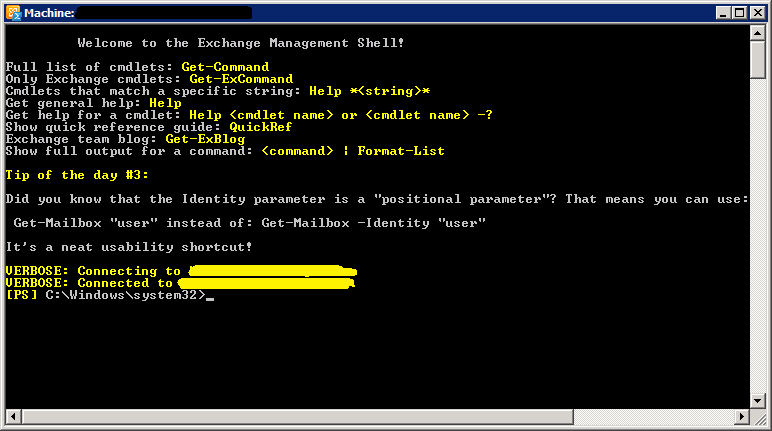How to Import Android Contacts to Exchange Online & Hosted – Solved!
Are you one of them who wants to know how to import Android Contacts to Exchange Server? If yes, then your finding end’s here. In this post, you will get a method to move Android contacts to Exchange Online and Hosted Accounts. For that, we need to use some PowerShell commands and a professional utility. So more details, you need to read this technical article completely.
Contacts are a great way to organize information about people. You can use contacts to store important information about people you meet, and it will be easier to find this information again. But an organization or enterprise often has hundreds of business contacts that they want to move from one place to another for official work.
In this post, we are going to explain one of them (Import Android Contacts to Exchange) processes. With the help of this article, you can store information on your Android Phone to Exchange Online Servers.
On an Android Phone, we have stored important information about people and their contact details. With the help of this process, you can store information such as the name of the person, address, e-mail address, phone number, social media links, etc.
Exchange is the world’s leading email and groupware server. It was introduced by Microsoft in 1988. Microsoft Exchange Server, a suite of services, tools, and features used to manage email accounts, calendars, and contacts in organizations of all sizes.
Reasons to Import Android Contacts to Exchange
Nowadays, Android Phones have become a necessity in everyone’s life. Mobile phones are no longer just used for making calls or sending messages. They have become very powerful devices with great features that allow us to do a lot of things with just one click. That’s why in an organization, lots of people want to access their Android Contacts in Exchange. We can understand the requirement by the user query.
“Hello, I’m a marketing manager in a big enterprise. For a long time, I have saved many clients and business numbers on my Android mobile. But now, I need to sync Android Contacts to Exchange Online account. Because my organization needs to create Exchange GAL (Global Address List) Contacts. Does anyone know how can I do that?”
Everyone needs contacts in the business world in order to get ahead. It can be very difficult to find someone who knows. It can be even more challenging to meet with someone who has connections to big organizations.
That’s why large companies store their contacts in a company Contact Server. Exchange Server provides this service to store a large number of contacts without any issues. That’s the reason people want to import Android Contacts to Exchange.
Read More Solution:
How to Extract Contacts from Android Phones?
- First of all, you need to open your Android Phone Contacts App.
- After that, you need to open the Contacts app settings option.
- Here, select the Manage Contacts option and choose the export/import option.
- Now, click on the export button and wait for a few seconds.
- Your Android contacts app store Contacts.VCF file in your internet store.
- Now, you need to move this file to your computer via the Cable and Mail transfer process.
Solution: Export Android Contacts to Exchange
If you’re looking to import contacts from Android devices to Microsoft Exchange, you need to know how to do it efficiently and quickly. Because Android phone supports VCF files and Exchange supports CSV format. That’s why we need a professional approach.
RecoveryTools vCard Converter Tool is one of the best solutions for that. It allows you to convert multiple Android Contacts files to different formats including CSV files. So, you can use this application to change the Android Contacts file for Exchange Server.
Get the Product on your Machine:
How to Import Android Contacts to Exchange Online?
- Firstly, you need to download & install the product on your machine.
- It offers dual options for the batch Android Contacts files selection process. Using this application, you can easily import multiple Android Phones contacts to Exchange at once.
- After file selection, you can view all contact details in the panel. Press the convert button after the process.
- Now, you need to select the required CSV option in the list of file-saving options.
- Select the destination path to save the resultant files at your location.
- Start the process to export Android Contacts to Exchange file.
- When the procedure is done, the tool opens the location automatically.
How to Import CSV Contacts to Exchange Server?
Now, you have the CSV file converted from Android Contacts. Therefore, you can easily import this file into Exchange Contacts using the Exchange PowerShell cmdlets. The following step-by-step procedure explains the complete process:
Import Contacts in Exchange On-Premises
- First of all, you need to save the entire contacts list in CSV format.
- Thereafter, you need to launch your Exchange Management Shell on your computer.
- Now, connect with your Exchange Server admin account.
- After completing the process, you just need to follow the below command:
Import-Csv (Location of your resultant CSV File)D:\contacts.csv | ForEach-Object { New-MailContact -Name $_.”Name” -ExternalEmailAddress $_.”Email” -FirstNa me $_.”FirstName” -OrganizationalUnit $_.”Oupath” -Alias $_.”Alias” }
- Press the Enter button and all Android Contacts are imported into Exchange.
Import Contacts in Exchange Online
- Firstly, you need a CSV file that is exported from your Android Devices.
- After this, open your PowerShell ISE Administrator. Just right-click on the PowerShell and click on the Run as Administrator.
- Now, you need to connect with your Exchange Online.
- Thereafter, you need to run the function to pick your CSV file.
unction Get-FileName($initialDirectory) {
[System.Reflection.Assembly]::LoadWithPartialName(“System.windows.forms”)
- Now, enter the command to store contacts in a variable.
$PathToCSV = Get-FileName -initialDirectory C:\
- Run the common to import CSV contacts
Import-Csv $PathToCSV | %{New-MailContact -Name $.Name -DisplayName $.Name -ExternalEmailAddress $.ExternalEmailAddress -FirstName $.FirstName -LastName $_.LastName} Get-MailContact | Select DisplayName,ExternalEmailAddress,FirstName,LastName
Features of the Android Contacts to Exchange Tool
- Two Options for Selection: If you want to migrate multiple Android Contacts from multiple devices, you can use this application. Because you can use two methods to choose files in the panel. One of them is “Choose Files” and the other is “Choose Folders”. Both are easy to use and efficient for the batch conversion process.
- Keep Contacts in Right Format: The solution keeps your contacts in the correct format which the Exchange server required. Also, you can manage your contact fields after completing the conversion process. The software generates maintain contact fields CSV files after the process.
- Windows Supportable Tool: The solution supports all editions of the Microsoft Windows operating system. You can easily install this application on every Windows Workstation and Server computer.
- View Contact List Before Process: One of the advantages of this application provides a free preview option. You can view the entire contact list content before starting the procedure. So, that you can easily verify what you want to export from selected files.
- Easily Save Resultant Files at User Location: The solution provides another facility for its users who can easily save the resulting files to their chosen location. Just browse any location where you want to save resultant data easily.
Final Words
This article explains the process to import Android Contacts to Exchange Online & On-Premise Server. You can read this article to learn how easy to import external contacts to Exchange Server. For importing Android Contacts to Exchange, you need to change Android Contacts to Exchange Contact file format. For that, you need to use a professional RecoveryTools solution. More details, read the complete article. Or if you have any issues while the process and query, then you can also contact us via chat or email.