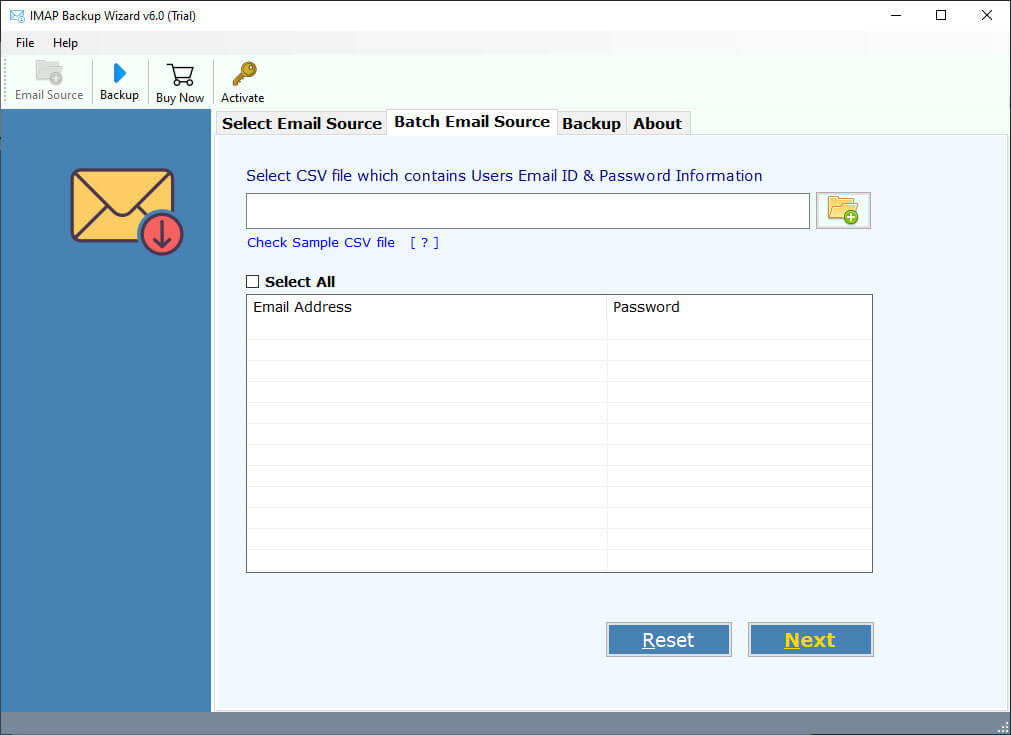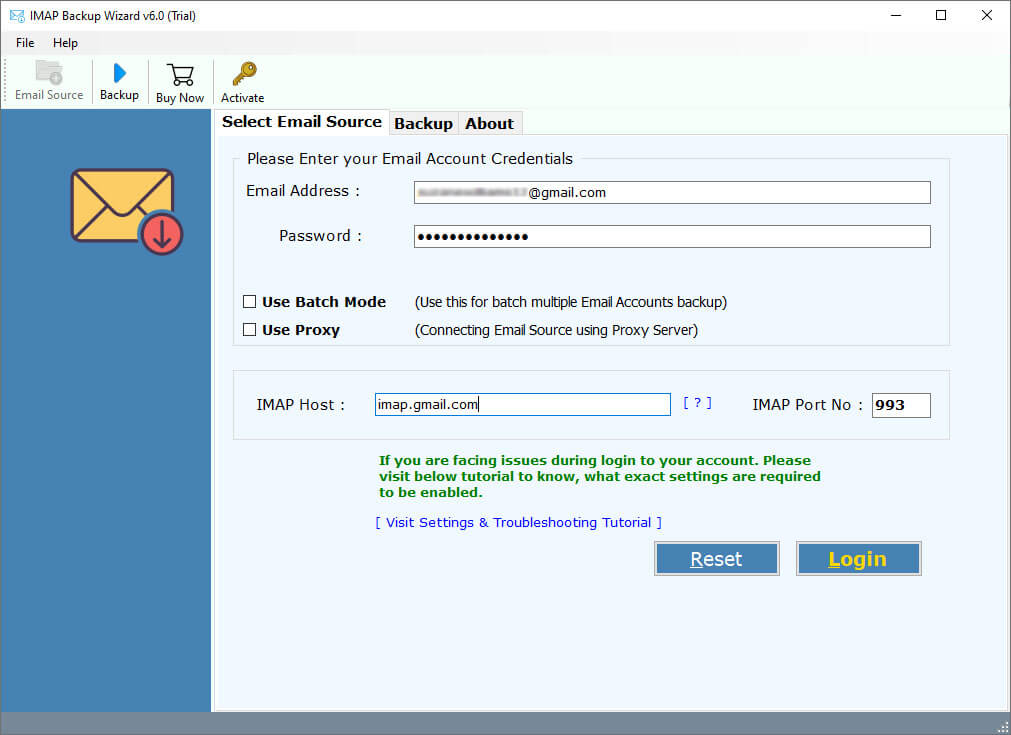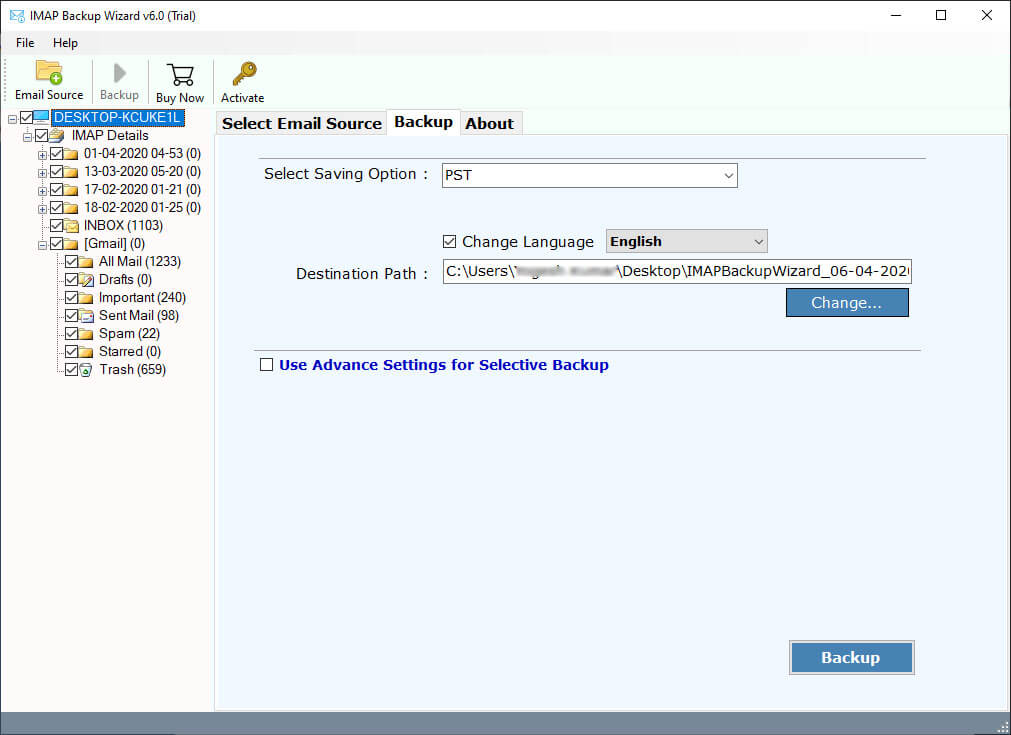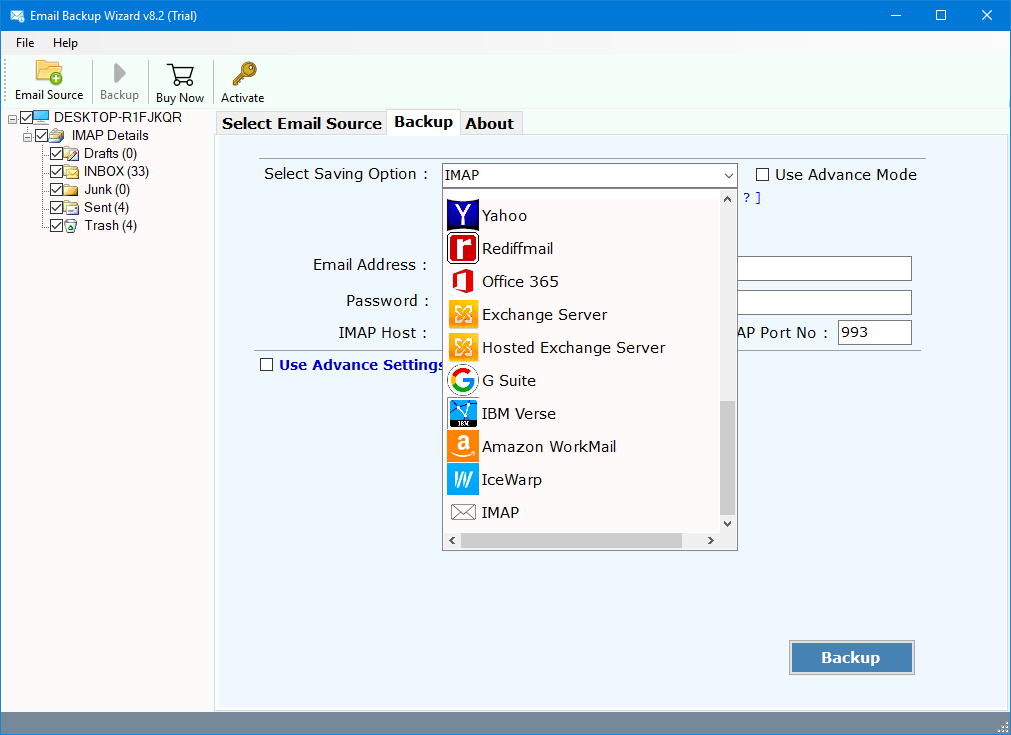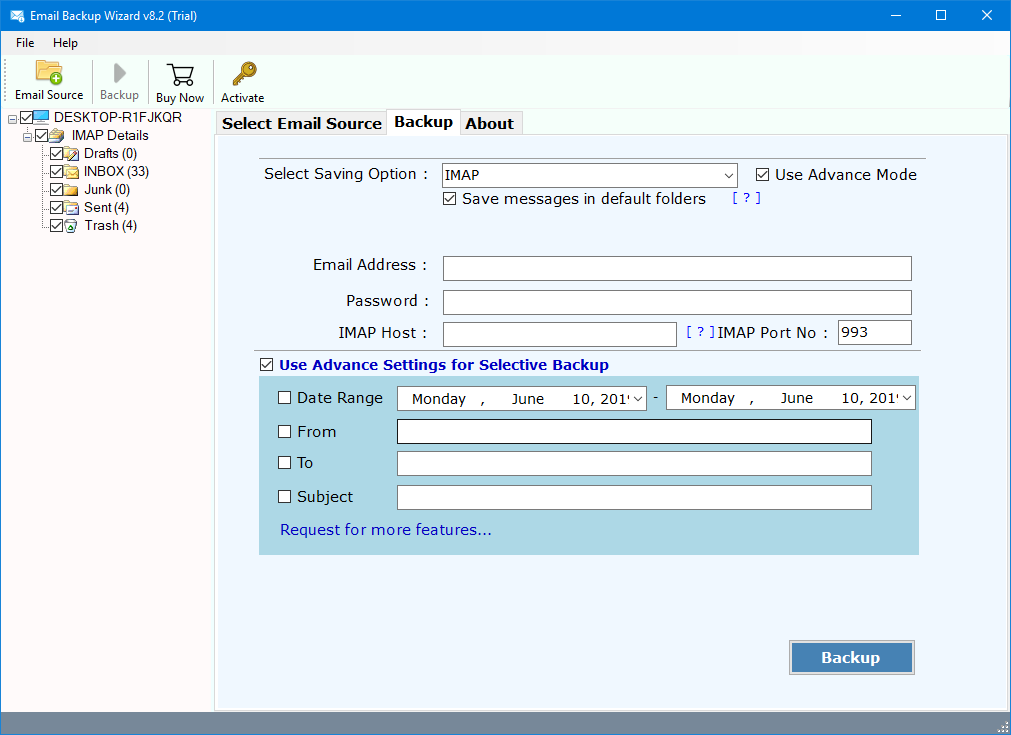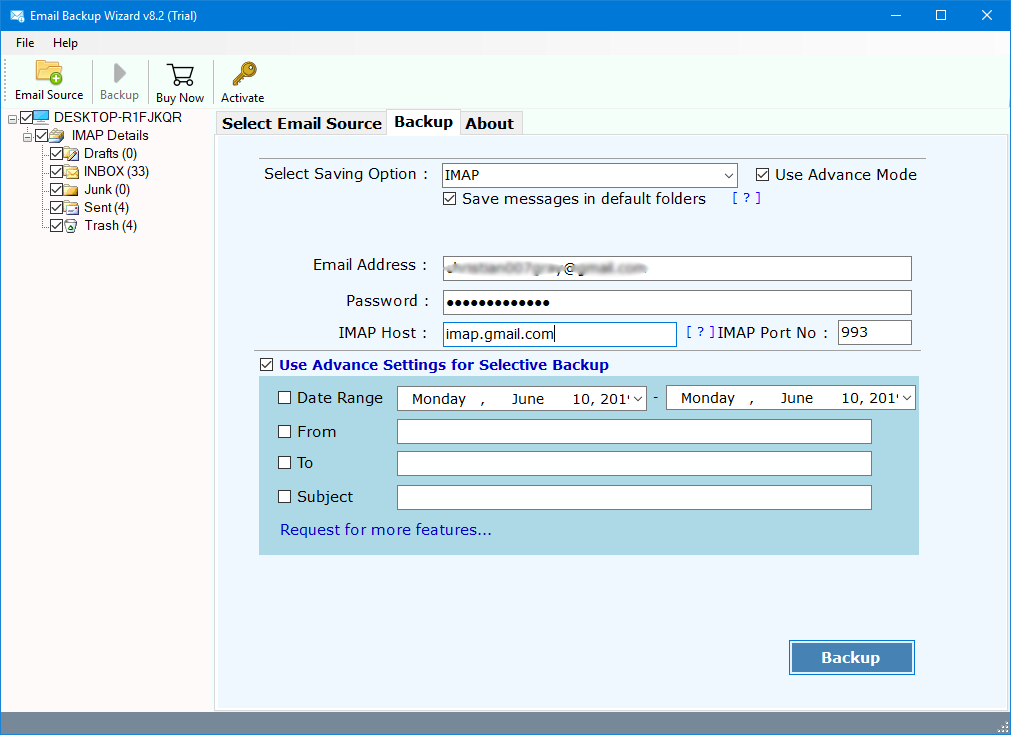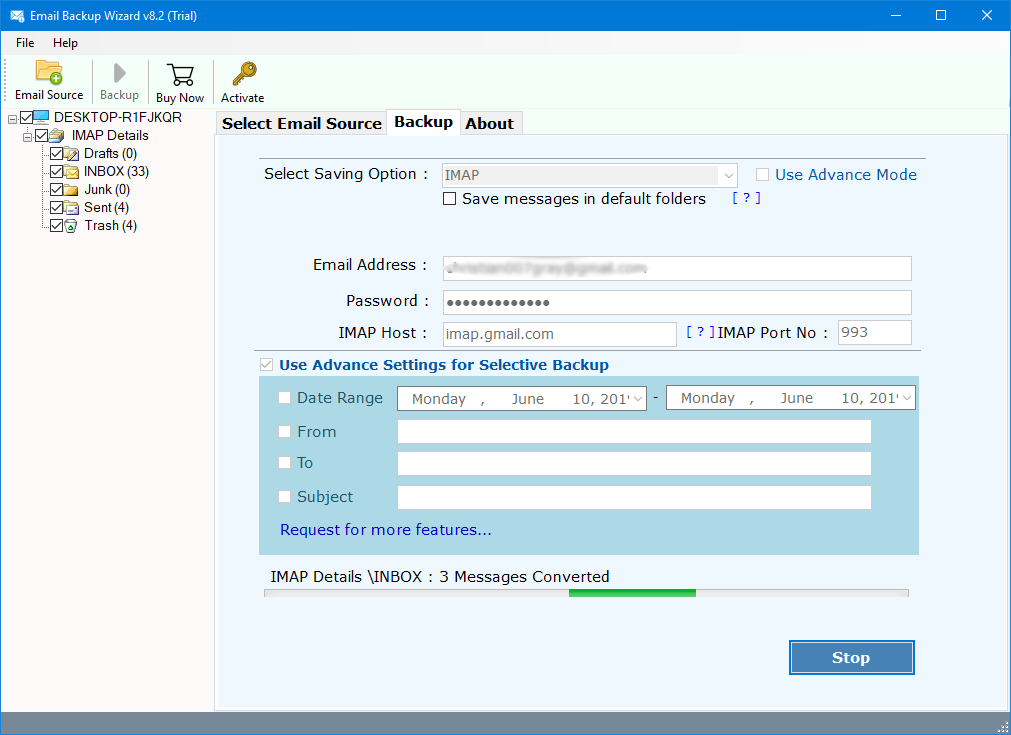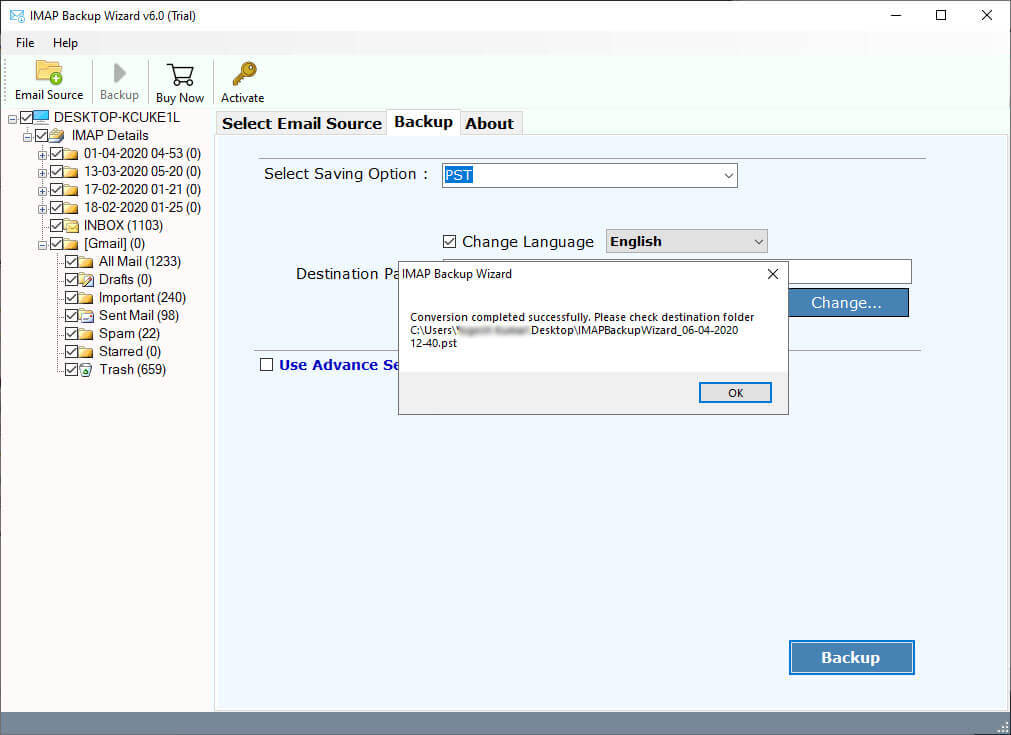How to Do IMAP to IMAP Migration Easily & Securely ?
If you’re someone trying to move emails from an IMAP server to another email account. We understand your troubles, as the process is acceptably complicated. When confronted with issues like an authentication error, folder mapping conflicts, file size limits, etc. You are left searching for a solution to migrate emails between two IMAP accounts.
IMAP to IMAP migration involves transferring complete email data, including messages, folders, and attachments, from one server to another. Manual migration requires a lot of technical skills and is very slow, making the users feel helpless. More often than not, they also face data loss, which can be detrimental to business continuity for a big enterprise.
In this guide, we have tried to discuss the whole process of IMAP migration step by step, so that you can follow along, as well as the IMAP migration limitations that are encountered along the way. To make the process easier, we also have a robust IMAP to IMAP migration tool. This will securely and quickly complete the process, along with complete data integrity.
Before we dive deep into the methods, let us look at a few limitations users face when trying to migrate from one IMAP server to another.
IMAP Migration Limitations
During IMAP to IMAP migration, users encounter various troubles. It is important to understand what those are so that you can be prepared for them beforehand.
- Process Failure: As the process is highly technical, users are not able to migrate IMAP from one server to another, leading to them being unable to access anywhere.
- Loss of Folder Structure: After migration, there is a change in look and feel and hierarchy, making it difficult to locate emails in the expected location.
- Loss of Metadata and Attachments: Oftentimes, during IMAP to IMAP migration, metadata like subject, sender, time, date, cc/Bcc is lost.
- Data Size Restriction: Large mailboxes often take more time, and there is a lot of lag in the manual process, making you do so over and over again.
- Email-Only Protocol: Certain protocols allow only email migration, causing complete loss of Calendar entries and appointments, Contacts, Tasks & Notes.
IMAP to IMAP Migration
This advanced tool is designed to transfer email data from one server to another without losing any data. Simply enter IMAP credentials for both source and destination accounts and export data between IMAP servers. It helps when someone changes their email provider or switches between different email accounts.
The tool works by connecting to both email servers and then copying or moving the selected email data from the source server to the destination server. The migration tool typically transfers email messages along with their attachments, folders, and labels. It may also preserve the read, unread, or starred status of the emails.
Quick Solution: IMAP to IMAP Migration Tool
To successfully migrate emails between IMAP to IMAP accounts, you need to first download the RecoveryTools IMAP Backup Tool. This software is available for Windows and Mac computers. You can easily use this utility to migrate multiple IMAP accounts at once.
Download from Here:
The time period of extraction depends entirely on the number of emails and your Internet speed.
Quick & Hassle-Free Steps to Migrate Emails Between IMAP Server
- Launch IMAP to IMAP migration tool on your system.
- Now, enter the source IMAP account credentials.
- Choose the email folders for migration.
- Enter destination IMAP account credentials.
- Click the Next button.
- The migration process is successful.
Read More: Migrate IMAP to Office 365 Account
How to Migrate Emails from IMAP to IMAP Server
- Download and install this application on your computer.
- Choose the batch option if you want to migrate multiple IMAP accounts
- Enter your IMAP account credentials with all the IMAP details – IMAP Server and Port No
- Select the IMAP folders for the IMAP Folder Migration process
- After that, choose the IMAP option in the list of file-saving options
- In the next window, you can choose the filter options for the selective email migration process
- Enter the details of the destination IMAP account
- Click the Backup button to migrate IMAP to an IMAP account
- A message box indicating the successful completion of the process appears. Click the OK button
Advanced Features & Benefits for IMAP to IMAP Migration
- Filter Option for Selective Migration:
This application comes with multiple filter options for selective IMAP Mailbox migration. Users can easily use this tool for migrating emails from the IMAP server by date, subject, and many other criteria. - Selective IMAP Folder Migration:
After logging in with your IMAP credentials, the software will load the complete folder tree structure. Here, you can easily choose the required folders and sub-folders in the list. Only these folders will be migrated to the other IMAP account. - Maintain Original Folder Structure:
IMAP to IMAP solution keeps the source folder structure intact with the destination location or destination IMAP account. All the folders are migrated to the same destination folders without any changes. - Keep Original Message Metadata:
Every email has unique metadata. During the migration process, the software preserves the integrity of all the email properties. You will get all the message headers with attachments, addresses, date & time, etc., as in the source. - No Email Application Dependency:
It is a completely independent solution that only requires Internet connectivity during the process. The software works without any email application support. - Migrate a Huge Number of IMAP Accounts:
Another advanced option available for this application is batch migration. This option allows you to migrate multiple IMAP accounts at once. You just need to provide all IMAP account details in a CSV file. - Support All Popular IMAP Servers:
This tool supports migration between all major IMAP email service providers without compatibility issues.
It is compatible with all the IMAP Servers in the world, such as Gmail, Office 365.com, Yahoo Mail, AOL.com, Outlook.com, AT&T.com, BT Mail, T-Online, Mail.com, Zoho Mail, Verizon Mail, 1&1 Mail, etc.
Learn To: Export IMAP to PST Format
FAQs: IMAP to IMAP Migration
Q1: Can I migrate all IMAP emails to my Google account? Is this software safe to use?
Yes, the IMAP to IMAP Migration toolkit is a 100% secure and reliable solution. Many professional users and organizations have tested it. So, it is a completely secure user interface panel that never stores your personal information in its interface or database.
Q2: Is the Software safe to migrate from one IMAP account to another?
Yes, our solution is developed with all the latest programming algorithms, saving all your data, including attachments, during the migration process.
Q3: Does the software work on my latest Windows Server 2019 machine?
Yes, the software supports all the latest operating systems, including Windows Server 2019 edition.
Q4: Does the software migrate AOL.com emails to Outlook.com accounts?
Yes, you can use it for the AOL.com to Outlook.com migration process.
Q5: Can I Install this Application on my Mac Computer?
One can easily install this application on Mac and Windows computers. The tool supports all Windows & Server machines such as Windows 10, Windows 8.1, Windows 8, Windows 7, Windows Server 2019, Windows Server 2016, etc, as well as all Mac OS X editions of operating systems.
Conclusion
Here, in this article, we have explained all the possible solutions to migrate emails from IMAP to IMAP accounts. This process applies to all users who want to transfer their emails between two IMAP online accounts. IMAP to IMAP migration gives many facilities, including ability to selectively chose the folders process. So, try the demo edition of this application before investing money in it. For more information, you can also contact us via chat or email.