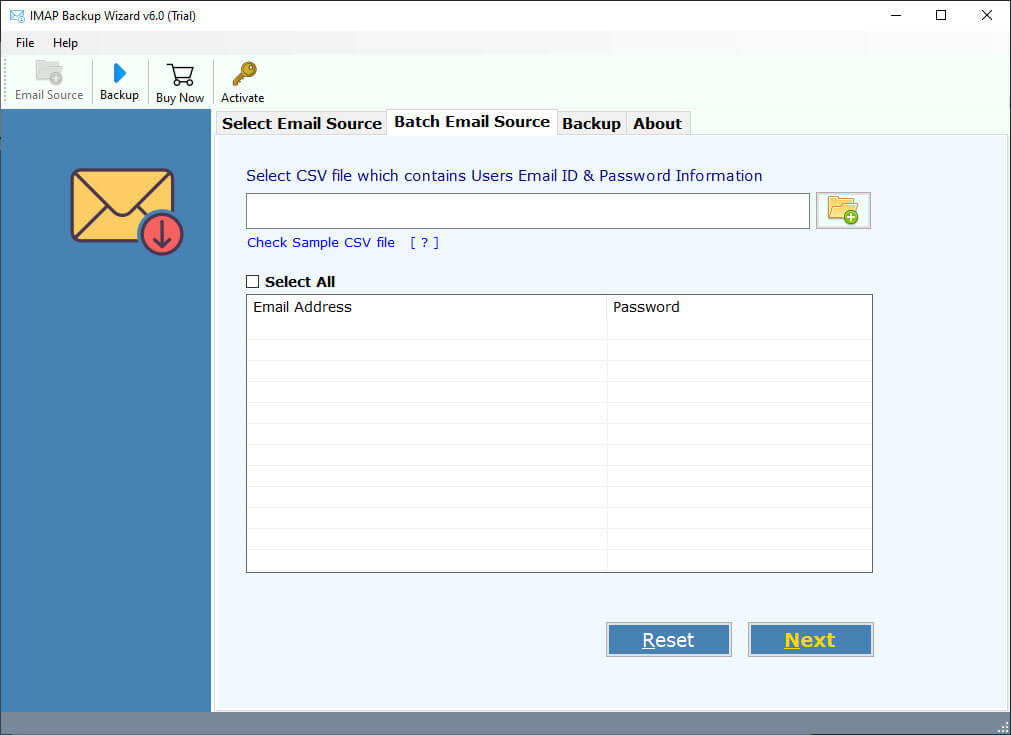How to Migrate IMAP to Office 365 Account? A Complete Guide
Want to migrate IMAP to Office 365 account with all your emails and other data? This guide has everything you need to know, whether you want to migrate emails from your IMAP account to an Office 365 shared mailbox or primary mailbox. It may be that you want simple IMAP to Office 365 migration or if you want to safely import IMAP email to Office 365 accounts. We will demonstrate the IMAP migration to Office 365 step by step along the way so that your data is transferred easily without an issue and you have complete access to them in Microsoft’s cloud platform.
Understanding IMAP and Office 365
Multiple businesses are using IMAP-based email clients for professional work and they want to import IMAP to Office 365 accounts due to the popularity of MS O365 and some other reasons.
As we all that MS Office 365 is a widely used platform which provides multiple apps and services at one platform to maintain users’ data. It is especially used by large businesses and organizations.
However, IMAP to Office 365 migration is not easy for all users, but don’t worry, here we are going to discuss all the easiest and possible methods to accomplish the task. Before we start the process, let’s have a look at the requirements for why users want to migrate IMAP to Office 365 account.
Why Do We Import IMAP Email to Office 365?
Find out the most common reasons why users need to migrate IMAP email to Office 365 account and how it can be beneficial:
- Consistent Email Accessibility on Any Device
When migrating IMAP to Office 365, users have live access to their emails from anywhere, on any device to increase productivity when employees work remotely. - Enterprise-Class Security and Compliance
Organizations migrate IMAP users to Office 365 to take advantage of Microsoft’s security and compliance practices. - Enhanced Collaboration and Productivity
With imported IMAP email in Office 365, teams can use collaboration tools such as Teams, OneDrive, and SharePoint that empower seamless communication and shared file collaboration. - Single Console Management Dashboard
When you migrate IMAP to Office 365, IT administrators gain a single control panel to manage mailboxes, user permissions, and policies through a single console management dashboard. - Flexible and Future-Proof Platform
The IMAP migration to Office 365 process dictates that scalability will happen seamlessly as organizations grow, without the need to upgrade servers manually. - Stable storage and backup
Organizations can export IMAP to Office365 to enjoy excellent mailbox storage limits and automated data backups. - Maintenance & auto-updates
The IMAP to Office 365 migration removes the burden of managing servers or completing updates as Microsoft takes care of it for you in the cloud.
How to Migrate IMAP to Office 365 Manually?
If you’re preparing to import IMAP email to Office 365 from an IMAP server (like Gmail, Yahoo or another custom email provider), there are a couple of manual methods to consider. However, please note that these methods have a couple of technical steps and are more practical with small to medium size migrations, a little more technical task. Below are the most common manual methods that you can use based on your level of access and comfort.
Method 1: Migrate from IMAP to Office 365 Using Microsoft 365 Admin Center
- Create a CSV file containing your IMAP user emails, usernames, and passwords.
- Login to the Microsoft 365 Admin Center.
- Select Setup > Data migration.
- Select your email provider (IMAP servers like Gmail, Yahoo, etc.).
- Upload the CSV file.
- Start your migration and wait for it to finish to migrate IMAP to Office 365.
This way you can move emails from your IMAP account to Office 365 using the Microsoft Admin Center.
Method 2: Export Emails from IMAP to Office 365 Using Outlook Drag & Drop
- Add both the IMAP account and the Office 365 account to the Outlook app.
- Allow Outlook to sync both mailboxes.
- Then manually drag emails from the IMAP mailbox to the Office 365 mailbox.
- Wait for Outlook to upload the moved emails to Office 365.
Method 3: IMAP to Office 365 Migration Using PowerShell Method (For Admins)
- Create a CSV file of email addresses and credentials.
- Open Windows PowerShell and log into Exchange Online.
- Create the migration batch using:
New-MigrationBatch -Name "IMAPtoO365" -CSVData ([System.IO.File]::ReadAllBytes("C:\IMAPList.csv")) -SourceEndpoint "IMAP" -TargetDeliveryDomain "domain.onmicrosoft.com" - Start the migration using:
Start-MigrationBatch -Identity "IMAPtoO365"
Note: There manual methods are not recommended by the professionals to move data from an IMAP account to Office 365 account as they are too much technical, time-consuming and can cause many technical errors. To use these methods you require a high level of technical expertise. However, if you use the direct solution that is mentioned below, you will not face any of these error.
Method 4: Direct Solution to Import Emails from IMAP to Office 365 Account
Because of the complications in manual methods, we are not going to suggest any manual methods here. We don’t want to lose your important data, so for security reasons, we highly recommend the RecoveryTools IMAP Backup Tool.
No matter how difficult the task to migrate IMAP to Office 365 is, there are software solutions available to make the process easier. This is a simple, user-friendly tool that allows you to migrate your IMAP data quickly and easily to Office 365.
It supports both single and multiple mailbox migrations and can be used to migrate data from any IMAP server, including Gmail, Yahoo, and other popular providers. The wizard also supports incremental migrations, allowing you to migrate only the data that has changed since the last migration.
Free Trial Limitation: – This toolkit comes with a free trial edition that allows the users to migrate only the first 25 emails from the IMAP account to Office 365. You need to first activate the tool to successfully migrate unlimited emails.
Steps to Import IMAP to Office 365
- Step 1: Download the software.
- Step 2: Enter the login details and IMAP details.
- Step 3: Select the required folders and subfolders.
- Step 4: Choose Office 365 as the saving option.
- Step 5: Enter the login details for the Office 365 account.
- Step 6: Hit the Backup button to migrate IMAP to Office 365.
Prime Features of IMAP to Office 365 Migration Tool
- Easy & User-friendly Interface: The tool is designed to provide an easy & simplified working interface. A user will not face any problems while trying to use this tool. It comes up with a very user-friendly interface that makes the whole migration process smooth.
- Preserve the on-disk Folder Hierarchy: This application is designed to provide maximum benefits to its users. It will preserve & maintain the original system folder hierarchy of mailboxes. The emails from any specific folder will migrate IMAP to Office 365 account.
- Batch Migrate Multiple IMAP Accounts to Office 365: A user can batch migrate emails from an IMAP account to Office 365 account. Users only need to enter the credentials of multiple IMAP accounts through a CSV file. A user can list the login credentials of all these email clients in the same file & then browse it to the server.
- Maintain Email Integrity Intact: Moreover, the IMAP to Microsoft 365 migration tool will keep IMAP email metadata & properties completely preserved. We will not make any changes to the original components of the emails like email headers, signatures, inserted attachment files, etc when you import IMAP email to Office 365.
- Apply Filters for Selective Migration: This toolkit will provide multiple filter settings to its users. By applying these settings, a user can selectively export only the desired items. The user can apply these filter settings based on To, From, Date Range, or Subject.
- Run-on both Mac & Windows OS: A user can run the IMAP to Office 365 migration software easily on both Microsoft Windows & Mac OS devices. It is compatible with both OS without any platform dependency.
How to Migrate IMAP to Office 365 Step by Step?
- Firstly, install & launch the software on your machine. Users are asked to enter the credentials of their Email Address & Password.
- Alternatively, if a user wants to migrate multiple IMAP email accounts into Office 365 account. You can do it by selecting the “Load Batch mode” option.
- The software will process the user account folders and subsequent data to migrate IMAP to Office 365.
- Then, select only the required mailbox folders to import IMAP email to Office 365.
- After that, select Office 365 option from the saving list.
- Click on the Filter Options tab and apply the advanced filters to find specific emails.
- Choose the language and enter your Office 365 mailbox user ID for migrating IMAP to Office 365.
- Finally, select the primary mailbox option and click on the Backup button to migrate IMAP to Office 365.
- In the end, the application will pop up a confirmation message box. Here, authenticate the Office 365 account.
- Finally, the IMAP to Microsoft 365 migration will start, and after the successful process, a confirmation message will appear and hit the OK button.
FAQs: IMAP to Office 365 Migration
1. Does Office 365 use IMAP or POP?
The Office365 supports IMAP / SMTP.
2. Can I Install this tool in the Dutch language?
Yes, the IMAP to Office 365 migration tool allows users to install the tool in different languages including English, Dutch, Spanish, French, Finnish, Norwegian, Spanish, etc.
3. What is the use of the “I Am Admin” option in this tool?
If any user has admin account credentials for Office 365, then they can enable this option and enter the login details to migrate IMAP to Office 365.
4. Is the “Use Batch Mode” option used to migrate emails from multiple IMAP accounts?
Yes, this option allows users to migrate emails from multiple IMAP accounts by simply uploading a CSV file that contains login details of all charges. And also, users can add their email address and password in the mentioned column.
Conclusion
This article gives a detailed process of how to migrate IMAP to Office 365 account using manual and direct methods. Moreover, there are multiple other solutions present on the Internet but this is one of the best and most effortless solutions present on the Internet. We recommend you all continue with this solution without the need for any kind of technical guidance.