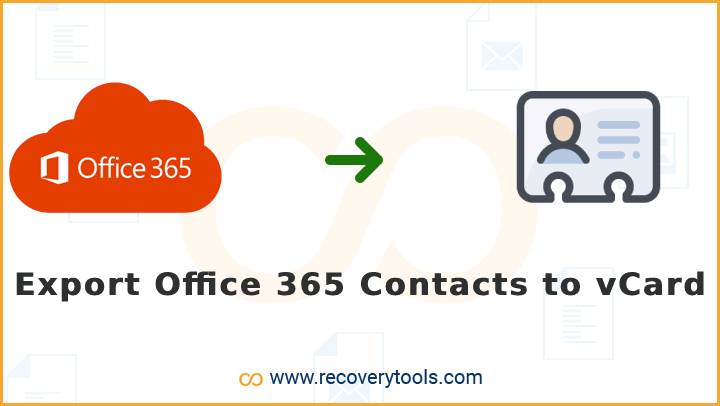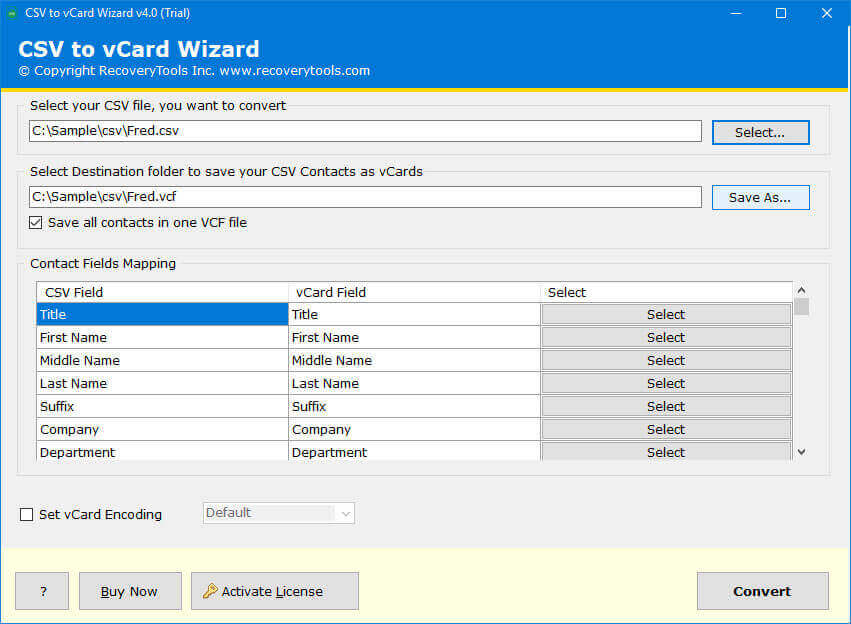How to Export Office 365 Contacts to vCard File? – Solved!
How do I export Office 365 contacts to vCard? So are you an Office 365 user, having lots of contact lists in it and for some reason trying to transfer to a vCard file? Begin reading this article to learn the different ways and export Outlook 365 contacts to vCard effortlessly without wasting much time.
Microsoft Office 365 is a suite of online applications that allow users to create, edit, share, and manage documents, spreadsheets, presentations, drawings, images, and videos from a web browser on the Internet. Office 365 includes different versions of Word, Excel, PowerPoint, OneNote, and Outlook. This platform is specially developed for an organization and enterprises. So what makes a user to export Office 365 contacts to vCard?
Another side, vCard is one of the standard contact file storing formats for single user details and organization details. A vCard is basically a mobile version of a business card. They look like business cards, but instead of having contact information. It typically includes a name, address, phone number, email address, etc. Read the guide to find out how you can easily export Outlook 365 contacts to vCard without facing challenges.
Let’s Learn About Office 365 and vCard
| Characteristics | Office 365 | vCard |
|---|---|---|
| Type | Subscription-based productivity suite | Electronic business card file format |
| Primary Use | Provides productivity suite apps like Word, Excel, Powerpoint, etc and Cloud services. | Stores contact information including name, phone number, email, address, photos, etc. |
| Accessibility | Accessible from anywhere through internet connection | Accessible through any device that supports vCard |
| Usage | Suitable for businesses, institutions and user who needs productivity tools | ideal for sharing and storing contact information |
Reasons to Export Office 365 Contacts to vCard File
A user may want to export Outlook 365 contacts to vCard for several reasons, however, some of the common reasons can be as following:
- Create a backup to safeguard an important Office 365 contact list for future need.
- Get all the Office 365 contact details through a mobile device.
- Make it easy to share the Office 365 contacts with someone who does not have an Office 365 account.
- Access the contacts on a single device without switching between two platforms.
- Export Office 365 contacts to VCF file to import them in an application that supports vCard.
Learn More:
Manual Solution to Export Outlook 365 Contacts to vCard
Unfortunately there is no direct method to export Office 365 contacts to vCard file. For the manual procedure you have to follow the three separate steps and take help of Google contact services. So implement the procedure as shown below:
Step 1- Export Contacts from Office 365
To export contacts and people list from Microsoft 365 account to a local file, follow the given steps:
- First of all, you need to launch & open your Microsoft 365 account on your computer.
- Now, you need to open the menu option and select the People option.
- After that, you need to click on all contacts and press the Manage Option.
- In the manage option, you need to click on the Export Contacts button.
- After this, you can choose the entire list of contact or you can choose the selected contacts.
- Press the Export button to extract contacts from Office 365 to computer. It only allows you to export contacts in CSV file.
After this, you need to export Office 365 contacts to vCard using Google contacts.
Step 2- Import Contacts into Google Calendar
- Open the Google contacts and find the Import feature. You can easily get it on the screen’s interface.
- Select the contact file from your computer that you just exported using the above step.
- After selecting the Office 365 contact file, click the Import button.
- Now follow the next step to export Google contacts to vCard.
Step 3- Export Office 365 Contact to VCF File
- Navigate to the imported Office 365 contacts in Google calendar.
- Click on Export icon, select path to get the Office 365 contacts in vCard format.
Limitation: The manual way is quite long and challenging according to the scale. They anticipate that people should do the very same thing, over and over. Moreover, the manual ways can’t allow you to manage your contacts. Similarly, to regulate contact fields according to your necessities, then, at that point, it can’t with the help of this manual technique. But using the RecoveryTools solution, you can do all this work without any complications.
Specialized Solution to Export Office 365 Contacts to vCard
RecoveryTools CSV to vCard Converter is the trending solution in the market, which allows you to export Outlook 365 Contacts to vCard format. The solution is a powerful utility that is used by many professional users. It also provides a large number of filter options which helps you to manage contact fields. Also, you can change the vCard file encoding using this solution. Get the solution on your PC now.
Download the Solution:
Features of Office 365 Contacts to vCard Migration Tool
- Simple and Single Panel UI: In order to make it simple to export Office 365 contacts to vCard, the tool has easy-to-use interface that only contains the buttons you will need to use. You don’t need to go through all the menus. You can simply press the right button in the app to open up the menu. One of the best parts of this application is developed with a single-panel UI.
- Easy File Browse Option: To select any file, you can use the browse option in the panel. This option allows you to easily select Office 365 exported Contacts file.
- Manage Contact Fields: To export Outlook 365 Contacts to vCard effortlessly, the tool offers multiple mapping options. These options are useful for those users who want to change their existing contact fields to another.
- Destination Selection Option: If you want to deliver resultant vCard files after completing the conversion process at your location, choose the saving path by clicking on the save option. By default, it saves the data at the computer desktop path once you export Office 365 contacts to vCard.
- Windows & Mac Supportable Method: In order to install this application on any Mac or Windows PC, just download the right version of this application on your PC. It provides different applications for different operating systems. So, before downloading check the version and edition of this application.
Final Words
In this article, we have explained the process to export Office 365 contacts to vCard file. We introduced the top solutions such as manual and the advanced tool to make it easier to export Outlook 365 Contacts to vCard for any user. However, you can also try this application before you want to purchase them. The process of this application is quite simple and easy to use. Get download the solution on your computer now. For more details, contact the technical team.