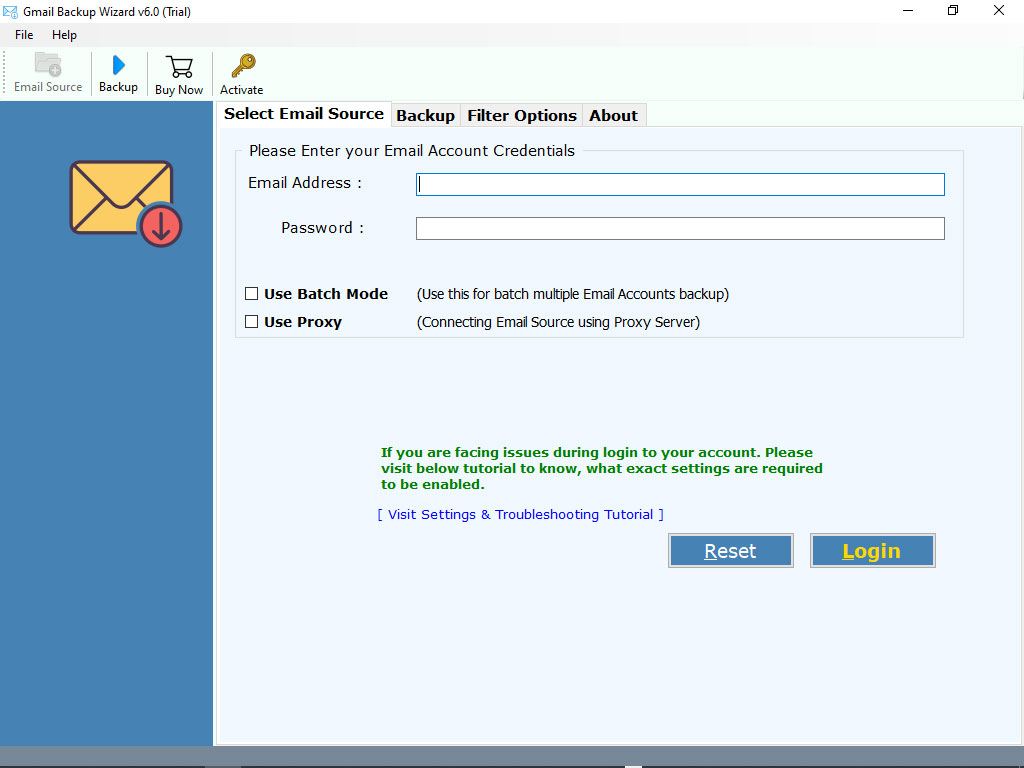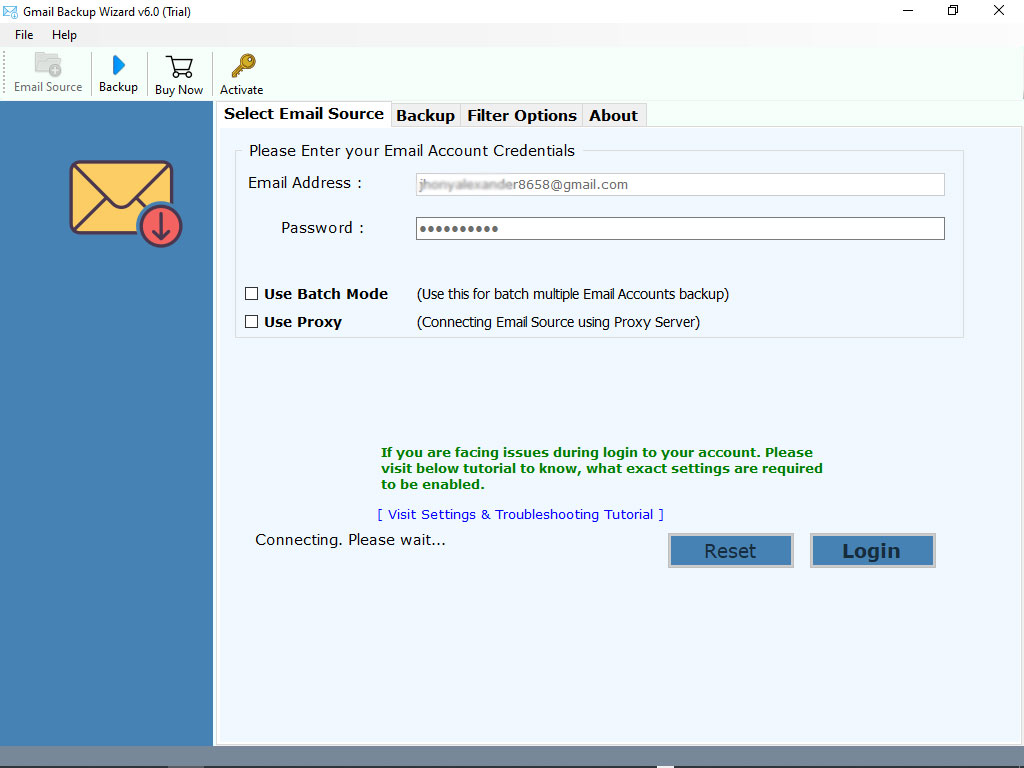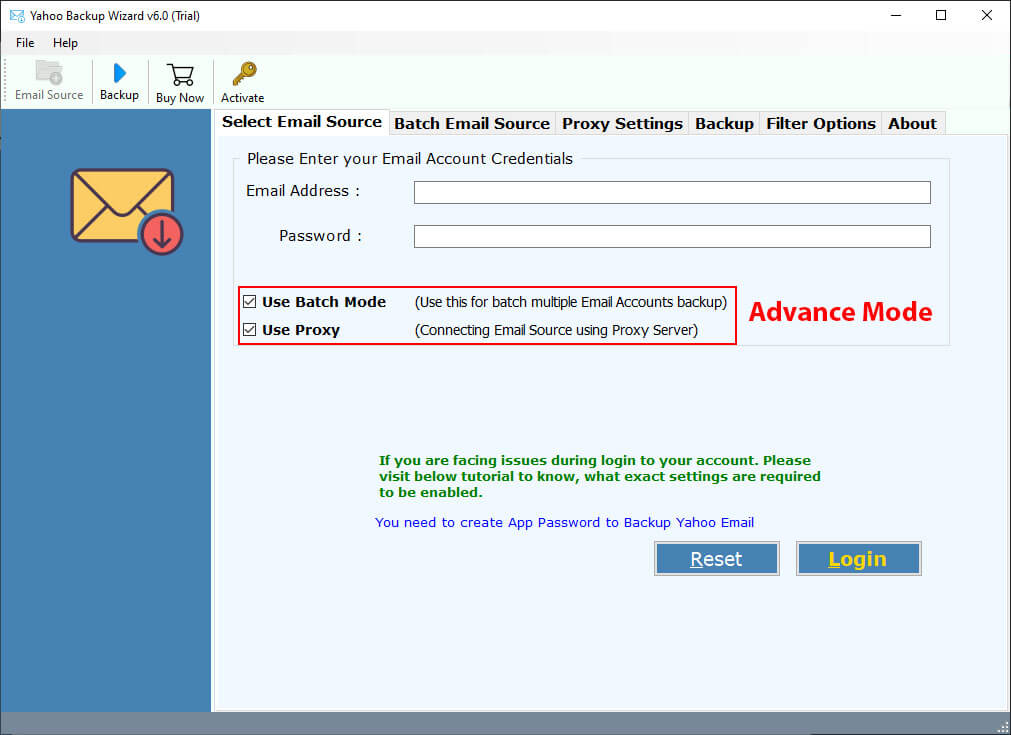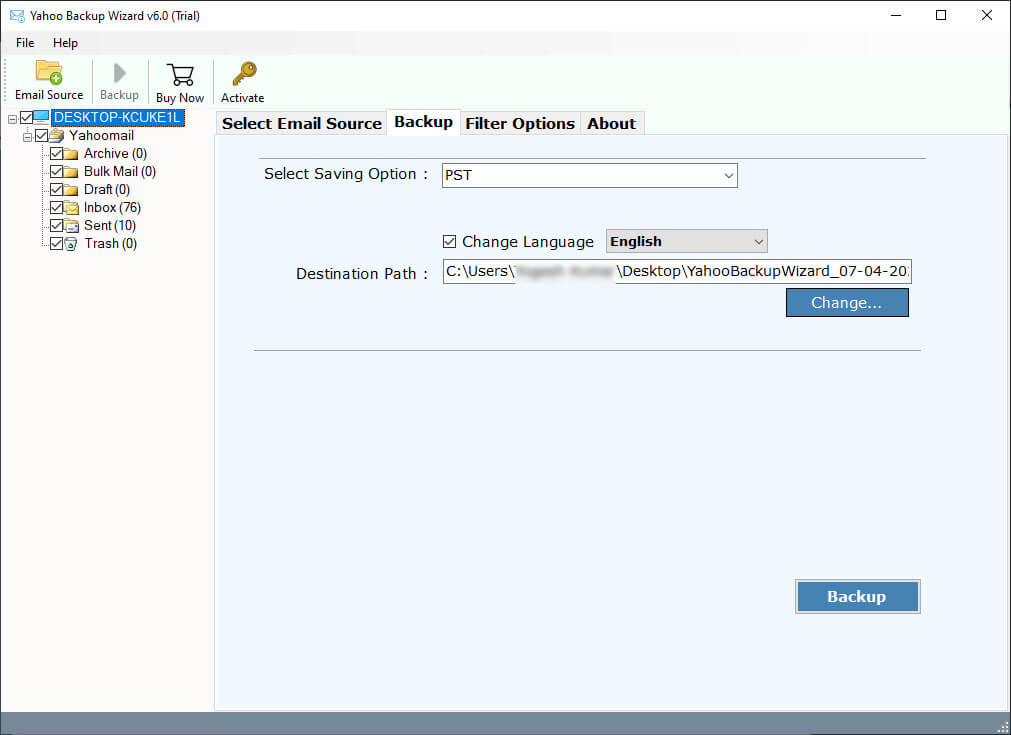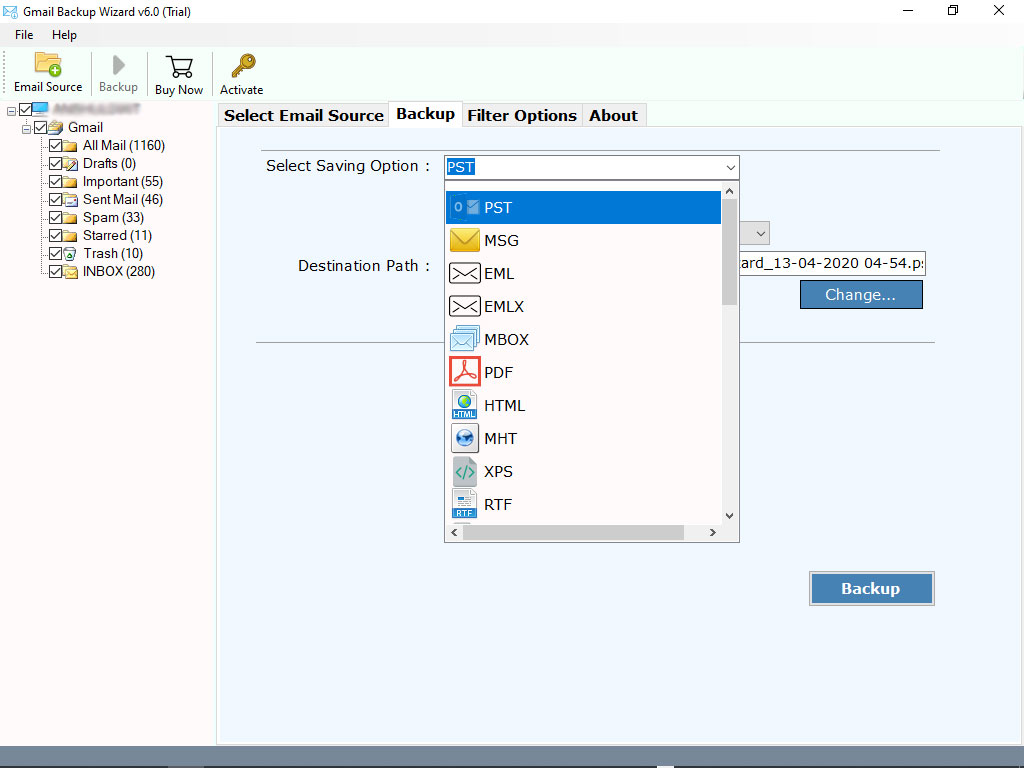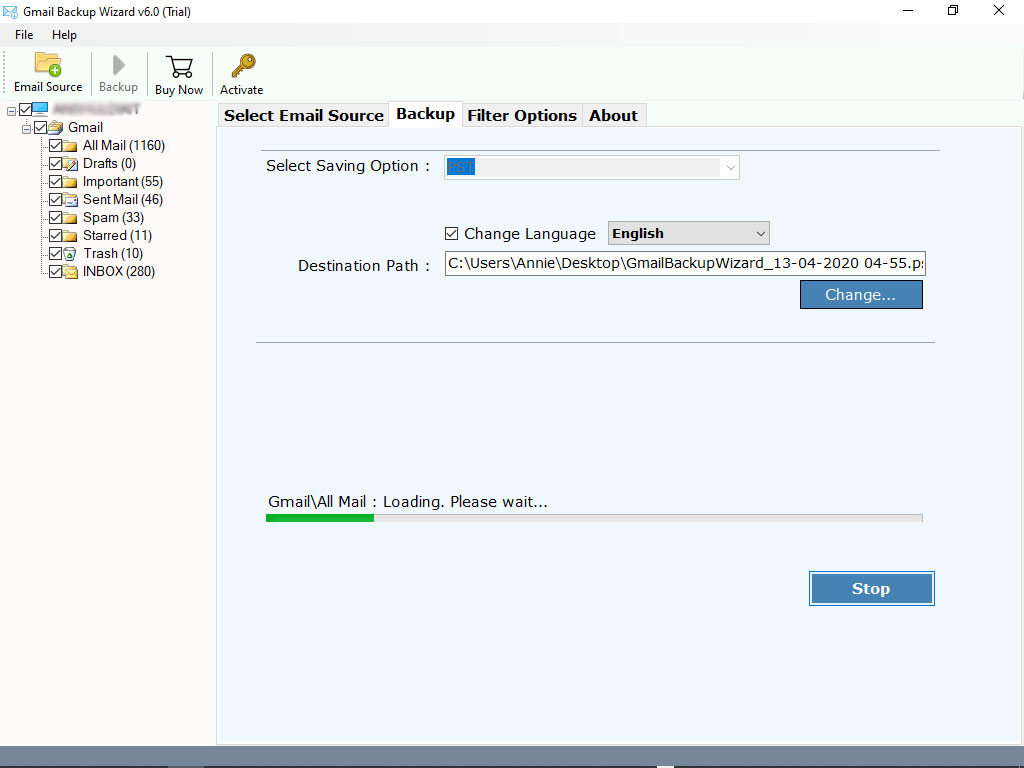How to Download Attachments from Multiple Emails in Gmail?
Gmail is a very important email client that most people use. And users often need to download attachments from multiple emails in Gmail. An average Gmail user receives multiple emails every day. These emails sometimes contain images, PDFs, documents, videos, zipped folders, presentations, audio files, spreadsheets, etc, which we need to download.
However, some Gmail users do get tired when they download Gmail attachments in bulk, as it results in occupying a lot of space, and sometimes, for legal or personal purposes, they need to download all attachments from important Gmail emails. Below, we explained the best 5 methods to export attachments from Gmail step-by-step.
How to Download Attachments from Multiple Emails in Gmail?
- Step 1: Start the Email Attachment Extractor.
- Step 2: Choose Gmail as your source platform.
- Step 3: Enter the login credentials of Gmail.
- Step 4:Select the folders and labels as needed.
- Step 5: Select the path using the “Browse” button.
- Step 6: Lastly, click on the “Backup” button.
For more details, you can check Method 5, which is given below after all the manual methods.
Why Download Attachments From Multiple Emails?
As a user, you may need to download multiple Gmail emails in bulk for various reasons. In this guide, we have covered all the use cases of why you may need to save all attachments and how you can do so easily using this step-by-step guide.
- Easy Access: Having all the attachments from multiple Gmail accounts in one place allows you to access them quickly and easily whenever needed, without searching for them one by one.
- Better Organisation: You may also extract multiple attachments from different emails, so that you can organize them in a structured way if they are important documents.
- Documentation/ Compliance: Oftentimes, organisations need to hold their data, like contracts, tax files, receipts, etc, in one place, which is why you need to save attachments from several emails in Gmail.
How to Download Gmail Attachments in Bulk? Top 5 Methods
You can save attachments from multiple emails Gmail using the in-built feature, download option, Google Drive, and Google Takeout. In the first 4 methods, we will discuss manual methods, and then at the end, we will introduce an automated solution for a quick and instant process. Wisely follow the steps discussed below:
#1: Extract Attachments with In-Built Feature
- Simply, open a Gmail account.
- Go to your “Inbox”.
- Open the emails to download the attachment.
- Scroll down to find the attachments.
- Place the mouse cursor on the attachment.
- Click on the “Download” button.
- Repeat the steps in each email.
#2: Download Gmail Attachments in Bulk
- Open your Gmail account.
- Navigate to the required email and scroll down.
- At the bottom, you can find all the attachments.
- You can see a “Download” icon.
- If you move your cursor on it, it will show “Download All Attachments”.
- Save Gmail attachments in bulk by clicking on the “Download” icon.
#3: Download Attachments from Multiple Emails with Google Drive
- Head to your required email.
- Move toward the attachments.
- You will see a “Drive” option in the right corner.
- Once you click on the Google Drive icon, all your attachments will be added to your Drive.
#4: Download Gmail Attachments in Bulk: Google Takeout
- To begin, you need to visit Google Takeout.
- Uncheck the Deselect All box.
- Select only Mail >> Next icon.
- Select “Send Download Link via Gmail” as location.
- Click on “Export Once” then choose File Type and Size.
- Lastly, hit on the Create Export Button to download attachments from multiple emails in Gmail.
#5: Automated Solution to Download Attachments from Multiple Emails in Gmail
Gmail Backup Tools offered by RecoveryTools has proved to be the best way to save attachments from multiple emails in your Gmail account.
The tool can get attachments of any size and type without any limits and easily download Gmail attachments in bulk while saving your time. So, if you are unable to do the process, try a free demo to see how well it works and save attachments in Gmail to your desktop automatically for free.
The tool has advanced features to download attachments from multiple emails in Gmail that let you get attachments from a specific sender or choose a certain file type. There are many tools out there, but this one can get attachments from over 90 sources, which others can’t do.
IT professionals have implemented and liked this tool a lot saving attachments from multiple emails in Gmail for its easy process. So, install the tool and follow the steps below to extract attachments from Gmail.
How Gmail Download Attachments from Multiple Emails?
- To download and install the software, click the “download” button.
- Provide your Gmail address and app password to download Gmail attachments in bulk.
- Select whether you desire to use Batch Mode or Proxy Mode and subsequently press Login.
- There will be all the normal folders and labels as you have seen from your typical Gmail on the screen. Choose the ones you want.
- Select the Saving option and choose the format you need from the list.
- Choose a path by selecting “browse” is possible or save Gmail attachments to desktop if you want.
- Click on “Backup” to download attachments from multiple emails in Gmail.
FAQs: Download Attachments from Multiple Emails in Gmail
Q1: Is it Possible to Download Gmail Attachments in Bulk at once?
Ans: Yes the tool is capable to save attachments from multiple emails in Gmail at once. There are distinct approaches for selecting multiple emails and saving the attachments altogether.
Q2: Is there any Size limitation to extract attachments from Gmail?
Ans: Yes, it may also depend on which email service or program has set a fixed maximum size for an attachment. If you can’t download attachments from Gmail because of such limitations, you should take help of the tool.
Q3: How to save Gmail attachments to desktop safely?
Ans: Ensure that you only store them in secure locations. Use a special tool for important files and attachments to make sure they remain safe.
Q4: Can I download attachments from multiple emails in Gmail to the desired location?
Ans: Yes, the tool mentioned in the article allows to download Gmail attachments in bulk to the desired location. That will help out a lot and save your time.
Q5: Will I be able to extract attachments from Gmail and other formats?
Ans: Yes, the tool saves attachments from multiple emails Gmail, and various other formats such as MSG, PST, MBOX, DOC, EML, EMLX, and many more.
Conclusion
Finally, this article sums up all the steps involved to download attachments from multiple emails in Gmail. It explains the top 5 methods to download Gmail attachments in bulk through manual and advanced solutions. You can also find the FAQs helpful related to save attachments from multiple emails Gmail as it guides them on how to effectively handle multiple email attachments in Gmail account through advanced solutions.
Also Read: