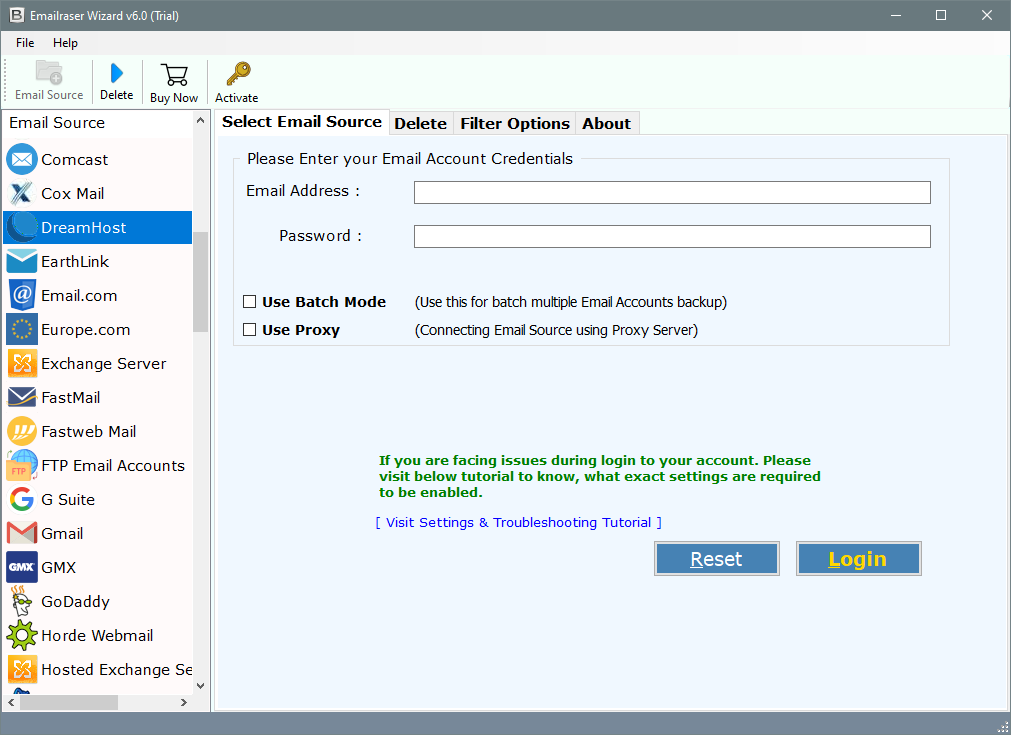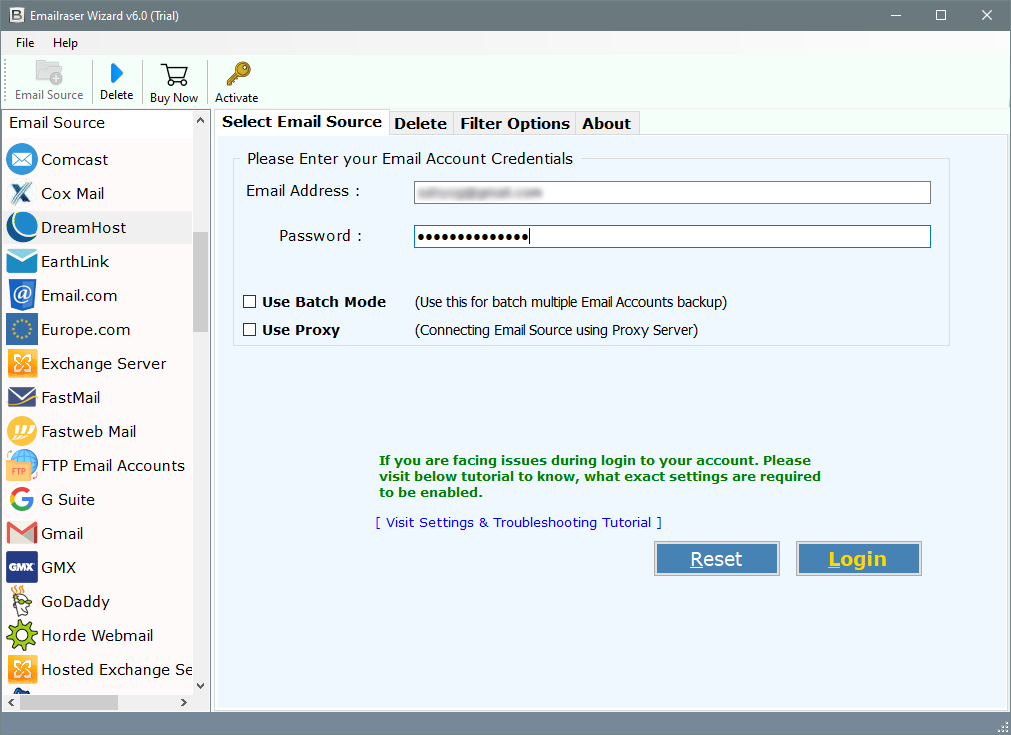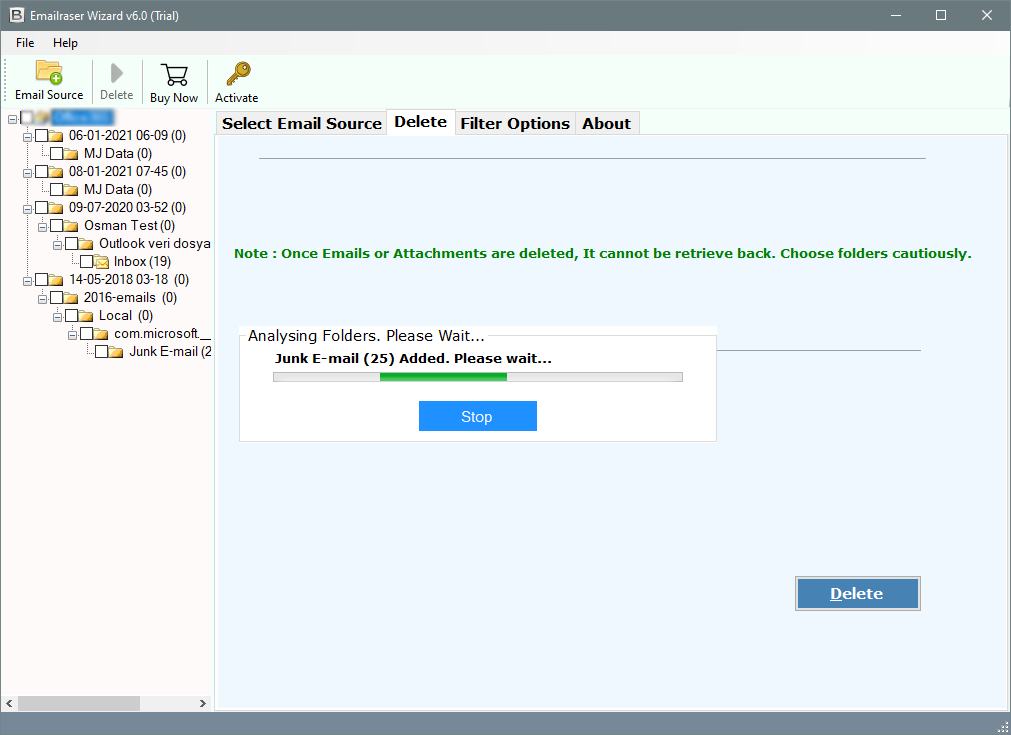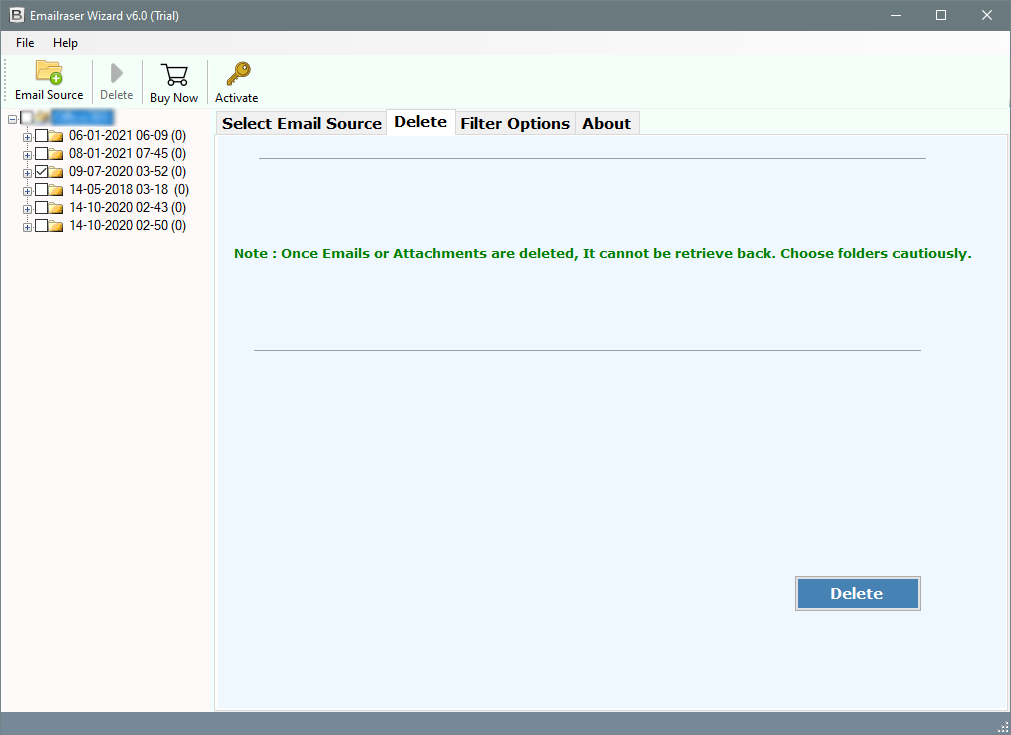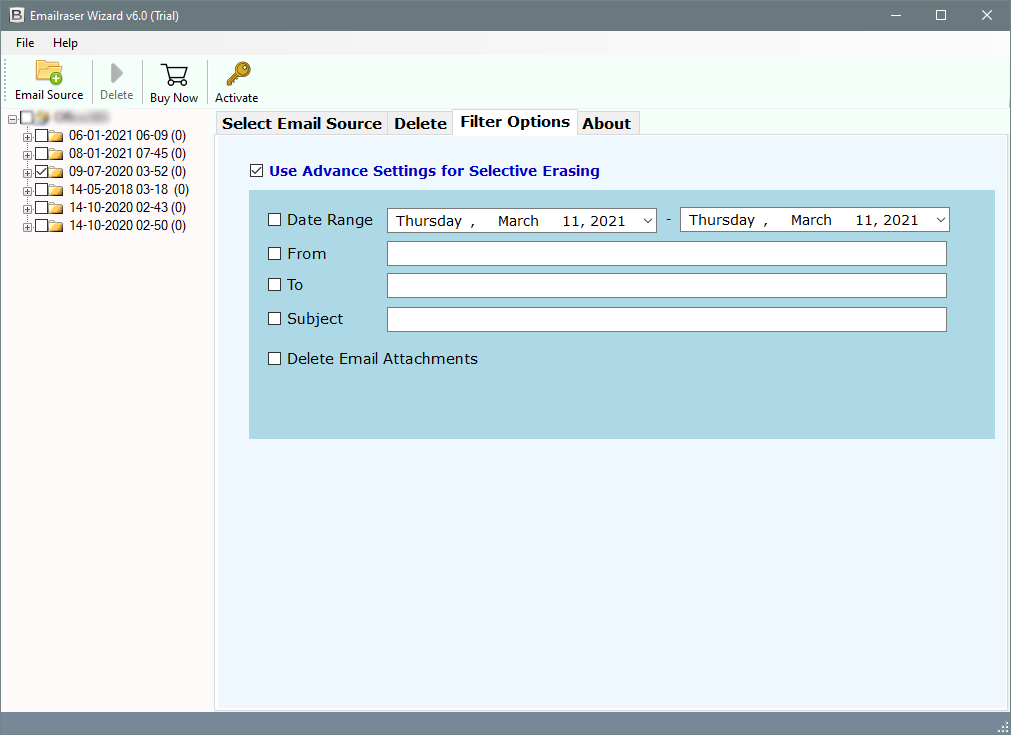How to Delete Multiple DreamHost Emails in Bulk Mode ?
In this article, learn how can a user delete DreamHost emails in bulk mode. I will explain to you here the step-by-step process to delete DreamHost emails from Server. Removing DreamHost emails in the batch is the best practice to reduce the space of your mailbox.
Scenario:
My friend was kind enough to allow me to have an email account on her domain, but I think my email account keeps a copy on the server because she told me that the email address of duplicate emails was mine.
The size of emails is 1.50 GB. I only have about 20k emails in my Inbox, so I don’t know where are copies saved in my email account & how can I remove duplicate emails from the server.
My question is how to solve this problem? I now use webmail and Outlook Express at home. I feel bad and want to fix it soon.
Neither DreamHost webmail offers nor Outlook Express has the option to delete emails in bulk mode. Kindly suggest to me any toolkit that will delete multiple DreamHost emails in a batch.
Direct Solution:
If you want to delete multiple DreamHost emails in bulk mode then you can try the industry’s best Email Cleaner Software. The utility will provide users a direct option to remove emails from the DreamHost account. It supports deleting DreamHost emails from multiple accounts using its Batch Mode. You can do it by creating a CSV file.
Download the Free Demo from the below button:
Demo Limitation: The free version of the DreamHost Email Removal tool will enable the users to delete only the first 25 emails from every folder. If you want to delete more emails without any limitation, then you need to first activate this toolkit. You can activate it just by purchasing the license key. Once the purchase process completed, you will get an email within 15 minutes.
Guide to Bulk Delete DreamHost Emails:
- Run DreamHost removal tool & provide login details.
- Choose all required mailbox folders to delete emails.
- Setup options to delete only specific emails using filters.
- It has a direct option to delete only email attachments.
- Initialize & analyze the DreamHost email deletion process.
Smart Features of DreamHost Email Removal Tool:
The utility provides users a direct option to delete DreamHost emails permanently. You only needed to enter the account login credentials of your DreamHost webmail account. It includes a batch mode option in its panel, the option will enable the users to delete emails from multiple DreamHost accounts. You only need to create a CSV file in which lists all the user accounts login credentials.
It also has the Use Proxy option which will enable the users to connect the DreamHost account with Proxy Server. The DreamHost email cleaner performs the email deletion task in an easy & simplified manner. It can rapidly delete all the emails & attachments within few minutes.
There are many amazing features that come up with this utility, here are a few of them listed below:
- The toolkit will allow the users to Delete DreamHost Emails with Attachments. You can delete all types of attachment files using this toolkit.
- It provides users many advanced filers settings to delete only specific emails from the DreamHost account. These settings can be applied on the basis of To, From, Date Range, & Subject
- You can delete the DreamHost emails received from any specific user. It can also delete the emails sent to any email address.
- It is a completely standalone application to remove emails from the DreamHost account. You do not need to install any third-party email client for the working of this toolkit.
- It is a simple & reliable solution to delete DreamHost webmail emails. The application will enable the users to remove emails from selected folders of the DreamHost account.
- This utility is fully compatible with all the latest versions & editions of Microsoft Windows i.e., Win 10, 8.1, 8, 7, XP, Vista, etc.
The DreamHost email removal toolkit provides users a direct option to delete all the required emails of the DreamHost account without any issue. It gives accurate results to its users regarding the migration. It is a simple toolkit that does not require any advanced technical knowledge to initialize the email deletion process.
Simple Steps to Delete DreamHost Emails:
- Launch the DreamHost email removal software & choose the DreamHost option from the list.
- Enter login credentials of your DreamHost email account to load mailboxes.
- The toolkit will start fetching DreamHost mailboxes in the application panel. Choose all the required mailboxes to delete them accordingly.
- A user can set up DreamHost email deletion options directly in the software panel. It will also display a warning that once emails are deleted, you cannot retrieve them back. So, it will be a great choice to backup DreamHost emails.
- You can apply the filter settings to delete only certain DreamHost emails. These settings can be applied on the basis of To, From, Date Range, or Subject of the emails.
- In the end, you can click on the Delete button to start the process.
- The software will quickly start removing DreamHost emails.
- Finally, the software will display a live DreamHost email deletion process in the application panel. Once the process finished successfully, you can check the DreamHost account.
Client Testimonials:
I want to delete my emails from DreamHost account through an IMAP account. I deleted my emails from the DreamHost webmail. When I logout & then again login into my account after 15 minutes. Surprisingly, all my emails get back into my Inbox. They are not get deleted from the DreamHost server. Luckily, this toolkit provides me the best options to delete DreamHost emails. Once, I removed the emails from my account using this toolkit, then there is no email left on the server. Thank you, team, for providing this amazing solution.
Truly amazing toolkit! I like to say special thanks to the man behind the idea of this tool. It really helped me a lot in emptying space from my DreamHost server. Recently, I got a notification from my service provider that I am running out of space on the mailbox server. I will no longer get emails in my Inbox. So, the best possible scenario for me was to delete all the old or unwanted emails from my DreamHost mailbox server. Using this software, I can remove all the old emails which are in my Inbox from the last 2 years or older. It has advanced filter settings that can be applied on the basis of certain parameters.
Conclusion:
Freeing up mailbox server space from your DreamHost account is really tough work. A user needs to select & delete the emails from the server one by one, which will certainly take a lot of time & effort. To ease the whole process, I had explained above one of the best solutions to delete DreamHost emails in an easy & simplified manner.
Also Read: