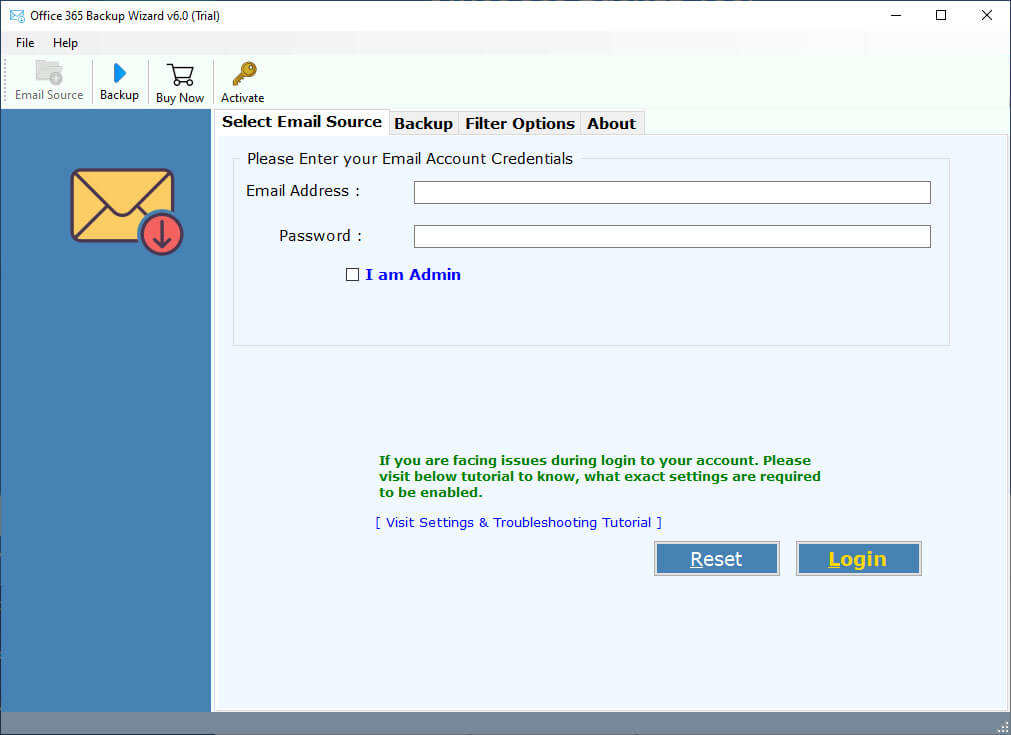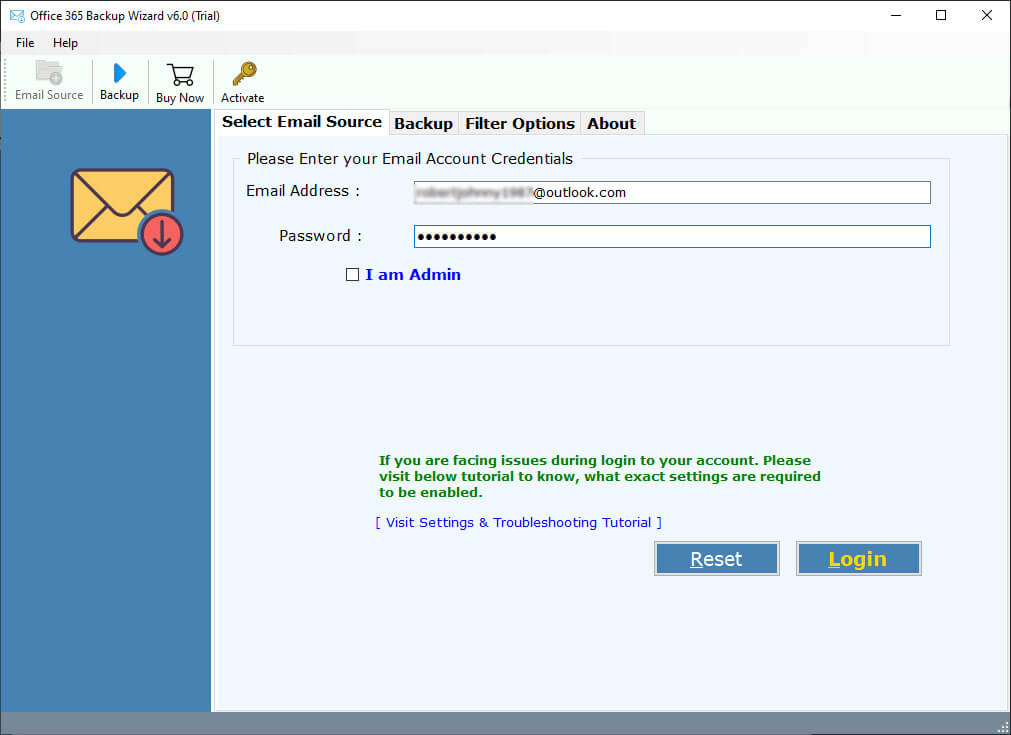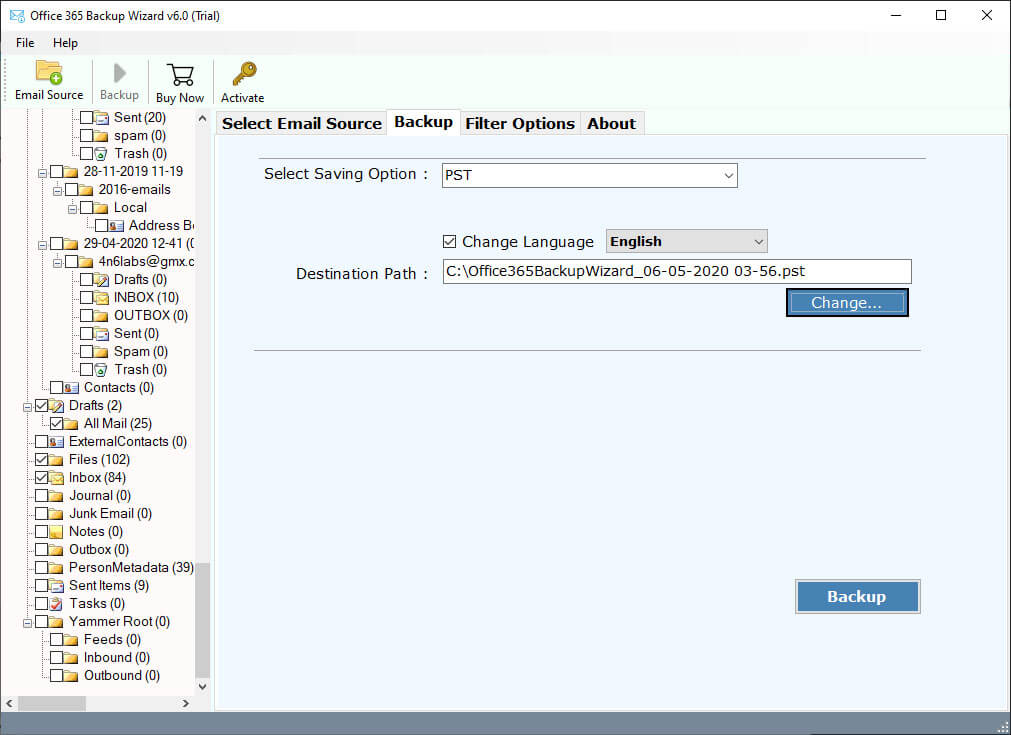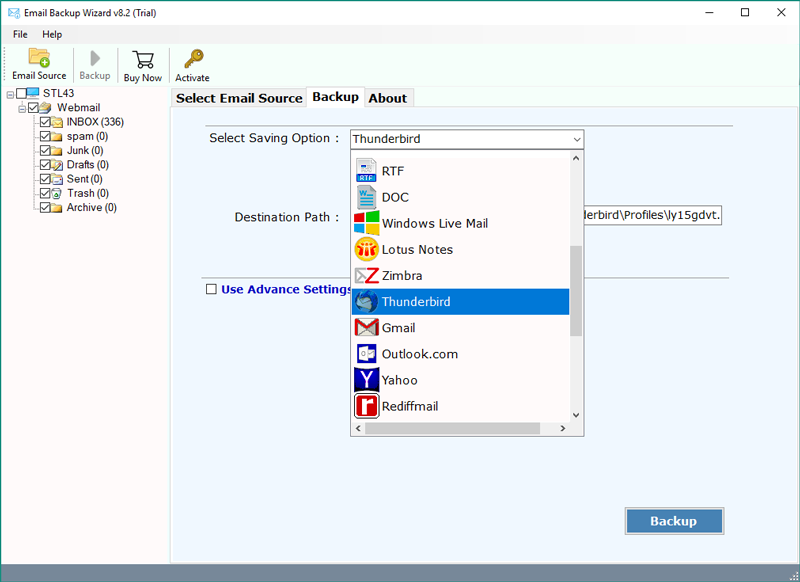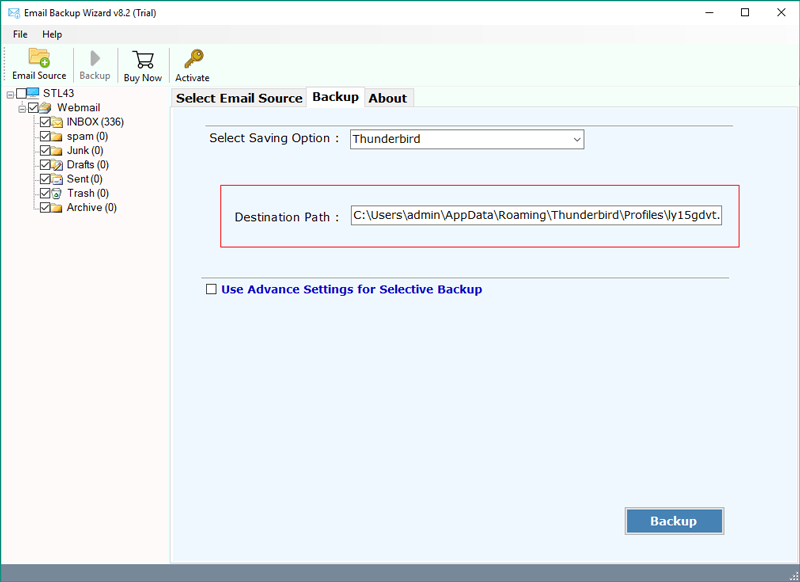How to Setup Office 365 Email to Thunderbird Account?
Does Thunderbird work with Office 365 emails? Yes! But how can I move my mailbox to Thunderbird? To answer your question, we have written this article to provide you two simple methods to add Office 365 to Thunderbird. The solutions we are going to provide will easily export calendars and emails from your Outlook 365 account. So, read the article to the end.
Office 365, a well-known Cloud-based service used by various organizations for managing their business data. It is very helpful to manage entire business data carefully. Thunderbird on the other hand, is a well-known email client used for professionals as well as personal use. It is free to use and you can configure multiple accounts.
Although Thunderbird does not natively support Microsoft Exchange, you can sync your Office 365 account to Thunderbird to get your emails. As a result, many users migrate their Microsoft 365 mailbox to the Thunderbird for their own reason, for example this user.
“Last year, I started using Office 365 to manage my small business. But after using it for 1 year, I realized that it is very expensive. So, I researched and found Thunderbird for my email needs. Now, I am thinking of connecting my Office 365 to Thunderbird. I tried to configure my account, but I am having a lot of problems in the process. Do you have any solution present to this problem?”
What are the Reasons to Add Office 365 Email to Thunderbird?
Not only this, there are several other users who want to configure their account. The reason behind this can be simple.
- If you have Thunderbird and Microsoft 365 for your email management. Managing your emails on two different platforms is difficult. Therefore, moving all the data in one place makes the organizing of your data easier and quicker.
- As you need internet connection to access your Office 365 emails. Using Thunderbird makes your data offline which is much easier to open and read the content.
- Thunderbird is a free open-source email client, which is more affordable than the Outlook 365.
- In Thunderbird you can get a wide range of add-ons and customization tools to improve the performance of the program and help in task management.
- As the program is an open-source environment. Users can easily get their emails without relying on the Microsoft email client.
So, having your important emails to Thunderbird, you can easily access, and manage them. Therefore, we will see the ways to set up Office 365 email on Thunderbird.
Manually Connect Office 365 to Thunderbird
Users can manually add their Microsoft 365 account to Thunderbird. But, it would be a lengthy process. So, to make it simpler we divided this method in simple parts.
- Enable IMAP access in Outlook 365
- Create App Password
- Add Office 365 email to Thunderbird
We will explain each method in detail with clear steps, so properly follow them.
How to Enable IMAP in Office 365?
Syncing your account in Thunderbird can be possible because of the IMAP server. Therefore, you must ensure that IMAP is enabled before starting the process. If not, then follow the steps to enable it.
- In your Exchange admin center. click on the Mailboxes option.
- Select the mailbox you want to enable IMAP access.
- Now, click on the Manage email apps settings. Select the IMAP option.
- See the email settings and press the Save button.
Create App Password for Office 365 Account
This is an option step, but generating app password will make your account secure. Therefore, follow the steps below to create the password.
- In your admin center, click on the Admin icon from the more products option.
- Click on your profile and select My account button.
- Choose the Security & privacy option, then Additional security verification button.
- Select the Create and manage app password option.
- Click on the create button, provide your name and hit the Next button.
- The program automatically generated you a password. copy and paste it to a safe place.
The option to create the password appears when you have enabled multi-factor authentication. If you didn’t enable it, first reset MFA in Office 365 and then follow the above steps.
Add Office 365 Accounts to Thunderbird Step-By-Step
Now, we are in the last steps of the manual method. Follow the steps below to configure your Office 365 account in Thunderbird IMAP.
- Run the Thunderbird on your device. Go to the Account Settings from the three bars at the top.
- Click on the Manage Email Account button. Select the Add mail account option.
- Now, enter your Office 365 email address, username and password that you have just saved.
- Click on the Continue button. Now, choose the IMAP option. Thunderbird automatically configures your account.
Once it is done, you can easily export emails, calendars, contacts and other data from Outlook 365 to Thunderbird. This method is free, but users may have issues in connecting their account and it is also a time-consuming process. But, don’t worry, there is an alternative solution that also sets up Office 365 email on Thunderbird.
Connect Office 365 to Thunderbird with the Expert Solution
In this, we suggest RecoveryTools Office 365 Backup Tool, a professional utility to export your entire mailbox from Office 365 to Thunderbird. Many professionals use this software because of its user-friendly interface and advanced algorithms. Mainly it is created to backup your Microsoft 365 data, but it also includes several saving options which you can choose from. Not only this, the tool provides you many advanced features that help you in your work. To know how it works, follow the steps below.
Instructions to Add Office 365 Email to Thunderbird
- Launch the software on your Windows and Mac computers.
- Enter your Office 365 account credentials in the user interface panel. You can also choose the “I am Admin” option and hit the Login button.
- Choose the required email folders from the list that you want to move.
- Click on the saving option list and select the Thunderbird option in the list.
- Choose the destination location path to save resultant data easily. Press the Backup option.
In addition to saving your emails, the program also offers you various features which we have explained below.
Advance Features of Expert Tool
- Users can save their Microsoft 365 data into various file formats like PST, PDF, EML, MBOX, etc.
- The utility will preserve all of the internal system folder structure and on-disk hierarchy when saving your Office 365 data.
- It is compatible with all latest versions of Microsoft Windows & Mac OS PCs such as Windows 11, 10, 8.1, 8, Server 2019, 2016, 2012, 2008, And Mac OS X editions such as 10.15, 10.14, 10.13, etc.
- You can also choose the additional filter options for the selective export option.
- There is a free demo version which you can use to try the software for free.
Conclusion
In the above article, we have described the complete process to add Office 365 email to Thunderbird account. Here, we explained the reasons to connect our account. Then provide a long manual process to sync your Office 365 account to Thunderbird. Moreover, we also provided an alternative solution so that you can easily move your data without any issues.
Also Read: