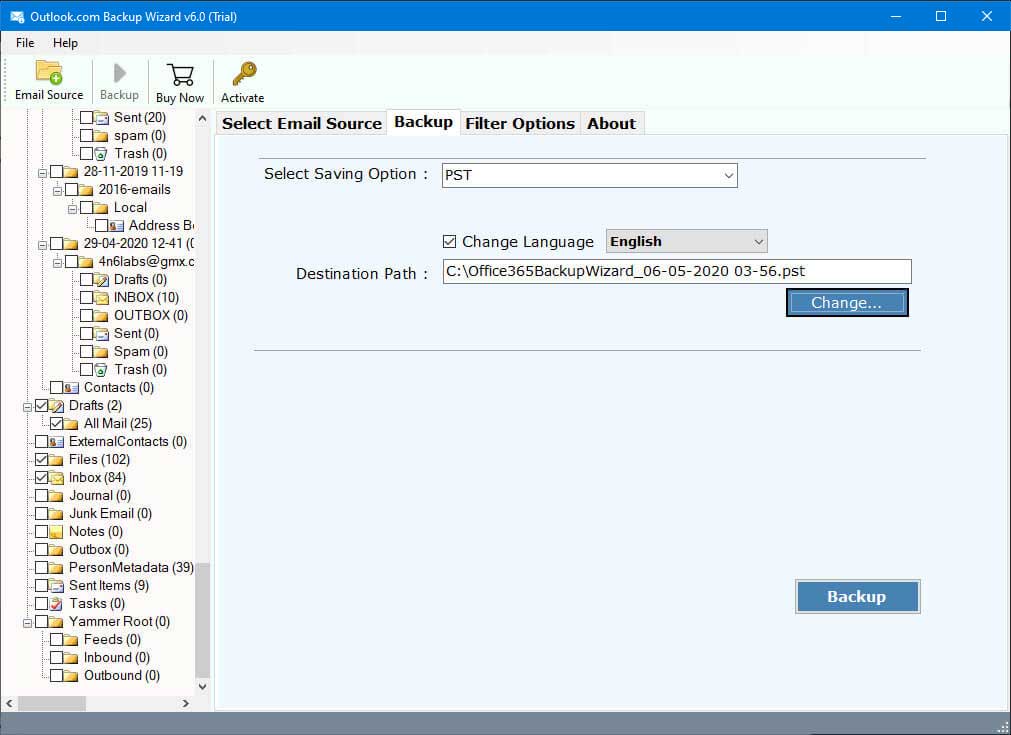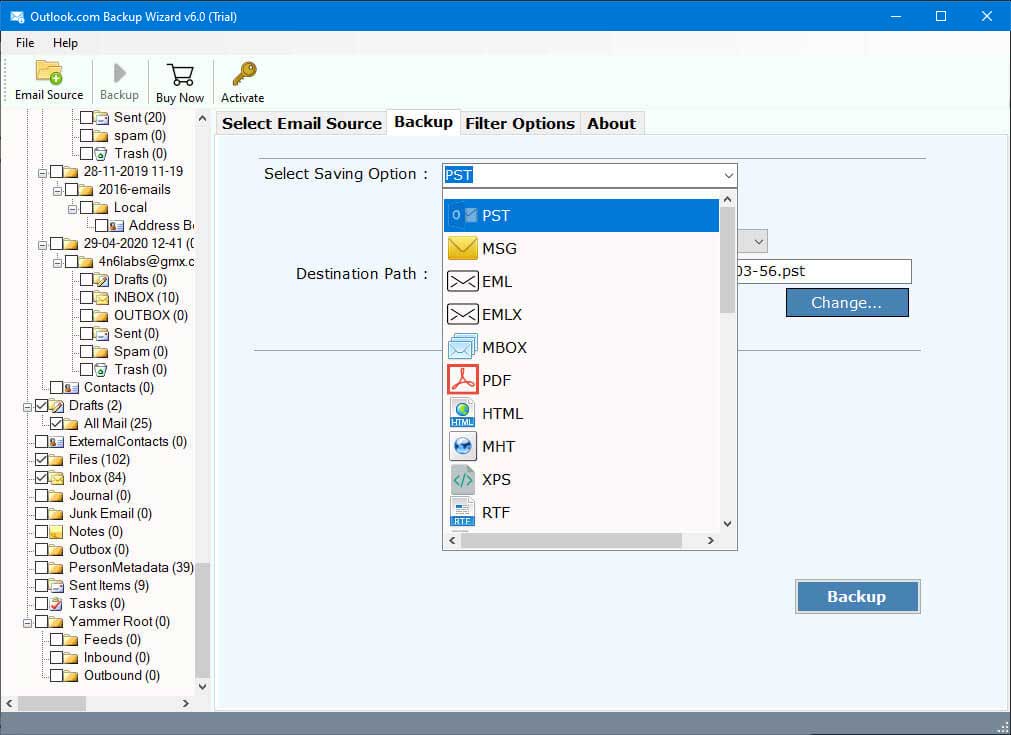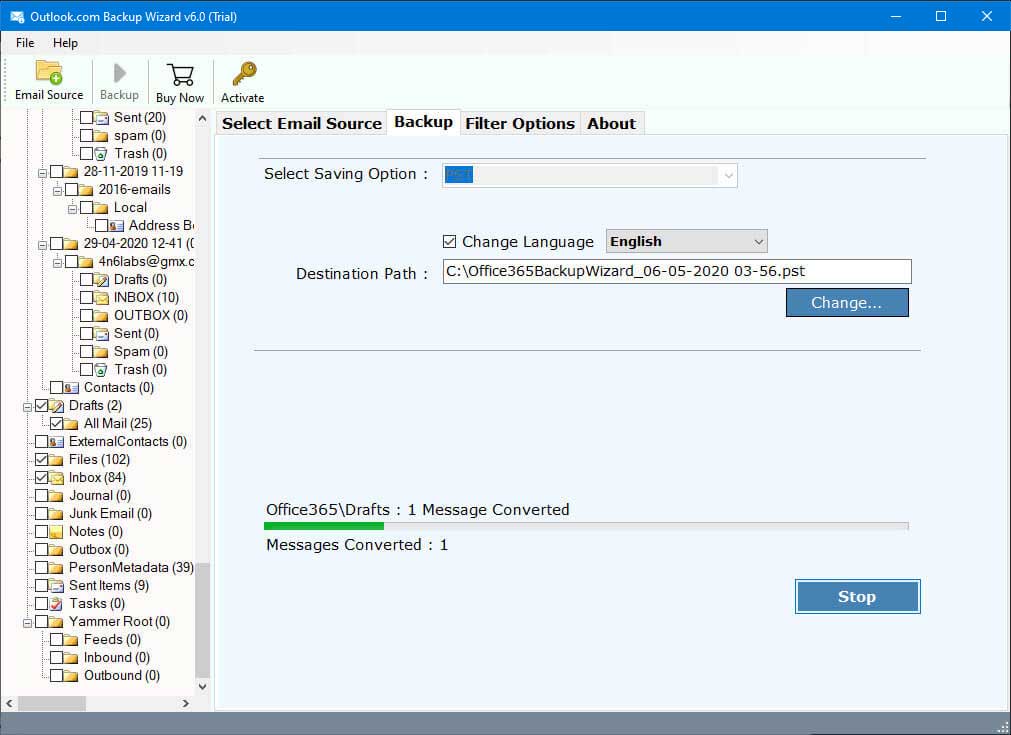Set up Guide to Add Outlook Web App into Outlook Desktop
Connecting your Outlook.com with your desktop Outlook is a great way to get the benefits of both email services. Therefore, in this article, we are going to provide you with methods that you can use to sync Outlook web with Outlook desktop.
Overview of OWA and Outlook Application
Outlook Web App, or Outlook.com is a free email service provided by Microsoft 365. It is a web browser where users can send, receive, and manage their emails online.
Outlook Desktop Application on the other hand is a complete email client which you can install on your desktop. It is a paid version where you will get all the features provided by Microsoft as well as integrate with Office 365. Although both are used for the same jobs i.e. email communication. However, there are several differences between these two email programs.
Differences Between Outlook.com and Outlook Desktop
| Features | Outlook for the Web | Outlook for Desktop |
|---|---|---|
| Accessibility | It is a browser-based program. So, you can access your account from any device. | You can access your account on those devices where it is installed. |
| Advanced Functions | Outlook.com provides you with basic email, calendar, and contacts managing features. | Here, you will get basic and advanced features for managing your emails, contacts and calendars. |
| Customization Tools | There are limited customization options. | It provides you with several extensive customization and add-ins. |
| Application Performance | It depends on the speed of your internet. | Outlook is much faster and more responsive on your local computers. |
| Storage Capacity | In OWA, there is only cloud-based storage. | But in a desktop program, you can get both local storage and cloud storage. |
| Security Measures | It uses web-based security like HTTPS or browser sessions. | The desktop version of Outlook provides more security features such as encryption, 2FA, rules, etc. |
There are many other differences that differentiate the two programs. But, now you clearly understand the comparison between them. Both offer their own features, so if you want to take advantage of both of them. Then, here we are explaining how you can do it.
How to Sync Outlook Web with Outlook Desktop?
To add your Outlook.com account, we have several solutions that can help you. Users can manually configure their OWA with desktop applications. Or you can use Exchange ActiveSync. So, we have two manual solutions.
- Manually sync your web Outlook
- Use Exchange ActiveSync features
We will explain each method, so properly follow them.
Manually Add Outlook Web App to Desktop Outlook
This is very simple, you have to just configure your account using the IMAP server. Here are the detailed steps for this method.
- Run your Outlook desktop and click on the File menu.
- Select the Add Account option. Then, enter your Outlook.com email address and password.
- Choose the IMAP option and enter the details below.
- Incoming Mail Server: imap-mail.outlook.com, Port: 993
- Encryption: SSL/TLS
- Outgoing Mail Server: smtp-mail.outlook.com Port: 587
- Encryption: STARTTLS
- After that, connect your account.
This way you can have your Outlook.com emails in your Outlook desktop applications. Let’s see the other ways to connect your account.
Switch from OWA to Desktop Outlook using Exchange ActiveSync
The Exchange ActiveSync or EAS is a protocol that allows you to sync your Outlook.com account with your respective desktop application. It is very easy to use, just follow the steps below.
- In your Outlook for the web. Go to the Settings page.
- Click on the Options button, then Mobile devices.
- Select the Add button and follow the instructions to configure your Exchange ActiveSync.
- After that, Open your respective desktop application. In the Account Settings enable the Exchange ActiveSync.
- Then, configure your account using the above process.
This method is helpful when you are having problems manually syncing your account. The above two methods are used to connect your account. If you want to transfer your data from Outlook Web App to Outlook Desktop. Then, follow the next solution.
Copy Email from Outlook Web to Desktop Outlook by Automated Method
The reason why you want to sync your account is to merge your data into one account. Both manual solutions are free and easy to use. However, there are chances that you may have a problem connecting your account, and not all the data is transferred. So, to prevent these problems, you can use this method.
RecoveryTools Outlook.com Backup Tool is a software that easily exports your Outlook web app data to your desktop application. Because of its advanced algorithm, users can easily and securely move their data. The software is available in both Windows and Mac OS, so it is easy to download. Below we explain the steps for save emails from Outlook web to desktop Outlook.
Steps to Sync Outlook Web to Outlook Desktop
- Install the software on your desktop and type your Outlook.com email address.
- Provide the password and click on the Login button.
- The software connects and fetches all the emails in the software. Preview them by clicking the data.
- Now, select the Outlook desktop option from the Saving Options.
- Enter the details of the Outlook desktop account. Press the Backup button.
Here are the ways to copy emails from Outlook.com to desktop applications. As you can see we provided three different ways to connect and move your emails. Now, before ending this blog, let’s see the benefits you will get from configuring your account.
Advantages from Switching OWA to Desktop
- To make your data offline, users can sync their Outlook webmail to the desktop application.
- Managing your email is easier in the Outlook desktop app than online. Because you don’t have to worry about losing your internet connection.
- In the desktop version, there are several security features that help you to protect your crucial email data.
- You can also use these methods to archive emails from Outlook web app to your computer or PC.
Hence, switching from the Outlook web app to the Desktop application is a perfect choice to protect and manage your data.
Concluding Words
On the surface level, Outlook.com and desktop Outlook are the same. But because of the accessibility, they provided different features. So, to sync Outlook web to desktop Outlook. We have provided three different methods: the first two are the manual where you configure your account by hand. But, the professional method directly connects with your account and moves your emails. Thus, it is a great method to export your important emails.