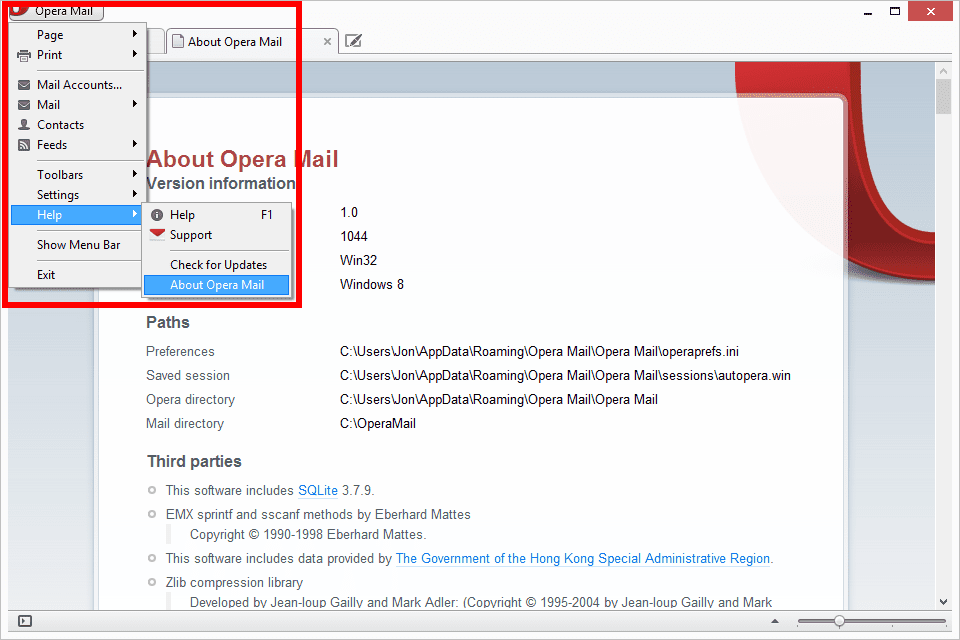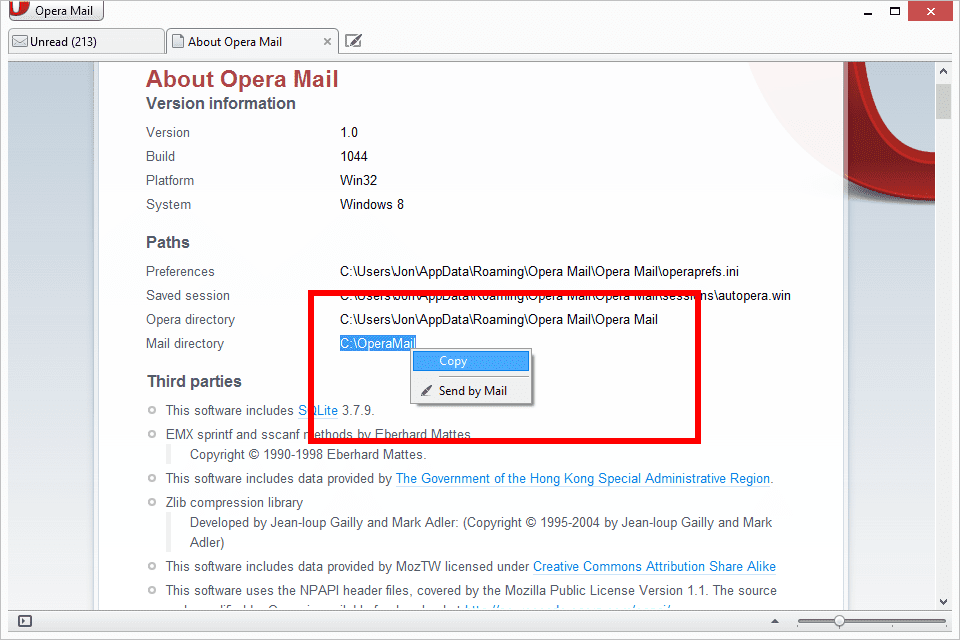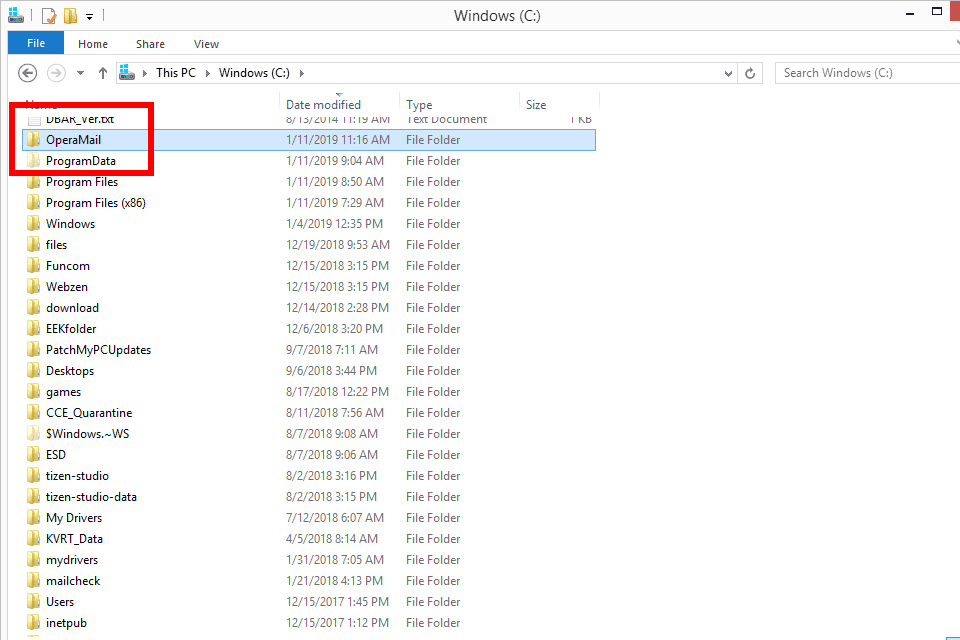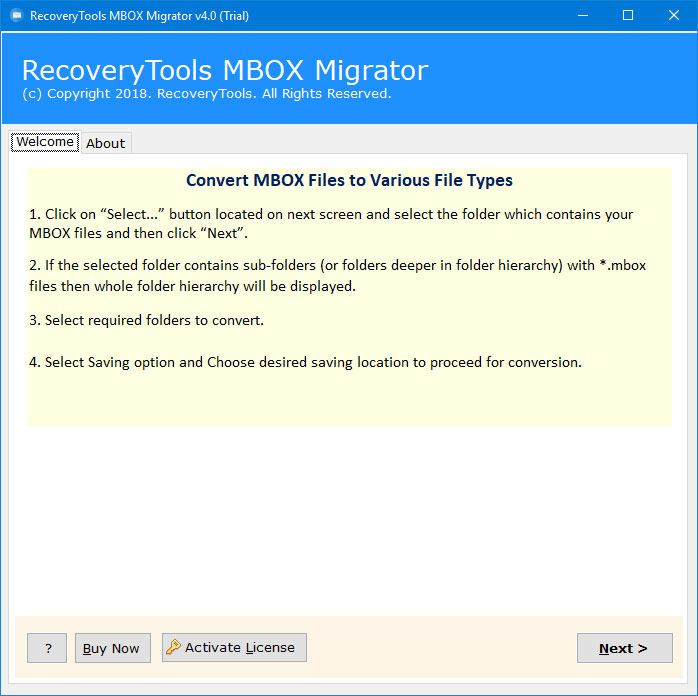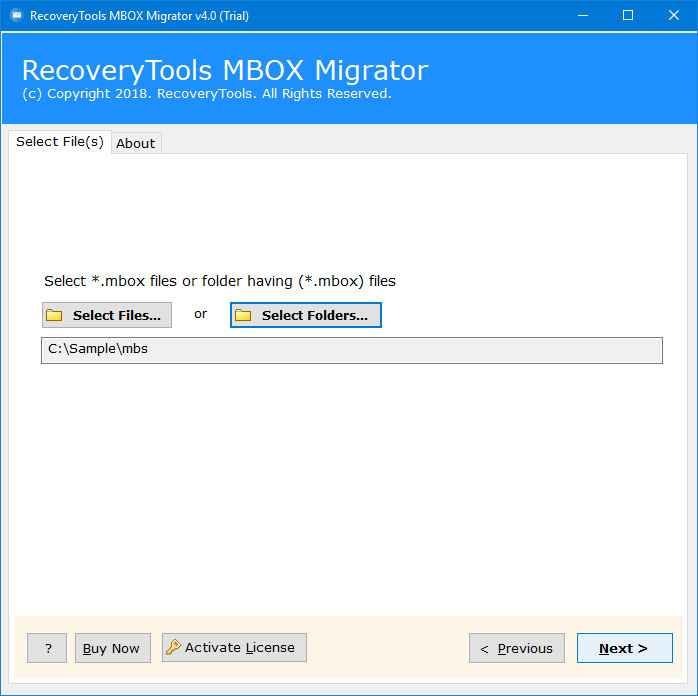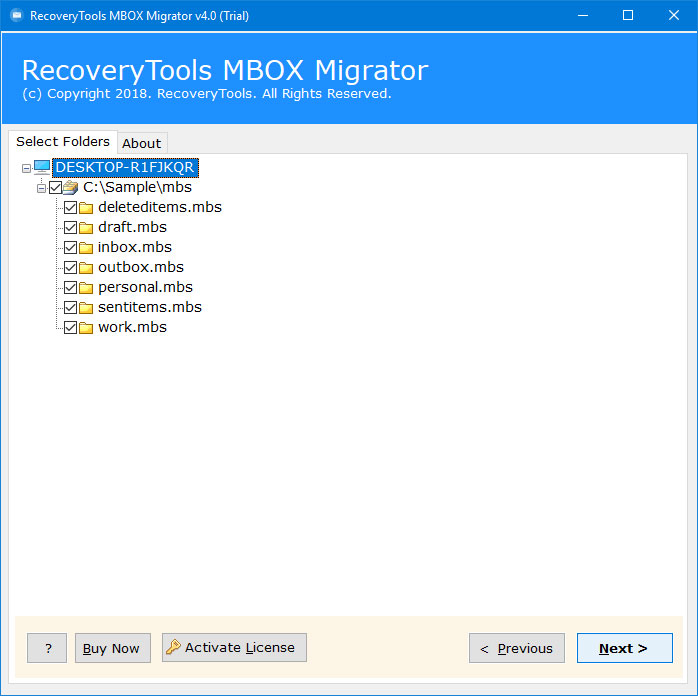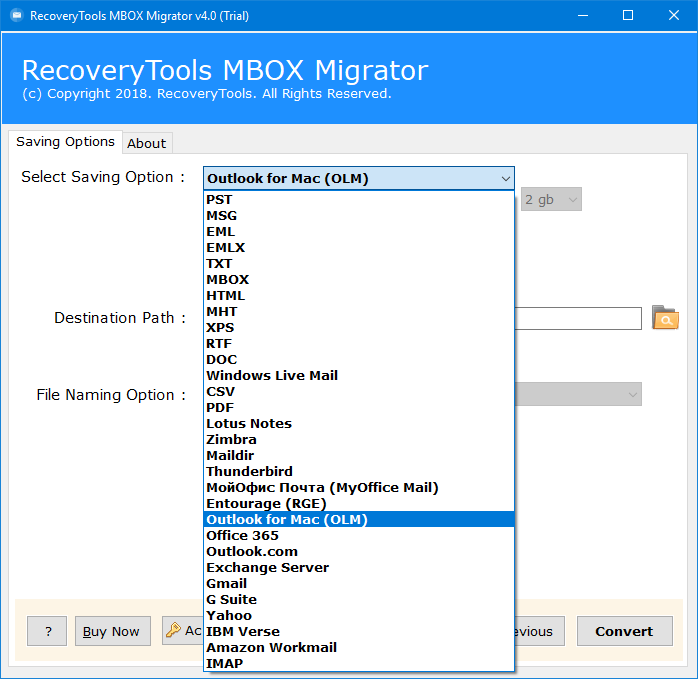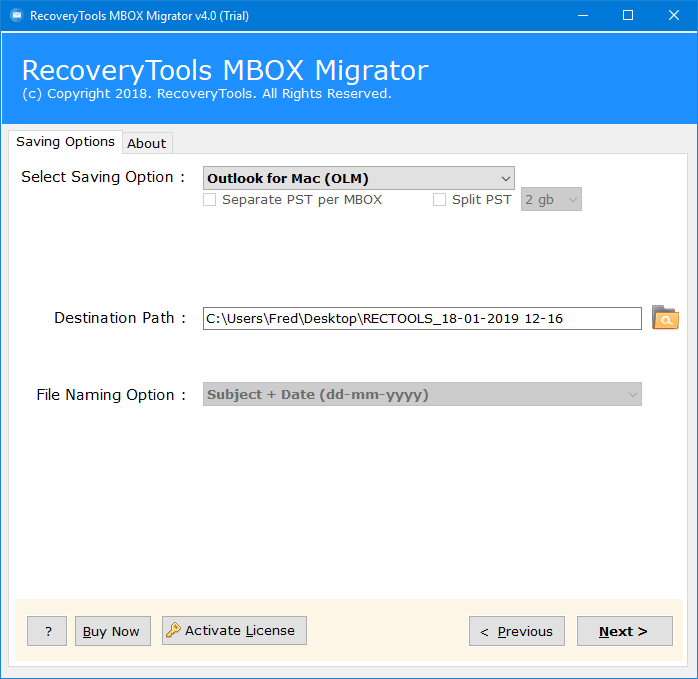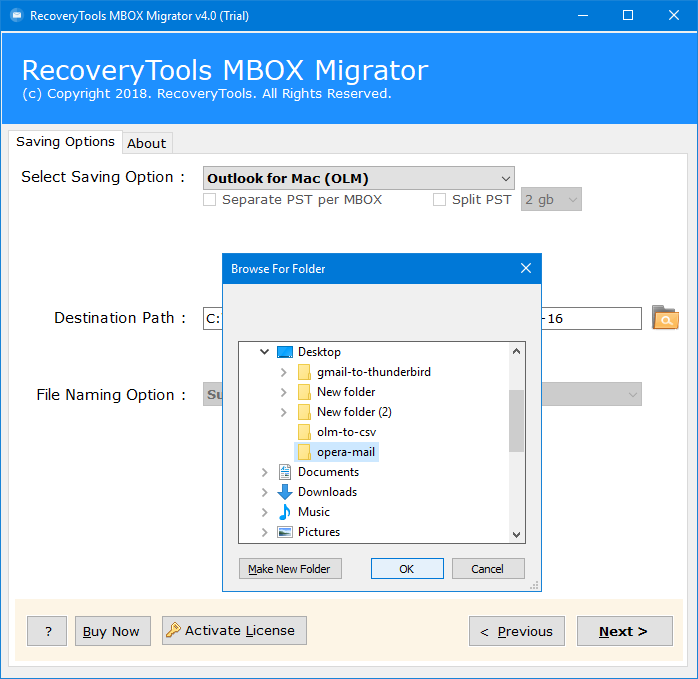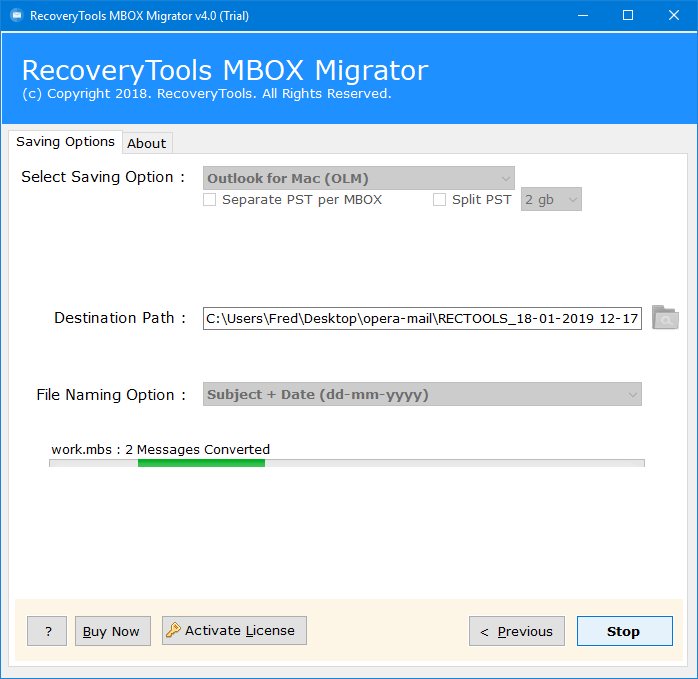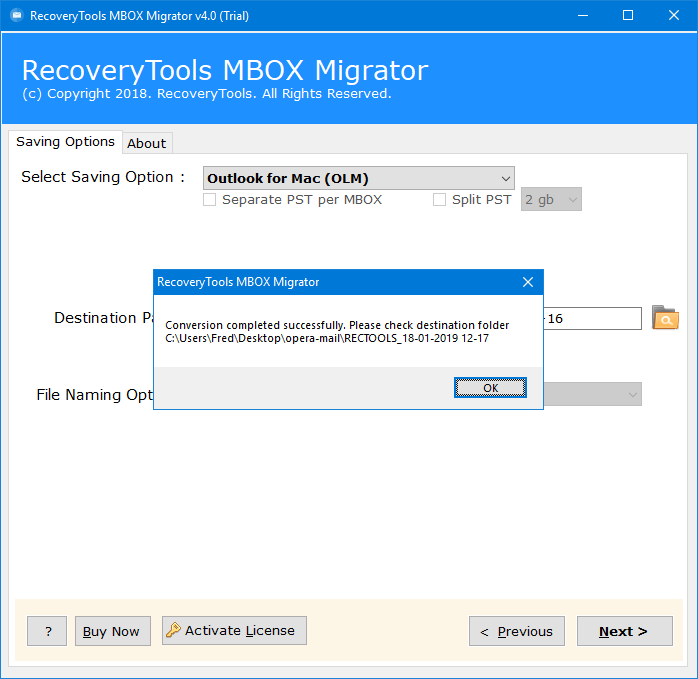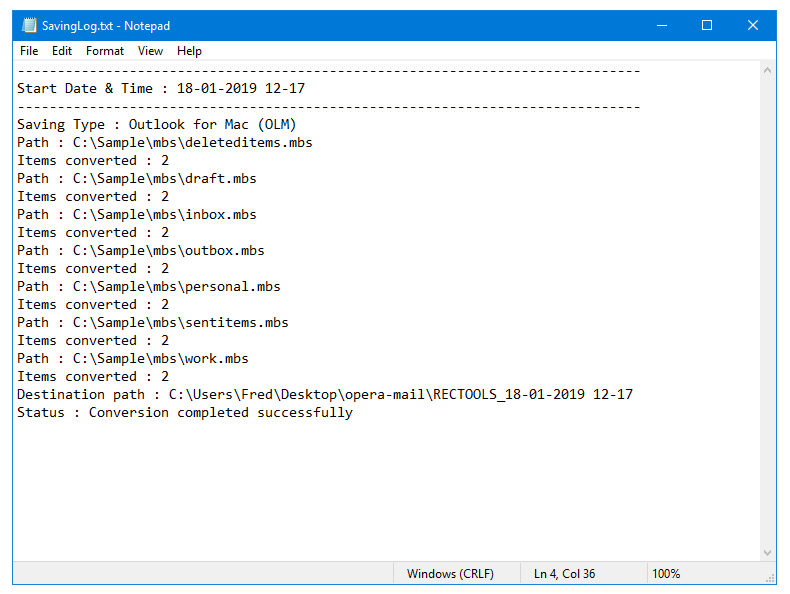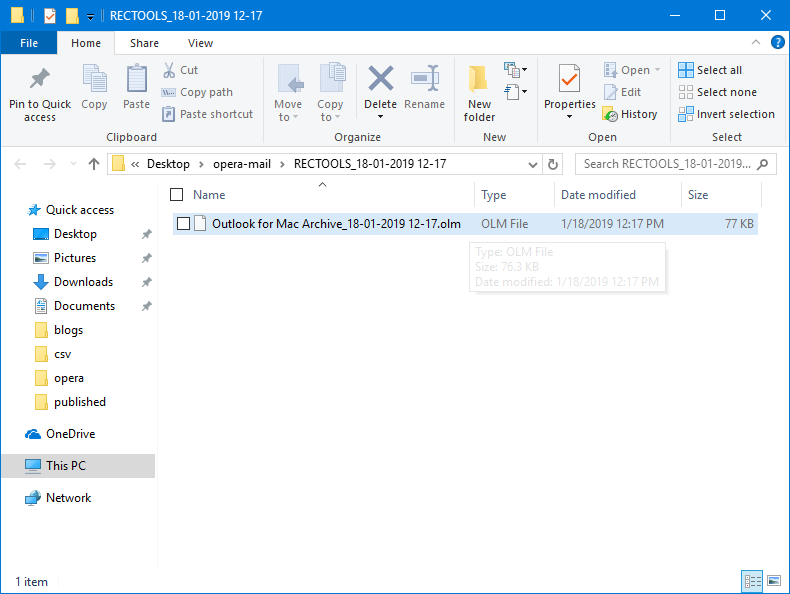How to Migrate Opera Mail to Mac Outlook 2011 & 2016?
In this article we get to know about how to migrate Opera Mail to Mac Outlook 2011 & 2016. This can be done with the help of Opera Mail to OLM Migrator Wizard software which will create an Outlook Archive File which can be imported into Mac Outlook 2011 or Mac Outlook 2016. Free Download & convert Opera Mail MBS file to OLM format & then export first 25 emails from each folder without paying any cost.
Free Download Solution to Export Opera Mailbox to Outlook for Mac
The automated solution unbales the users to export Opera Mail to Outlook for Mac OS. Opera Mail is a very popular email client which is a part of Opera Mail Suite available as a separate Desktop App or integration with Opera Web Browser. Opera Mail fully supports to configure all major Webmail accounts & services with the help of IMAP/POP3 & SMTP.
On the contrary, Outlook for Mac is successor of Microsoft Entourage for Mac OS. It was released in the market in its first version as Outlook 2011 after its huge success on Windows. Also, it supports integrity with Microsoft Office Web applications as well Exchange Web Services.
Opera Mail stores all the mailbox items in MBS file but Outlook for Mac only enables the users to import mailbox data as OLM file. Hence, if you are also looking for a way to export Opera Mailbox to Outlook for Mac 2016, then it is necessary for you to first convert Opera MBS file as OLM file.
How to Migrate Opera Mail to Mac Outlook 2011 or 2016?
From a long period of time, a large number of users are looking for a way to know how to export Opera Mailbox to Outlook for Mac 2016. This can be done with the help of a professional solution. One such utility is Opera Mail Converter tool which provides a direct option for the users to migrate Opera Mail to Mac Outlook 2019 without any downtime.
The working of this amazing tool is very easy & simplified as any technical or non-technical user can successfully upload Opera Mail to Mac Outlook. Also, to better understand its working just follow these simple steps:
How to Transfer Opera Mail to Outlook for Mac Using Automated Solution?
- Run Opera Mail, choose Opera Mail option & then from Help >> About Opera Mail. Or in Browser Go to Opera >> Help >> About Opera option.
- It will display the Path of mailbox data stored. Copy the Path in your Clipboard.
- Navigate the Folder which includes all this information or Copy/Paste the mailbox items to your desired location.
- Run Opera Mail MBS to Outlook for Mac Converter software & then read all important instructions.
- Load Opera Mail MBS files in the Application by Select Files or Select Folders option.
- Choose all the Opera Mailbox Folders with Sub-folders for the conversion.
- choose Outlook for Mac (OLM) options from 30+ Select-Saving Options list displayed in the panel.
- Setup Opera Mail to OLM Export options in the application panel.
- Click on Folder Icon to change the default destination from Desktop to any of the user desired folder.
- Click on Convert button & analyze the Opera Mail to Outlook for Mac (OLM) Migration process.
- After the conversion process finished click on OK button to confirm & exit.
- The software will generate a Saving Log report which includes all the important information regarding the conversion process including Start Date & Time, Saving Type, Source Folder Path, Items Converted, Destination Path & Status of the Opera Mail to Mac OLM conversion process.
- Check & Verify the resultant OLM folder location.
As we can easily analyze from above that any non-technical user can easily migrate Opera Mail to Mac Outlook 2011 & 2016. The step-by-step working of the software is explained in simplified manner including how to export Opera Mail emails, contacts, calendars, tasks, notes to MBS file.
Major Features & Benefits of Automated Toolkit
This amazing software proves to be very beneficial among the users who are not satisfied with the Opera Mail & wants to switch to some other email client or service. For Mac OS, no one can beat the Outlook for Mac in managing the business & organization personal information including emails, contacts, calendars, tasks, notes, journals etc.
The above mentioned solution comes up with a lot of state-of-the-art features which makes it a unique toolkit. Some of these features are listed below:
- The application is a secured way to perform the conversion of Opera MBS files to OLM.
- Also, no Outlook installation is needed as the software is completely standalone to perform its working.
- Easy to use & simplified user interface makes it a preferred choice among the technical or non-technical users.
- Also, migrate Opera Mail to Mac Outlook in batch to save time and efforts.
- The software will create a single OLM file having all the Outlook for Mac mailbox data.
- Easily run this software on all latest versions & editions of MS Windows i.e. Windows 10, Windows 8.1, Windows 8, Windows 7, Windows XP, Windows Vista, etc. for both 32-bit & 64-bit
- Also, export Opera Mail emails to Mac Outlook with all inserted attachments.
- The software also allows to export Opera Mail MBS file to 30+ file formats & email clients
- Perform unlimited conversion of Opera Mail MBS files in full version of the software.
- Allows the users to export corrupted Opera Mail MBS to OLM files.
- Also, the software is capable to hold the on-disk System Folder Hierarchy for the conversion of mailbox items.
The Verge:
In this article we get to know about how can a user migrate Opera Mail to Mac Outlook account by converting Opera Mail MBS file to OLM format. Free Download automated solution to export Opera Mailbox to Outlook for Mac 2016. So, activate the software by purchasing the appropriate license by visiting our Official buy page.
Similar Read: