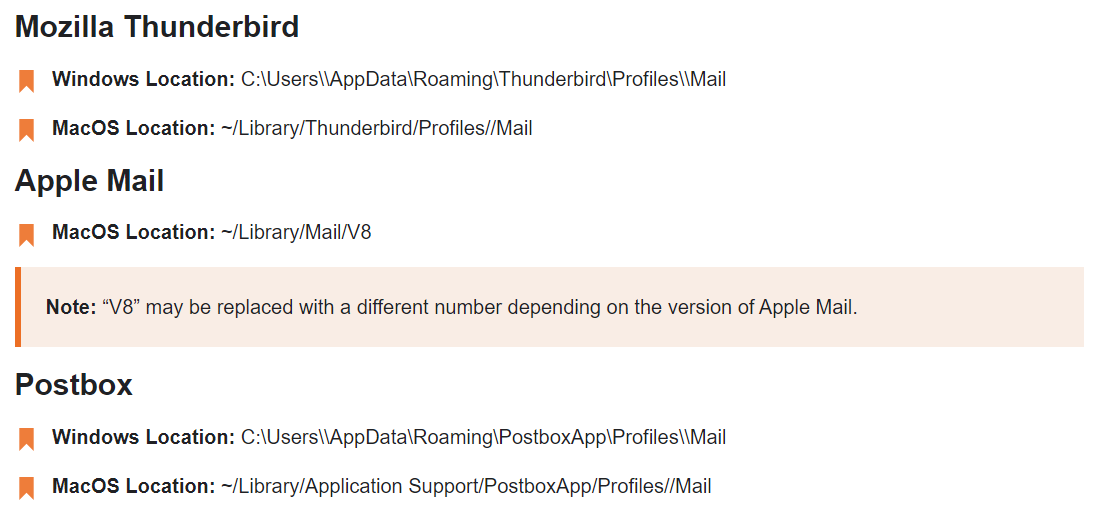How to Open Large MBOX file in Chrome on Mac & Windows?
Whether you’re dealing with a massive email archive or need to access your multiple MBOX files at once in chrome on windows or Mac, we’ve got you covered with all the essential information and expert tips. Just hang tight and stay with us to explore how to streamline your email management and handle your MBOX files like a pro!
As we know, the MBOX file format is loaded with email information including header and body details. Multiple email clients support this format like Thunderbird, SeaMonkey, Apple Mail, Entourage, Eudora Mail, Google Takeout, etc, and tools to open large MBOX files in Chrome and Mac OS.
“Alas, I have some MBOX files without extensions from a backup of my old Thunderbird account, and I currently use a different account in Thunderbird. I want to read MBOX files without importing them into Thunderbird. Is there a way to open MBOX files in Chrome in 2024 ? How can I view these orphaned MBOX files directly in my browser in 2024?
I want to read the information written in these orphaned MBOX files. To reduce any data complexity, I do not want to import it to Thunderbird open MBOX file. Hence, I think of opening it in Chrome Web Browser.”
Why My MBOX File is Not Opening?
If you can’t access your MBOX file or If you’re struggling with the question, “How do I open an MBOX file in Google Chrome?” here are some potential causes for it :
- Missing or Corrupt File: Verify your file whether it’s corrupted or not, because it might happen during the transfer or moving the file especially if you are trying to read MBOX files on Windows.
- File Extension: Sometimes issues arise when files have incorrect or hidden extensions, so ensure that your files have the .mbox extension, particularly if you’re looking for MBOX file support in Chrome.
- Supported Mail Client: Not all email clients support the MBOX format, so to learn how to open MBOX files easily, make sure to use the right email service.
- Open Large MBOX File: If you have a large MBOX file, you might struggle with opening MBOX files in bulk and may be unable to access the file.
Variations of MBOX Files
There are multiple variations available in the MBOX file. Some of them are given below:
- MBOXO: It is mainly supported by the Eudora email client to store messages as attachments. That’s not a standard MBOX format and might affect opening MBOX files, especially for archiving sent messages.
- MBOXRD: This variation is used to hold electronic mail messages, supported by Qmail, Thunderbird, and Netscape. To open MBOX files in Apple Mail, you may need to ensure compatibility with this format.
- MBOXCL: This format primarily uses headers to identify the start of each message, with emails being modified before being added. It is used by ‘System V’ mailboxes.
- MBOXCL2: It is similar to MBOXCL, and modifications to the message are not possible before it is added to the MBOXCL2 mailbox file.
How to Open MBOX File on Mac & Windows?
Now come to the main point, how you can access or open multiple MBOX files easily. Ready to tackle your task efficiently? Discover multiple methods to open MBOX File using the best solutions effortlessly—without wasting any time!
#1: Open Large MBOX File in Chrome
To view / access your MBOX file in chrome, you have to change it into HTML format, because only HTML format can open in any browser. So, to convert MBOX to HTML, you will have to open MBOX file in Thunderbird account. Complete steps are given below:
- Launch Thunderbird.
- Create any new empty folder here.
- Choose the Tools >> ImportExportToolNG option.
- Select “Import MBOX” from the list.
- Choose the “Import One or More MBOX Files” option.
- Browse the MBOX file and open it here.
After uploading your file, now we will change it into HTML format to open MBOX file in Chrome on Mac & Windows.
- Again, start the email service.
- Right-click on uploaded MBOX.
- Choose ImportExportNG >> Export MBOX File.
- Select HTML Format.
- Browse the path to save the file.
- Lastly, click on the Export button.
And your file will be saved in HTML format. Now you can easily open MBOX file in chrome on Mac & Windows OS easily. Right-click on your changed file and choose Open With and your desired browser.
#2: Open MBOX File in Mac OS
If you have your MBOX file on your Mac machine, then you can use the Apple Mail email service. Because only Apple Mail is an email client for Mac machines, which supports the MBOX format. All the steps are given in detail:
- Open your Apple Mail.
- Choose File >> Import Mailboxes option.
- Select the Files in MBOX format >> Continue.
- Browse the MBOX file to upload it.
- Lastly, click on the Done button.
This is the only method for opening an MBOX file on a Mac. And given methods have some drawbacks, which are mentioned below in detail:
Why Aren’t Manual Methods the Preferred Choice for Users?
- Thunderbird and Apple Mail must be installed on your system.
- For Mac Mail, you have to purchase a subscribed account.
- And also, you can’t open multiple MBOX files in chrome and Mac machines at once.
If you want to open large MBOX file in bulk, then you should use Free MBOX Viewer by RecoveryTools. And it is an independent and standalone utility, so there is no need to install any third party tool.
Free Way to Open Large MBOX Files in Bulk
Download and install the Free Access MBOX File Tool for Mac & Windows machines. It is completely free and there are no hidden charges, you can use it for free to open MBOX files in Chrome on Mac in bulk.
It supports all types of MBOX files exported from any email client. And there are no file size limitations to opening MBOX files.
How to Open MBOX Files on Mac & Windows?
- Step 1: Install and start the solution.
- Step 2: Add your files using the Open button.
- Step 3: All the folders/subfolders will show.
- Step 4: Click on any email for analysis.
- Step 5: Search specific email with Search icon.
- Step 6: Also, you can view attachments.
Why Free Solution Over Manual Method?
Because it is free and provides multiple advanced features like:
- Open Icon: Users can easily upload multiple files and folders to the panel using the Open button from the top corner.
- All Folders/Subfolders: This solution analyzes and loads all the folders and subfolders on the panel, so that users can see the structure and data.
- Advanced Search Option: This option helps users to find any particular email to open and analyse the data by applying multiple filters.
- Emails with Attachments: Also, it will show all embedded attachments with emails with any extension.
- No Limitations: And users can open multiple and large MBOX files at once without having any file size limitations.
How to Open MBOX Files in Chrome: Default Locations
Final Take Away
This article is a perfect tutorial for users who want to learn how to open MBOX files in Chrome on Mac & Windows machines. Users can access orphaned MBOX files as well as MBOX files without an extension in Chrome. Here we have mentioned all methods to open large MBOX file in chrome on Mac and Windows machines easily. Users can choose their desired method, whichever suits them best.