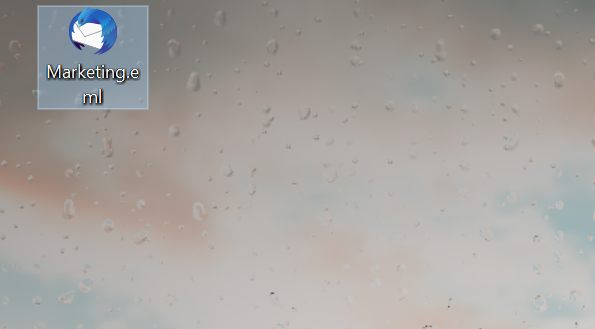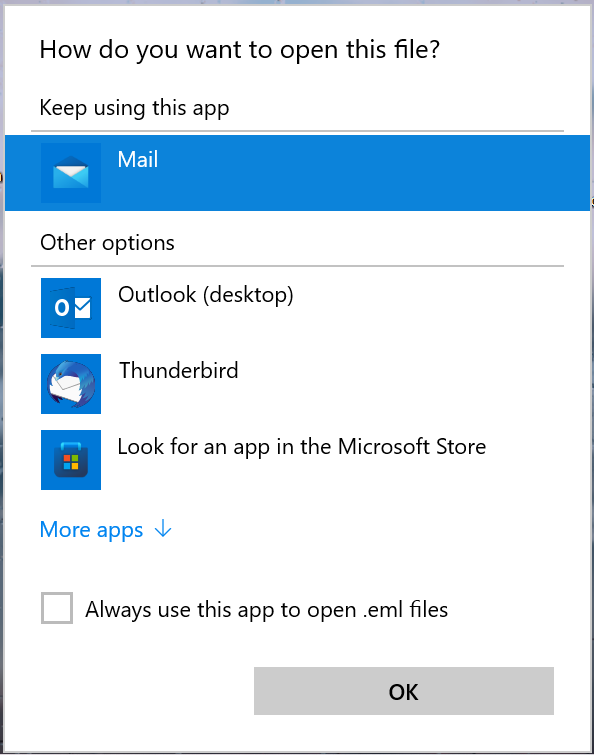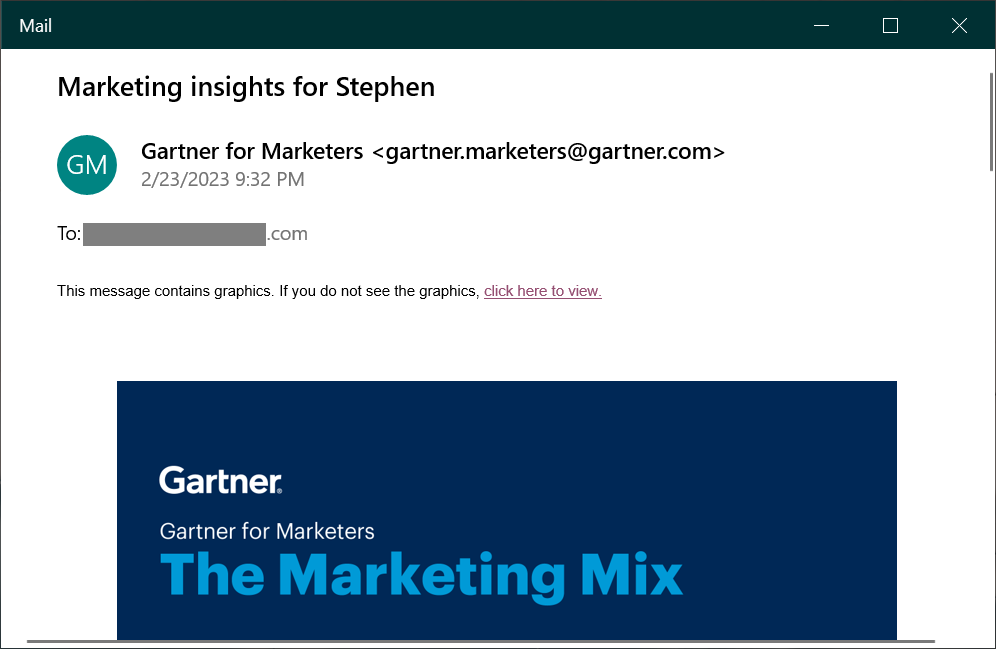How to Open EML Files in Windows & Mac? Free Methods
Are you struggling with opening EML files on Windows or Mac machines? There are multiple users who have questions such as how to open EML file? And there are chances that you would have also received an email in EML file format and you could not open it on your Windows and Mac systems. There are several users who face difficulty while opening an EML file sometimes. The EML file extension is mostly associated with emails saved in the RFC 822 MIME standard format.
However, the Windows system lacks a built-in tool for opening these files, which can be frustrating. But don’t worry, in this blog, you will get all the answers to your question- how to open an EML file? Here, we will discuss some free tools and methods that you can easily use to open an EML file in Windows & Mac machines.
Before starting the process of opening an EML file, you must know some basic things about the EML files and their properties.
What is an EML File & Where are EML Files Stored?
This is the first question that occurs in our mind when we don’t know about EML files, what is an EML file? An EML (Electronic Mail) file is an email message saved in the RFC 822 MIME standard format. It contains the entire contents of the email, including the sender, recipients, subject, and body of the message, as well as any attachments. Additionally, EML files can be used for forensics, data recovery, and e-discovery, making them an essential part of email management and communication.
You may need to open an EML file in Windows to view specific emails, such as emails saved for archival or legal purposes, or to access attachments contained in emails.
Why is it Important to Open Emails in EML Files?
Here are some reasons that justify opening EML files in a concise way:
- To effortlessly read your email messages along with the subject, sender, recipient, and body.
- To access all types of attachments such as documents, PDFs, or images.
- It helps you to migrate and backup all your email data between multiple email clients.
- You may use EML files to test or debug email formatting in the development of IT scenarios.
- You can use EML viewers or text editors to open emails with any email client.
How to Open EML Files in Windows & Mac OS?
You can open EML files on Windows & Mac machines by changing extensions, using Notepad and Word. Or you can easily analyze your .eml format in Outlook and Thunderbird email client. We have explained all the possible manual methods and free solutions to accomplish this task:
#1: Free Way to Access EML Files in Windows & Mac Machines
Before explaining any manual methods, I would like to introduce you all to an amazing free solution to open EML files on Windows & Mac machines called RecoveryTools Free EML Viewer. Given the numerous drawbacks of manual methods, there’s no reason to use them when a completely free solution is available.
Also, there is no need to install any third-party tool, because it’s an independent and standalone solution. It is designed to provide instant access to EML files, whether they are stored locally or remotely.
Using this application, users can easily view and read the content of EML files, including email text, attachments, and metadata. It is a great solution for individuals and businesses looking for a quick and efficient way to open and search emails in EML files on their computers. Here are some short steps explaining how to open EML files on Windows & Mac OS.
#2: How Can I Analyze EML File in Windows?
Every Windows OS comes with a built-in Mail application. Windows 10 & 11 has the default email application called Windows Mail. This may very well be the best email client you can get for free on your PC. You can use Windows Mail to open EML files. It is regarded as a native method for this operation because it comes pre-installed with your operating system.
- Double-click on the EML file to open it.
- If it doesn’t work, you will get the option to choose an application to open the file.
- Here, look for “Mail” and select it to open EML files on the Mail app.
- It will open the EML file in the application.
#3: How to Open .eml File with Web Browser?
If you don’t want to install any third-party tool, then you can open your file in Internet Explorer by changing extensions. All the steps are given below for better understanding:
- Select the EML file you want to open.
- Right-click on it and choose Rename.
- Remove .eml and enter .mht
- Click on the Enter key.
- A pop-up will show, hit on the Yes icon.
- After that, again right-click on a renamed file.
- Choose Open With >> Internet Explorer.
And your EML file will open in a web browser without installing any tool. For Mac machines, here are the steps:
- Locate the files, which want to open.
- Hit on the Command + I
- Change extension from .eml to .mht / .html.
- Pop will show, choose the Yes button.
- Lastly, open it with a web browser.
#4: How to Analyze EML Files in Outlook?
MS Outlook is the first choice of users to import EML files in Outlook for opening and analyzing data. Because it offers a holistic view with original formatting and attachments. If you have already installed and connected your Outlook email client, follow the remaining steps to complete your task :
- Locate your needed EML file.
- Select the file and right-click on it.
- Choose Open With >> MS Outlook option.
- And your EML file will be opened here.
#5: Using Notepad
You can open EML files using Notepad to view basic email details because this method won’t allow you to analyze hyperlinks, attachments, and images.
- Choose the EML file and right-click on it.
- Choose Rename from the appearing list.
- After that, rename it from .eml to .txt.
- A message will show and click on Yes.
- Lastly, double-click on the renamed file to open it.
- Or, you can right click on EML, choose Open With >> Notepad.
#6: How to Open EML Files without Outlook?
Most of the users don’t want to open EML file with Outlook, because of a paid subscription, so don’t worry. We have a choice of another free email client to access your data called Thunderbird. It is free and open source for all, you just have to install it to import EML files to Thunderbird and follow the given steps:
Important Note: Install ImportExportToolNG add-ins into Thunderbird by going to Tools >> Add-ins & Themes >> search for the given add-ins and install it.
- Start your Thunderbird.
- Create an empty folder here.
- Right-click on the created folder.
- Choose ImportExportToolNG >> Import Messages >> EML Format.
- Browse the location of your EML files.
- Select them and hit on the Open icon.
All your EML files will be uploaded to your Thunderbird account.
#7: How to Open EML File with Word?
You can open EML files within MS Word, but here you can only view the email body, not your attachments and header details
- Go to the location of your EML.
- Right-click on the email, and choose Open With.
- After that, select MS Word from the More Apps.
- Finally, your file will show data.
We have mentioned all the possible methods to open EML files on Windows & Mac machines. But these solutions have some drawbacks, like third-party tool installation.Additionally, you cannot analyze multiple files simultaneously and you will have to follow a similar procedure again and again.
Troubleshooting Tips for Opening EML Files in Windows
Here are some troubleshooting suggestions in case you encounter any problems opening EML files on Windows and Mac.
- Check that you have the correct software installed: Make sure that you have a compatible email client or tool installed on your computer that supports the EML file format.
- Rename the file extension: In some cases, the file extension may have been changed or corrupted during the download or transfer process. Try renaming the file extension from “.eml” to “.txt” and then open it. Make a backup beforehand.
There are other multiple reasons why you should choose free ways over manual methods. Some of them are given below in detail:
Why Free Solution Over Manual Ways?
- There are no requirements to install and download any third-party email clients like Thunderbird and Outlook to access file data. This free solution is standalone and independent.
- Also, it allows users to preview complete data including email header (Bcc, Cc, To, From, Date, Subject, sender’s email address, etc) and body (text, images, hyperlinks,) details with attachments.
- Advanced search filters allow users to find any specific email by putting filters like From, To, Subject, Message, Cc, Bcc, Attachment, Filter Date, etc.
- Allow users to open EML files by providing printing filters with multiple different settings. Also, you can save your data file as CSV, Text, HTML PDF, etc.
- In manual methods, you can’t process bulk EML files, while the free solution allows users to open multiple EML files on Windows & Mac machines.
For more details about the solution, you can check out the given page of the free solution.
Commonly Asked Queries
- Ques 1: What program opens EML files?
Ans: There are multiple programs, which can open EML files like Thunderbird, Windows Mail, Outlook, Apple Mail, etc.
- Ques 2: Why can’t I open EML attachments?
Ans: If your EML file is corrupted, it will not open attachments and may display errors.
- Ques 3: What does EML stand for?
Ans: EML stands for Electronic Mail Format and it is used to contain single email data.
- Ques 4: Are .eml files safe to open?
Ans: Yes, .eml file is completely safe to send a single email.
- Ques 5: Are there any extra hidden charges for using this solution?
Ans: No, there are no hidden charges for using this solution to open EML files on Windows and Mac; it’s completely free for all.
Crux
There are various ways to open EML files in Windows, such as using an email client, web-based services, or specialized software. Selecting the approach that best meets your requirements and tastes while guaranteeing the protection and safety of your data is crucial. It is always recommended to scan email attachments for potential malware or viruses before opening them. Overall, opening EML files is the easiest with the free Viewer application. After all, it is very lightweight, gives plenty of features, and allows you to open multiple EML files simultaneously.