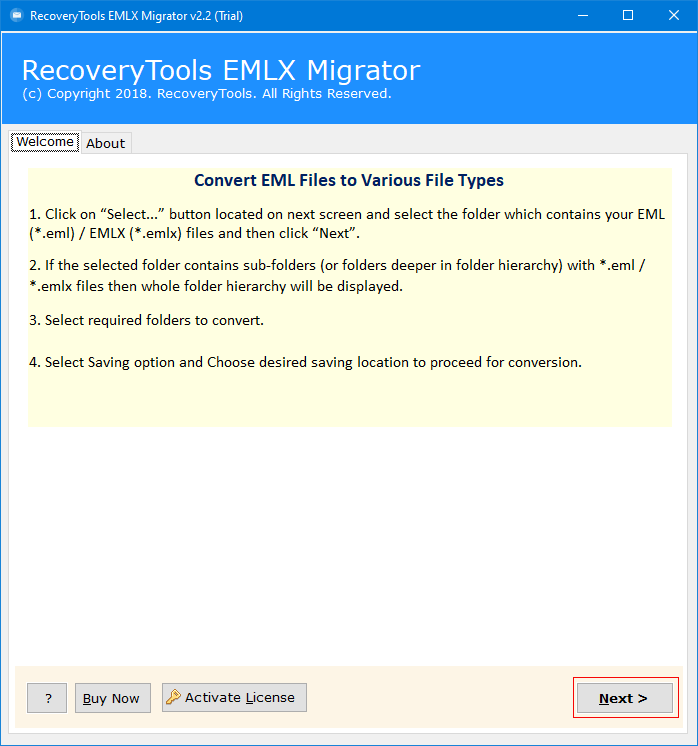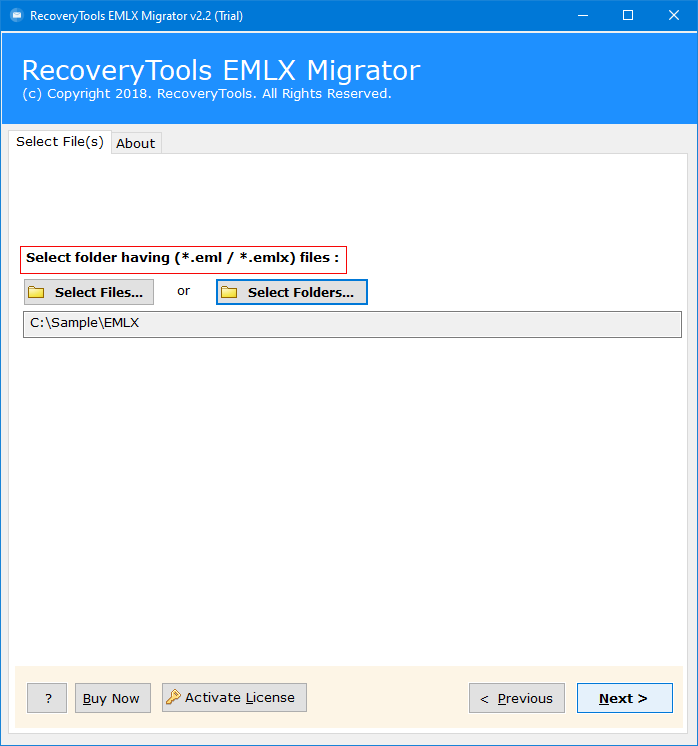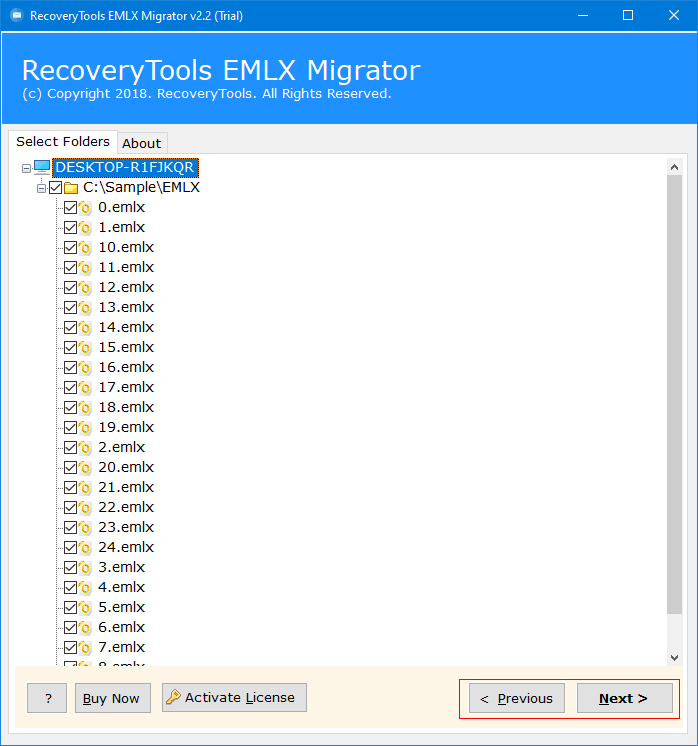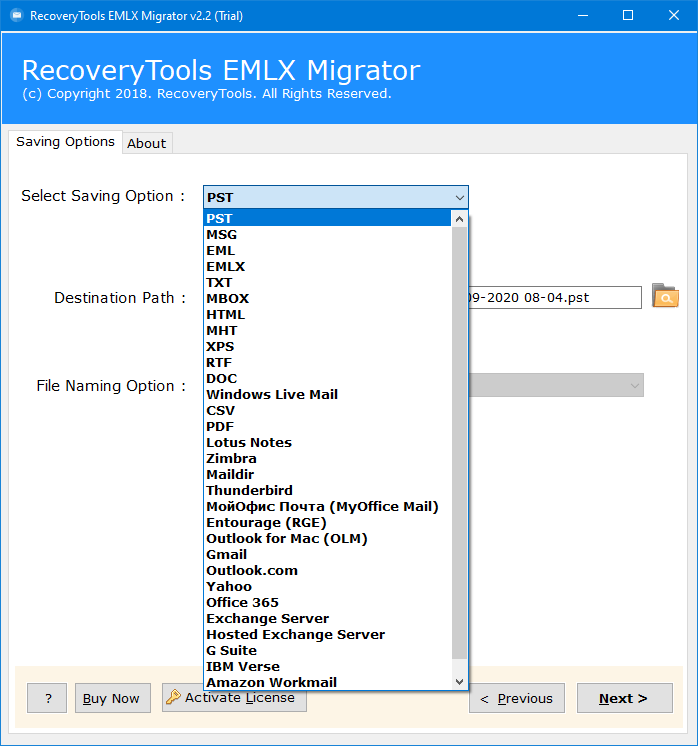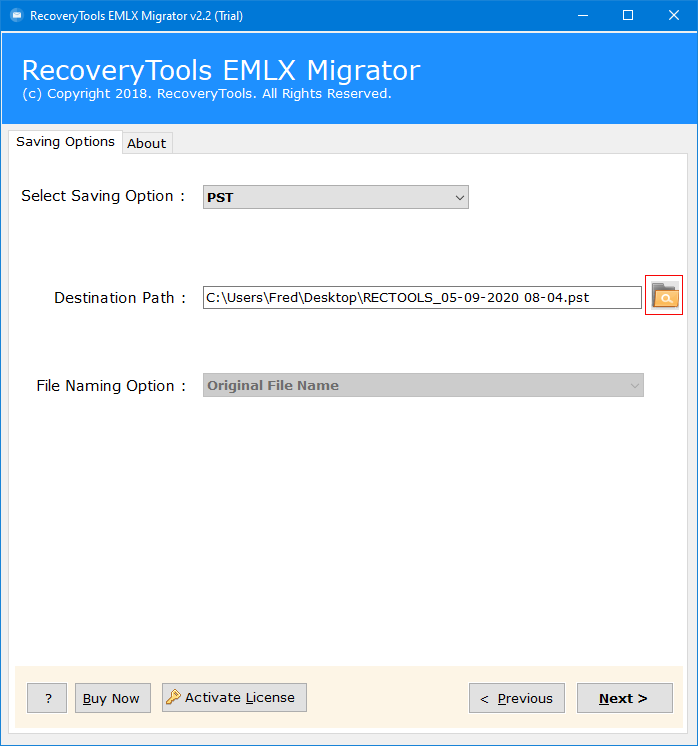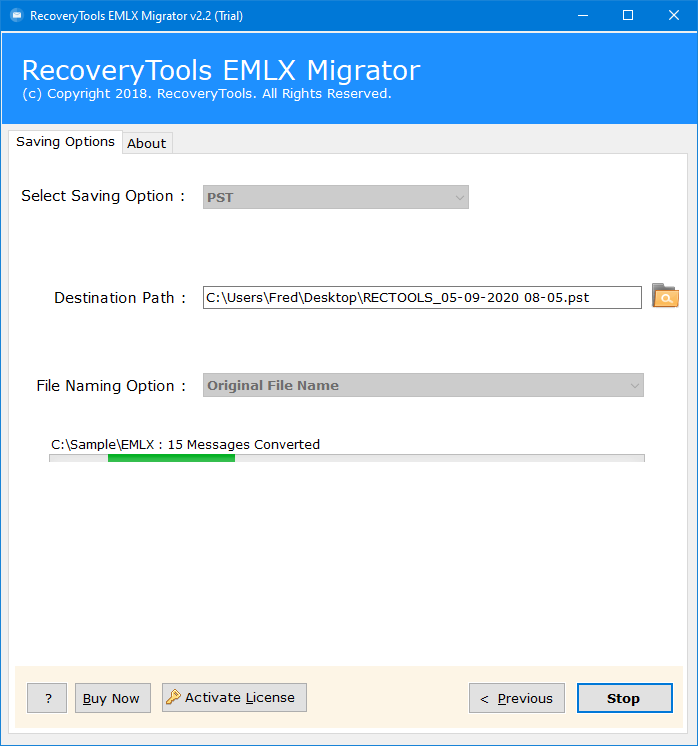How to Import EML Files to Thunderbird Account? Manually
Several users find themselves stuck with email migrations and data portability. And they may face multiple challenges while they Import EML Files to Thunderbird email platform. As we all know EML files are the default file format for saving emails in local storage and are widely used and accepted among multiple email clients such as Windows Live Mail, Thunderbird, eM Client, Lotus Notes, Microsoft Outlook Express, Novell GroupWise, and Postbox.
In this blog, you will get to know some easy to use and reliable methods to effortlessly complete the EML to Thunderbird Conversion. So that you can easily access your data that is stored in EML format. It will also help you to manage your EML files as they are very much organized after converting or transferring to some other email clients.
Reasons to Import EML Files to Thunderbird Account
- Easy Management: Email data is centralized and becomes easier to manage and access by adding EML files into Thunderbird.
- Quality Workflow: Users can easily arrange their emails by using Thunderbird’s strong folder system which enhances the productivity and workflow of Thunderbird users.
- Encryption: Users can make use of Thunderbird’s encryption settings and security capabilities by importing EML files.
- Compatibility: Thunderbird is compatible with multiple email systems because it supports many email protocols and standards.
Common Challenges Faced by Users
- Users may lose metadata, including sender, recipient, and timestamps, during the import process.
- Large EML file imports may cause data loss or corruption; thus, you need to handle it carefully.
- Sometimes uploaded EML files to Thunderbird display incorrectly due to formatting errors. This occurs because of the incorrect process to import EML files into Thunderbird account.
In the above section, we have discussed all possible challenges faced by users and the serval Benefits. Now, in the next section, there are multiple methods to convert EML to Thunderbird account.
Simple Steps to Import EML to Thunderbird
- Step 1: Download EML to Thunderbird converter.
- Step 2: Choose EML files in a dual way.
- Step 3: Select the Thunderbird as saving type.
- Step 4: Apply advanced filters and set the path.
- Step 5: Start the process to convert EML to Thunderbird.
How to Import EML Files to Thunderbird Free?
There are two well-known free trusted methods available to convert EML to Thunderbird accounts. The first one is the Drag and Drop method in this process users can manually drag EML files from their file explorer and drop them into Thunderbird.
The second method is Thunderbird’s built-in Import and Export tool which allows users to import EML files into Thunderbird directly. So, let’s explore both methods in detail with steps.
#1: Through Drag and Drop Process
- Firstly, open the Thunderbird and log in (If not).
- Now, click on local folders then select New Folder to create a specific new folder.
- Then, enter the Folder Name, and click Next.
- Now, go to the location of the EML files.
- After that, Drag & Drop email messages to a created new folder.
- Lastly, the process to import EML files into Thunderbird is completed successfully.
#2: Import EML Files to Thunderbird with ImportExportTools NG
- Firstly, log in to your Thunderbird account.
- Then, go to the “Tool” from the upper left corner.
(Note: If the menu bar is hidden then to unhide the menu press the alt key.) - Now, click on “Add-Ons and Themes”.
- After that, go to the search bar and search for ImportExportTools NG.
- Now, install it from the “Add-on to Thunderbird”
(Note: Skip the download step if you already have ImportExportTools NG) - Then, hit right-click on the folder where you want to import EML files into Thunderbird.
- Now, select the option of “ImportExportTools NG”.
- After that, select Import EML Messages. Then, select the option of Individual EML messages.
- Now, select the EML message that you want to convert into Thunderbird and press the Save
- After that, the EML message is successfully transferred into Thunderbird.
(Note: For importing a folder containing multiple EML files select all EML messages from a directory instead of the option of individual EML messages.)
Disadvantages of Manual Method
- For users who prefer not to spend money on premium solutions for importing EML files, this makes them viable choices.
- This method can be challenging for users who have a lot of emails to import because they can only move one EML file at a time which makes the process time-consuming.
- Non-technical users can find the steps complex and might need help to successfully finish the import.
Another Solution to Import EML Files to Thunderbird Account
A user can transfer EML files into the Thunderbird email client directly with the help of the highly professional tool, RecoveryTools EMLX Migrator. This utility supports all types of EML files created with any application to directly import files.
Reasons to use this Tool for EML to Thunderbird Conversion
- This is a standalone tool that helps you open EML in Thunderbird independently without the need for any helping tool.
- It is the most trusted and reliable solution to open EML in Thunderbird effortlessly.
- It helps you to have an easy and seamless migration of your data.
- This tool maintains all the formatting and integrity of your emails and as well as other data elements.
- It keeps your data safe and secure while you open EML file in Thunderbird.
Briefly Explained Steps to Import EML Files to Thunderbird
- First of all, download the software onto your system and open it.
- Select the option to upload your files and folders of EML/EMLX file format into the software interface.
- Check and uncheck all your data files carefully before you start the EML to Thunderbird conversion.
- Select Thunderbird from the from the select saving option list.
- Choose a destination path as per your requirement through the given option.
- Lastly, proceed to complete the conversion process. Once done you will be notified.
Frequently Asked Queries
- Ques 1: Does Thunderbird support EML files?
Ans: Yes, Thunderbird supports EML files, and it allows users to import and export EML files.
- Ques 2: What files can Thunderbird import?
Ans: Thunderbird can import only MBOX and EML file formats using ImportExportTools NG add-ons.
- Ques 3: What is Thunderbird file format?
Ans: Thunderbird can easily export and import MBOX format because it supports .mbox (without file extension) files.
- Ques 4: How to Import EML files to Thunderbird?
Ans: You can effortlessly open EML file in Thunderbird by another solution provided in the blog with clear steps to use and advantages.
- Ques 5: Does Thunderbird import Attachments along with your email data?
Ans: Yes, it keeps all your emails along with all your attachments intact while you open EML file in Thunderbird.
Final Words
In this article, we go through the query of a large number of users – How to import EML files into Thunderbird. We try to resolve this by providing the best solutions. That’s the main reason, we discussed three different approaches to importing multiple or even unlimited files to Thunderbird. You can also use the free trial version of this software to import the first 25 files to Thunderbird. And, for bulk import, continue with the licensed version of this utility.