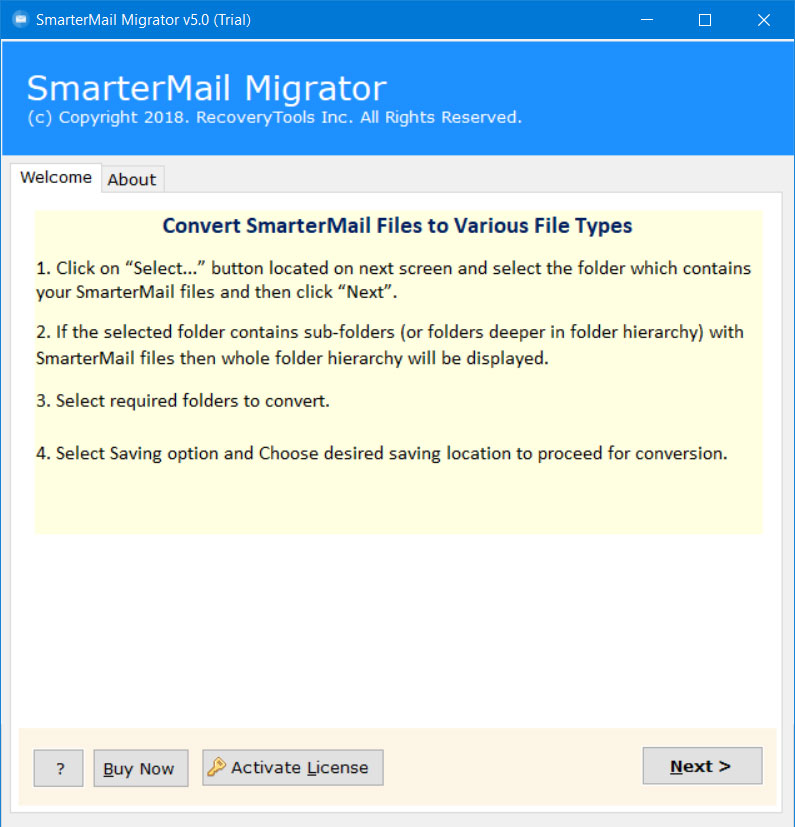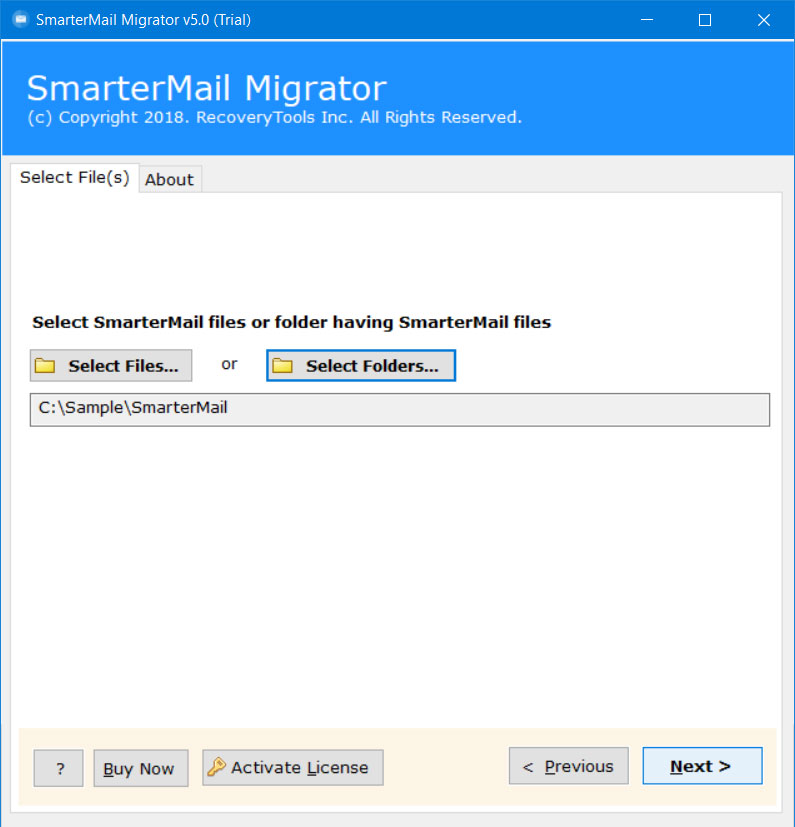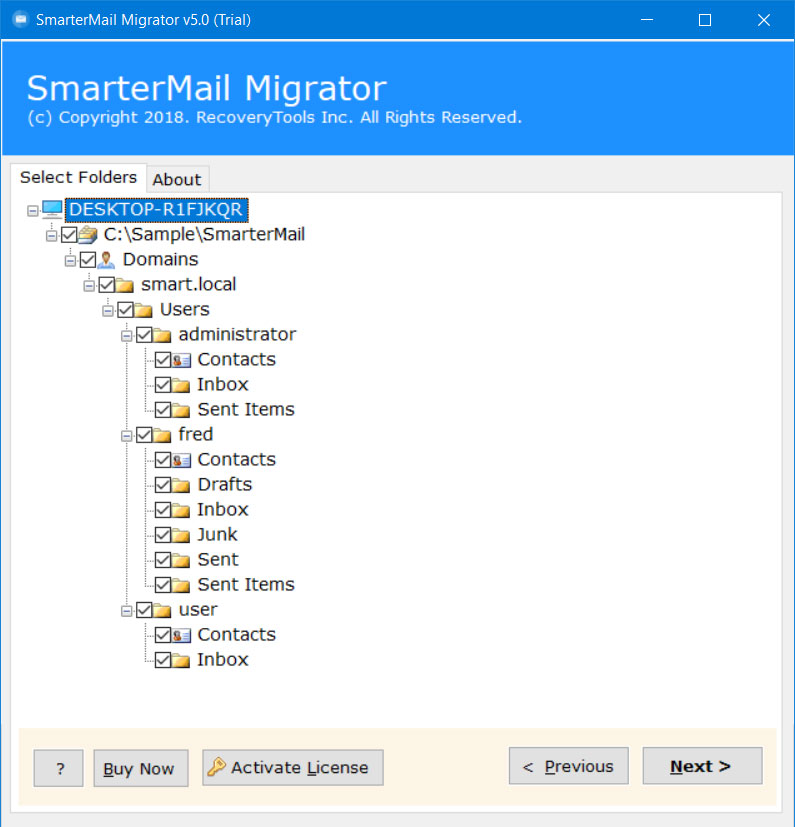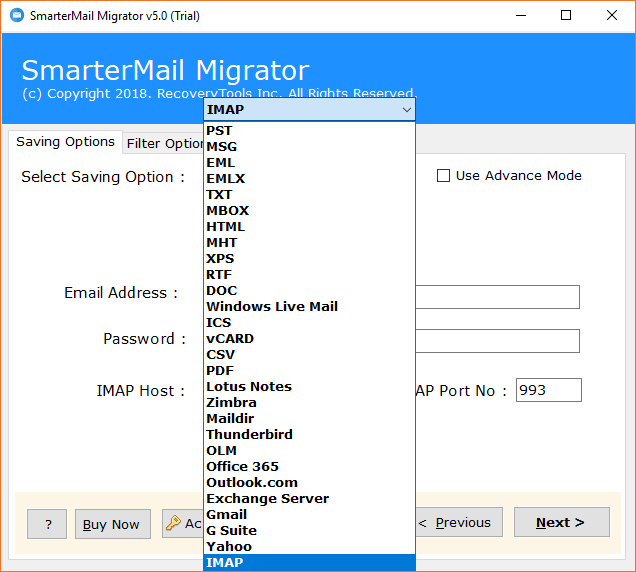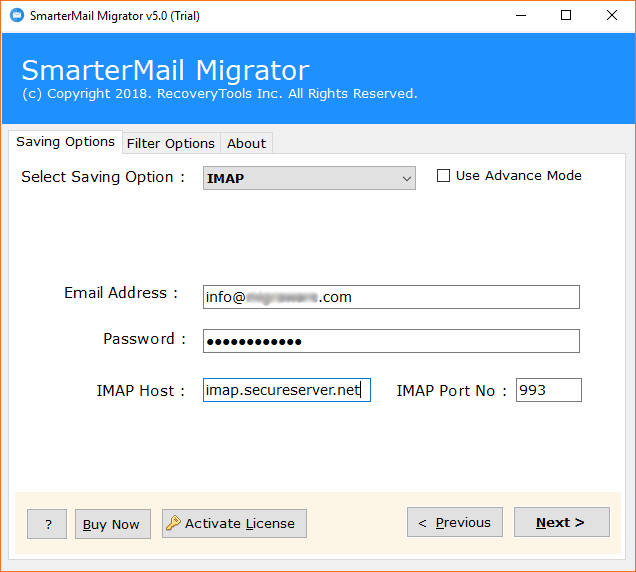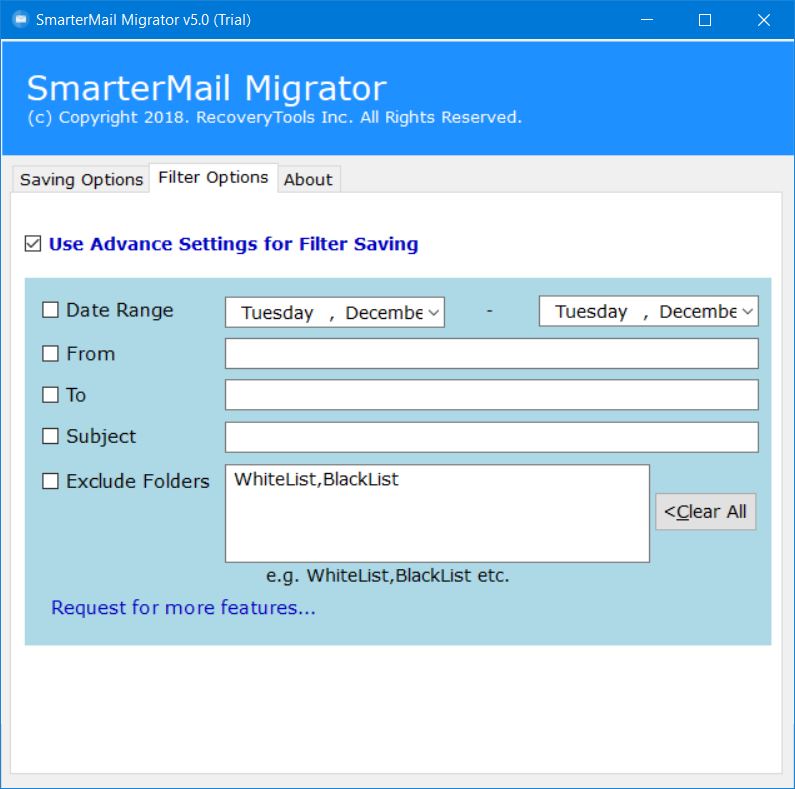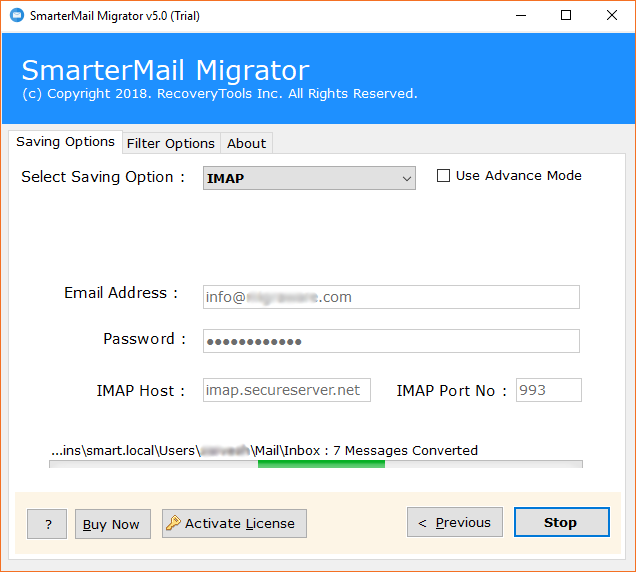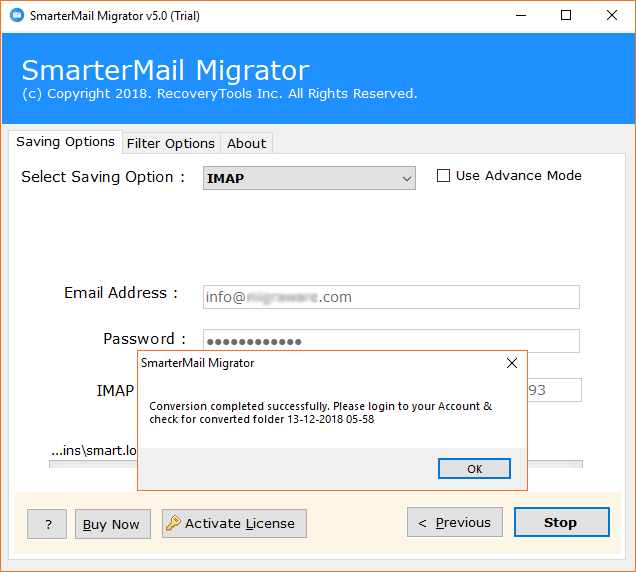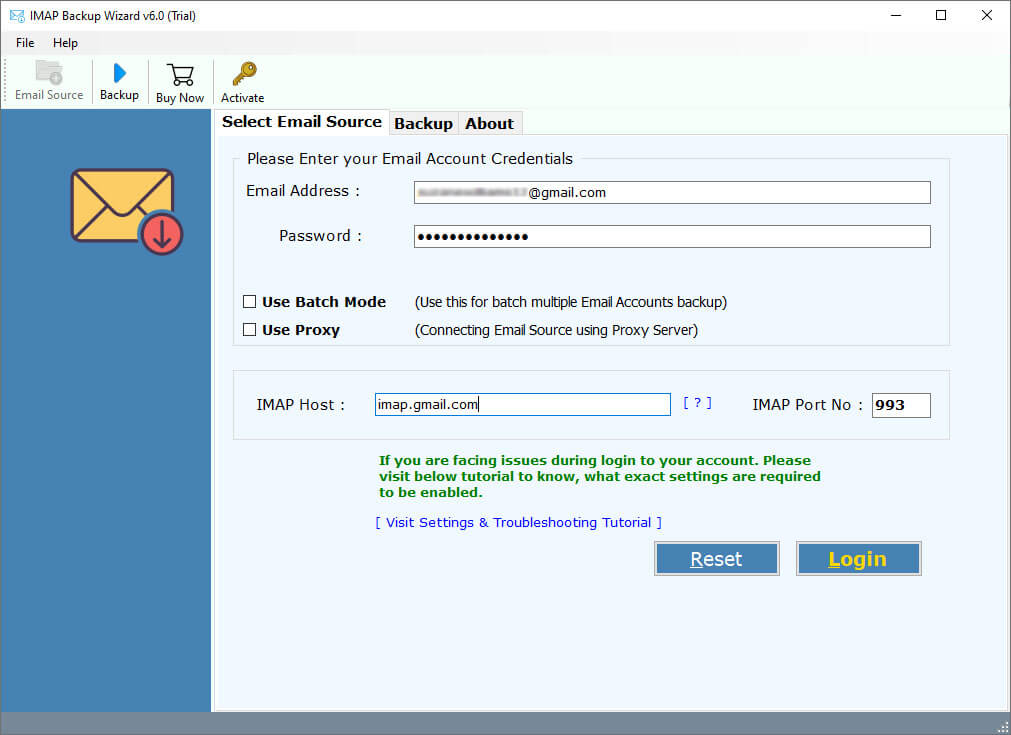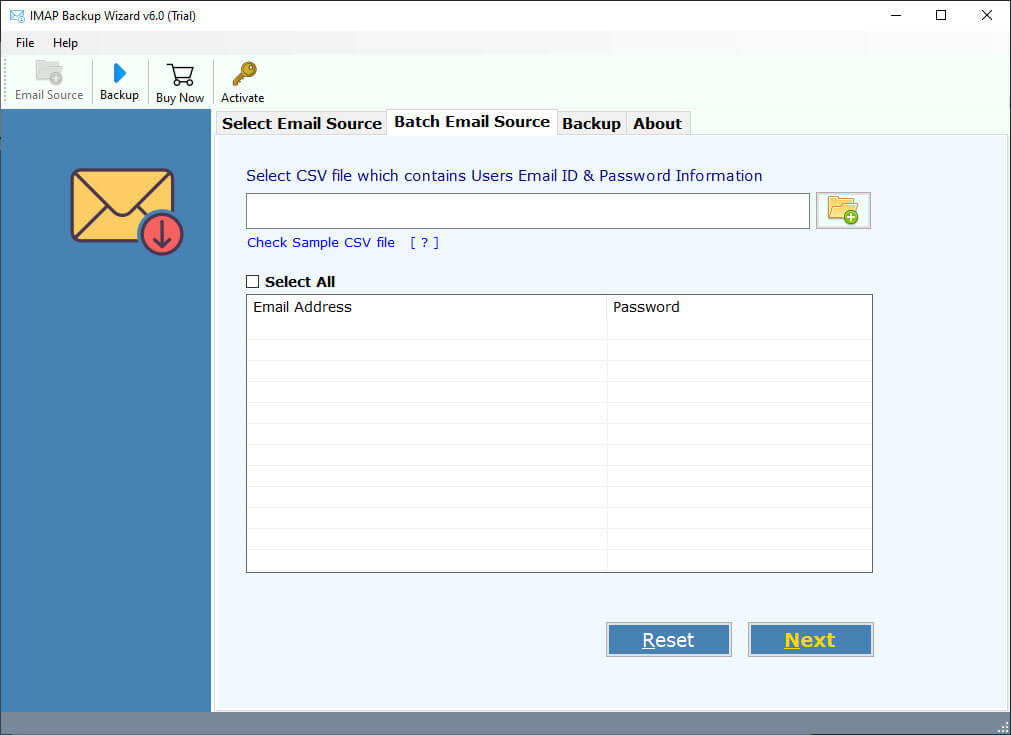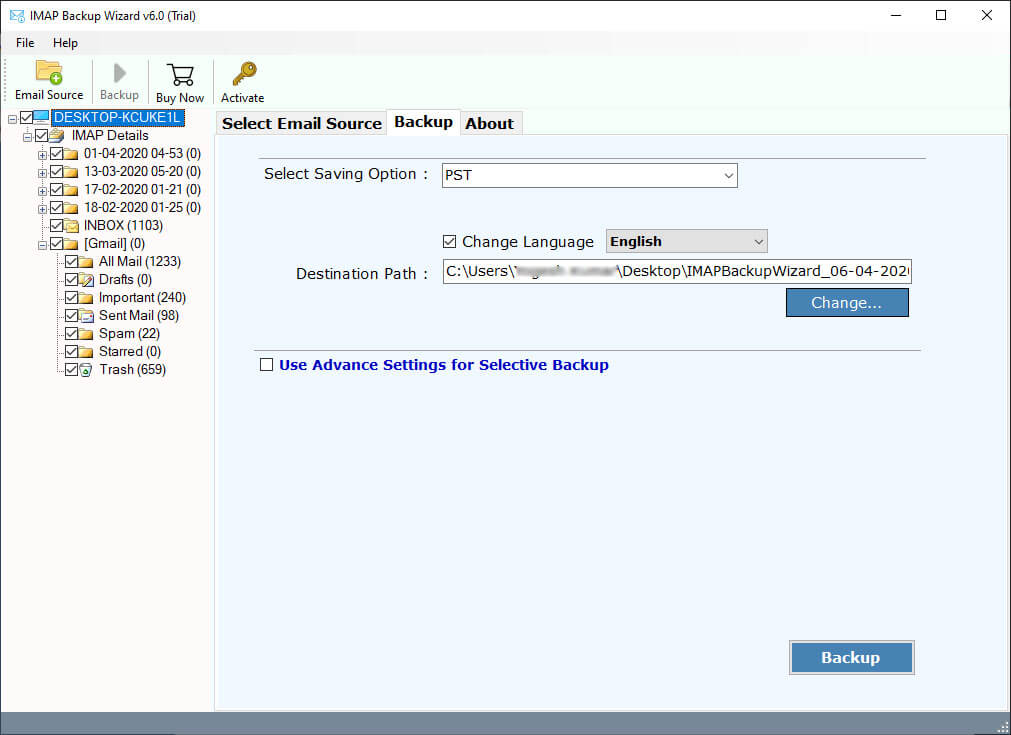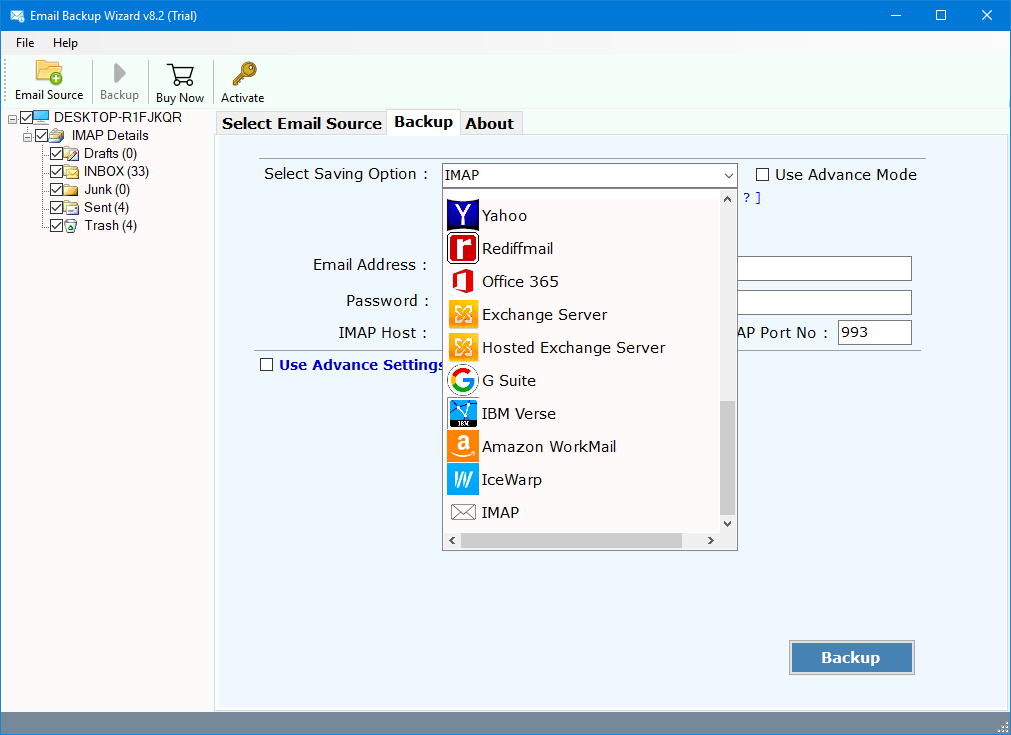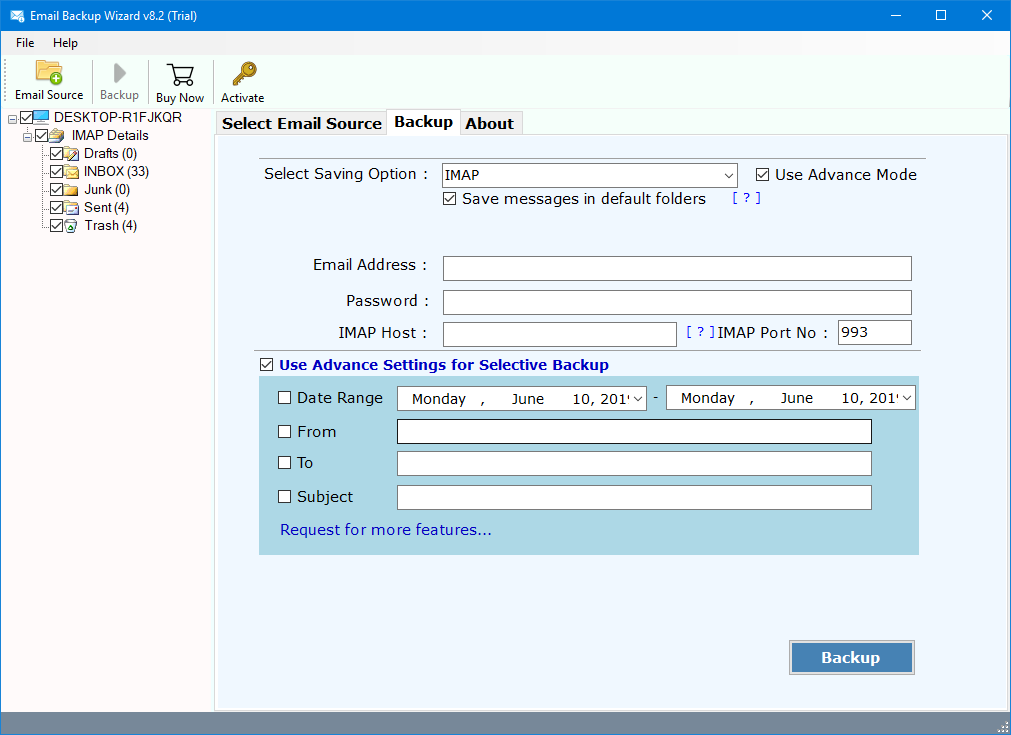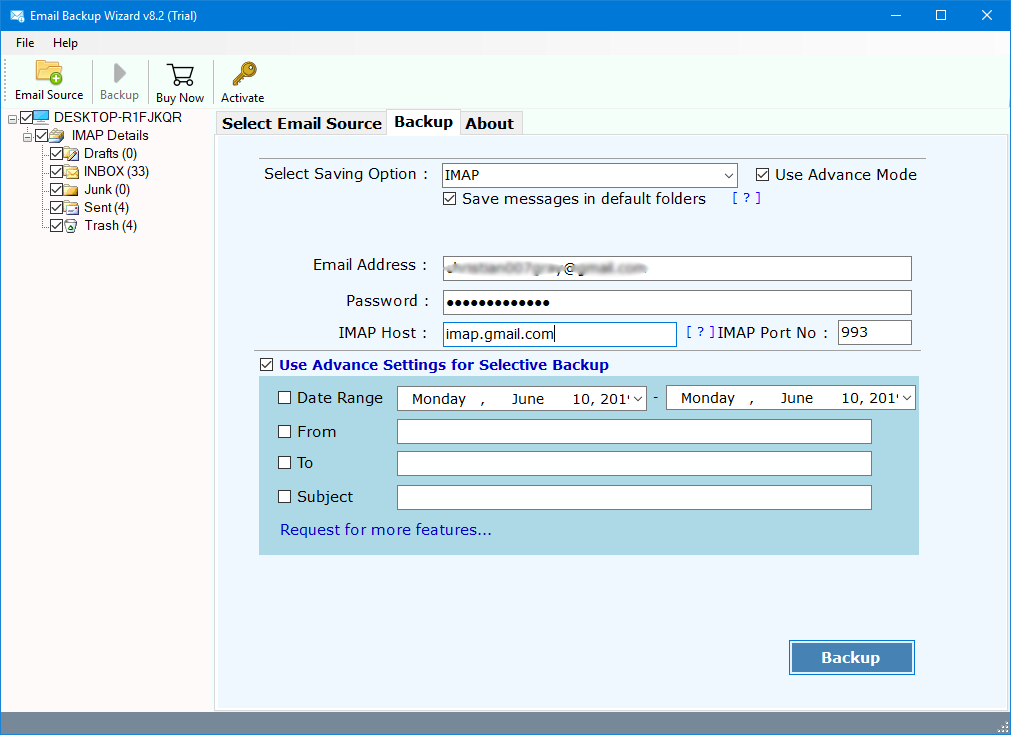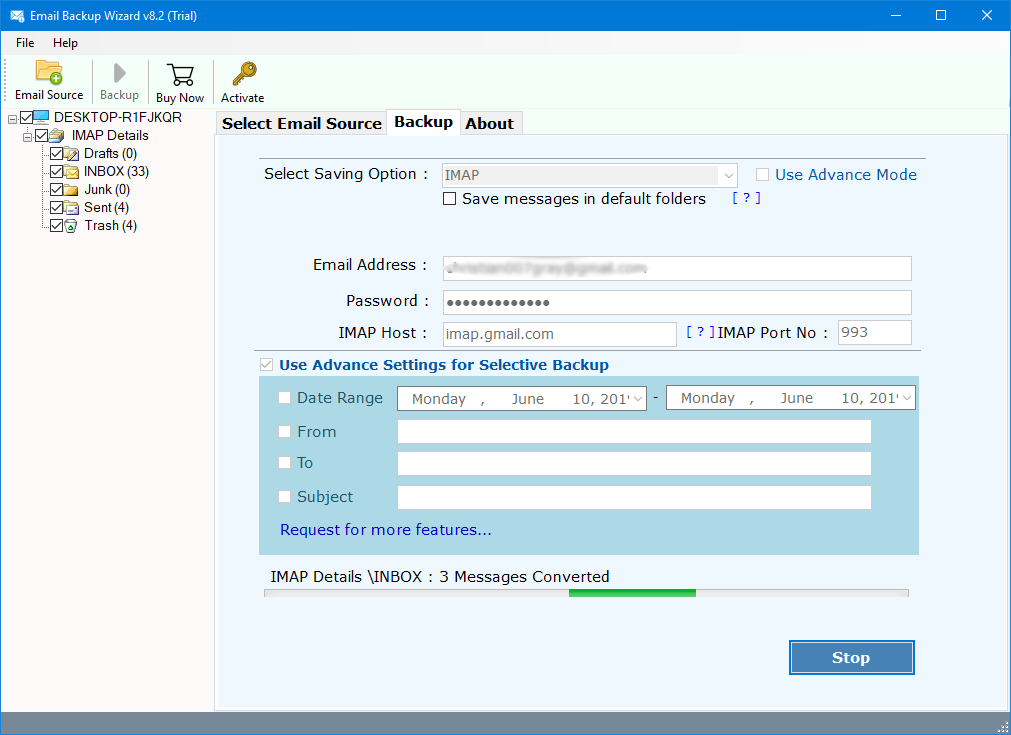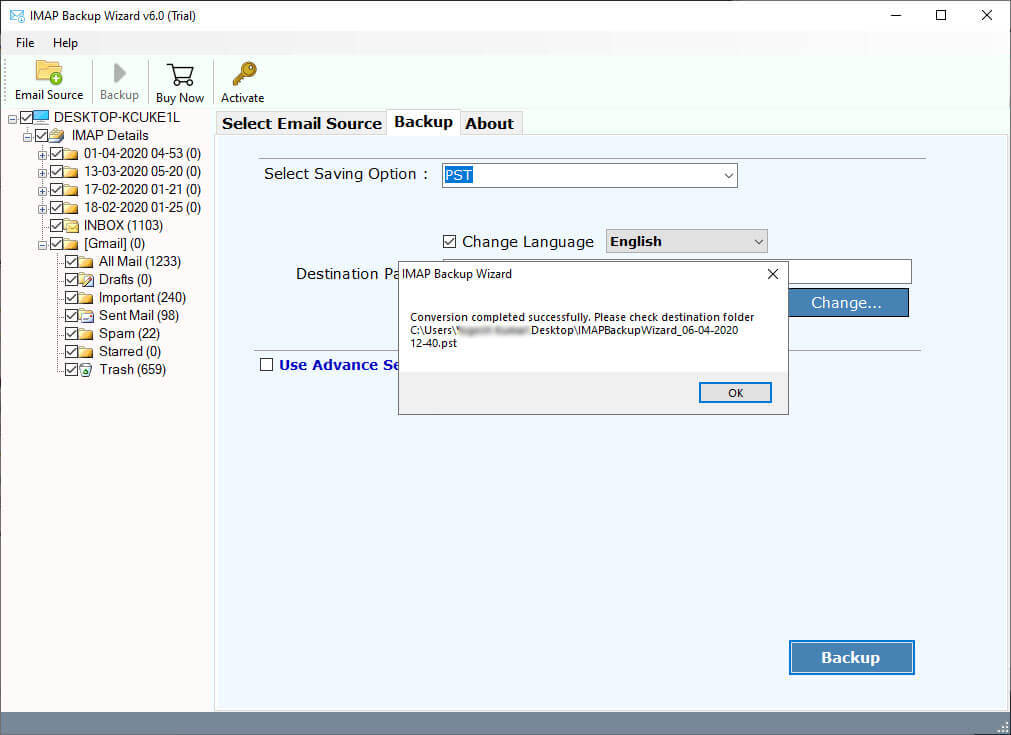How to Migrate Emails from SmarterMail to MailEnable Account ?
Overview: Are you looking for a solution to migrate SmarterMail to MailEnable Account ? Or want to know how to move selected SmarterMail emails to MailEnable Server ? If yes, then read this article to get the solution. Here, you will get a method to directly move emails into the MailEnable account directly. Keep reading the post to know more.
SmarterMail is a grade proficient mail server with large numbers of the features for a business needs to bind together an ideal affiliation. It is accessible in both on-premises and cloud versions. Anybody can utilize this mail server to get to different benefits such as 2-Step Authentication, robotize and incorporate utilizing APIs, Team Workspace, Group Chat, Simplified Account Management, and many more.
MailEnable is a very popular mail server for Windows that is responsible for managing email, contacts, calendar, tasks, notes, or events of any user or business organization. Some of the major benefits it provides are junk filtering, extensions, and themes, standard support like POP, IMAP, LDAP, S/MIME, OpenPGP, large file linking, HTML code insertion.
That’s why a large number of users are looking for a way to export their emails from SmarterMail to MailEnable. One of our user queries is explained below:
“Hi, I was using the SmarterMail server as our primary server to manage the user communication system. But recently I need to some more benefits in a current communication channel which are provided by MailEnable. That’s why I’m looking for a method to migrate emails from SmarterMail to MailEnable Account. Please Help Me!!!!”
A Simple Method – SmarterMail to MailEnable Migration
RecoveryTools SmarterMail Migrator is one of the best utilities in the market at present time. But if you want to move SmarterMail Cloud and Hosted Server account to MailEnable, then you need to download IMAP Backup Wizard. Because SmarterMail is available in both web versions (Hosted version) or On-Premise versions. So, that’s why we need different applications for different solutions. Choose the right solution.
Get the SmarterMail (On-Premise) Server to MailEnable Tool:
SmarterMail (On-Premise) Tool for Windows
Get the SmarterMail (Hosted) Server to MailEnable Tool:
SmarterMail (Hosted) Server Tool for Windows SmarterMail (Hosted) Server Tool for Mac
Note: This is a trial edition of this application to move only few emails into MailEnable account. Also, you can test the utility with this demo edition. Thereafter, you can purchase the solution for lifetime use.
How to Transfer SmarterMail On-Premise Emails to MailEnable Account ?
Follow the given method to export emails from SmarterMail to MailEnable Account:
- First of all, you need to install or run the solution on your computer.
- Select the SmarterMail mailboxes with the help of dual selection options.
- Choose the required email folders from the list of file-saving options.
- Select IMAP Option in the list of file saving options.
- Now, fill in the required details of your MailEnable Account with Server address and port no.
- You can also select the additional filter options from the list.
- Now, press the next button to start the SmarterMail to MailEnable Migration process.
- When the process is ended. Press the ok button.
Steps to Migrate SmarterMail Hosted Server to MailEnable
SmarterMail (Hosted) Server Tool for Windows SmarterMail (Hosted) Server Tool for Mac
- Get the product on your computer and launch it now.
- Fill in the required details of your SmarterMail Hosted Server account in the panel.
- You can choose the batch option to move multiple SmarterMail Hosted Server accounts at once.
- Now, choose required profile folders in the given list of Mailboxes folders.
- Select the IMAP option in the list of file-saving options.
- You can also select the additional filter options for the selective email migration process.
- Here, you need to enter your MailEnable account credentials with server address and port no.
- Start SmarterMail to MailEnable Migration process and get results in a few minutes.
- When the process is completed. Press the ok button.
Conclusion
In this article, we have illustrated the complete process of moving from SmarterMail (Hosted and on-premises) accounts to MailEnable account. Because SmarterMail is available in both web versions (Hosted version) or On-Premise versions. So, that’s why we need different solutions. If you have any other issues, then contact the technical support team.