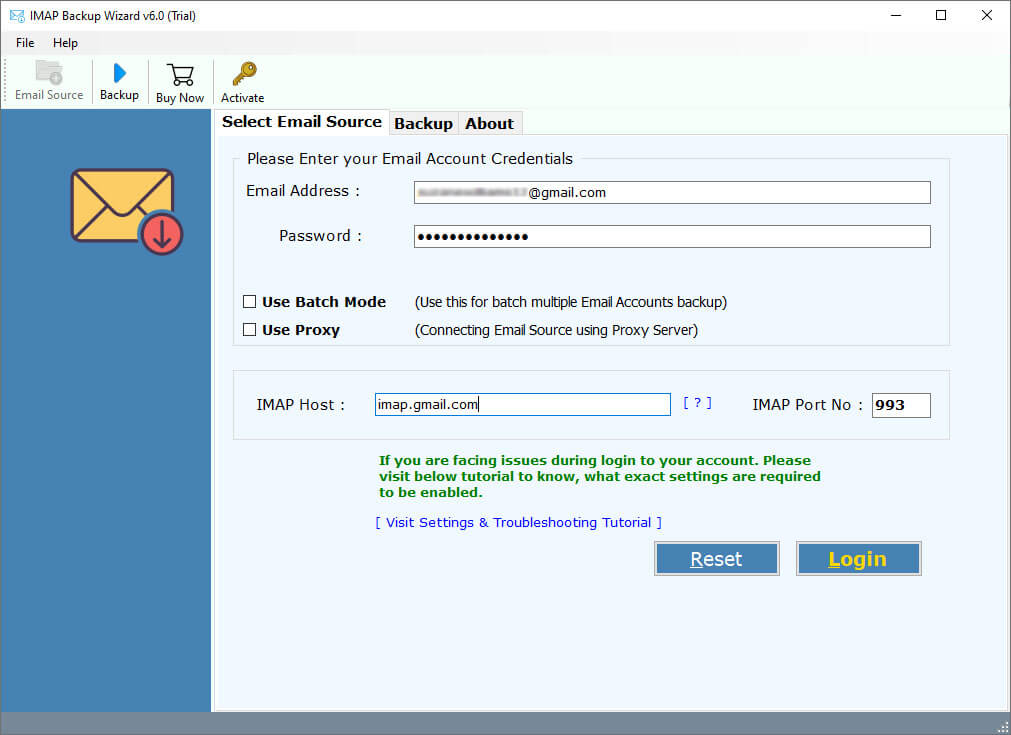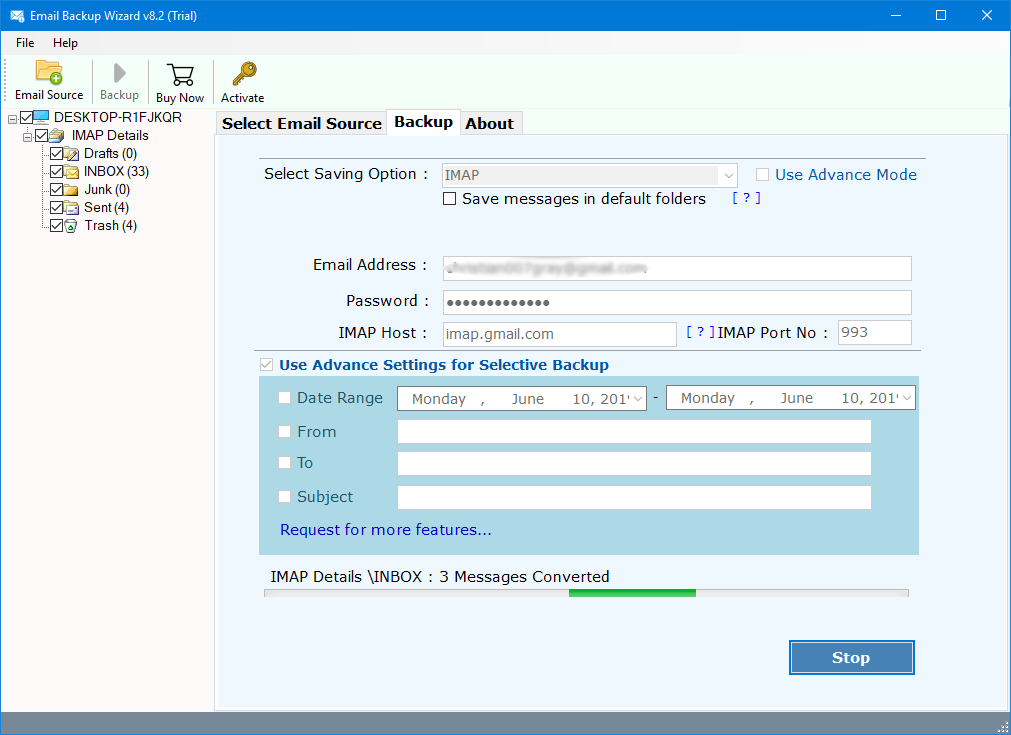How to Migrate BlueMind to Exchange? Quick Steps
Migrate BlueMind to Exchange in a smooth and secure manner by following the proper steps and solutions. In this article, we’ll walk you through the process to switch from BlueMind to Microsoft Exchange Server. So, if you’re looking for a more powerful and business-oriented email platform. Follow the steps mentioned here and learn the procedure of BlueMind to Exchange migration.
Difference Between BlueMind and Exchange
Here are some major differences between BlueMine and Exchange Server:
| Features | BlueMind | Microsoft Exchange |
|---|---|---|
| Type: | Open-source email platform. | Commercial Microsoft email server. |
| Integration: | Basic integration with apps. | Deep integration with Microsoft 365 applications. |
| User Interface: | Lightweight and easy to use | Modern and sophisticated |
| Calendar & Contacts: | Available, but with basic features | Available with advanced and modern features, including full syncing. |
| Security: | Based on the configuration. | Robust business security. |
| Mobile Sync: | Available through ActiveSync. | Full mobile sync support. |
| Scalability: | Perfect for small and medium-sized enterprises. | Ideal for medium to large enterprises. |
Reasons to Switch from BlueMind to Microsoft Exchange Server
After learning the differences, here are some easy reasons to migrate BlueMind to Exchange:
- Works Better with Microsoft Apps: Exchange integrates well with Outlook, Teams, and other Microsoft applications.
- Stronger Security: It offers more security for user accounts and emails.
- Trusted Support: You get help from Microsoft any time you want.
- Easy to Use: Exchange has a clean look and enhanced features for calendar, email, and contacts.
- Ideal for Large Teams: It accommodates more users and large mailboxes without straining.
- Backup and Restore: You can easily save and restore your emails in case something goes wrong.
Manual Method to Migrate BlueMind to Exchange
Know: How to Backup BlueMind Emails?
- Start Outlook on your PC.
Add the BlueMind account:
- Click on File > Add Account.
- Input your BlueMind email address and password.
- Select IMAP as the protocol.
Use these settings:
- IMAP: mail.bluemind.com, SSL, Port: 993.
- SMTP: smtp.bluemind.com, Port: 587, with STARTTLS
- Click Next to finish the setup.
- Add an Exchange account.
- Again, select File > Add Account.
- Input your Exchange email address.
- Outlook will configure it automatically.
- Click Finish and then OK.
Migrate BlueMind to Exchange:
- In Outlook, go to your BlueMind inbox.
- Choose the emails or folders you want.
- Drag and drop them to your Exchange inbox.
Wait for synchronization:
- Outlook will upload the emails to your Exchange account.
Note: It is slow and difficult to move emails from BlueMind to Exchange manually. You must install both email accounts in Outlook, then paste emails individually. This is time-consuming and can lead to errors.
Instant Method to Migrate BlueMind Emails to Exchange Server Directly
A simple and better way is to utilize the RecoveryTools IMAP Backup Tool. It enables you to move all of your BlueMind emails to Exchange Server with no human effort. Simply input your BlueMind email address and password, then choose Exchange Server as the saving option. The program will automatically migrate BlueMind to Exchange with all emails, including inbox, sent, and others.
It is secure, quick, and suits all kinds of users, even if you are not computer-savvy. You don’t require Outlook or any other program.
If you wish to save time and avoid mistakes, then using this BlueMind to Exchange migration tool is the ideal option to transfer BlueMind to Exchange effortlessly.
Steps to Move from BlueMind to Exchange with All Emails
Follow the simple steps mentioned below and quickly migrate BlueMind to Exchange:
- Download and start the RecoveryTools BlueMind to Exchange migration tool.
- Enter your BlueMind login credentials along with IMAP details and hit the Login button.
- Select the required folders to transfer only the specific data from BlueMind to Exchange.
- Pick Exchange Server from the Saving option and enter Username, Password and Server name.
- After that simply click on Backup button and all your BlueMind emails and attachments will be transferred to Exchange.
Summary
In summary, if you need a more robust and business-oriented email service, switching from BlueMind to Exchange Server is a smart option. Exchange provides you with more functionality, enhanced security, and a smooth connection with Microsoft apps like Teams and Outlook, while BlueMind is best suited for small groups.
You can try the manual approach to migrate BlueMind to Exchange via Outlook, but it is tedious, takes forever, and can cause errors. You’ll have to set up both accounts, drag and drop emails, and wait patiently for them to sync. This method is not the best choice for most users, especially if you have many emails.
To simplify the process and speed it up, it’s best to utilize the RecoveryTools BlueMind to Exchange migration solution. This tool migrates all your BlueMind emails to Exchange in a matter of clicks. It supports all folders, preserves email properties, and operates without Outlook. Even if you’re not tech-savvy, you can utilize it easily.
Therefore, if you are looking for a fast, safe, and seamless migration process, the BlueMind to Exchange migration tool is your ideal solution.