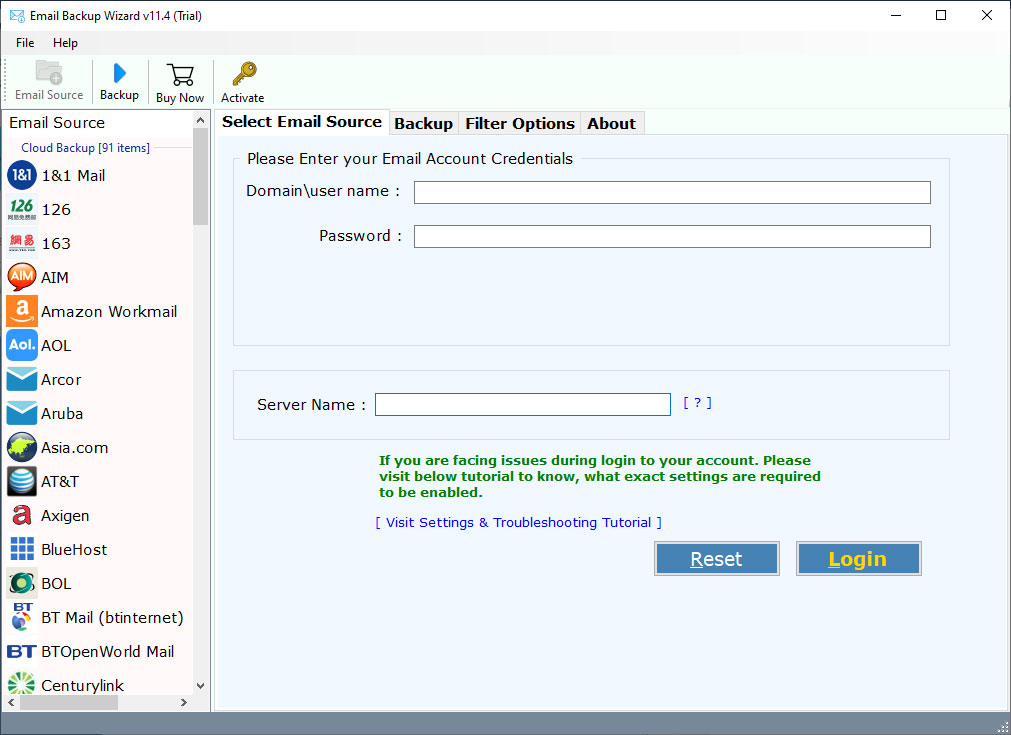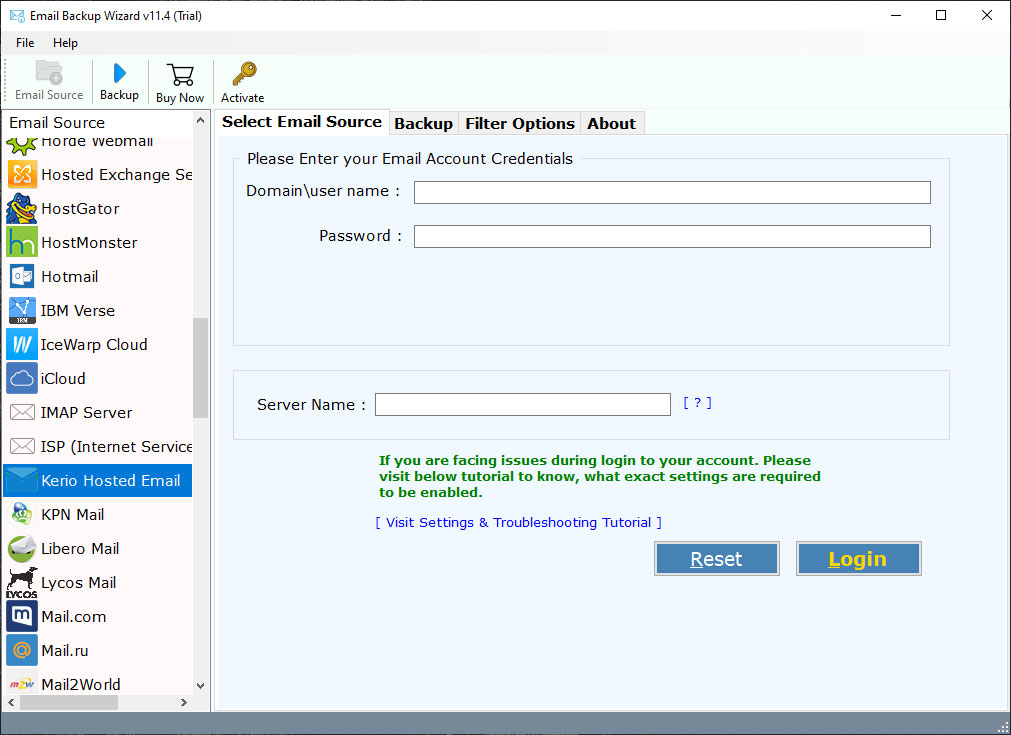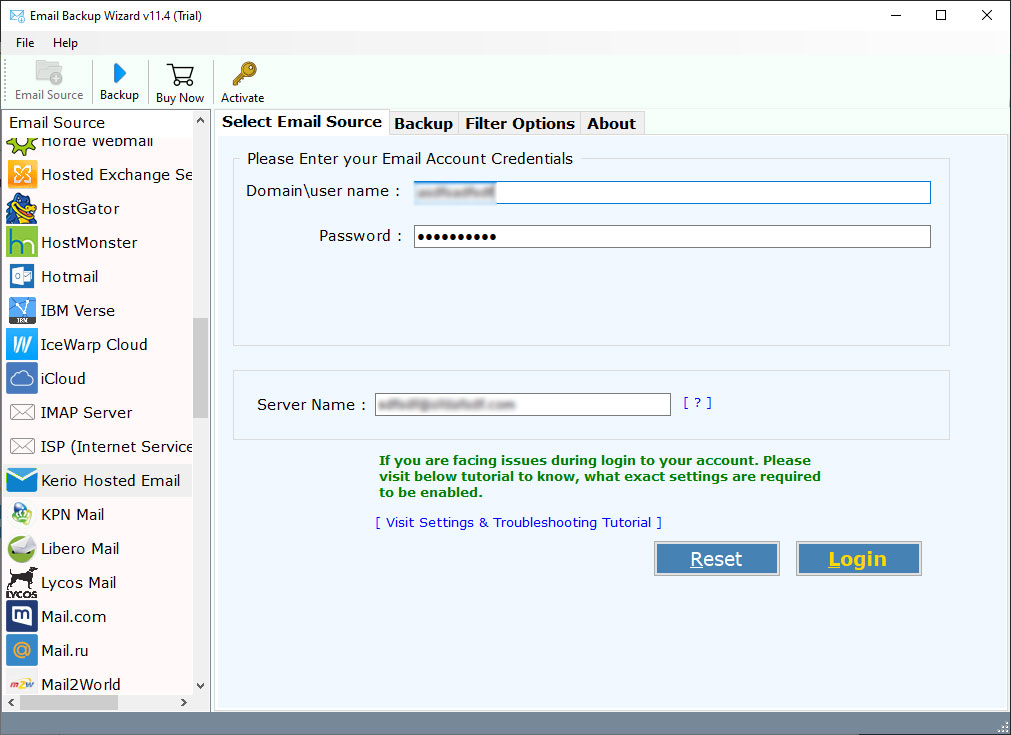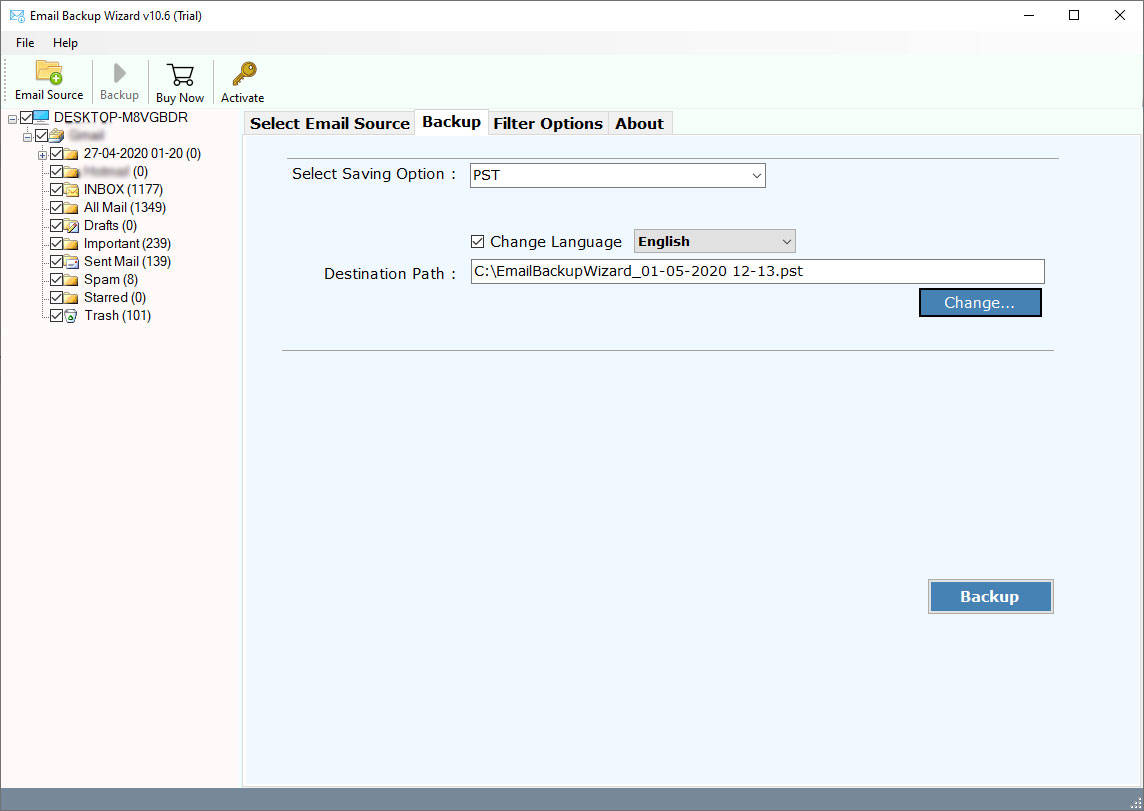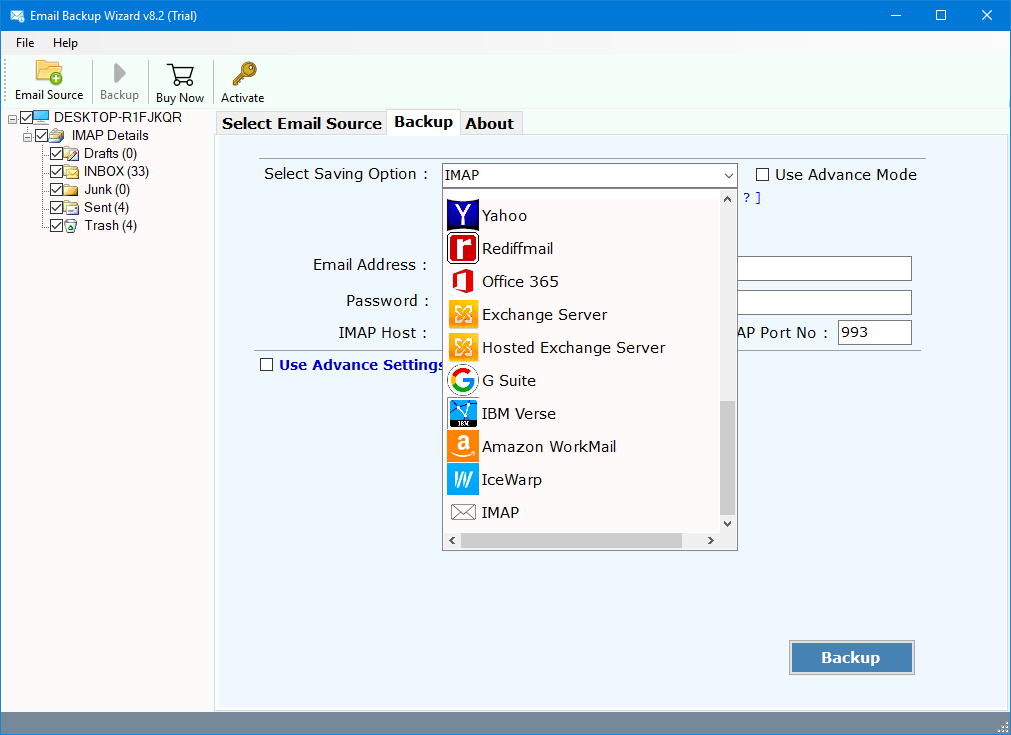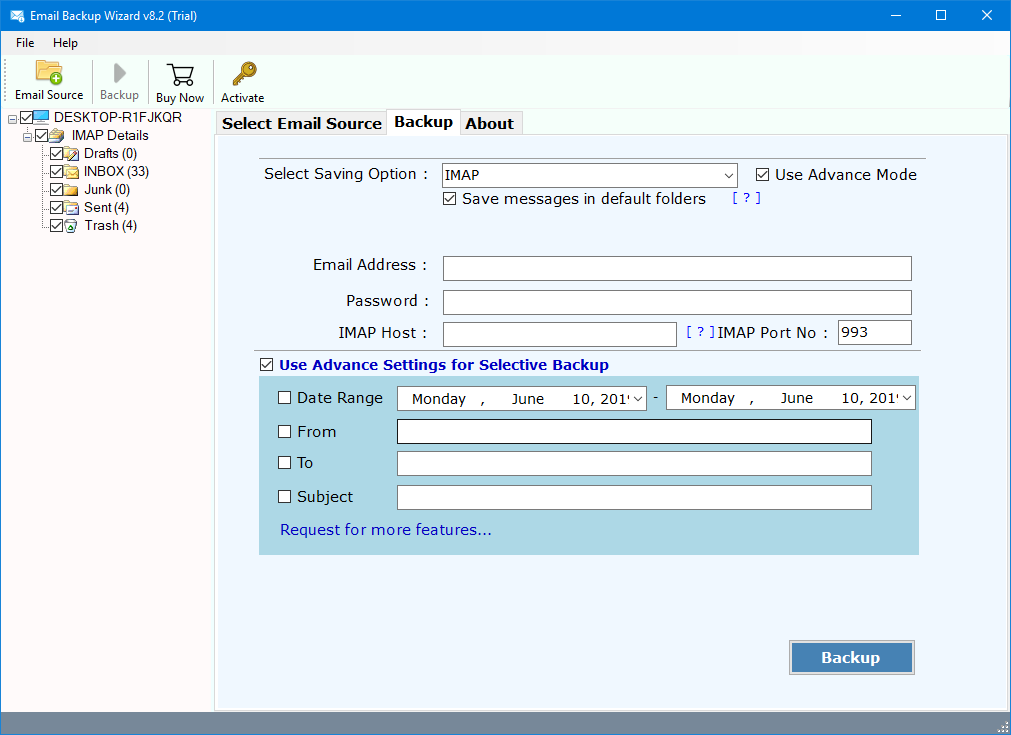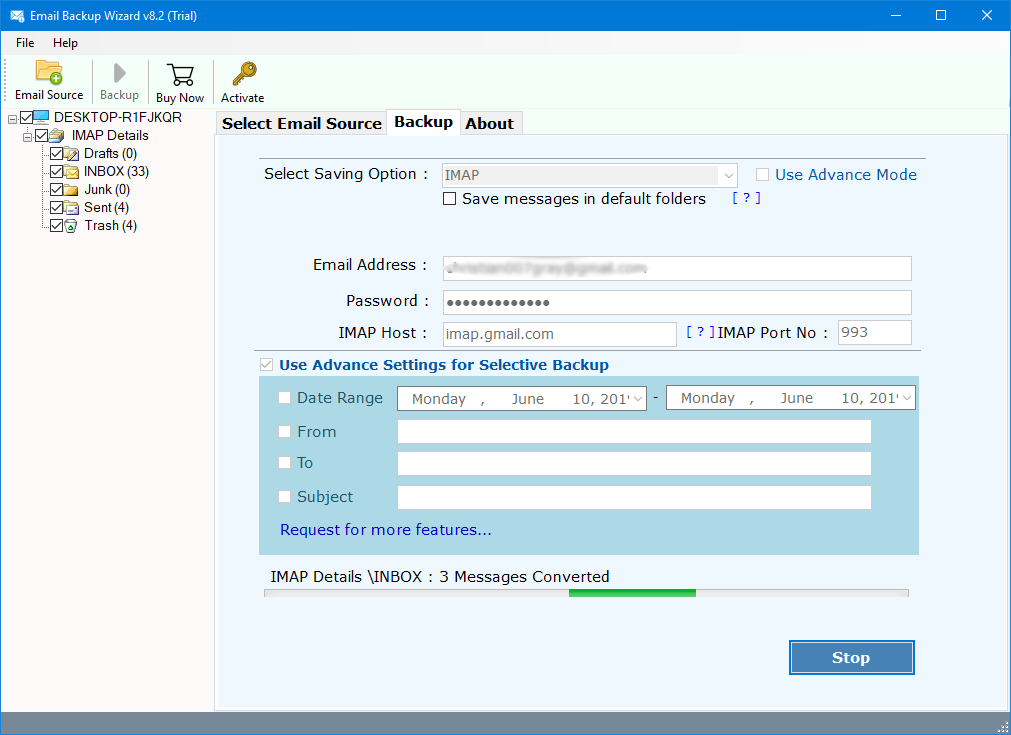How to Migrate Emails from Kerio Mail Server to Kerio Mail Server ?
Summary: – In this article, we will talk about the major queries like how to migrate emails from Kerio to Kerio Server ? How to Move Kerio Server to another Kerio Server ? If you are one of them who is looking for the same solution, then stay here. As we know there is no direct solution available to migrate Kerio to Kerio Server. Therefore, in this post, we will use RecoveryTools Kerio Migration Tool. So, let’s begin the process.
If you are one of those who are looking for a solution for Kerio to Kerio Migration ? Then here we will explain the complete solution. In this article, we are going to explain the complete process to migrate Kerio Server to Another Server directly. From individuals to businesses, everyone depends on email communication.
Because email is one of the best convenience media for sharing your information with others. However, there are several reasons when a user needs to transfer emails from one server to another.
RecoveryTools Kerio to Kerio Migration Tool is the best utility for every type of user. The software supports all Microsoft Windows operating systems including server editions. Using this application, you can easily move emails from one Kerio Server to Another directly. The software is a completely secure application. There is no need to install any extra utility for export emails from Kerio to Kerio Server. Before discussing the application, let us first know the steps to migrate Kerio Connect to New Server.
How to Migrate Kerio to Kerio Mail Server ?
Follow these steps to transfer Kerio emails to Kerio mail server:-
- Run Kerio to Kerio migration tool on Windows.
- Select Kerio Mail option from the email source list.
- Fill Kerio mail server details and enable desired folders.
- Pick IMAP option and enter destination Kerio mail credentials.
- Click on the next button to Start Kerio to Kerio migration.
Solution for Kerio Web Server to Kerio Web Server Migration
The application to migrate Kerio to Kerio is a very precise solution. It can easily transfer Kerio server to another Kerio server. Using this software, one can efficiently migrate Kerio mail server to Kerio with all associated attachments. Moreover, one can choose multiple Kerio mail profiles in single processing. Also, the software is consistent with all Microsoft Windows Operating systems. It is totally safe to use as it never stores the details of Kerio mail server into the software’s database.
Kerio server transfer to Kerio mail server tool is programmed with an easy and simplistic interface. A user can try the demo version of this application to know the working process. This trial version permits us to move a few Kerio emails to Kerio mail server. In order to enjoy countless email migrations, you need to buy the license keys to activate the software for lifetime use.
Download the Solution:
Kerio to Kerio Mail Server Migration – Full Process with Pictures
First of all, download and launch the software on any Windows machine.
Then, go to the email sources list and choose Kerio mail option from it.
Specify all the credentials of your source Kerio mail server and thereafter hit on the login button.
Now, enable all those Kerio email folders which you want to move into another Kerio mail server.
Then, choose IMAP server from the saving options list given in the software panel.
Here enter your details of the destination Kerio mail server. Lastly, press on backup button.
The migration of Kerio mail to Kerio is running. Soon, all your emails will be transferred from Kerio to Kerio mail server.
Note: – If you are looking for a solution to migrate Kerio Connect to New Server, then visit on this page.
Kerio to Kerio Migration Tool – Benefits & its Features
- 100% Safe GUI:
The software comes with a safe interface panel so that the users can easily migrate Kerio to Kerio server. It is a professionally tested application and so there are no security issues with this tool.
- Preserves Email Folder Hierarchy:
While moving Kerio mails to another Kerio mail server, the utility preserves the email folder structure. It gives you an exact original copy of the Kerio server in the destination Kerio mail server.
- Easy and Consistent Interface:
The users who lack technical skills can still utilize this application. The reason being, the application is designed with advance algorithms that facilitate an easy-to-use GUI. So, both technical, as well as non-technical users, can use this utility without any hassle.
- Keeps Intact all Email Properties:
During the process to transfer Kerio mails to Kerio mail server, the utility will keep the Metadata properties. It maintains the email attachments, formatting, inline images, hyperlinks, Subject, To, From, Cc, etc.
- Batch Kerio Mail Migration:
With the advance mode option given in the tool, the users can easily batch migrate Kerio to Kerio mail server. This helps in achieving bulk email migration and saves a lot of user’s time and effort too.
- Selectively transfer Kerio mail database:
What if you want to move only some selective emails from one Kerio mail server to another Kerio mail server? Don’t worry! Use the selective mode option provided by this software to migrate selective Kerio emails to Kerio server directly.
- Windows compatibility:
This application works on all versions of Windows & Windows Server editions such as Windows 10, Windows 8.1, Windows 8, Windows 7, Windows Server 2019, Windows Server 2016, Windows Server 2012, Windows Server 2008, etc.
Commonly Asked Queries
Ques1: – How can I transfer Kerio to another Kerio server ?
Ans: – Follow these steps to migrate Kerio to Kerio with all emails: –
- Download and start Kerio transfer to Kerio mail tool.
- Choose Kerio mail server from email source and enter account details.
- Select desired Kerio email folders and pick IMAP saving option.
- Fill destination Kerio mail server details and tap on backup.
- Start to transfer Kerio server to another Kerio mail server.
Ques2: – Can I use this software on my Mac machine?
Ans: – No, it supports only Windows OS.
Ques3: – Does the software allows to bulk import Kerio mails to another Kerio mail server?
Ans: – Yes, the “Use advance mode” Option is available in the tool. This will enable you to bulk import Kerio to another Kerio mail server.
Conclusion
In the above article, we have described how to migrate Kerio to new Kerio mail server. If you are one of those people, who want to transfer Kerio mail server to Kerio, download the RecoveryTools Kerio to Kerio migration tool. The application is completely Windows-based and can move all Kerio mails to another Kerio server. You can use this application on your personal Windows laptop as well as desktop too. You can avail of the free demo version of the software before purchasing the license keys. Please contact our technical support team if you have any queries regarding this.