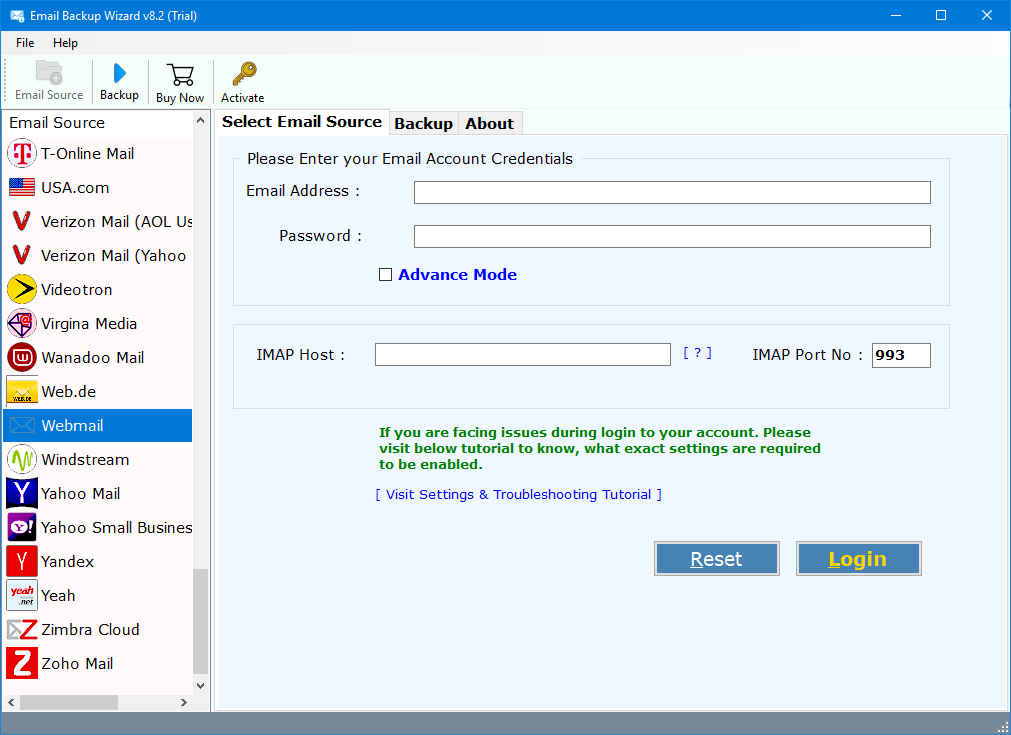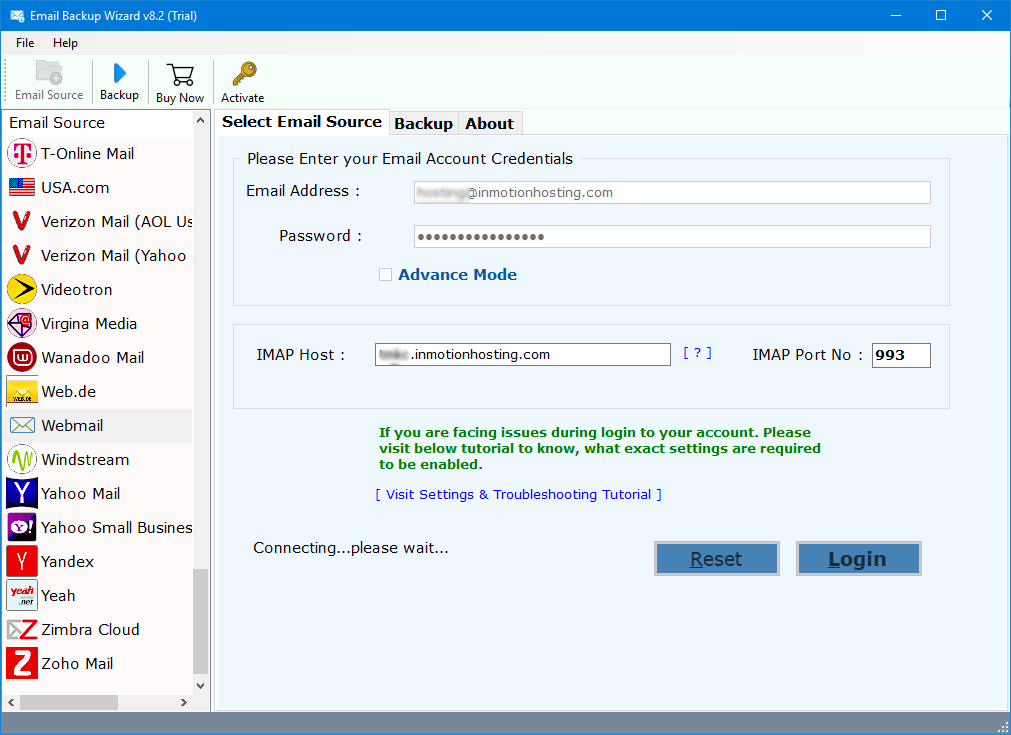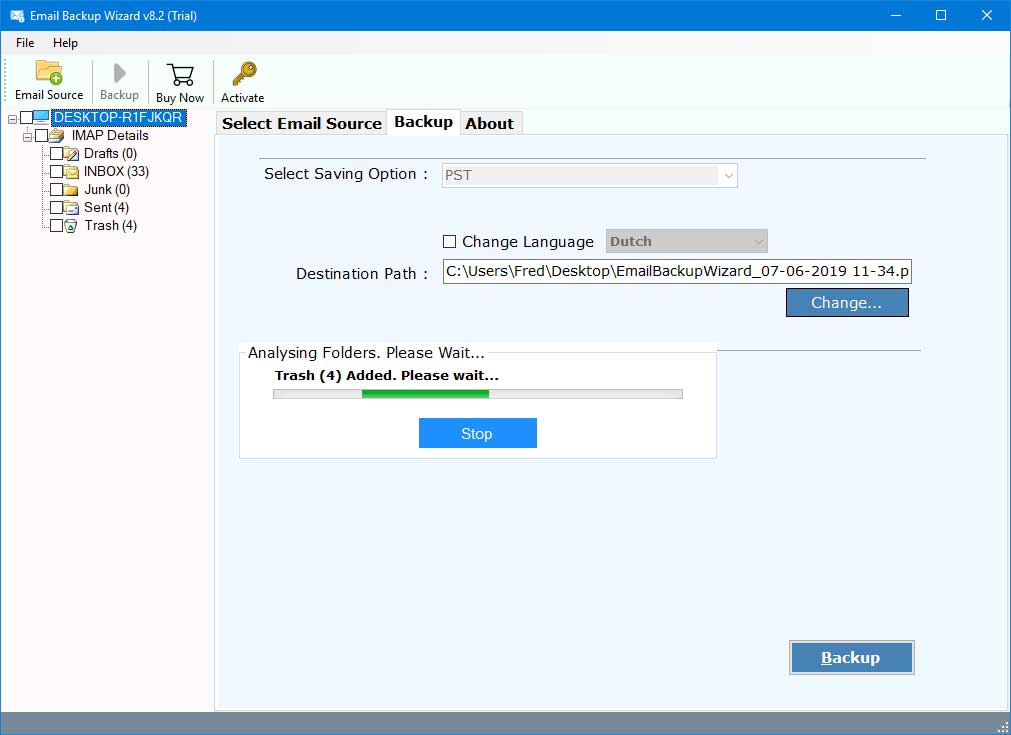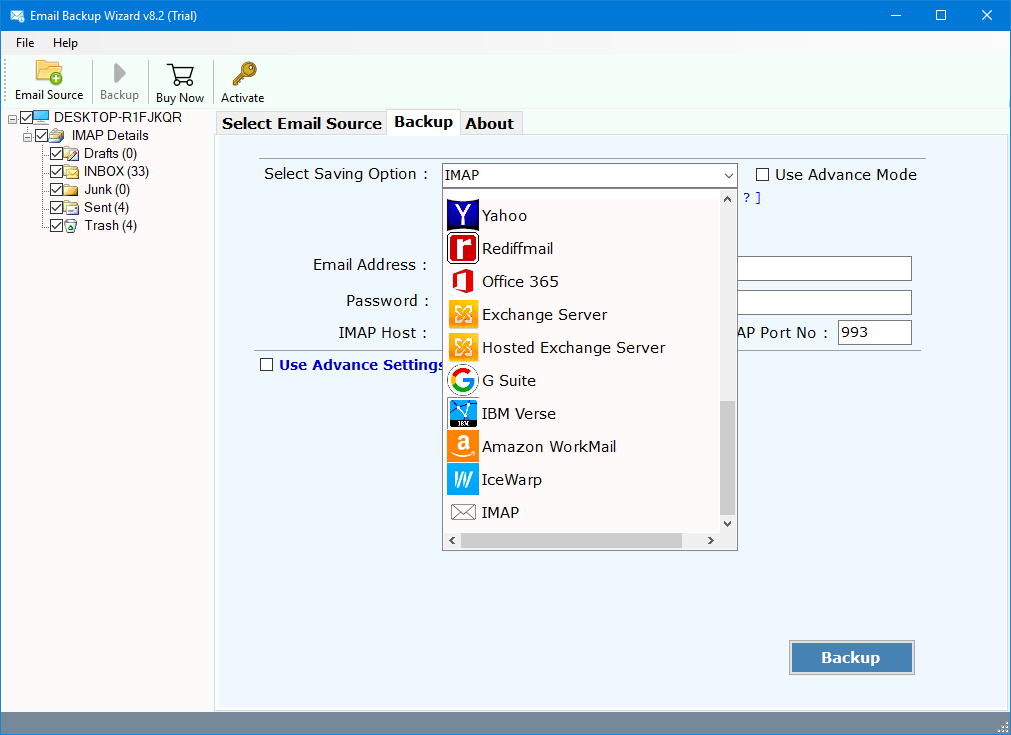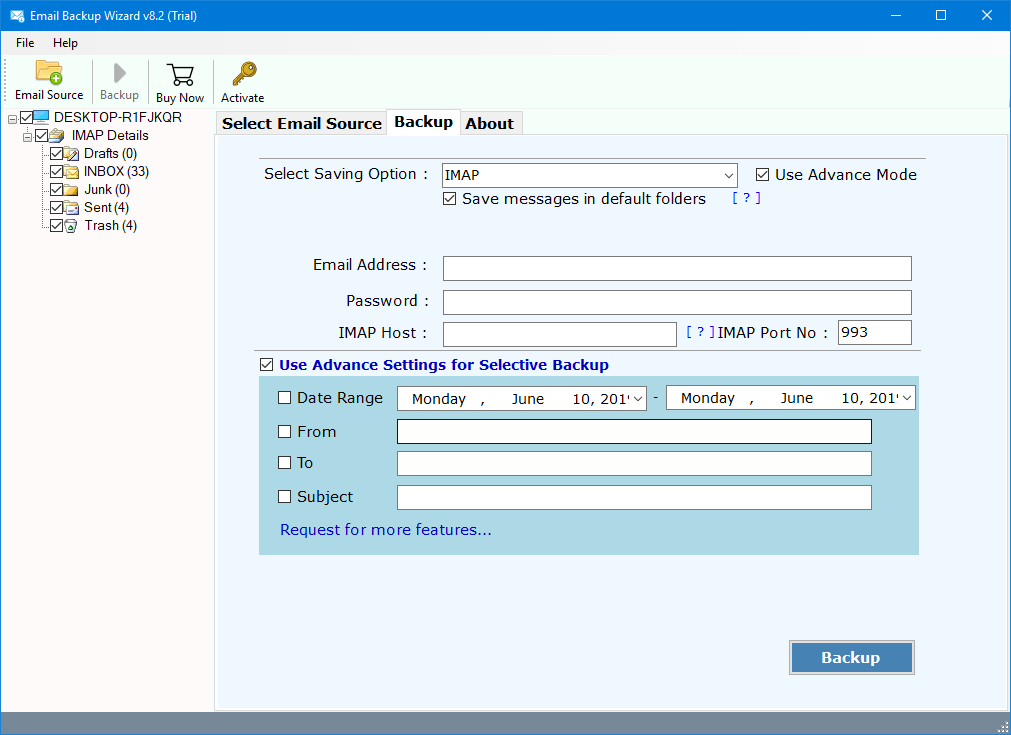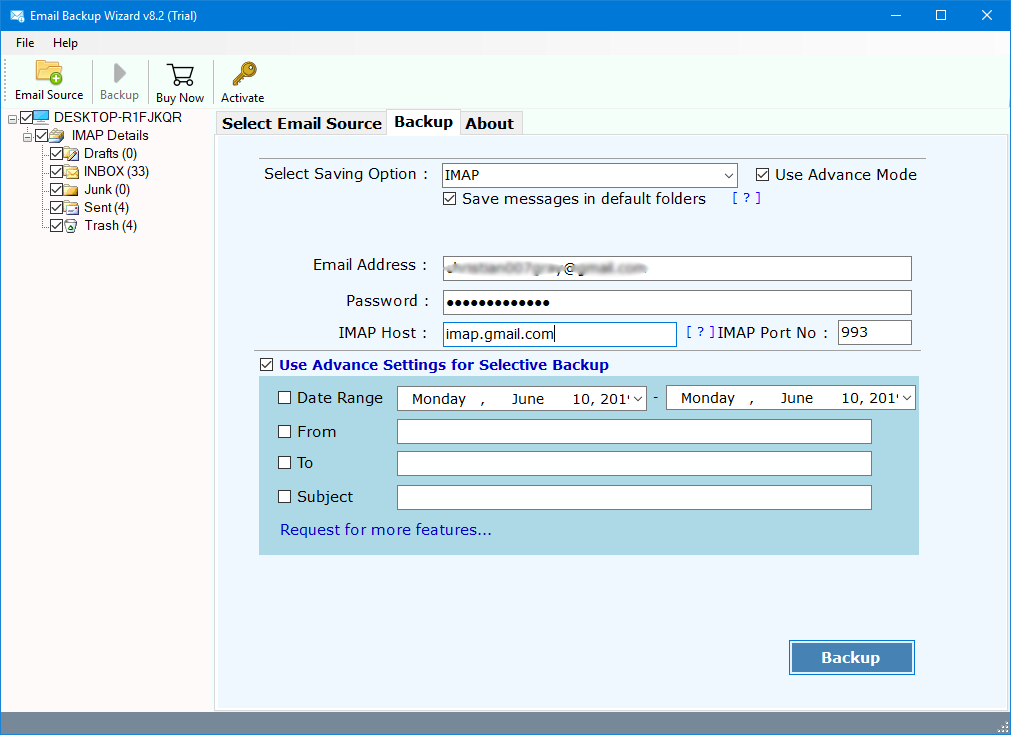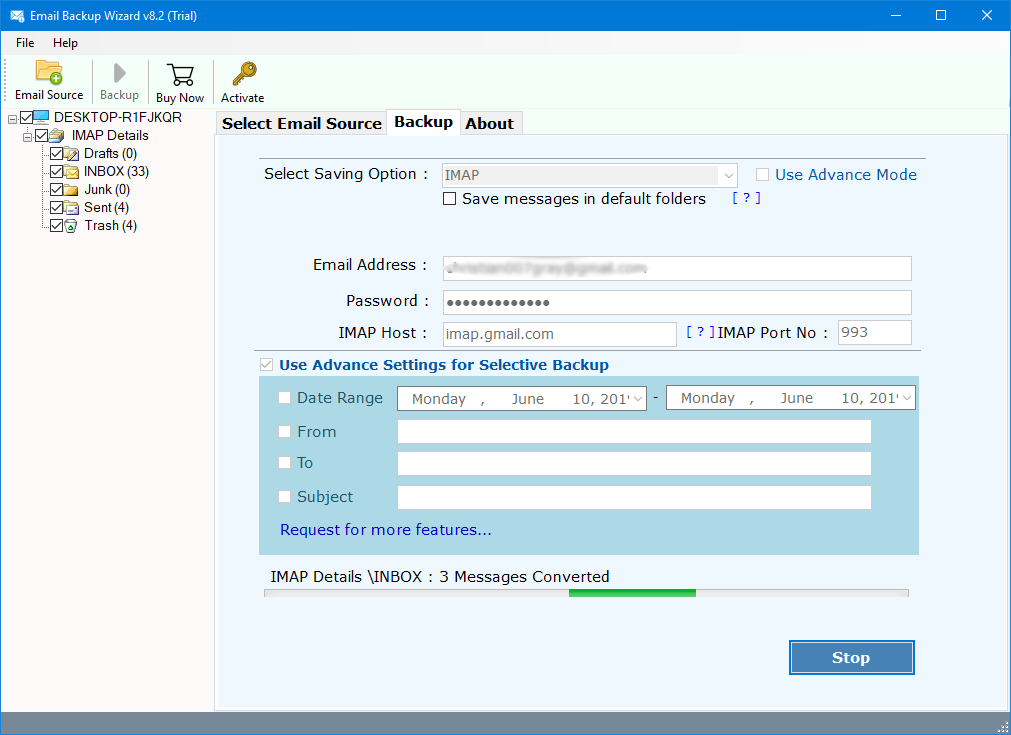Inmotion Backup Wizard – Inmotion Transfer Emails to Thunderbird, PDF, DOC, RTF, Zimbra Locally
Free Download Inmotion Backup Wizard to migrate Inmotion Webmail emails to Thunderbird, Zimbra, Lotus Notes, Windows Live Mail, etc. desktop-based email clients. One can also take Inmotion Webmail Backup to local Hard Drive as desired format including EML, EMLX, MSG, PDF, HTML, RTF, DOC, CSV or MBOX files.
The Inmotion Webmail Backup Wizard is an online working application which only requires the Inmotion Webmail Login Credentials to fetch data from server. One only needed to enter Username, Password, IMAP Server name as well Port Number (the toolkit automatically detects the same). Inmotion Backup tool will enable the users to Save Inmotion emails to local storage.
Free Download Inmotion Backup Software:
The trial version of Inmotion Webmail Backup Software will enable the users to export first 25 emails from each folder of Inmotion Mailbox folders. It can be done by any user (technical or non-technical) to download emails from Inmotion Webmail emails to local storage using Inmotion Hosting Backup Toolkit. There are large number of users who wants to move their mailboxes from Inmotion to various email clients & file formats.
I want to backup emails to transfer to another server to keep my archive. I want to backup my email from this server on Inmotion email account which I have uploaded to another server. I am transferring my emails to another Webmail Server and also wishes to download the emails & folders to local storage. I tried it by using IMAP or POP3 via Mac Mail, Thunderbird or Apple Mail. Kindly suggest me a perfect solution to backup Inmotion emails to local storage.
The Inmotion Webmail Backup Software is capable to migrate Inmotion emails to IceWarp, Inmotion to Amazon Webmail, Inmotion to IBM Verse, Inmotion emails to Lotus Notes, Inmotion emails to Zimbra, Inmotion Webmail to Windows Live Mail, transfer Inmotion email to Thunderbird, Inmotion mailbox to Rediffmail, Inmotion Webmail to EML files, Inmotion Emails to EMLX, Inmotion to MSG files, Inmotion to MBOX file, Inmotion to HTML, Inmotion emails to MHT files, Inmotion Webmail to RTF Files, Save Inmotion Emails to Word DOC file, or export Inmotion Webmail emails to PDF files etc.
How to Transfer Inmotion Emails to Cloud or Local?
Our goal is to thrill every costumer with our expertise, professionalism, availability & honest desire to see our costumers get success. These are the words which we give our valuable costumers. Hence if you are looking for a backup plan to migrate Inmotion Emails to any of the email client or file format on the cloud as well on local storage. Then certainly Email Backup Wizard is the perfect choice for you as it enables the users to take backup of several Webmail accounts quickly & instantly including Inmotion Hosting. Just follow these simple steps to better understand the whole working procedure.
- Install & Run Inmotion Hosting Backup Software & choose Webmail option.
- Enter the details of Inmotion Webmail including Username, Password & IMAP Host (secure##.inmotionhosting.com) Name.
- The utility will quickly start fetching mailbox items of Inmotion Webmail account.
- The utility will provide about 30+ Saving options for the users as Outlook Data format including PST, MSG, EML, EMLX, MBOX, PDF, HTML, etc.
- Select IMAP option from here to transfer Inmotion emails on various Cloud services.
- Inmotion Webmail Backup software will provide various option for the users like Save Messages in default folders to protect Folder Hierarchy, Use Advance Mode to quickly migrate data, or Apply Advanced Filters Settings to Backup Selective Data on the basis of Date Range, From, To, or Subject of the emails or messages which you want to download.
- Provide the account login credentials of destination Webmail account i.e. Username, Password and IMAP Host Name.
- Once your setup all options completely click on Backup button to start the process.
- Finally, after conversion process finished successfully click on OK button to Confirm & Exit from here.
- At last, analyze the SavingLog report generate by the software which will include all the required information about the Inmotion migration process i.e. Start Date & Time, Saving Type, Source Folder Path, Items Converted, Destination Folder as well final Status of the process.
As from above we can easily conclude that it will proves to be a powerful application to export mailbox items from Inmotion Webmail to various file formats & email clients. It is perfect choice for the users to backup emails from Inmotion Webmail Server to local storage in 10+ file formats (EML, EMLX, MSG, HTML, RTF, DOC, MBOX, PDF, MHT, CSV) or migrate Inmotion Webmail to Thunderbird, Lotus Notes (NSF), Windows Live Mail, Zimbra (Tar.gz), Rediffmail, IBM Verse, Amazon WorkMail (AWS), IceWarp as well as other IMAP or Webmail services available in the network.
How Do I Switch from Inmotion Backup Wizard – Video Tutorial
Faq’s About Inmotion Webmail Backup Software:
What are the SSL Email Settings of Inmotion Hosting to Login?
To login into Inmotion Webmail account use the following email settings.
- Incoming Server: secure##.inmotionhosting.com
- Outgoing Server: secure##.inmotionhosting.com
- Username: Your full e-mail address
- Password: Your e-mail account password
- Incoming Port: POP3 995 or IMAP 993
- Outgoing Mail server (SMTP) Port: 465
- SSL: YES
- SMTP Authentication Required
- Secure Authentication or SPA needs to be turned off
I get to know that Inmotion Webmail also enables the users to backup their data. Why should I choose this application if I already have other free manual options available?
Good Query, it is true that Inmotion cPanel also enables the users to backup whole Website data. But, using this application you can only export the selected emails with the help of Advanced Filters Settings. The backup obtained by cPanel is not user readable format while this utility will ask the users to backup emails according to the user desired format.
Can I transfer my emails from one Inmotion Webmail account to another Inmotion Webmail account using this software?
Yes, you can do it very easily but make sure that both Inmotion Webmail accounts are not on the same server. For the migration, both accounts need to be activated but they cannot be activated on the same server at a single time.
Can I use this application on my Mac OS X compatible device?
No, the Inmotion Migration Software is only designed for Windows users and can be run on Windows 10, 8.1, 8, 7, XP, Vista etc. for both 32-bit & 64-bit OS editions.