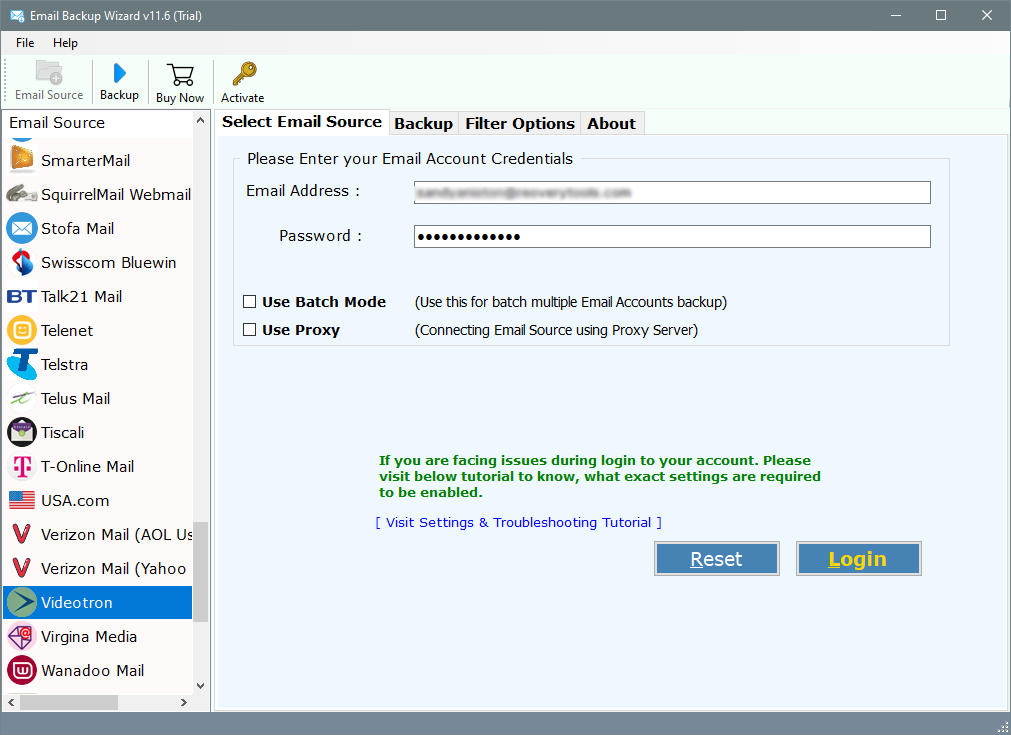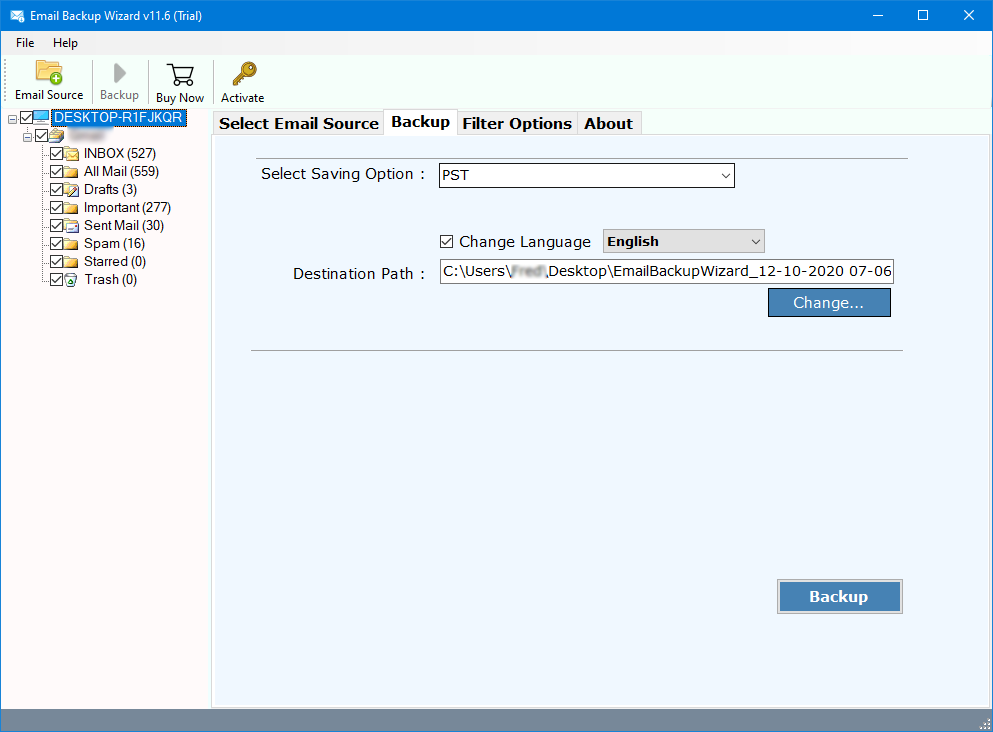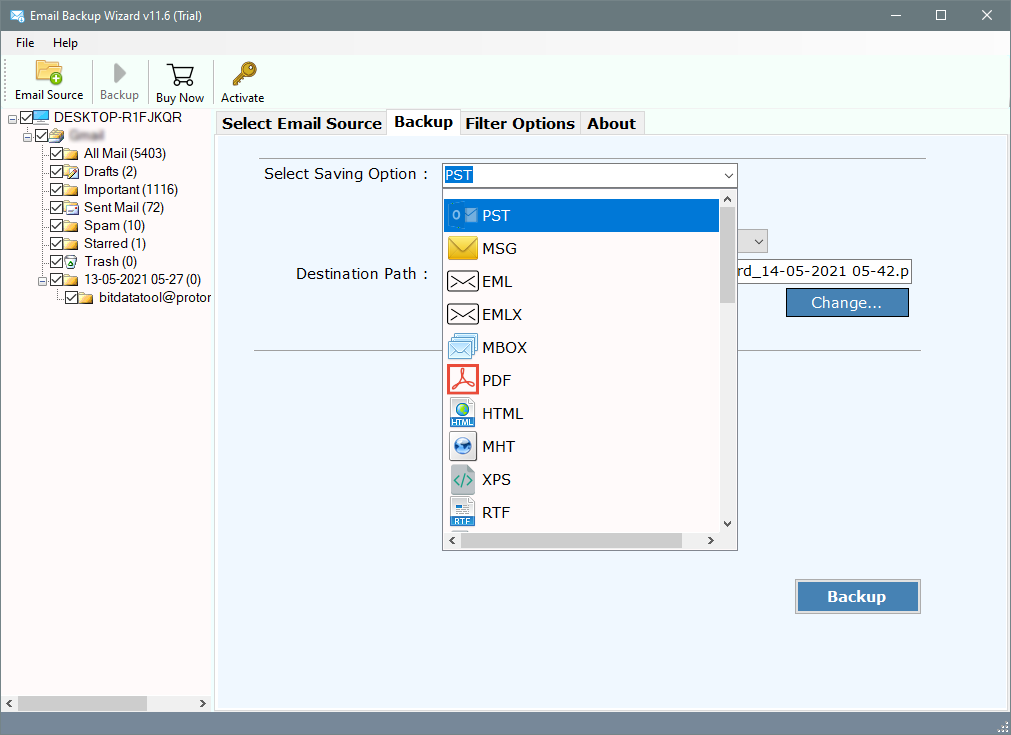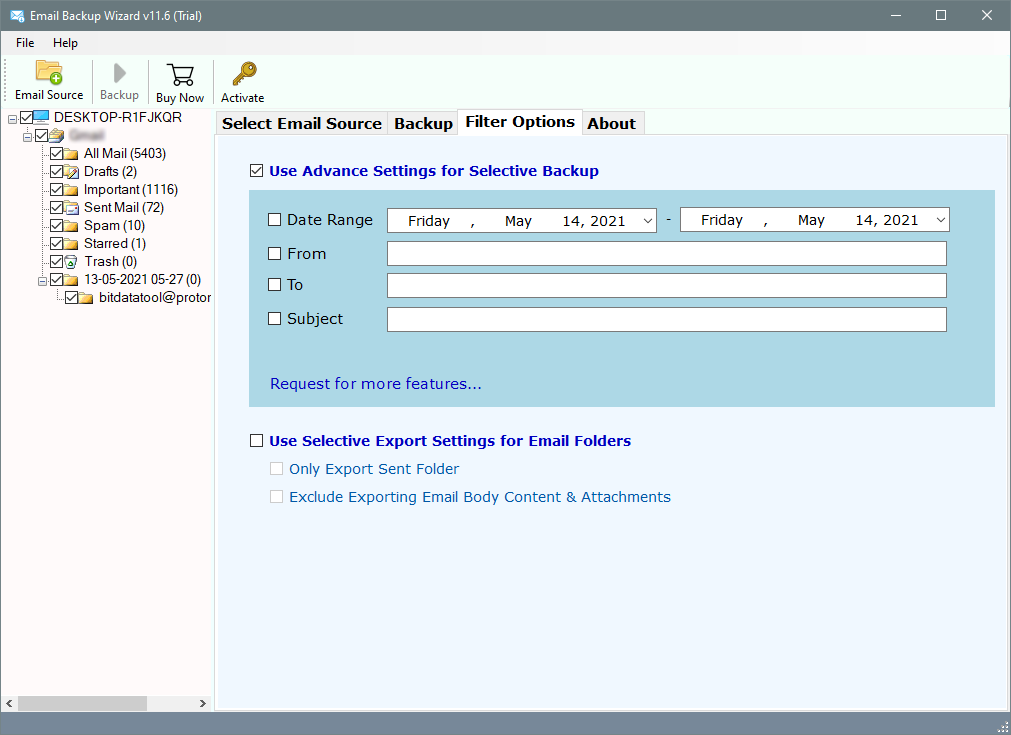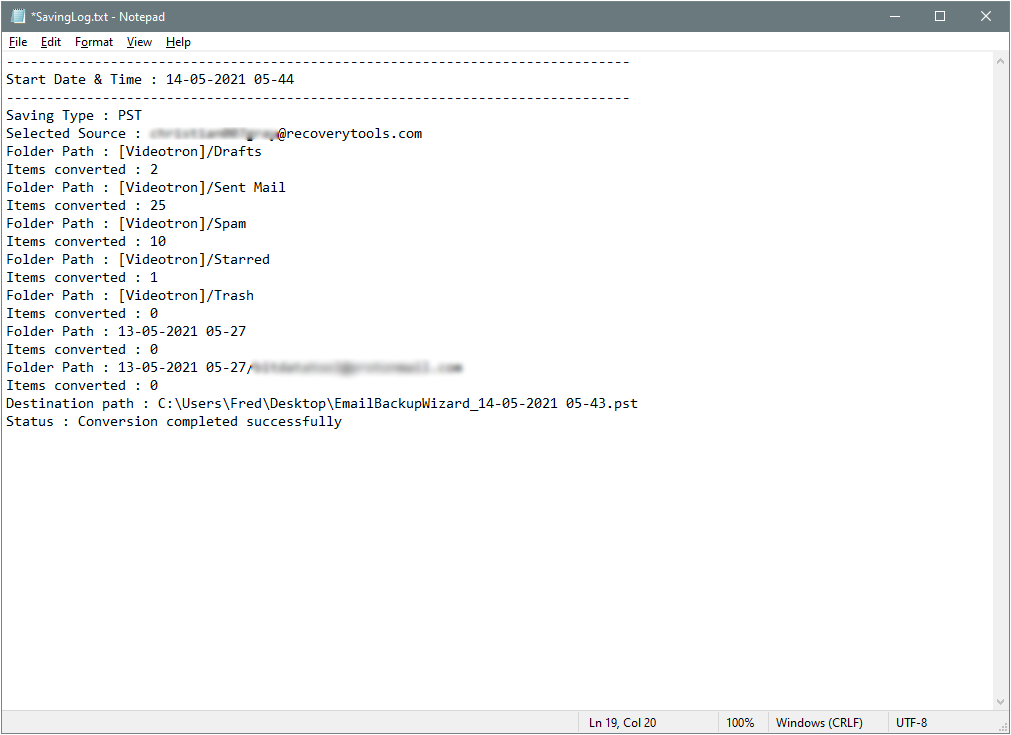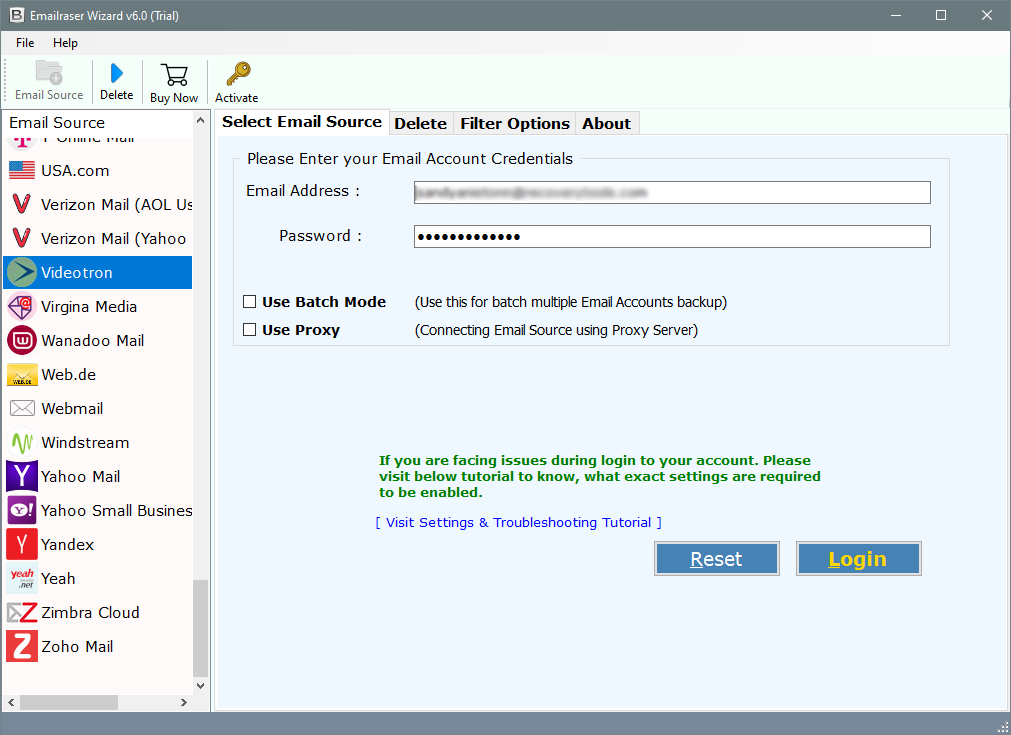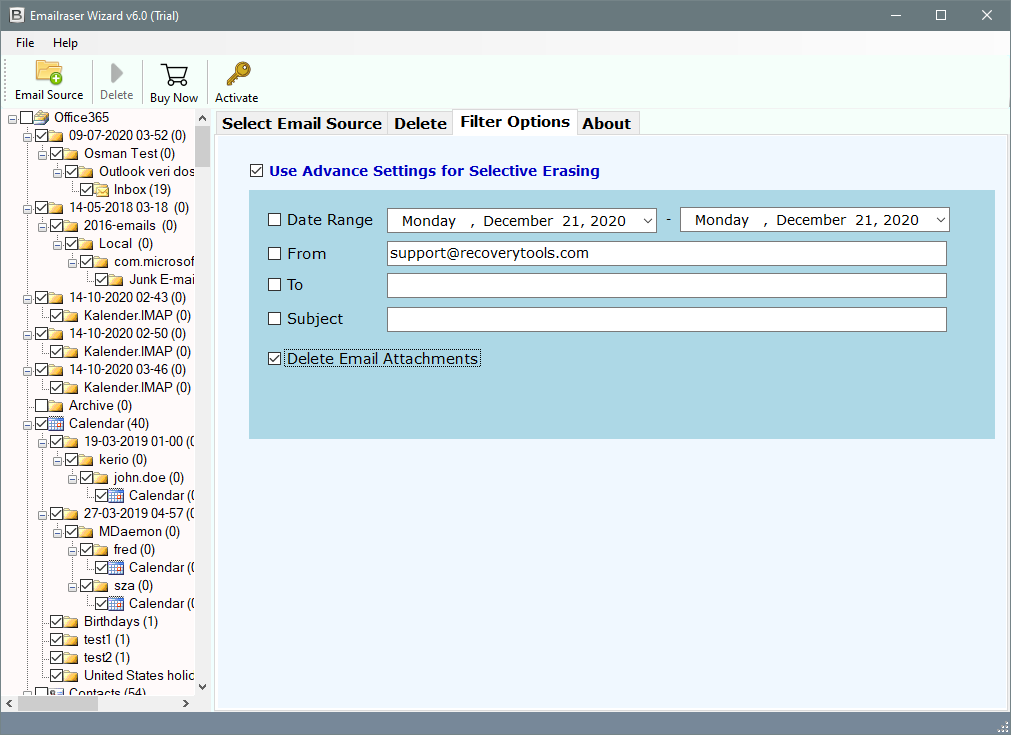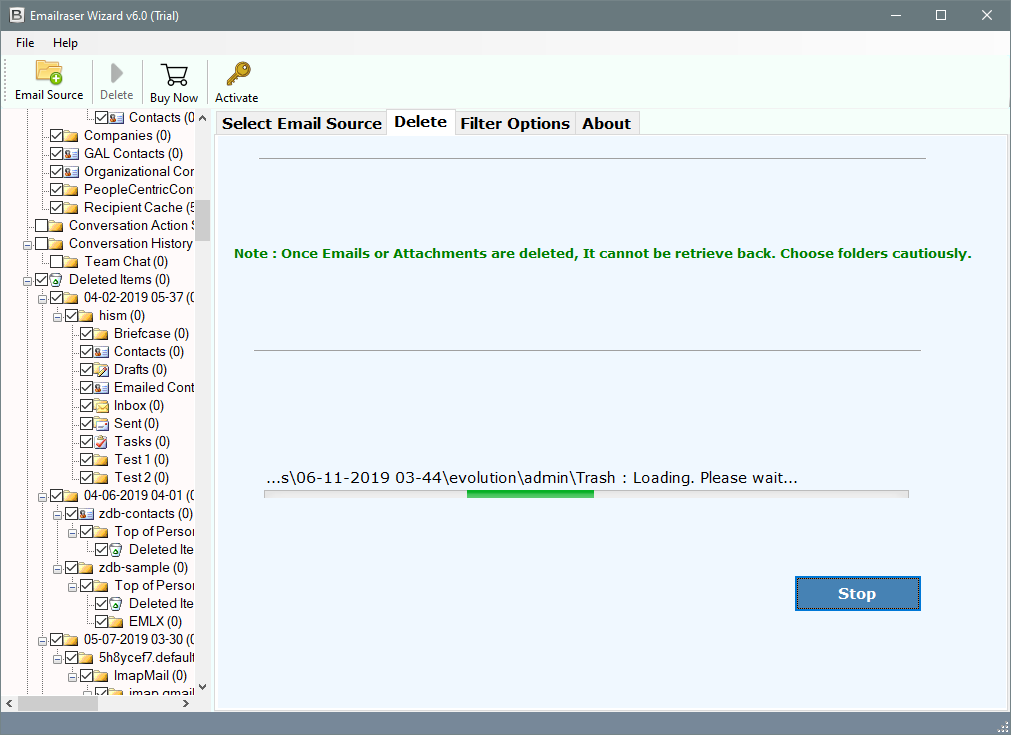Videotron Webmail 2 GB Email Storage Full – What to do
Videotron Webmail is a widely used email service available at present time. But the real pain occurs due to its webmail mailbox storage limitation. The mailbox storage limit depends upon your mailbox configuration settings. Here are a few of them:
Videotron Webmail Email Storage Limit
POP Storage Limit:
When your account is POP configured with Videotron, then your emails will download locally. It means your emails are stored on the computer. You can save emails as much as you want according to your computer storage location.
IMAP Storage Limit:
If your account is IMAP configured with Videotron, then it will depend upon the server storage. In the case of Videotron, you are only allowed to store 2GB of emails on the webmail server. If you create a secondary account, then it will also have a 2GB size limitation.
So, if you are an IMAP configured user & your Videotron mailbox storage is full, then you can no longer receive more emails. Hence, it is a good choice to first take a backup of Videotron emails from the server & then remove all these emails from the server.
Best Solution – Videotron Email Backup Solution
You can easily take backup of Videotron emails to local computer storage using Industry best Email Backup Software. The Videotron Backup software will allow the users to download all the Videotron emails locally. You can save Videotron emails to user-readable format.
Free download the setup from here:
Download for Windows Download for Mac
Free Demo Edition: The utility also offers its users a free demo limitation to backup only the first 25 emails from each folder. This is how you can check it’s working. However, if you want to download all the Videotron emails from the server to your computer, then you need to first activate the software. You can do it by purchasing its license & activation key.
Know Step-by-step Process of How to Backup Videotron Emails:
The process to take backup of Videotron emails locally is very easy & simple using this software. You only need to just follow these simple instructions:
- Install & Run Videotron Email Backup Software & it will list 100+ email services in its panel. Choose the Videotron option from here. Enter the email address & password to load data in the utility panel.
- In the next section, the utility will ask the users to choose all the required Videotron mailbox folders to backup. Select all the desired Videotron folders with subfolders listed in their left pane.
- A user has the choice to download Videotron emails to multiple file formats including email format or user-readable formats. Choose output format option from here like PST, EML, MSG, MBOX, HTML, RTF, DOC, XPS, PDF, etc.
- Next, set up all the required options to backup Videotron emails like choose destination path, file naming option, etc. You can also apply the filter settings to take backup of only specific Videotron emails. These filter settings can be applied on the basis of To, From, Date Range, Subject, etc.
- Now, click on the Backup button to start the process. A user can directly take a preview of Videotron emails in its interface. The preview will include only the crucial information regarding migration i.e., current folder, & item count. If you want to get complete detail, then the utility also generates a SavingLog report once the process finished successfully.
The process was very simple to understand. You will get a backup of all the Videotron emails from the Server to the local. Once, you received the copies of your emails, you can delete them from the server.
How to Empty or Bulk Delete Emails from Videotron Server?
The only way to fix Videotron Webmail 2GB Email Storage Full issue was by deleting all or only the unwanted emails from Videotron Server.
Most of the time, this space is occupied by unwanted emails. Spams or unwanted emails can cause serious risks to your account because of network overload. Although you can protect most of such emails with the Videotron Spam feature, that was not 100% protective enough to keep your mailboxes safe from these emails.
So, it is a great thing to delete all or only the unwanted Videotron emails in bulk mode. You can do it with the help of another application i.e., RecoveryTools EmailRaser software. This software allows the users to delete all or any email from the Videotron server without any issue. So, it will not leave behind anything on the server.
Step-by-Step Process to Clean Videotron Emails from IMAP Server:
First of all, free download the utility from the given below button:
- Now, install the software. Once done, launch the software & then choose the Videotron option. Enter the account login credentials of the Videotron email account to load mailboxes.
- The tool will list all the required Videotron mailbox items in its panel. Choose only the required folders to remove their emails.
- Users can also apply the filter settings to delete only the specific Videotron emails from the server. You can apply all these filter settings on the basis of Date Range, To, From, Subject, etc.
- Now, click on the Delete button to start the process. It will give a warning message that once email messages deleted cannot be retrieved back. Click on the Yes button.
- Users can also analyze the live conversion process directly in its panel. As the process finished successfully, the utility will generate a SavingLog report with all the information regarding migration i.e., Start Date & Time, Selected Source, Folder Path, Items Deleted, Final Status, etc.
Finally, your Videotron mailbox storage is empty, you can now receive new emails in the Inbox.
Final Words:
In the above article, I had explained the easiest way to how to fix Videotron Webmail 2 GB Email Storage Full issue. This can be done by removing all the unwanted emails from the Videotron mail server account. But before deleting the emails you should take proper backup of Videotron emails.