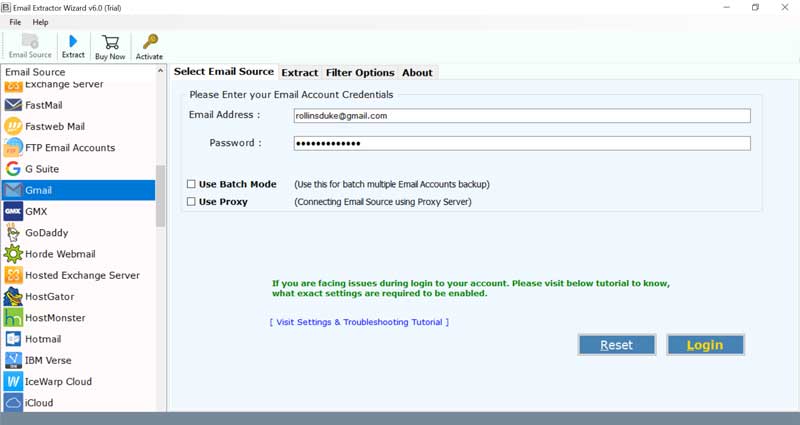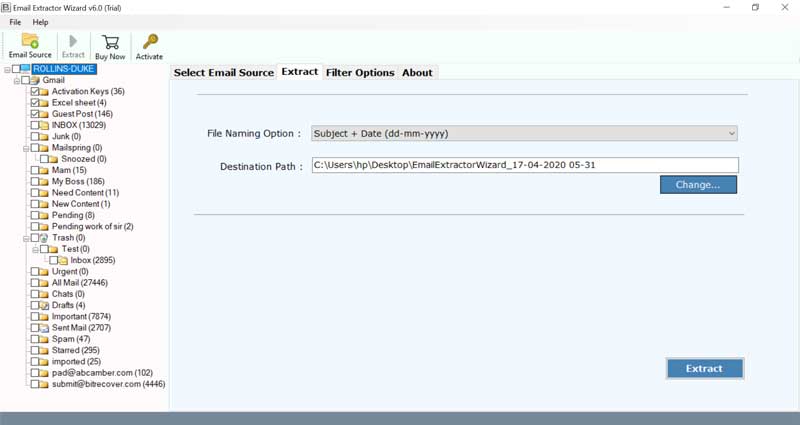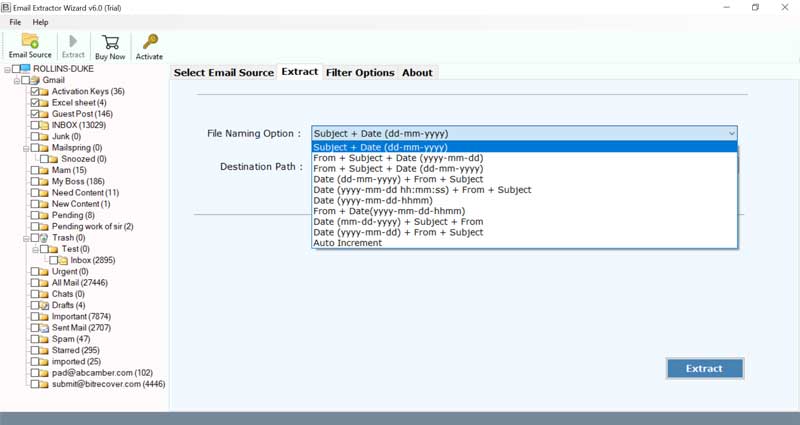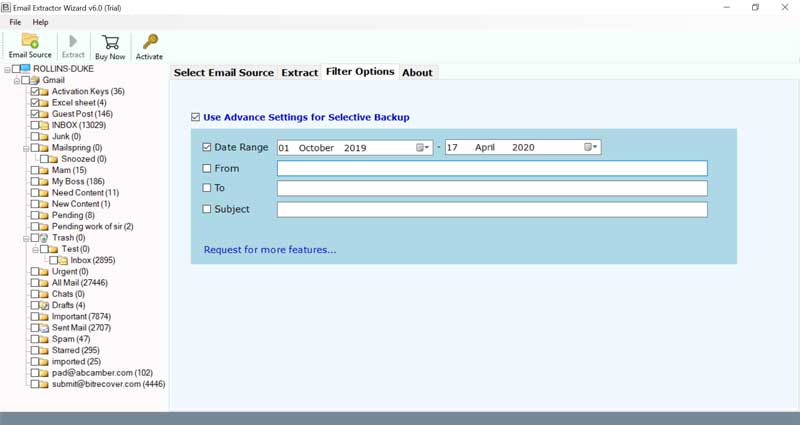How to Export Emails From iCloud Mail Account? Simple Steps
Are you one of those who want to export emails from iCloud mail account? If your answer is yes, then this blog is for you In this informative blog, we will discuss the best possible ways to extract emails from iCloud account. The process of saving emails from iCloud mail account to another location is based on the user’s needs. They can save them on their computer to create a backup option or export all Emails from iCloud Mailboxes to New Accounts All rescans depend on the user’s requirements.
Reasons to Export Emails From iCloud
- It will help when you want to transfer iCloud emails to another iCloud account or to change the iCloud email services with another email service provider. You can easily import your mailbox with important data in any other email client with the help of exported emails from your iCloud account.
- Export emails from iCloud will help you to create a backup of your important email messages stored in your iCloud mail account. You can save emails on your desktop into more than 30 file formats by using the iCloud Migrator tool which will preserve your email files for a long time.
- When you need to organize your mail data in iCloud it becomes necessary to delete the old email to manage the space in the iCloud mailbox. But after deleting the emails it becomes very difficult to recover deleted emails from iCloud accounts when you need to collect some important information from the deleted ones.
Problems Users Face When They Extract Emails From iCloud
- The process of exporting emails from iCloud is required to follow technical steps which is not easy for every user.
- Incomplete extraction of email messages due to which we find some missing email messages, attachments, and formatting errors.
- Every user is not an expert some users are new to iCloud email service and don’t know the process of how to export emails from iCloud without proper guidance and instructions will become a loophole for those users who do not know the right method to export iCloud email messages.
These are some common challenges faced by users when they extract emails from iCloud. In the next section, we will discuss the best strategies to export iCloud emails, along with the advantages and disadvantages of each method.
Method 1: Export Emails From iCloud Mail Account
- Firstly, go to iCloud.com and sign in with login details.
- Now, open the inbox folder and select an email to export.
- After that, click on the three dots in the upper right corner.
- Now, select the print option to export emails from iCloud Mail.
- Then, adjust the page layout according to your preferences, and click print.
- After that, the extracted email from iCloud will be saved in PDF file format on your device.
Benefits and Limitations
- There are no costs involved in this procedure; it is available to users looking for affordable email extraction options.
- The extracted emails are given in PDF format rather than EML. Even while PDFs are widely compatible and simple to see, in some situations, they cannot be as flexible as EML files.
- Because the manual process of exporting each email individually takes a lot of time to complete the task. Users need to give more time and effort, especially when dealing with a large number of emails.
Method 2: Extract Emails From iCloud With Thunderbird
- First, open the Thunderbird email client.
- Now, click on add a new account and enter your iCloud mail credentials.
- Configure incoming and outgoing server settings (IMAP or POP3).
- Now, allow the email client to sync your emails.
- This may take some time, depending on the size of your mailbox.
- Now, create a new folder locally on your system.
- Then, open the email folder in Thunderbird from which you want to export emails.
- After that, press Ctrl + A to select all emails or select a specific email.
- Now, open the new folder and drag and drop the selected emails.
Benefits and Limitations
- Thunderbird users can export emails from iCloud in bulk which simplifies the process of managing several messages at once.
- Using Thunderbird to extract emails from iCloud requires some technical expertise. Email client setup and configuration need user understanding, which makes it less user-friendly for people who are not familiar with these steps.
- Thunderbird requires manual setup and synchronization exporting emails from iCloud can be a lengthy procedure. Users might have to spend a lot of time particularly if they are handling a lot of emails.
Method 3: Pro Solution To Export Emails From iCloud Mail Account In Bulk
RecoveryTools Email Extractor Tool is the best software to export emails from iCloud. By using this tool you can easily export emails from Hotmail, Gmail, Bluehost, AmazonWorkmail, and other 90+ email sources.
Why This Professional Software to Extract Emails From iCloud
More than 90 email sources are offered by this tool to export emails. This program will help users to extract emails from many platforms in bulk. It provides Proxy support that improves security and privacy by allowing users to protect their connections while doing the extraction process.
Users are able to select which email folders to extract from the sources they have chosen. This function makes it easy to selectively extract important emails which speeds up the procedure.
Users can specify the destination location for storing extracted files and customize the file naming option. Having this customization option makes things easier to organize and ensures that the extracted emails are saved in the right place with unique filenames.
This Tool offers advanced filtering features through which users may focus their extraction on particular parameters like sender, subject, and date range. This feature helps users extract emails more efficiently and relevantly by limiting the number of emails.
Which One is the Best Manual Method or the Pro Method?
| Features | Manual Method | Pro Method |
| Ease of Use | This method is complicated and has multiple steps to follow. | Simple process including five steps. |
| Time | The manual method is Time – Consuming | The Professional Solution is Time- Saving |
| Additional Features | No additional features | File naming options, filter options, destination selection, and selecting files from multiple folders. |
| Reliability | Relies on a manual approach, which causes human errors. | A fully automated tool that saves time and effort. |
| Cost | Free | Paid |
Conclusion
In the above blog, we discuss the different techniques to export emails from iCloud Mailbox. You can choose the method according to your specific needs. But if you want to extract emails for some professional work it is suggested that you go with the pro tool because this tool is the best to extract email messages in bulk. I hope this blog will help you find the perfect solution for your needs.
(FAQs) Some Common Questions and Answers
Q: Can I transfer exported emails from iCloud mail to my Gmail account?
Yes, you can transfer emails from iCloud to a Gmail account or any other platform.
Q: Will exporting emails from iCloud will delete my emails from iCloud mailbox?
No, this process does not delete any email from your inbox only it will create a copy of your email messages.
Q: How do I export all my emails from iCloud?
If you want to extract all email messages from iCloud Mail, follow the simple steps given below:
- First, download the Pro tool recommended in the above section.
- Now, select iCloud as the email source, and then enter the login details.
- After that, select the email folders to export emails from iCloud Mail.
- Then, select the filter option and destination path.
- Lastly, you will get the emails from iCloud in EML format.