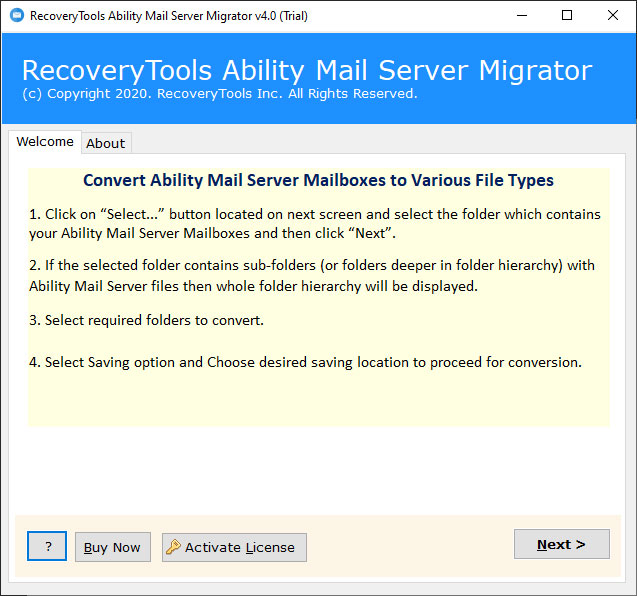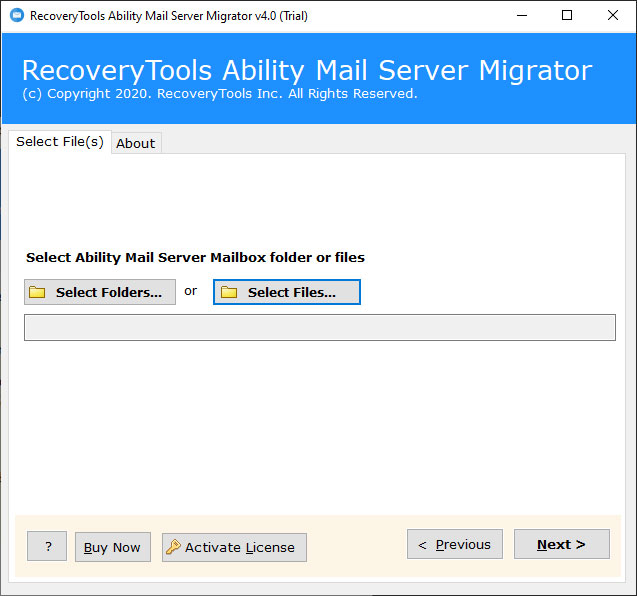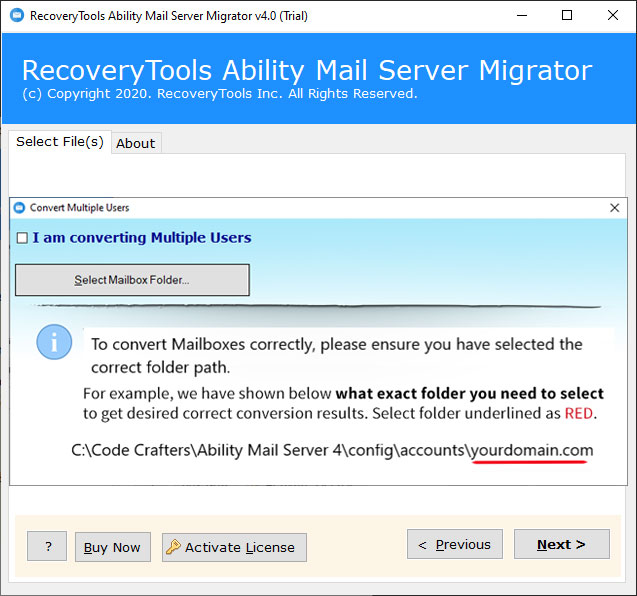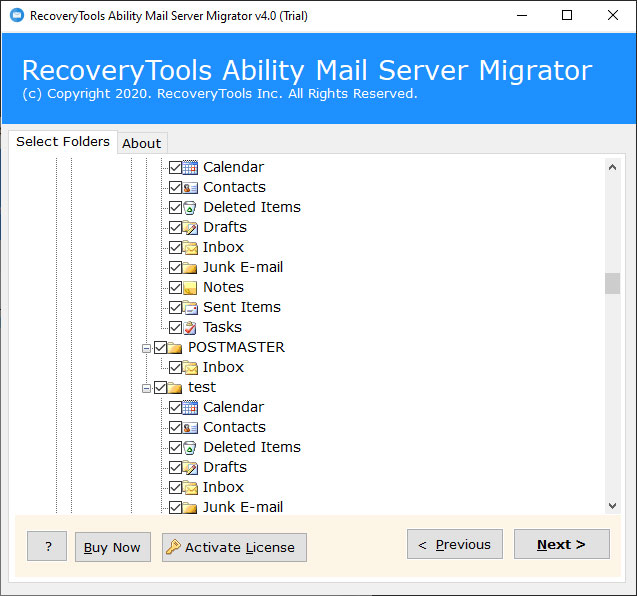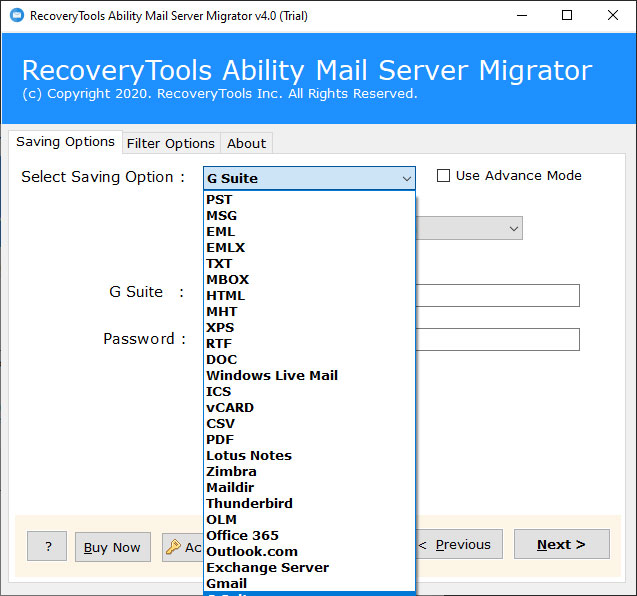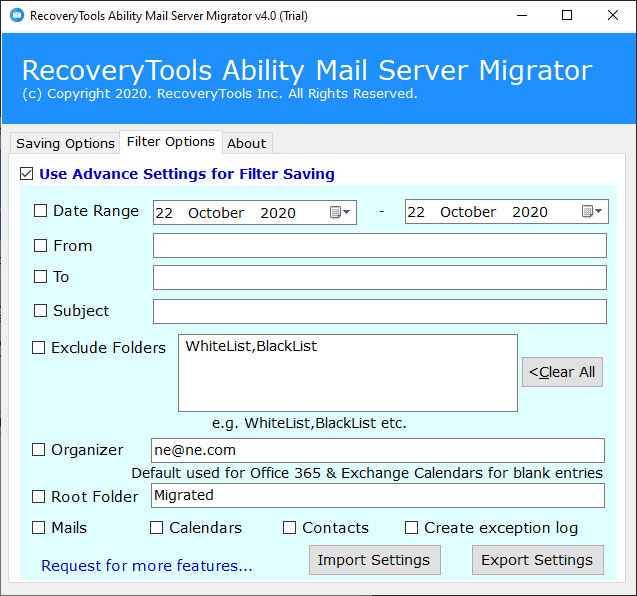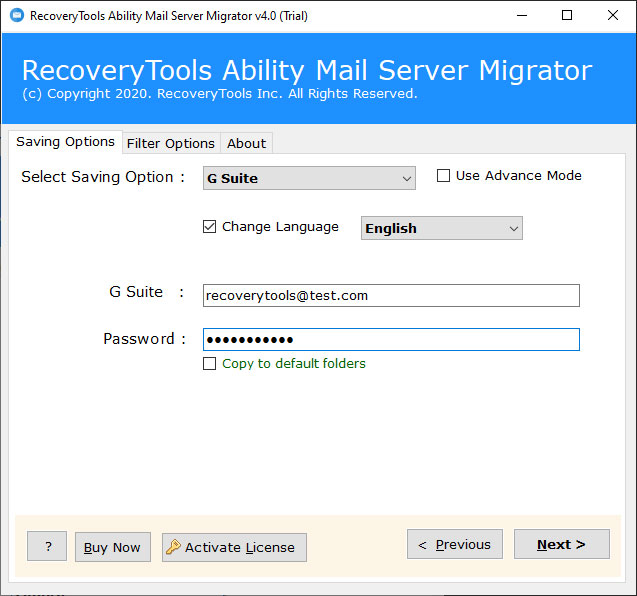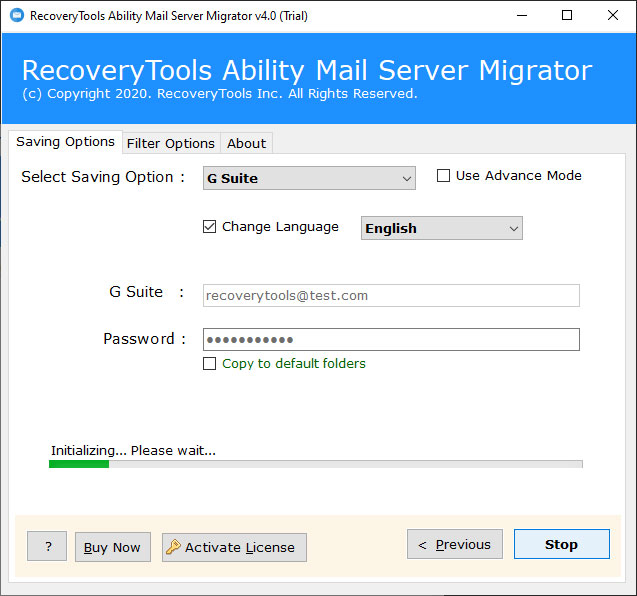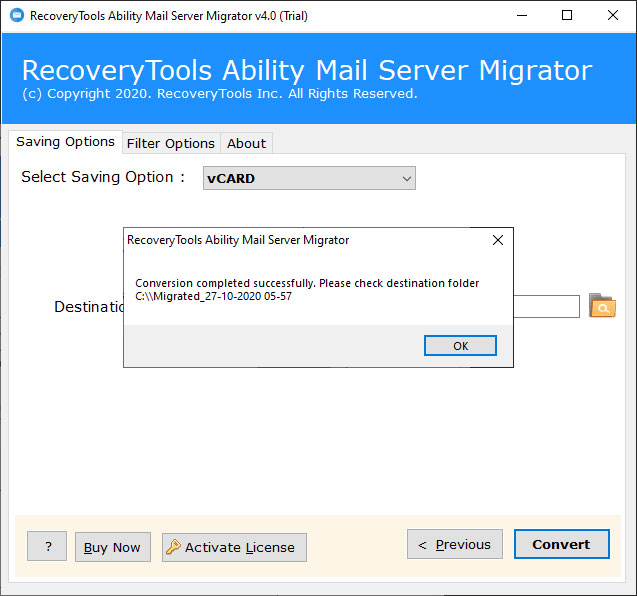How to Export Ability Mail Server Mailboxes to G Suite Account ?
“A few days ago one of our employees shifted to another department of our organization. Therefore, we need to transfer their email and other important data to G Suite platform. Currently, our team using Ability Mail Server to communicate with each other and the outer world. So, we are looking for a reliable solution that migrate data from Ability Mail Server to G Suite accounts. Does anyone know how to transfer data from Ability Server to G Suite account?”
G Suite (formerly Google Workspace) is a suite of web applications created by Google for businesses. Google Suite service allows you to access your Google Mail of 30GB storage with your domain name. Using G Suite, you can also access the numbers of applications such as Google Calendar, Google Docs, Google Sheets, Google Slides, Google Forms, Google Sites, Hangouts, etc. On other hand, Ability Mail Server is an email server application that offers multiple services such as SMTP, POP3, IMAP4, and LDAP, webmail, Antivirus Protection, Remote Admin, Content Filtering, etc.
In this article, we explain the extreme solution for importing Ability Server user mailboxes data to G Suite account directly. With RecoveryTools Ability Mail Server Migrator Software, users can easily upload offline Ability Server data to G Suite account to access mailbox from anywhere. This professional application has been designed with the latest programming technology to maintain the user’s security environment. Before we explain the process of the tool, let’s know the process within few simple steps.
How to Migrate Ability Emails to G Suite ?
Follow the steps to move Ability Mail Server to G Suite Workspace: –
- Run Ability to G Suite Migration on Windows.
- Select Ability user profile data with dual options.
- Choose require email folders to migrate to G Suite Account.
- Select the G Suite option and enter Account Credentials.
- Click on the next to migrate Ability Server to G Suite.
Upload Ability Server Mailboxes to G Suite Account – Complete Guide
Download the software with the below green button and follow the step by step process: –
First, download and launch the utility on your Windows machine.
After that, choose Ability User mailbox data with dual options.
Also, you can select multiple user mailbox data at once with batch option.
Thereafter, choose the required email folders in the user interface panel.
After that, select G Suite option in the list of file saving options.
Also, you can migrate selective data with multiple advance filter options.
Thereafter, enter your G Suite account credentials in the user interface panel.
After that, click on the next to export Ability User data to G Suite account.
Finally, the software pop-up a dialog box with complete information.
Features of Ability Mail Server to G Suite Migration Tool
Complete Data Migration from Ability Server to G Suite: – The software not only migrate emails inside the INBOX folder. But also transfer complete mailbox items including Email folders (All, sent, draft, spam, etc.), Contacts, Address Book, etc.
Move Multiple Ability User Mailboxes: – Using this solution, you can migrate multiple mailboxes at the same time. The software provides an option to convert multiple Ability User Mailboxes data at once.
100% Safe and Simple Interface: – The utility is completely free of any type of risk. It provides a completely secure interface that never stores user credentials in the user interface caches.
Maintain Email Folder Hierarchy Structure: – During the migration process, the software retains the email folder hierarchy structure. After completing the migration process, users will get the exact data in G Suite from Ability Mail Server.
Standalone Ability to G Suite Profile Data Transfer Utility: – The program provides a completely secure or independent solution. There is no need to install any application or plugins while migrating Ability Emails to G Suite account. The software only required the internet connection to migrate Ability Profiles to G Suite.
Advanced Selective Data Migration Filters: – If you want to migrate selected data from Ability to G Suite Server, then the tool offers multiple filter options. These filters allow you to migrate only selected data from Ability user mailbox to G suite account.
Support All Microsoft Windows Operating System: – The software works on all editions of Windows OS such as Windows 10, Windows 8.1, Windows 8, Windows 7, Windows Server 2019, Windows Server 2016, Windows Server 2012, etc.
Common Asked Queries
Can I use Ability to G Suite migration tool for transferring some selective email folders from the Ability Mail Server ?
Yes, the tool permits you to selectively migrate Ability server emails to G Suite account using Advance filters.
Can I use this application on Windows Server 2016 computer ?
Yes, the software supports all editions of Microsoft Windows Operating systems.
I work in a forensic firm and want to export Ability Server emails to G Suite account. Does the utility permits do the same ?
Yes, the software provides a separate option to migrate emails from Ability Server to G Suite account without any issues.
Can I migrate Ability Server contacts to G Suite using this application ?
Yes, the software provides both vCard or CSV saving option to extract Ability Contacts.
Conclusion
In the above article, we have explained the way to migrate Ability Emails to G Suite account. Here, we used RecoveryTools Ability to G Suite Migration Tool to migrate complete mailboxes data. The software allows you to migrate multiple Ability Profile mailboxes to G Suite account at once. It is a completely Windows Based application to export Ability Emails to Google Apps account. The company offers a trial edition of this utility to export few emails from each folder to G Suite account. For more details on this product, you can go to the product page and contact us on live support chat.
Want to Talk to Us ?
After testing the utility, you can easily switch from the licensed version of this tool. If you have any further queries, then contact us on live support chat or email us at the official email address.
Suggested blog posts:
Ability Mail Server to Exchange Server Migration