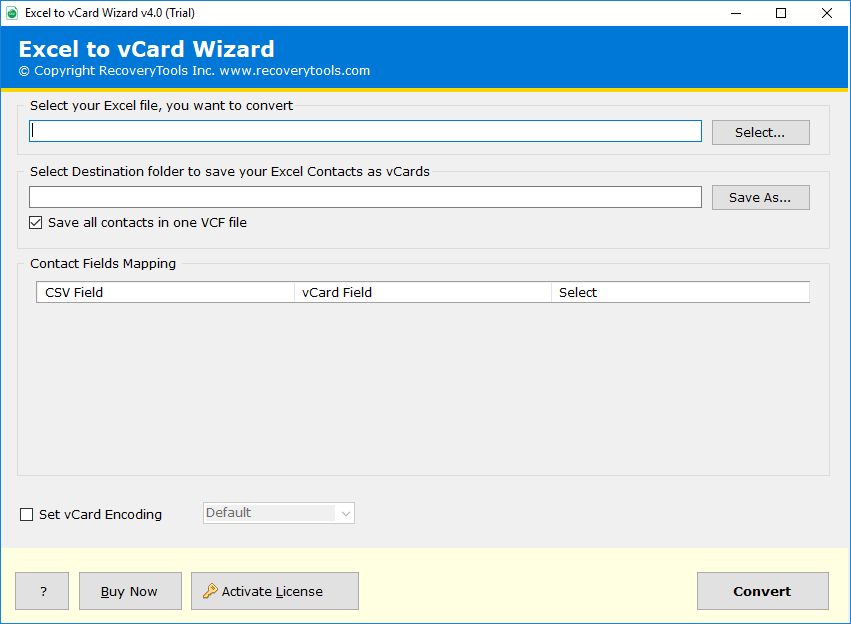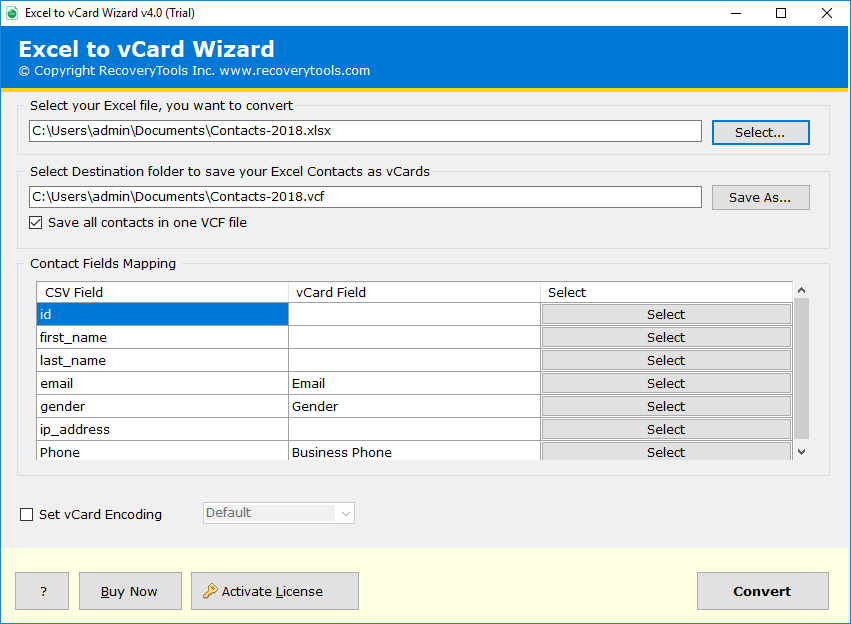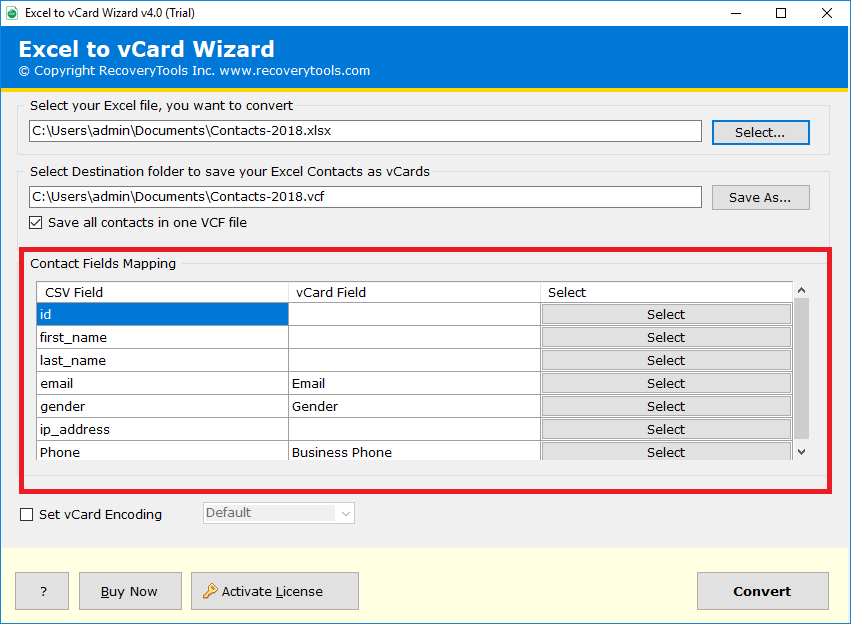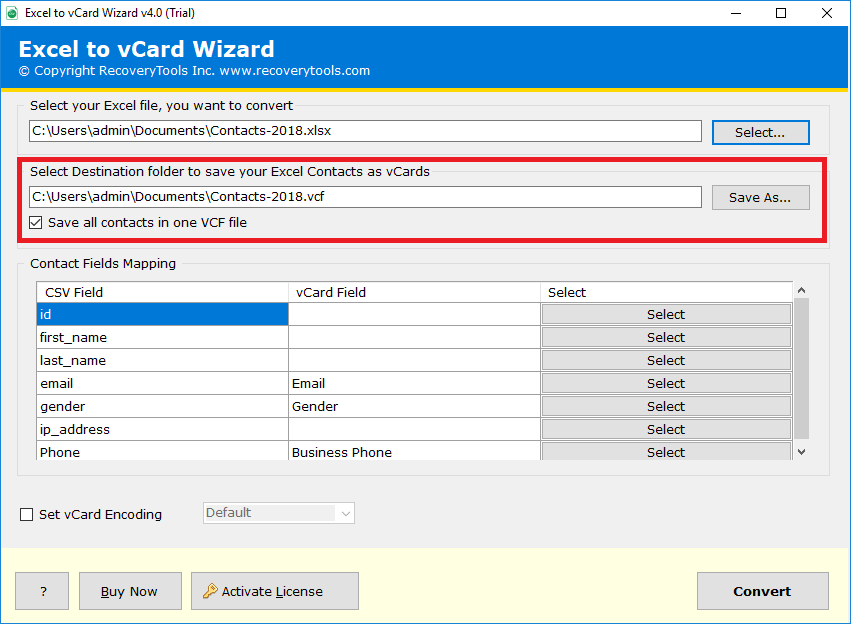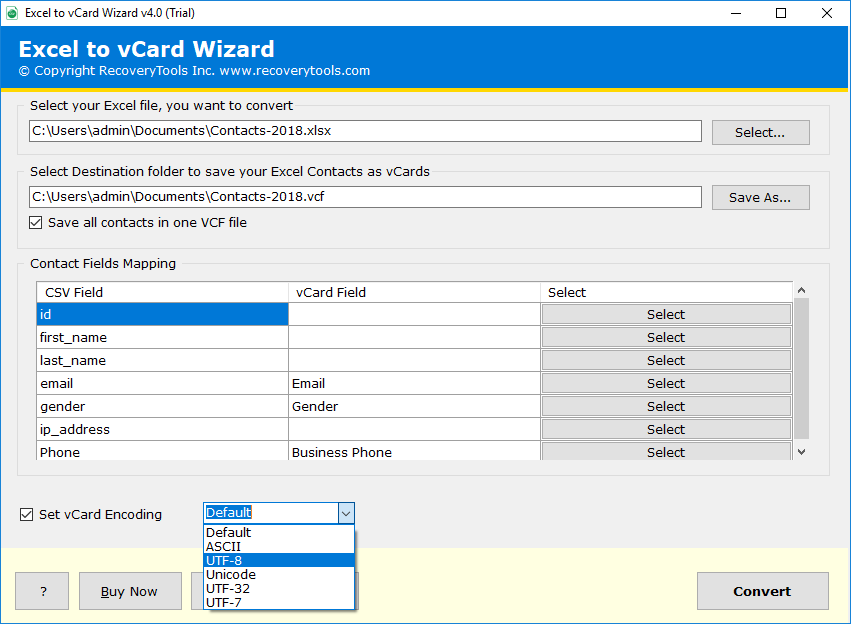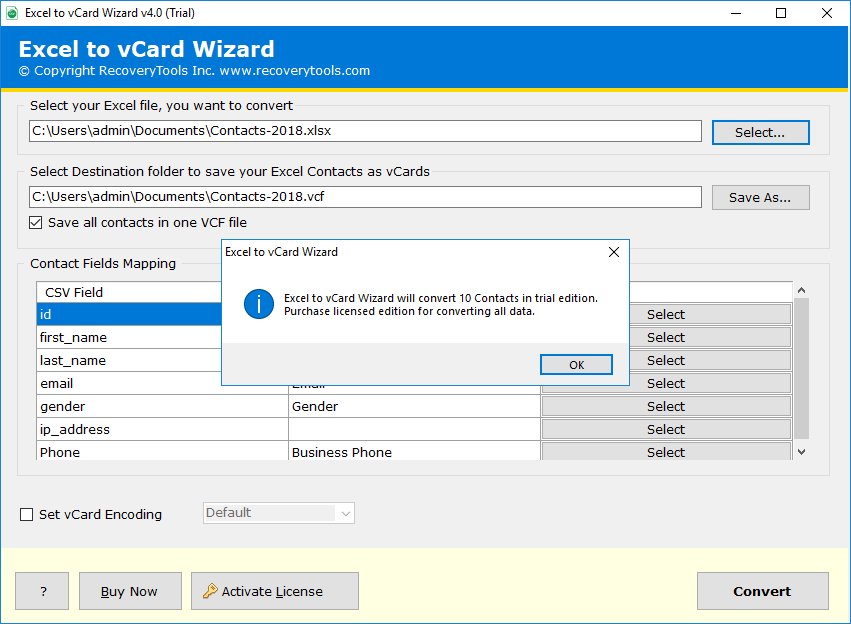How to Import Contacts from Excel to Mac Address Book? Two Ways
This article provides two simple methods to import contacts from Excel to Mac address book. So if you want to learn the complete step by step easy and effortless procedure to import contacts from Excel to Apple address book then get started and read this guide completely.
Contacts are very essential for everyone both for personal and business purposes. Excel is a spreadsheet program provided by Microsoft that allows users to manage, organize and store numbers and data along with formulas and functions in rows and columns. Wide range of users trust MS Excel to manage their contacts and other data. But due some situations like migration or switching from Windows to Mac, users look to import contacts from Excel to Mac contacts.
Contacts or address book is an app which is in-built in MacOS. It is a useful app to manage contacts for Mac users. Hence if you import contacts from Excel to Apple contacts, you should have the right approach as Mac contact does not support to import Excel format. Sometimes the migration seems impossible due to compatibility issues as Excel creates .xlsx, .xls files but Mac contacts support .vcard. But worry not, we are here to provide the solution. Read!
How to Import Contacts from Excel to Mac Address Book Manually?
First of all we have discussed the manual procedure. This method will be quite lengthy to implement, but we have tried to explain in simple ways.
1st Step: Open the XLSX Contacts in Excel then Save as CSV
- Right click on the XLSX contacts file and open it with MS Excel.
- Go to File tab and select Save As button.
- Save Excel to CSV then click save.
2nd Step: Add CSV File into Google Contacts then Export It
- Open Google contacts and click on Import button.
- select the CSV file and import it.
- Click on Export icon.
- The Excel file will be changed into Mac contact compatible vCard format.
3rd Step: Import Contacts from Excel to Mac Address Book
- Open Mac contacts and tap on File.
- Select Import option.
- Choose the vCard file from computer.
- Click Open to import contacts from Excel to Apple address book.
Reminder- Does the manual process seem too lengthy? Try out the direct and the easiest approach to import contacts from Excel to Apple contacts given below.
Best Approach to Import Contacts from Excel to Apple Address Book
Download RecoveryTools Excel to vCard Converter to instantly import contacts from Excel to Mac address book without making an effort in just a few simple steps. No need to worry about Excel contact file size, import them effortlessly in your Apple contact within a few seconds.
Follow these steps to import contacts from Excel to Apple contacts using magical tool:
Step 1- Export Contacts from Excel to Mac Contacts VCF File
1. Once you download the software, install and run it on your system.
2. Now, select the XLS, XLSX spreadsheet to import Excel contacts to Mac address book. The Excel contacts to Mac converter gives many different options.
3. While using the software, you can optimize the Contact Fields Mapping. The fields like Name, Address, Birthday, etc. can be mapped between Excel and vCard fields.
4. Now, choose the destination path for the newly converted file to import contacts from Excel to Mac address book.
5. The tool to import Excel contacts to Mac Address Book gives many vCard encoding options. Choose the required encoding option here. Once you choose all the required fields, click on Convert.
6. Within some time the process to export contacts from Excel to Mac address book will be completed. The tool will automatically open the converted file to the chosen location.
Once you get the vCard file on your Windows PC, you can manually transfer VCF from Windows PC to Mac PC using some pen-drive or external hard drive. Now, follow the following steps to manually import vCard to Mac. In this way, you can easily import Excel contacts to Apple contacts.
Step 2- Import Contacts from Excel to Mac Address Book
1. Open the Mac Address Book on your PC.
2. Now, open the folder containing vCard file which you want to import into Apple Mail.
3. Drag the vCard file into the Mac address book. A pop-up box will appear. Click on option to import Excel contacts to Mac Address Book.
4. Once you click on Add option, the contacts will get imported to the Mac address book. Also, you can see the preview of all the imported contacts in the Contact List.
Excel to Mac Contacts Converter – Important Features
Choose Required vCard Encoding: The Excel to Mac contacts converter gives many vCard encoding options like Unicode, UTF-8, UTF-7, UTF-32, etc.
Save Files to Desired Destination Path: The utility gives you a provision to choose the saving location for the newly exported file. So, here you can choose the destination path for Excel to Apple contacts imported file.
Map Excel and vCard Fields: The tool to import contacts from Excel to Mac address book has a feature for mapping the contact fields. It gives all the information automatically to map Excel fields with vCard fields.
Compatibility with Windows Operating System: The software is compatible with all the versions of Windows Operating System including the latest ones.
Create Separate / Single vCard Files: The utility to import contacts from Excel spreadsheet to Mac Mail lets you convert Excel Contacts to single or separate VCF files.
Summary
In the above write-up, we have explained two efficient solution to import contacts from Excel to Mac address book. The tool is easy to use software solution for Excel to Apple contacts conversion. It has an interactive interface suitable for all kind of users. You can try the DEMO edition of the software to import contacts from Excel to Apple address book which is available for free.