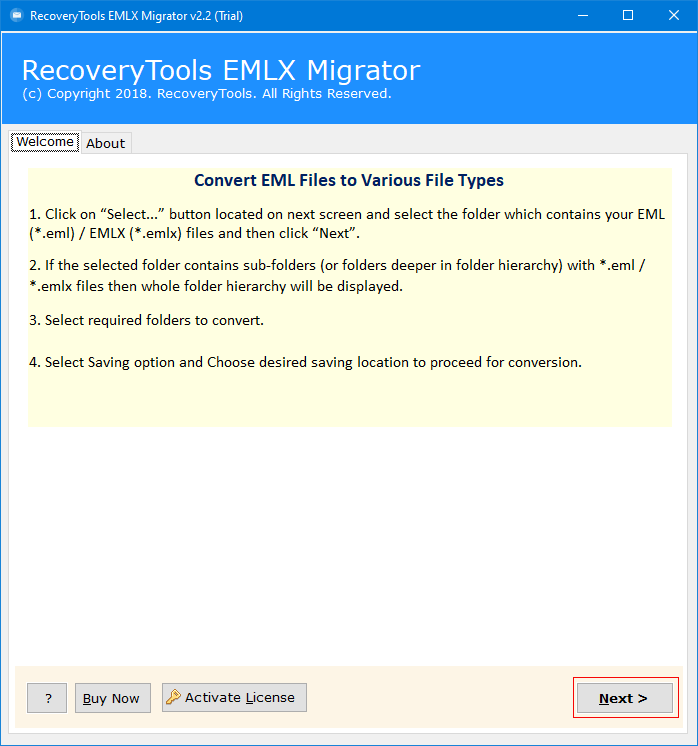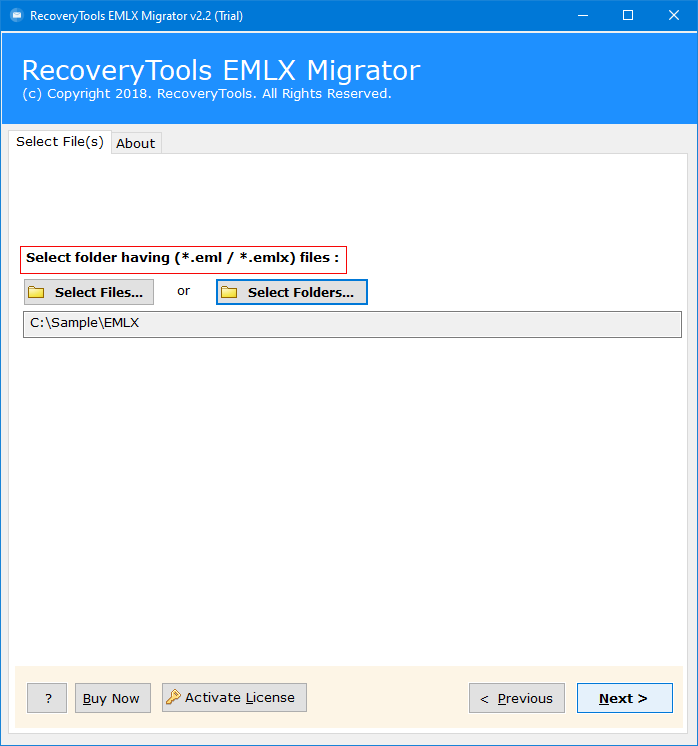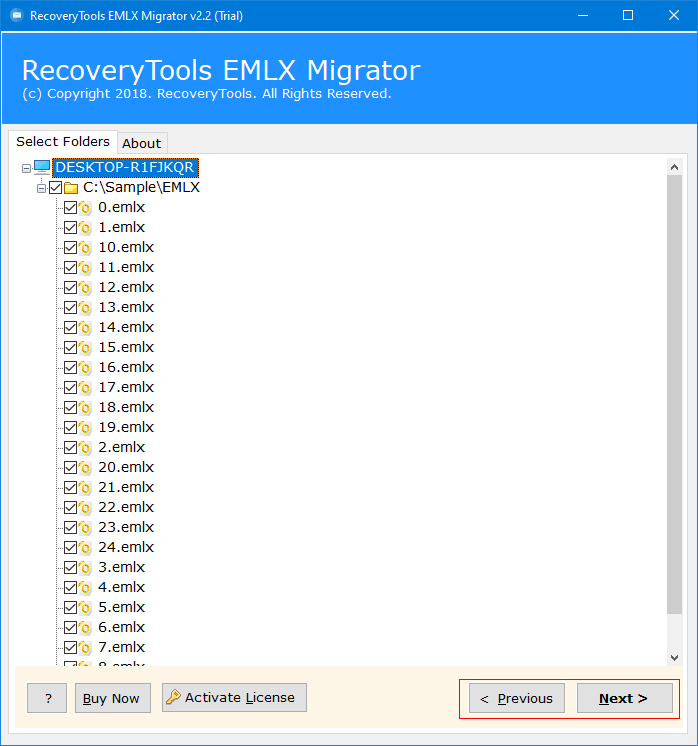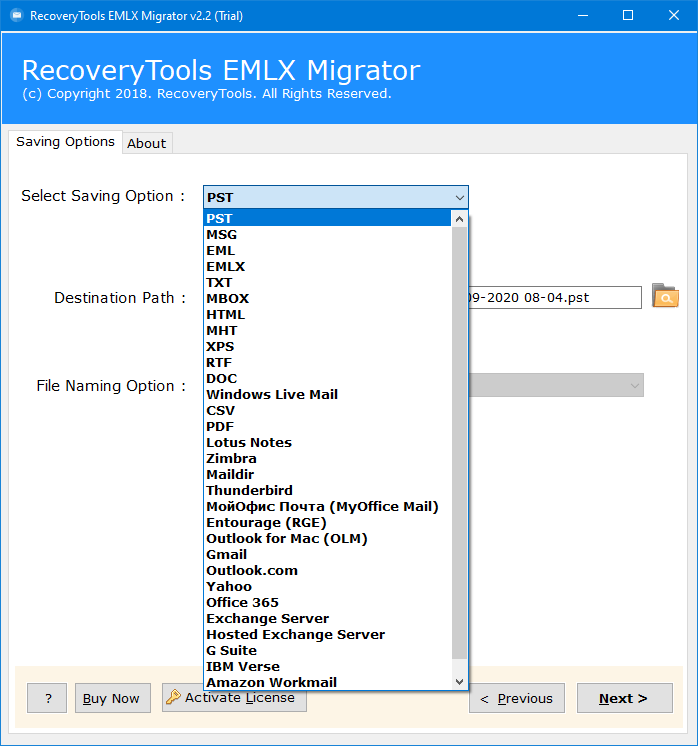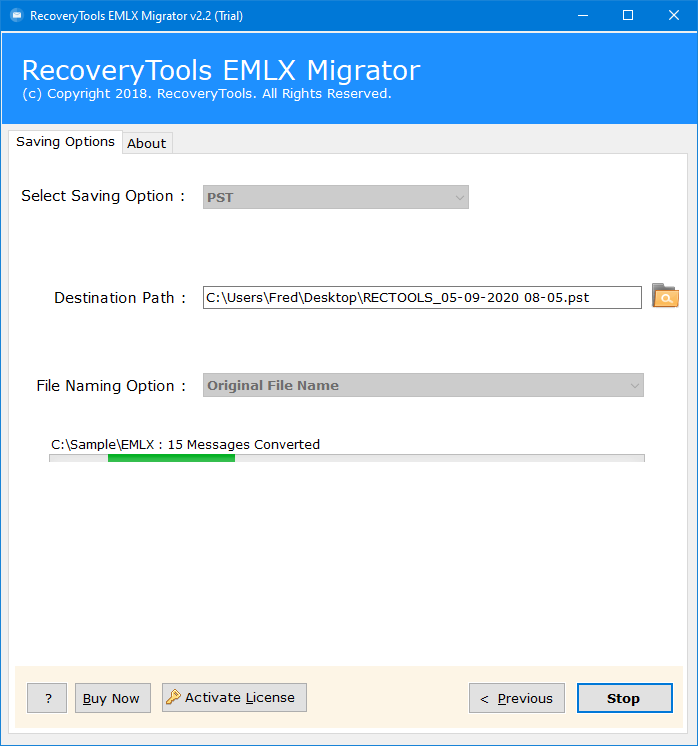How to Import EML to Thunderbird Account? Updated Guide
Overview: In this article, we will understand the best techniques to import EML to Thunderbird in simple ways. You can do it manually via drag & drop and add-on themes using Thunderbird, or you can use the automated professional converter.
Several users find themselves stuck with email migrations and data portability. And they may face multiple challenges while importing EML Files to the Thunderbird email platform. In this blog, you will get to know some easy-to-use and reliable methods to effortlessly convert EML to Thunderbird. So that you can easily access your data that is stored in EML format.

Quick Answer: How to Open EML File in Thunderbird?
The two ways through which you can import EML to Thunderbird are by using the manual and automated methods. Manually, you can import EML messages into Thunderbird via Drag & Drop or using the Add-on theme, and on the other you can simply use an automated tool for direct import in bulk. Thunderbird’s approach is time-consuming, risky, error-prone, and not ideal for large files.
And, if you don’t have Thunderbird and want to import in bulk without size boundaries, data loss, or formatting errors, you can use the Automated EML Converter Tool, which will transfer your EML without data loss or missing elements. You can download the software below and try out its free demo version, and import the first 25 items for free to try out the application. Now, let’s discuss both approaches briefly to convert EML to Thunderbird effectively.
How to Import EML to Thunderbird for Free?
There are two well-known, free, trusted methods available to convert EML to Thunderbird accounts. The first one is the Drag and Drop method. In this process, users can manually drag EML files from their file explorer and drop them into Thunderbird.
The second method is Thunderbird’s built-in Import and Export tool, which allows users to import EML files into Thunderbird directly. So, let’s explore both methods in detail with steps.
#1: Import EML to Thunderbird Using Drag and Drop Process
- Firstly, open Thunderbird and log in (If not).
- Now, click on local folders, then select New Folder to create a specific new folder.
- Then, enter the Folder Name, and click Next.
- Now, go to the location of the EML files.
- After that, drag & drop email messages to a newly created folder.
- Lastly, the process to convert EML to Thunderbird is completed successfully.
#2: Import EML Files to Thunderbird with ImportExportTools NG
- Firstly, log in to your Thunderbird account.
- Then, go to the “Tool” from the upper left corner.
Note: If the menu bar is hidden, then to unhide the menu, press the Alt key. - Now, click on “Add-Ons and Themes”.
- After that, go to the search bar and search for ImportExportTools NG.
- Now, install it from the “Add-on to Thunderbird” and restart.
Note: Skip the download step if you already have ImportExportTools NG. - Then, right-click on the folder where you want to convert EML to Thunderbird.
- Now, select the option of ImportExportTools NG > Import EML messages > All EML messages from a directory and subdirectories, and choose the files you want to import.
Disadvantages of Using the Manual Method
- You will have to import EML to Thunderbird one by one manually, which makes the process time-consuming and non-productive.
- Non-technical users can find the steps complex and might need help to successfully finish the import.
- It does not maintain the original hierarchy and structure of the files and even corrupts the large data files.
- No data security and integrity, as it may lose important data elements like subject, fonts, format, images, links, etc.
Watch How to Import EML to Thunderbird?
Detailed Steps to Import EML Messages Into Thunderbird
- First of all, download the software onto your system and open it.
- Select the option to upload your files and folders of EML/EMLX file format into the software interface.
- Check and uncheck all your data files carefully before you start the EML to Thunderbird conversion.
- Select Thunderbird from the select saving option list > choose Destination path and required File naming option.
- Now, choose your desired advanced filter settings to organize the data files as per your needs.
- Lastly, proceed to complete the conversion process. Once done, you will be notified.
Why Use an Expert Tool for EML to Thunderbird Conversion? Features
- This standalone tool helps you to open EML in Thunderbird independently without any need for any other email client or application like Outlook, Thunderbird, etc.
- It is the most trusted and reliable solution to convert EML to Thunderbird effortlessly, as it provides complete data security and full-time customer support.
- It helps you import EML to Thunderbird easily and seamlessly without any technical knowledge.
- This tool maintains all the formatting and integrity of your emails and as well as other data elements.
- It keeps your data safe and secure while you open EML file in Thunderbird.
- Allows you to import EML to Thunderbird in bulk without worrying about data loss or corruption. It keeps the files untouched and unedited and forwards the copy to import EML files into Thunderbird instead of the original one.
Clear Comparison: Manual vs Automated
- Ease of Use:
- Manual- Not easy to use, contains long steps.
- Automated- User-friendly, and imports in just a few clicks.
- Bulk Import;
- Manual- Convert EML to Thunderbird one by one.
- Automated- Supports bulk import without limitations.
- Data security:
- Manual- No data security and integrity.
- Automated- Gives complete security without editing or changing original data.
- Advanced Filters:
- Manual- No advanced features to organize.
- Automated- Provides filters for better data organization.
- Attachments Handling;
- Manual- No guarantee to import EML to Thunderbird with attachments.
- Automated- Import attachments and other important elements.
- Compatibility:
- Manual- Not compatible with all versions or systems.
- Automated- Compatible with all versions of Windows and Mac.
- Technicalities Required:
- Manual- Requires technical knowledge; otherwise may result in data loss.
- Automated- Easy to use UI/UX interface and requires no technical knowledge or training.
Final Words
In this article, we go through the query of a large number of users: How to import EML to Thunderbird. We try to resolve this by providing the best solutions. That’s the main reason we discussed three different approaches to convert EML to Thunderbird. You can also use the free trial version of this software to import the first 25 files to Thunderbird. And, for bulk import, continue with the licensed version of this utility.
Frequently Asked Queries
- Ques 1: Does Thunderbird support EML files?
Ans: Yes, Thunderbird supports EML files, and it allows users to import and export EML files.
- Ques 2: What files can Thunderbird import?
Ans: Thunderbird can import only MBOX and EML file formats using ImportExportTools NG add-ons.
- Ques 3: What is Thunderbird file format?
Ans: Thunderbird can easily export and import MBOX format because it supports .mbox (without file extension) files.
- Ques 4: How to Import EML files to Thunderbird?
Ans: You can effortlessly open EML file in Thunderbird by another solution provided in the blog with clear steps to use and advantages.
- Ques 5: Does Thunderbird import Attachments along with your email data?
Ans: Yes, it keeps all your emails along with all your attachments intact while you open EML file in Thunderbird.