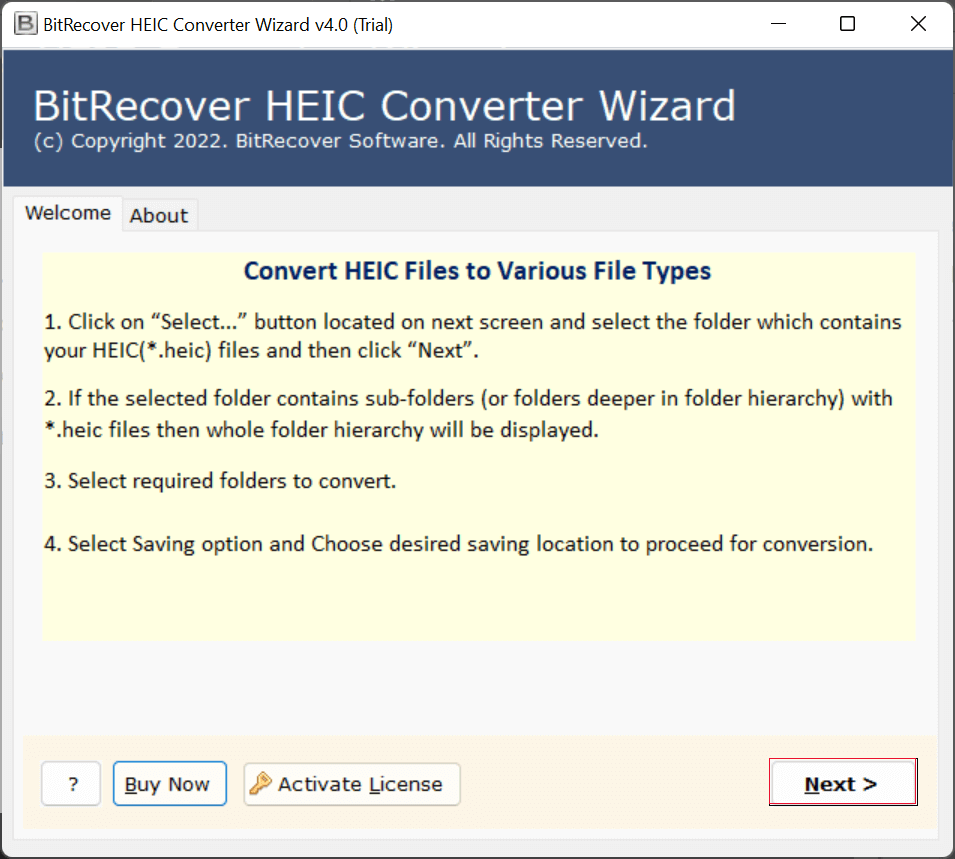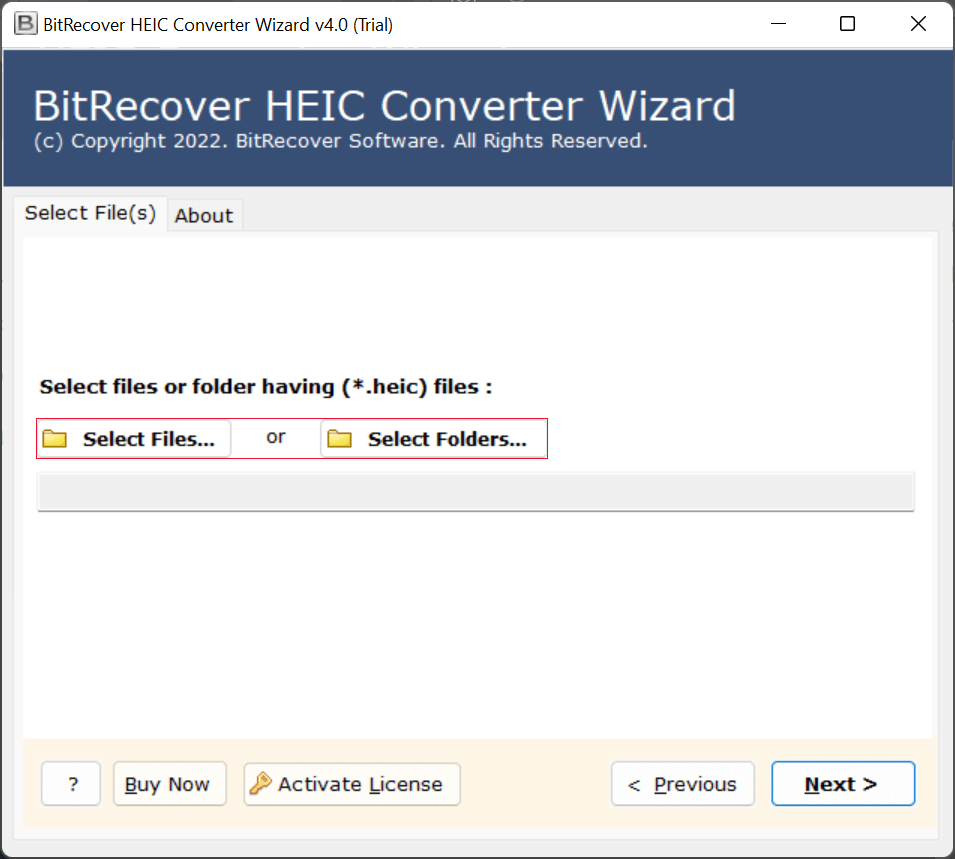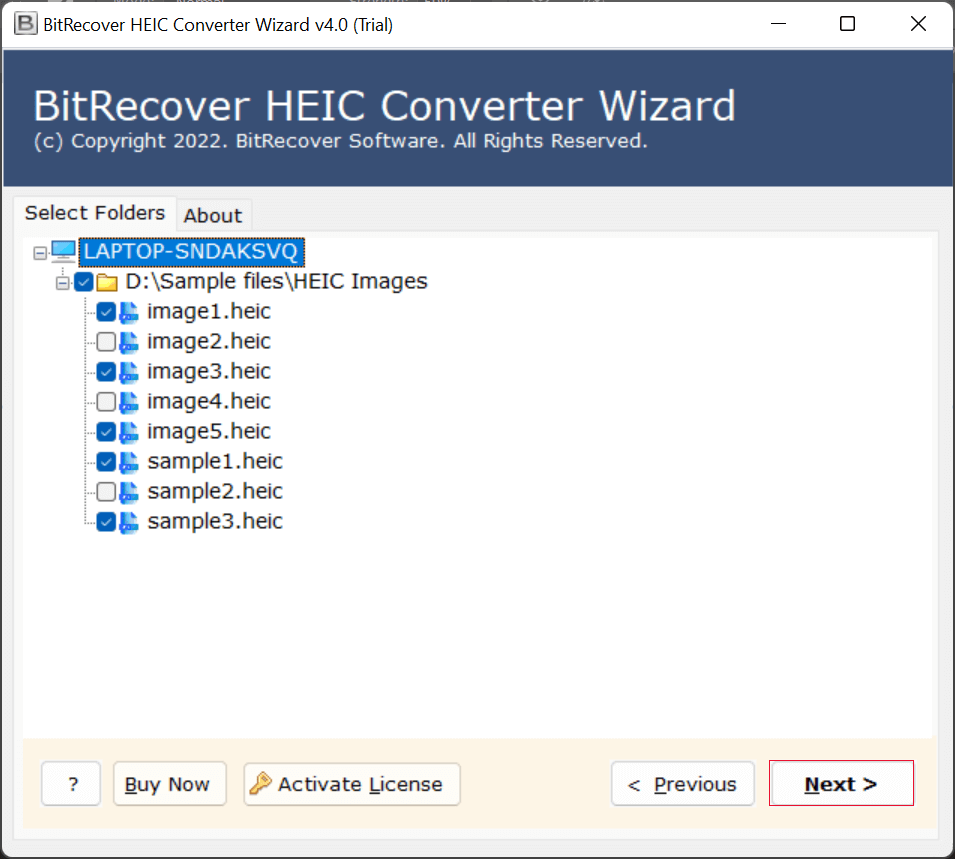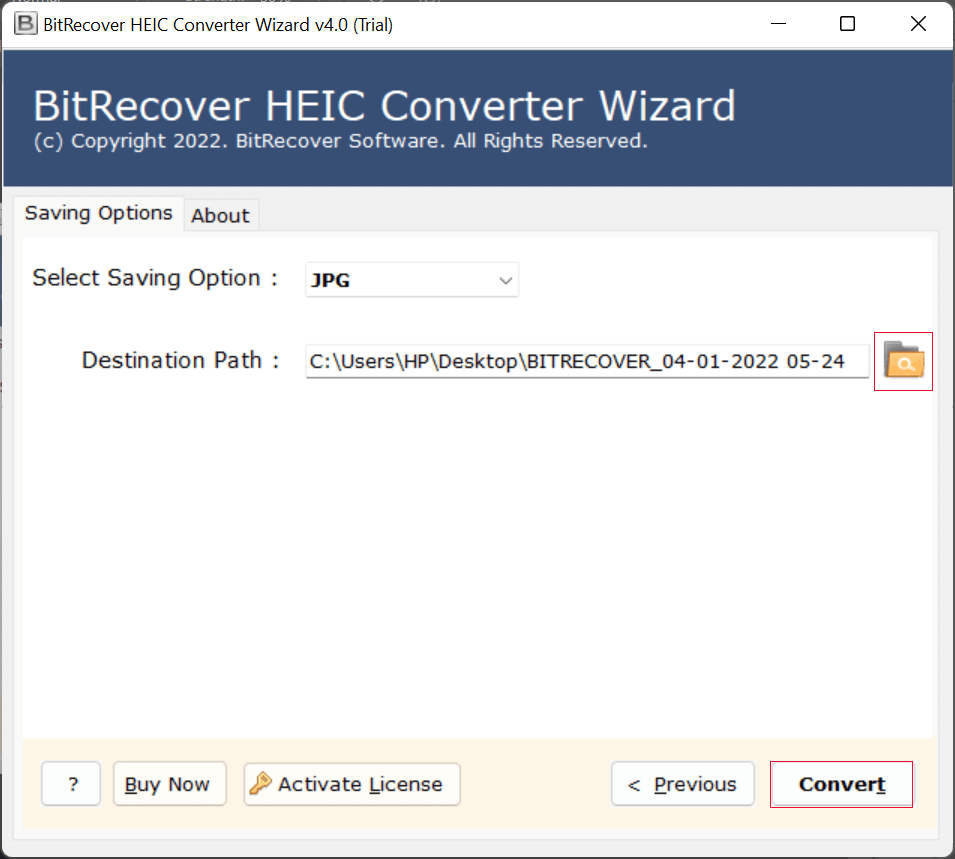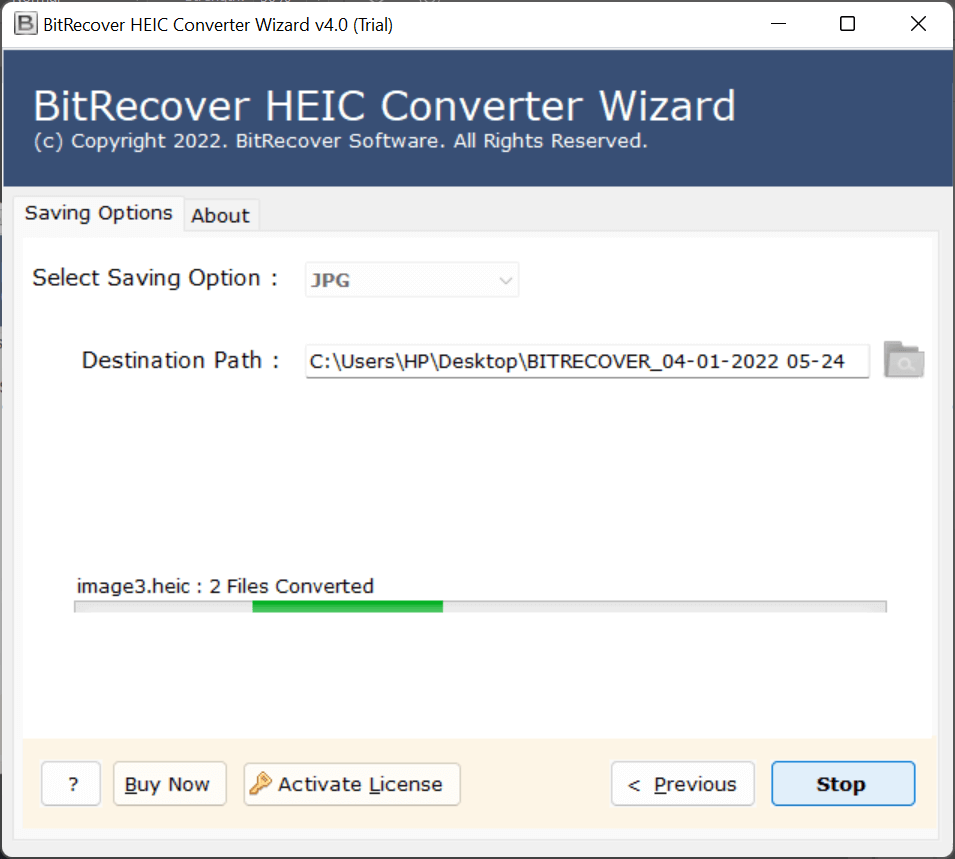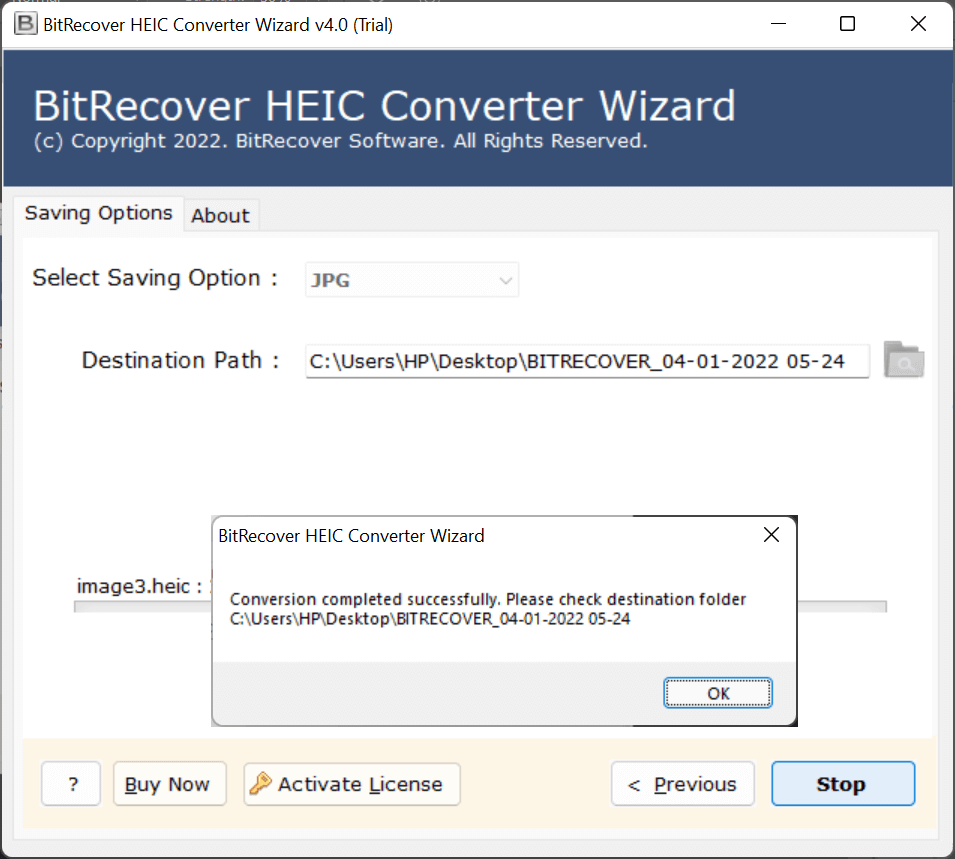How to Convert HEIC Images to GIF Format in Easy Steps?
If you are looking for how to convert HEIC images to GIF, you’ve come to the right place. The HEIC image format is a modern image format that saves high-quality images in smaller sizes, while GIF is known for having simple and lightweight animations.
When you convert HEIC images to GIF, your images become more shareable and usable in multiple ways. The process is also fast and simple, allowing you to transform your still HEIC photos into animated or web-friendly GIFs without losing quality. Stick with this blog until the end to find out just how simple it is to convert HEIC images to GIF. We have outlined a few straightforward methods to help you with the conversion process. Let’s get started.
Tips to Keep in Mind Before Converting HEIC to GIF
- Maintain Quality: Conversion can affect image quality, so adjust settings if needed.
- Arrange your images: Organize photos in the correct order, especially for animated GIFs.
- Use Reliable Tools: Prefer offline and trusted tools to ensure your data stays safe.
- Back up your files: Always keep a copy of your original HEIC images.
- Check Compatibility: Make sure your device or software supports HEIC files.
Read Next: Convert HEIC to JPG
How to Convert HEIC to GIF Manually on Windows
- Firstly, open your HEIC image in the Photos app.
- Now, click on the three dots at the top right and choose “Save As” or “Export.”
- Then, save the file as JPG or PNG.
- After that, open the exported image in any GIF-making tool or image editor.
- Now, upload the image, create the GIF, and adjust size, frame, and quality as needed.
- Lastly, save the GIF to your preferred location.
On Mac:
- First of all, open the HEIC file in Preview.
- Go to File, then Export, and save as PNG or JPEG.
- After that, open the converted image in a GIF-making tool.
- Now, upload the image, select Export/Save as GIF, and adjust animation settings if needed.
- At the end, save the final GIF.
Limitations of Using This Manual Method
- Time-Consuming: Not suitable for multiple files.
- No Bulk Support: Each image must be converted individually.
- Potential Quality Loss: Image may lose quality during conversion.
- Multi-step process: Requires converting HEIC → JPG/PNG → GIF.
Read More: Convert Multiple HEIC to PDF
Convert HEIC Image to GIF File Without Losing Data
Converting HEIC images to GIF can be challenging, but we have the perfect solution. RecoveryTools HEIC Migrator is an easy-to-use tool that lets you convert multiple HEIC files into animated GIFs in just a few clicks. You can create high-quality GIFs from your iPhone or iPad photos for use on Windows or Android devices effortlessly. This trusted tool supports bulk conversion, so you can convert unlimited HEIC files to GIF at once, saving time while ensuring no data is lost.
Here’s how to convert HEIC to GIF using this tool. Just follow the simple steps below. And if you run into my issues, their 24/7 live chat support is ready to help immediately.
How to Use This Software?
- Install the HEIC to GIF converter on your device.
- Then, upload your HEIC files or folders.
- Now, preview the uploaded HEIC files.
- After that, choose the GIF format from the given list.
- Choose a destination path to save your resultant data.
- Lastly, click Convert to start the conversion.
Main Benefits of the HEIC to GIF Converter
- Easy and Fast: Convert HEIC to GIF easily and offline with a few clicks. The free trial is unlimited.
- Windows-Friendly: Compatible with Windows 11, 10, 8.1, 8, 7, XP, Vista, and Server.
- Safe and Easy: No personal details are needed, and it is safe and easy for beginners.
- High Quality: Retains the original image quality when converting.
- Time-Efficient: Quickly convert HEIC images to GIF images without errors or having to sign up, and without wasting time installing anything.
Conclusion
As you’ve just learned, you can easily convert HEIC images to GIF. As you’ve seen, the manual method has some limitations, which is why we recommend using the HEIC to GIF converter. This way, you can effortlessly convert your HEIC files to GIF without any data loss. And if you still face any issues, you can contact our support team for the right solution and successfully convert your HEIC files.
Read More: Convert HEIC to BMP Images