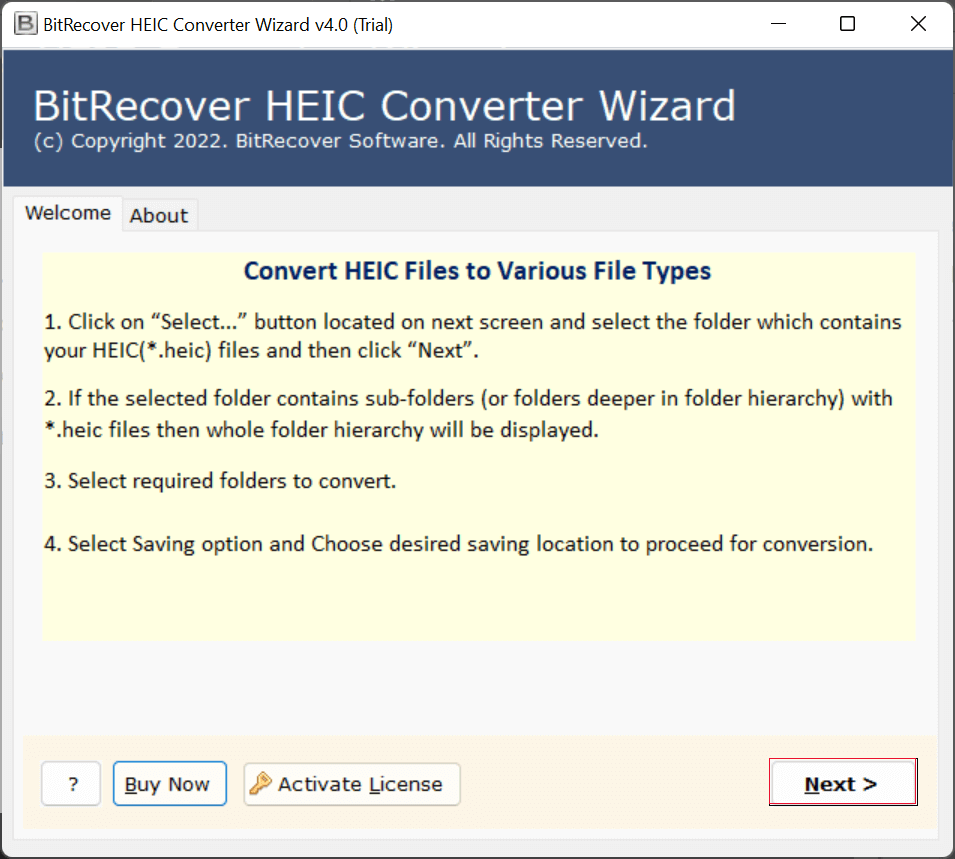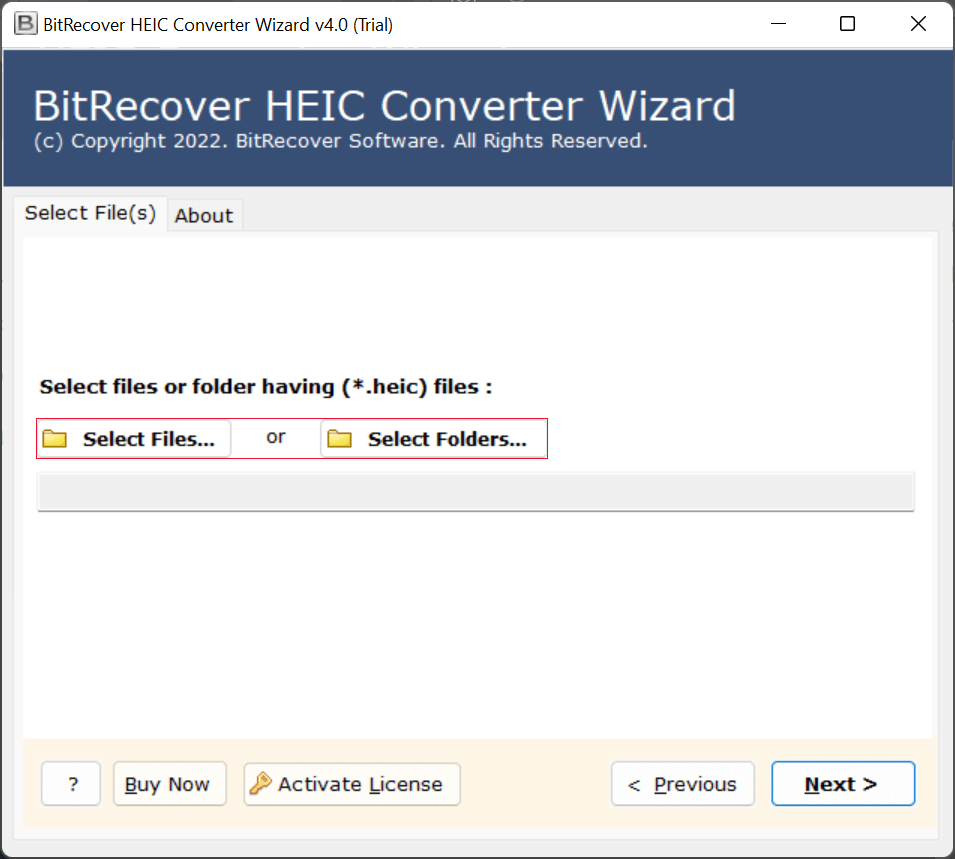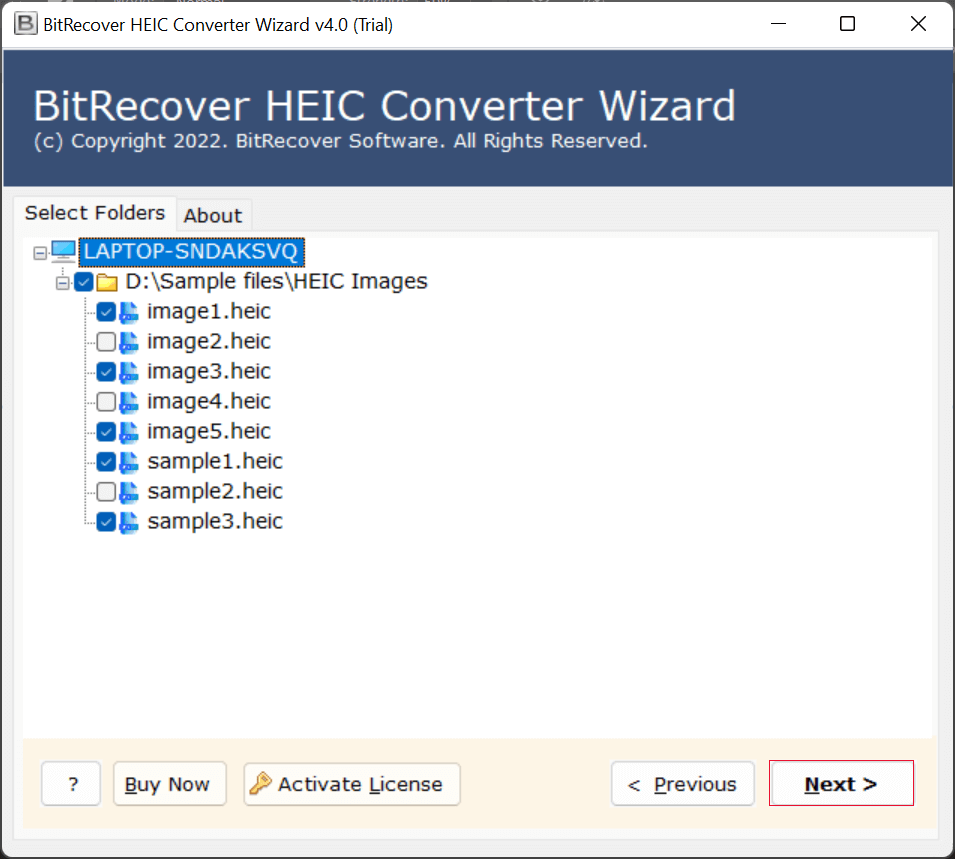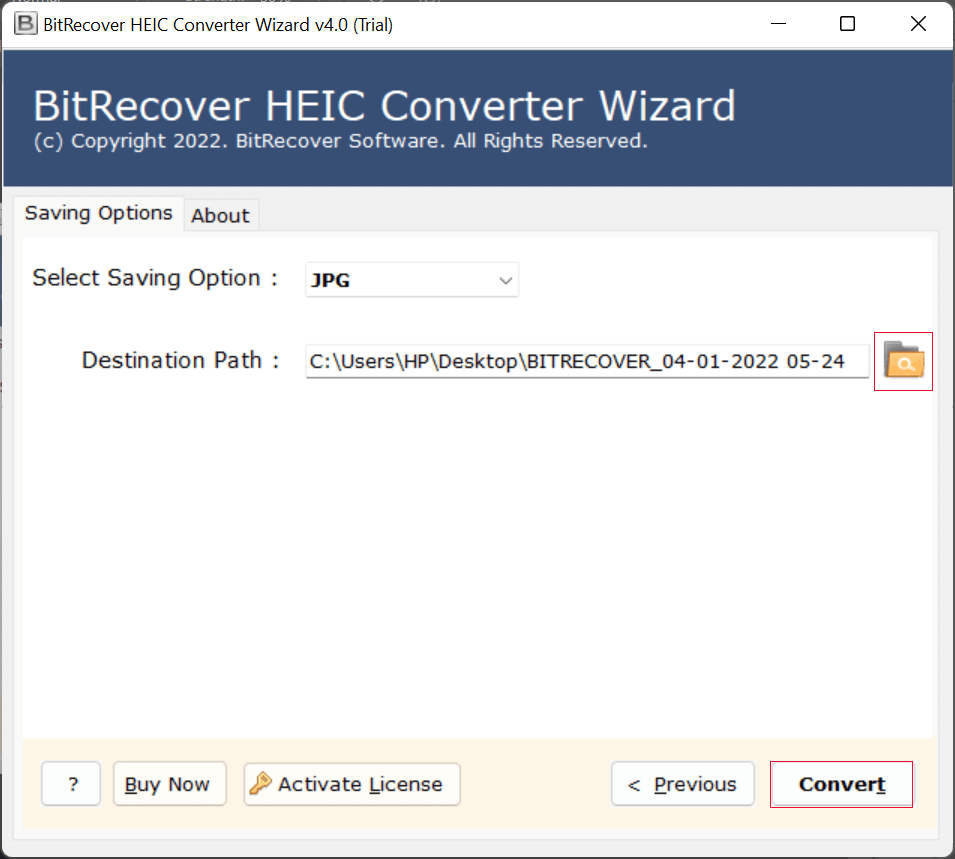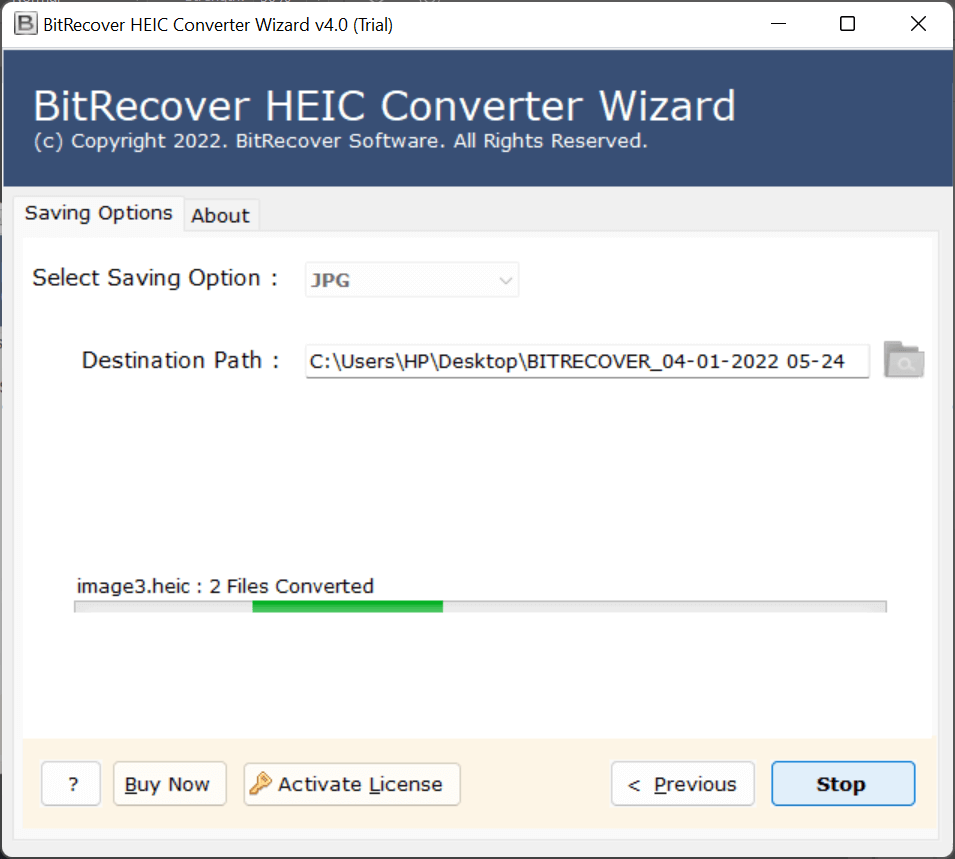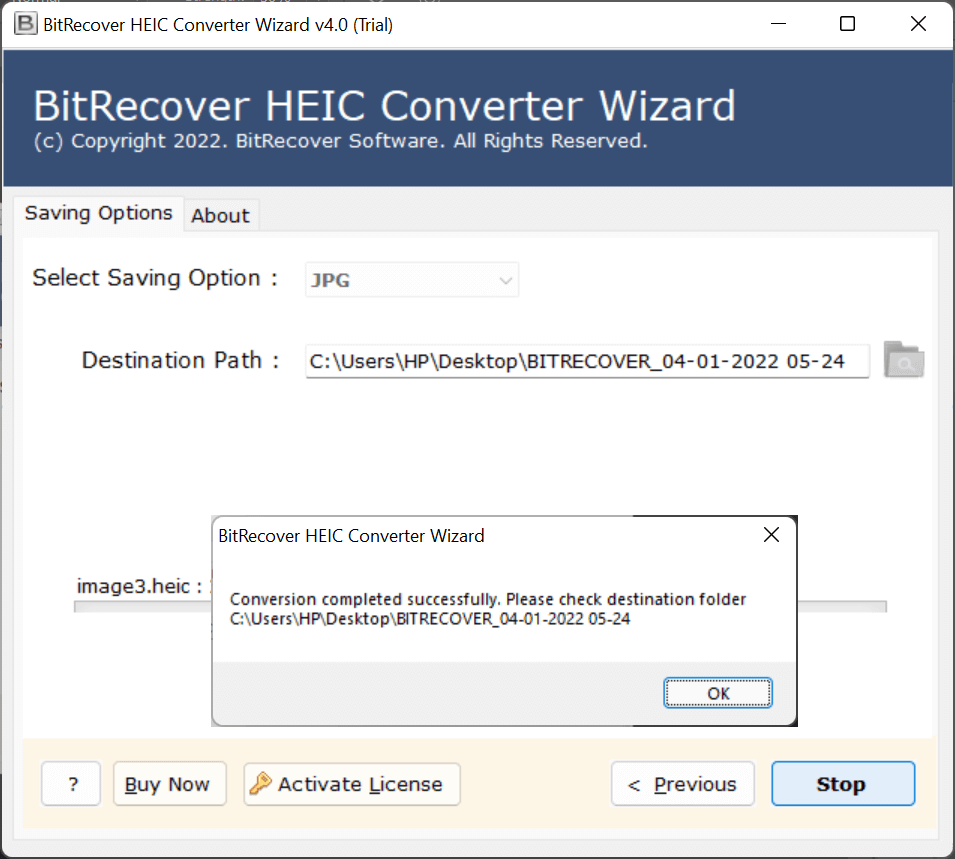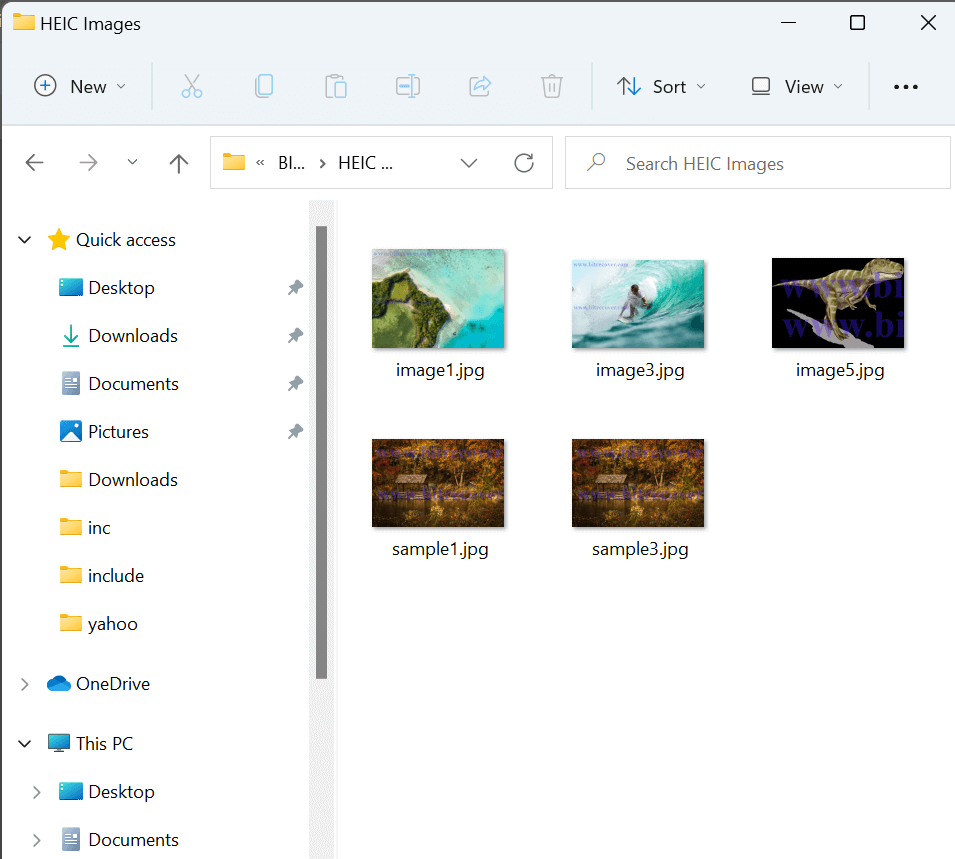How to Convert HEIC Images to JPG / JPEG format ?
If you’re utilizing iOS 11 or later, you may have seen that the image taken with your iPhone camera are saved as .heic file extension rather than JPG. This HEIC file format was acquainted with better compression along with intact picture quality. The issue with HEIC is that it’s not generally compatible with other applications or gadgets, and you will most likely be unable to open a HEIC photograph after migrating it to your computer. This post will clarify how you can export multiple HEIC files to JPG/JPEG with the help of the best HEIC to JPG Converter App.
HEIC vs JPG: Why to Change Photo from HEIC to JPG
Indeed, HEIC is superior to JPG in numerous ways — explicitly, in its proficiency to compress images into a less file size with preserved picture quality. Along with this, there are some differences between HEIC and JPG file extensions. Know the reasons that call for using HEIC to JPEG converter.
- Compatibility Issues:
JPG file format is compatible with all Operating Systems. On the other hand, HEIC is just supported by iOS and macOS gadgets. When you want to share a HEIC picture with a non-iOS gadget, you need to convert HEIC to JPG format.
- Easy Editable:
Since JPG files are broadly acknowledged, they are more easily to be changed.
- Uploading on Web:
Export HEIC to JPG so as to upload pictures on the internet and for faster loading.
Now, we know the benefits to convert HEIC files to JPG, let’s see how can be HEIC to JPG converter on Windows PC.
Download HEIC to JPG Converter by RecoveryTools
If you have multiple HEIC pictures and you intend to use them on numerous platforms then you can easily convert HEIC to jpc on PC (Windows OS).
RecoveryTools HEIC Converter app is a rapid, robust and universal tool to convert Apple HEIC files to JPG format. It permits you to automate the conversion of HEIC images to JPG for your massive photo collection.
HEIC to JPG Converter Windows tool is a multi-platform solution that is available for all Windows versions for both 32-bit and 64-bit versions. You can also convert HEIC to JPG free with the help of a trial edition. Also, with this app, you can convert HEIC images to many savings like PNG, and more. It allows us to convert a few files from HEIC format to JPG. Later, to bulk export multiple HEIC files to JPG.
Get the Solution Now:
Steps to Convert HEIC Images to JPEG / JPG
- Launch the solution on your computer.
- Select the HEIC Files with batch options.
- Choose the folders and files from the list.
- Select the JPG option in the list of saving options.
- Set location and start HEIC to JPG Conversion process.
How to Convert HEIC to JPG on Windows 11/10/8.1/8/7/XP/Vista ?
Follow the guidelines given below to convert HEIC file to JPG format-
- Get the application on your computer first.
- Now, choose the HEIC files or folders as per need.
- Select required folders in order to convert to JPG.
- Pick saving option in JPG format from the list.
- Browse any destination location to store the output.
- Start to convert HEIC to JPEG Windows.
- When all is done, press the ok button to end the process.
- Open your resultant location after completing the process.
Best HEIC to JPG Converter for windows 10 and all Editions – Tool’s Features
- Dual File Selection:
You can utilize the double-file selection options from the HEIC file to JPG conversion tool. It will help you to select single or multiple HEIC files for conversion.
- HEIC to JPG Converter Bulk Tool:
Use the software to batch convert HEIC to JPG Windows 10 and prior versions. It will enable you to convert multiple pictures of iOS and Mac devices into JPG file format.
- Save Output at Any Location:
Use the best app to convert HEIC files to JPG format and store the resultant files at any storage location.
- Fast Conversion:
This application allows to change photos from HEIC to JPG format and will give instant results.
- No External App Needed:
You don’t need to install any external app for the conversion process, only HEIC to JPEG converter app is needed.
Conclusion
In the above article, we have explained the complete steps on how to convert HEIC to JPG on PC. The solution mentioned in this post does not require any technical expertise. Any non-technical user can utilize it for batch conversion. The tool has full compatibility with all latest and older versions of Windows Operating Systems- Win 11, 10, 8.1, 8, 7, XP, Vista, etc. Hope this article helped you. If you got any queries, do contact our technical support team.