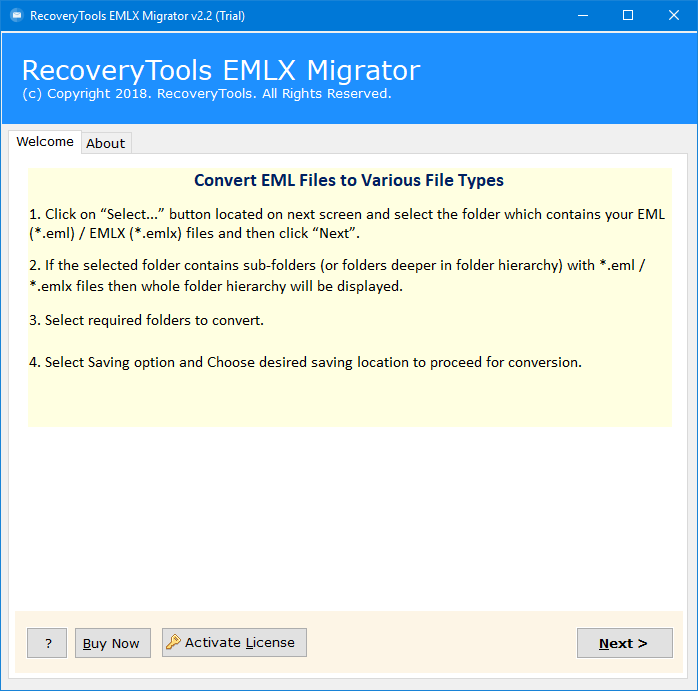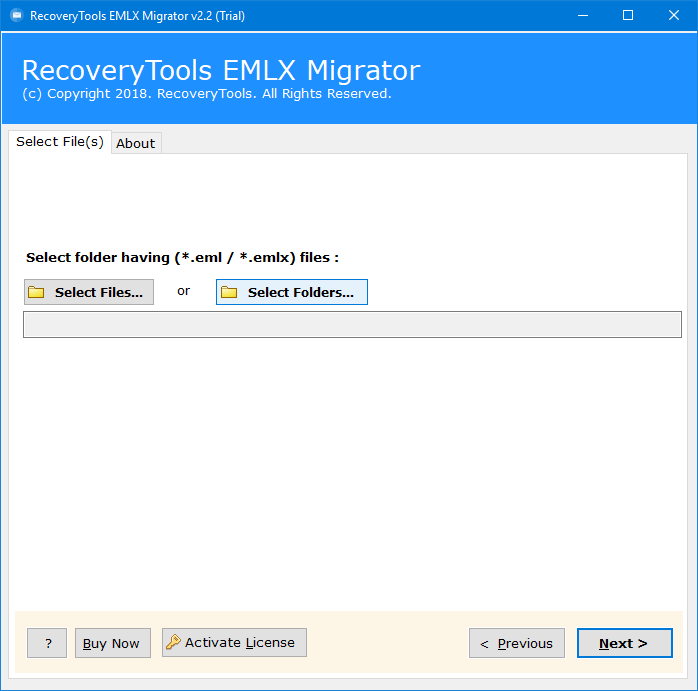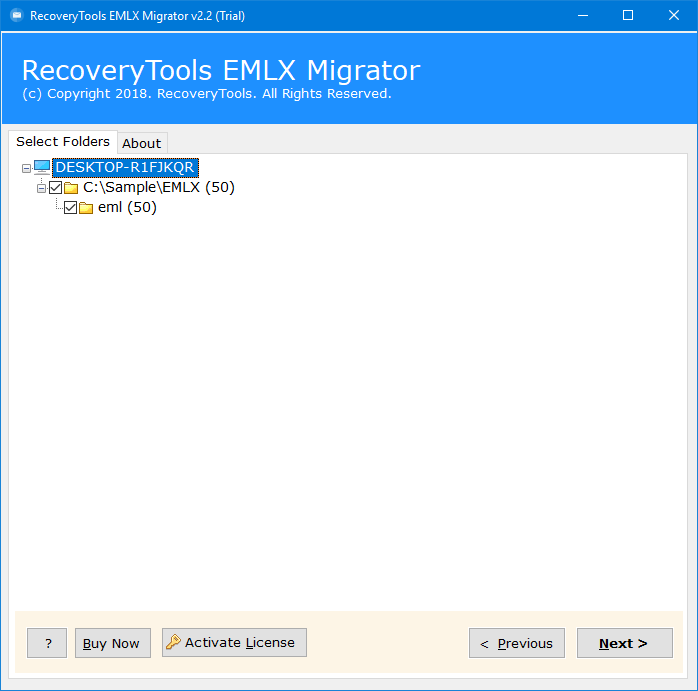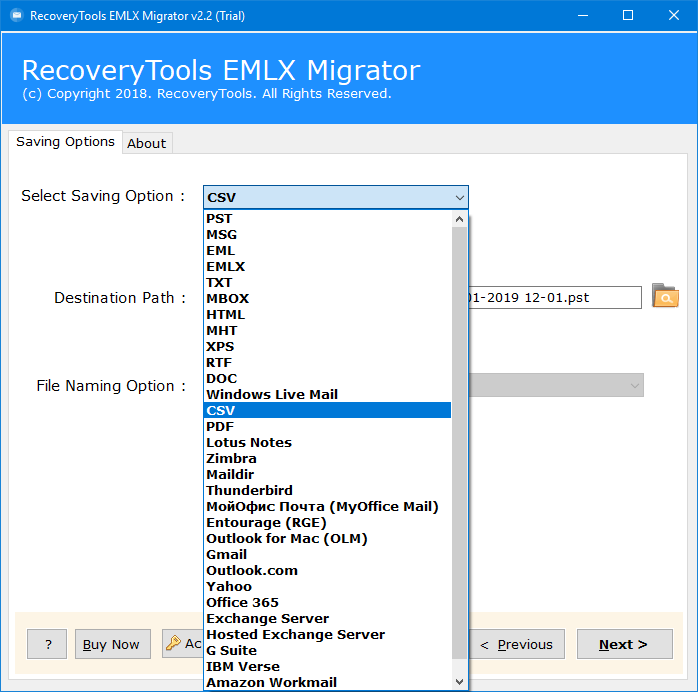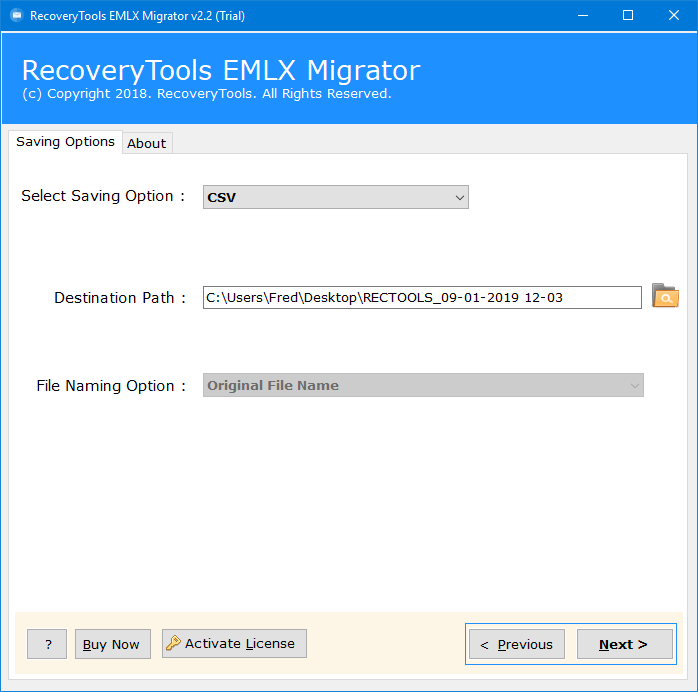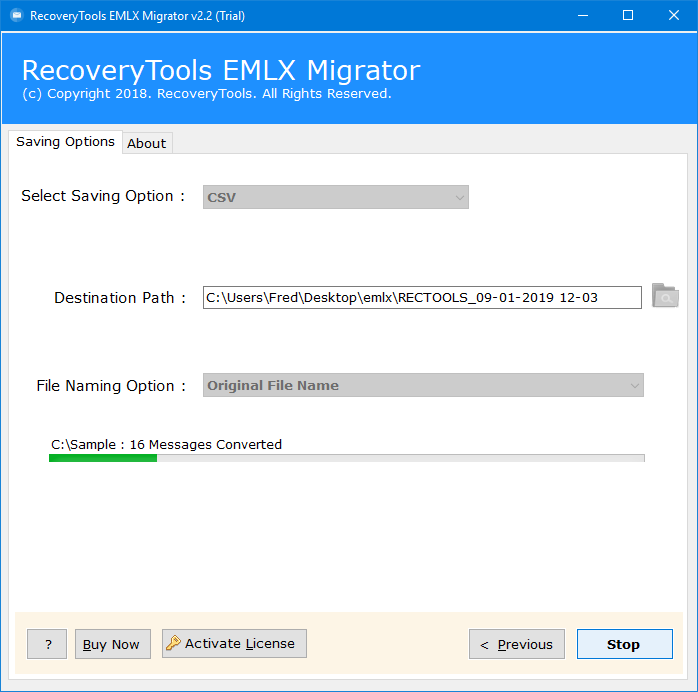Convert EML to Excel Spreadsheet in Bulk- Best Methods
Summary: In this article, we are going to discuss how to convert EML to Excel spreadsheet efficiently. We will discuss some very good and effective solutions to export EML to Excel in just a few minutes.
Suppose you want to gain better control over your dislocated and scattered data of your emails, the best option is to convert EML to Excel. Emails are not just the means of communication, but also the repositories of valuable business, lead information, transactional logs, and much more. EML files are generally used by a wide range of email clients, but when it comes to bulk analysis, structured organization, or making data-driven decisions, these files are not ideal enough to keep your data protected. And it leads to converting EML to Excel spreadsheet.
Quick Answer: How to Convert EML to Excel?
The best two ways to export EML to Excel are by using an automated tool or the manual way. Using the expert tool, you can convert large files in bulk in just a few clicks automatically; on the other hand, using the manual approach, you can export data files one by one for free. Let’s discuss both methods briefly in the article below.
Understanding the Importance of EML to Excel Conversion
Before we delve into the technical aspects of the conversion process, it’s crucial to understand why you might need to export EML to Excel. Here are a few scenarios where this conversion becomes invaluable:
- Data Analysis and Reporting: In a professional setting, analyzing email data is a common requirement. By converting EML files to Excel, you gain the ability to use powerful data analysis tools, create insightful charts, and generate reports that can drive informed decision-making within your organization.
- Archiving and Record-Keeping: For legal and compliance purposes, it’s essential to maintain records of email communications. Converting EML files to Excel ensures that you can store, organize, and retrieve this information efficiently, all within a structured spreadsheet.
- Data Migration: When transitioning from one email client to another, you may need to convert EML to XLSX for compatibility reasons. This allows for a smooth migration process while preserving the integrity of your email data.
- Easy to Access: When you convert EML to Excel spreadsheet, you are transforming your unstructured email content into an actionable data sheet. It is helpful to access for you if you are a business analyst examining the queries.
- Flexibility: Excel gives you the flexibility, structure, and several tools to manage your data that EML lacks. The tools and features in Excel allow users to access, edit, and save data files easily without any hassle.
Automated Approach to Export EML to Excel in Bulk
If you want to convert multiple EML files into Excel format, the easiest solution is to use a professional EML Converter tool. This expert utility allows users to convert EML to Excel in bulk without any size limitations, without disturbing the original hierarchy and folder structure of the data files. It supports bulk conversion with 100% data security and no data corruption.
Step-by-Step Guide to Export EML to Excel – Solution with Screenshots
- Download the software on your Windows machine. ( This demo version allows you to convert only 25 items from each EML folder to the selected format.)
- After this, choose EML files/folders from the database. It will show the file location, then hit the Next button.
- Thereafter, check on the desired folders or files that you wish to open EML file in Excel.
- In the saving options list, choose the CSV option to quickly convert EML file data into Excel.
- Now, select a location for saving the resultant converted data and required file naming options.
- Lastly, click on the Next tab, and the tool will start to convert EML to Excel.
Striking Features of the Expert Software
- Change multiple EML files to Excel format: The most exciting part of using this software is that one can convert EML to Excel in batch mode. So that the user does not need to select the EML file again and again. The entire conversion finishes in a single process.
- 100% accurate and swift conversion: It is a versatile email conversion software that maintains the accuracy of all data. In a single attempt, the users can export EML to Excel sheet with precision without disturbing the original folder structure and hierarchy.
- Independent utility: With the usage of this tool, you can transfer EML to Excel without installing any external application. It is a standalone tool that perfectly suits all your needs to convert EML to Excel.
- UI/UX Interface: This tool provides an easy-to-use interface that allows non-technical users to easily access and use the expert software without any technical knowledge or training.
- Compatible with Windows platform: It works on all Windows OS, such as Windows 10, Windows 8.1, Windows 8, Windows 7, Windows Vista, Windows XP, etc., with x64 or x32 bits of Windows versions.
How to Export EML to Excel Manually?
- Firstly, open MS Excel on your system and create a new workbook.
- Now, choose the Insert option from the Excel Menu.
- Select Text, and choose Object from the drop-down menu.
- Now, choose Create from File from the Browse option.
- Now, select the EML file and click on the Ok button to open EML file in Excel.
- Once done, repeat the same process to insert another EML file too.
Note: This method will consume a lot of your time to export EML to Excel with the help of this solution, you need to perform the method again and again for each one of your EML files. It may lead to losing your data, or you may leave any of your files unopened.
Limitations of Converting EML Files Into Excel Manually
- It is a time-consuming process that takes a lot of time to convert multiple EML files. When you have only a few EML files, then exporting manually is manageable, but when you have hundreds or thousands of files, it becomes difficult to manage and convert.
- The manual method does not support bulk conversion. You need to export EML files one by one, which leads to human errors and consumes a lot of time & effort.
- There is a risk of data loss and important details, like content, inline images, attachments, metadata, etc.
- The manual method does not guarantee that the formatting and structure will be intact as before. It disturbs the folder hierarchy of the folders while converting one by one, which becomes difficult later to access.
- The manual approach is not suitable for professionals as it does not provide a simple UI/UX interface. The complex structure and process make it difficult to convert EML to Excel one by one.
Summing Up
In summary, converting EML files to Excel is a valuable skill that empowers you to harness the potential of your email data for analysis, archiving, and data migration purposes. With the right tools and a structured approach, this process can be both efficient and effective. We have described how one can convert EML to Excel within a few moments. It is an advanced utility that gives direct conversion of EML file data into Excel spreadsheet. You can evaluate the tool’s performance with the free demo version. After being completely satisfied with it, upgrade it to the licensed version.
Common FAQs
Q1. How can I convert EML to Excel without using the software?
Yes, you can open EML files in Excel manually, but it is a slow and error-prone process and does not allow bulk conversion.
Q2. Will my attachments also get exported into Excel format?
Yes, using the expert tool, you can convert EML files with attachments, inline images, links, content, meta properties, etc.
Q3. Is it mandatory to install Outlook to export EML to Excel?
No, the professional tool allows you to convert multiple EML files without any installation of any third-party software, as it is a fully independent software.
Q4. What information can I extract from EML files into an Excel spreadsheet?
You can extract various email attributes, such as the sender’s name and email address, the recipient’s information, subject, date, and message content.
Q5. Do I need advanced technical skills to convert EML to Excel?
No, you don’t necessarily need advanced technical skills to use this tool.