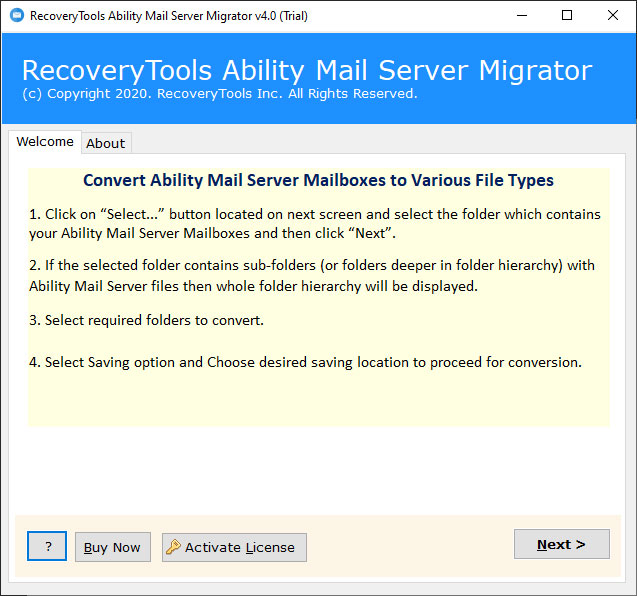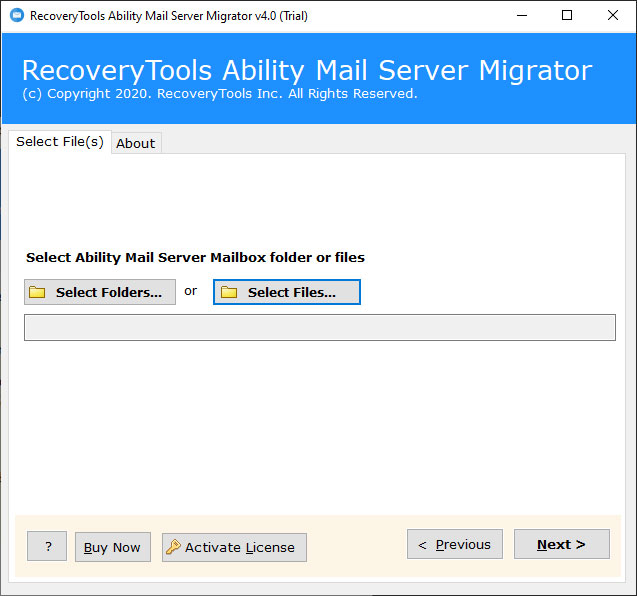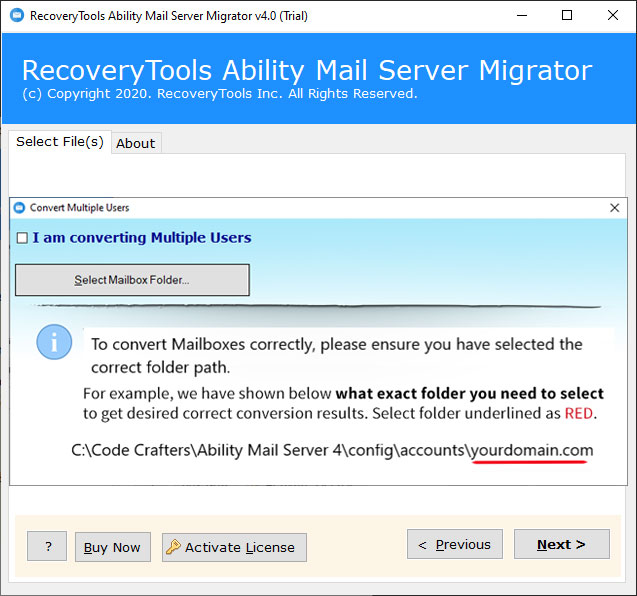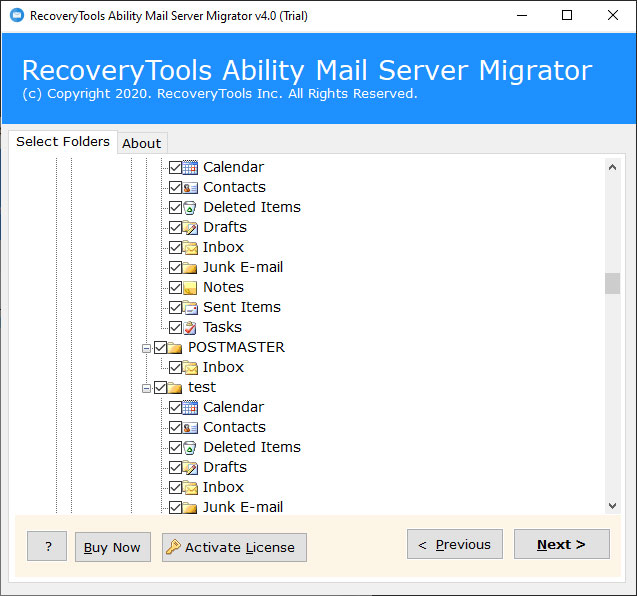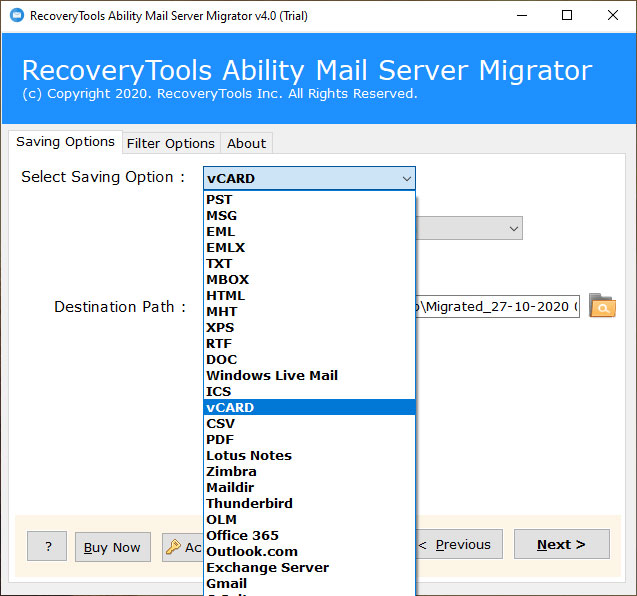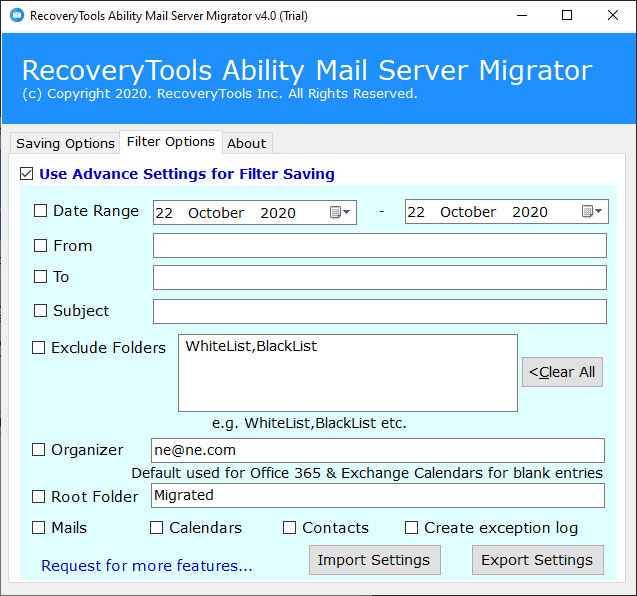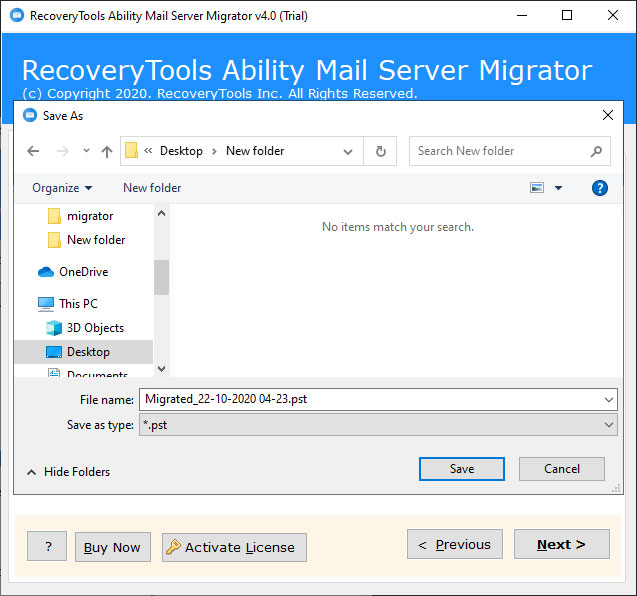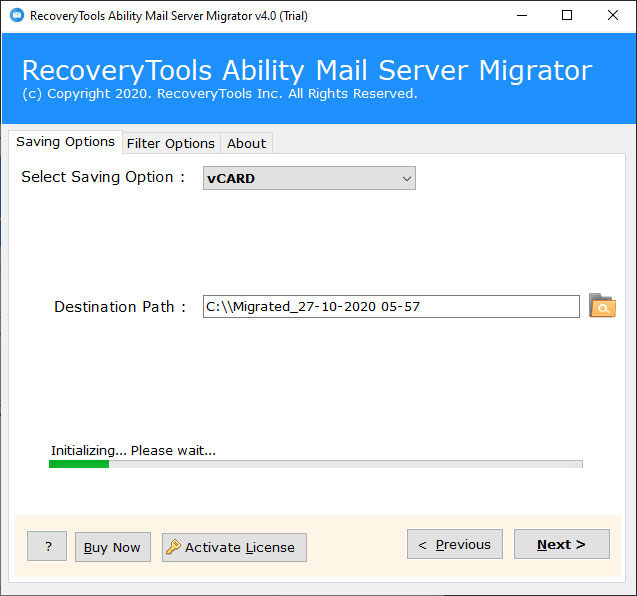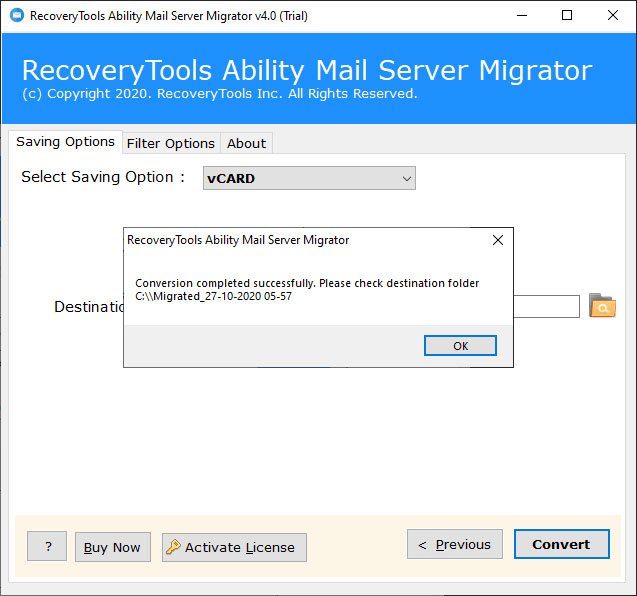How to Convert Ability Contacts to vCard or VCF Format for Android ?
“We were using Ability Mail Server for email communication in our organization. A few days ago, one of our employees quit the job and needed a contact list from his profile of the Ability Mail Server. Ability Mail Server doesn’t allow us to export Ability Mail Server address book to vCard format. Therefore, I was searching the internet to find a reliable solution. Unfortunately, I could not find a solution to convert Ability Mail Server contacts to vCard format. If you have any way to export Ability mail server contacts to VCF or vCard, please help me.”
Ability Mail Server does a great job of keeping all your contacts, address book information in user accounts. But it doesn’t allow you to export Ability Contacts to vCard or VCF format. If you are one of those who are looking for a solution to export Ability Address Book to vCard, then read this article. In this post, you will learn the process of how to export Ability Mail Server contacts to vCard format. Here, we will use RecoveryTools Ability Mail Server Migration Tool to extract all contacts from Ability Server to vCard format.
The program is developed specifically for users who want to transfer their data from Ability Server to another platform. The software enables the users to export address book from Ability Server to vCard format. While the extraction process, the utility will keep all the details of contacts such as Title, Image, Email Address, Phone Number, Local Address, etc. So, if you are interested in the software and its process, learn the steps and download the software without wasting time.
How to Export Ability Server Contacts to vCard ?
Follow the below step by step process to export Address Book: –
- Run Ability Server Contacts to vCard tool.
- Choose Ability Mail Server data with dual selection options.
- Select require contact folders to extract as vCard or VCF format.
- Set location path to store resultant contact data at user location.
- Click on the next to export Ability Contacts to vCard format.
Reasons to Convert Ability Server Contacts to vCard Format
Well, there could be several reasons to convert Ability Address book to vCard. Some of the popular reasons to extract Ability Server Contacts to vCard are mentioned below: –
- One of the Most Common reasons for the same is to access Ability Mail Server Contacts on Android Phones.
- One of the common reasons is to access and view Ability Server contacts from anywhere at any time.
- Transfer Ability Mail Server business contacts to other devices directly.
- Upload Ability Mail Server Contacts to Online accounts such as Google Contacts, Yahoo Contacts, Office 365 Contacts, etc.
- Move Contacts from Ability Server to local desktop-based email client application such as Outlook, Thunderbird, Windows Live Mail, etc.
Extract Multiple Profile Contacts from Ability Mail Server to vCard – Complete Process
First, free download the utility by the below button. After that, follow the steps to extract contacts data to vCard format: –
Thereafter, install or run the program on your Windows computer and read all the instructions.
After that, the software provides dual selection options i.e. Select Files or Select Folders.
Note: – If you want to convert multiple user profiles contacts, select the “I am converting Multiple Profiles” option.
Thereafter, choose require contact folders from the list in the user interface.
After that, select the contact vCard saving option from the list.
Also, if you want to export only selected contacts data from Ability Server, then choose Advance filter options.
After that, select the destination location path to save resultant data at user desired location path.
Thereafter, click on the next button to export Ability Mail Server contacts to vCard process.
After that, click the OK button to confirm the process is complete.
Advantages of Export Ability Server Contacts to vCard Tool
Dual Mode to Choose Ability Server Contacts Data: – The software provides dual selection options to choose single as well as multiple profiles data. The select files option allows you to choose single profile data.
Export Multiple Profile Contacts Data: – The software provides batch option to convert multiple profiles data at once. The select folder option allows you to choose complete mailbox data as well as multiple user profile data at a single click.
Maintain Ability Server Address Book Properties: – While the converting process, the software keeps all the properties of contacts such as Phone Number, Address (Home & Business), Contact Image, Attachment, Meeting, Notes, Email Address, etc.
Advance Filter Options to Extract Required Data: – The software comes with the multiple filter options to extract only required data from Ability Mail Server. You can easily extract contacts by date range, by subject, by email address, by exclude folder, etc.
Simple and Easy to Use Interface Panel: – The utility comes with a 100% secure and easy to use interface platform. One can easily use this application without and guidance of technical use.
Store Resultant Data at User Location: – The program gives the facilities to locate and select the resultant location according to the user requirements. You can easily choose the resultant location according to need such as internal, external location, USB Drive, Hard Drive, etc.
Windows and Windows Server Supportable Utility: – One can easily install this application on all editions of Windows OS such as Windows 10, 8.1, 8, Windows Server 2019, 2016, 2012, etc.
Frequently Asked Queries – General User Information
How to Export Ability Mail Contacts to VCF ?
Follow the below steps to export Ability Server to VCF: –
- Run Ability Mail to VCF tool on Windows system.
- Dual-mode to load multiple Ability Mail Mailboxes.
- Pick vCard option in the list of saving formats.
- Select the destination location path to save resultant data.
- Click on convert and initialized the process of software.
Can I install this application on Windows Server 2012 R2 version ?
Yes, you can install this application on any Windows Server Editions without any issue.
How many Ability Server mailboxes contacts export in a single process ?
The software offers the dual option to load multiple Ability Mail Server mailboxes in the user interface. Therefore, there is no limit to the number of profile contacts during the converting process.
Can I install this application on my Mac laptop ?
Currently, the software works on only Windows Computer or Laptop.
Conclusion
In the above article, we have explained the complete process to extract Ability Contacts to vCard. If you are one of them who wants to convert Ability Server Address Book to VCF or vCard format, then download the utility and read the blog carefully. The software supports all Microsoft Windows Operating Systems. The company offers a test version of this utility to export some contacts from the Ability server to vCard format. Try the demo version first to learn the software process and test this utility.
Want to Talk to Us ?
After testing the utility, you can easily switch from the licensed version of this tool. If you have any further queries, then contact us on live support chat or email us at the official email address.
Suggested blog posts:
Ability Mail Server to Exchange Server Migration