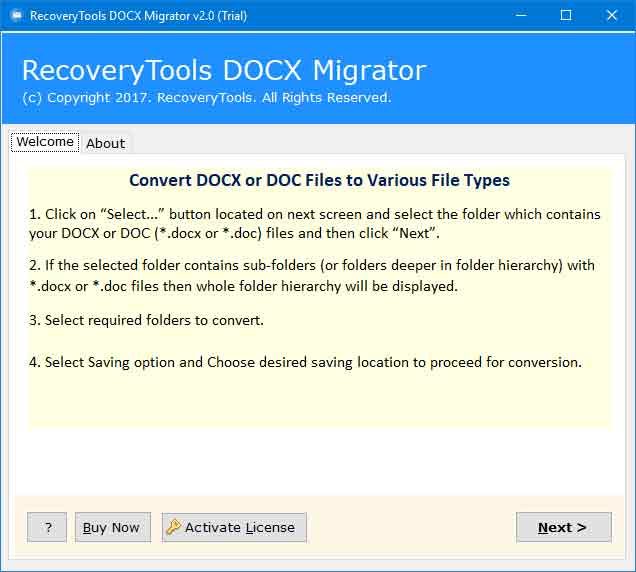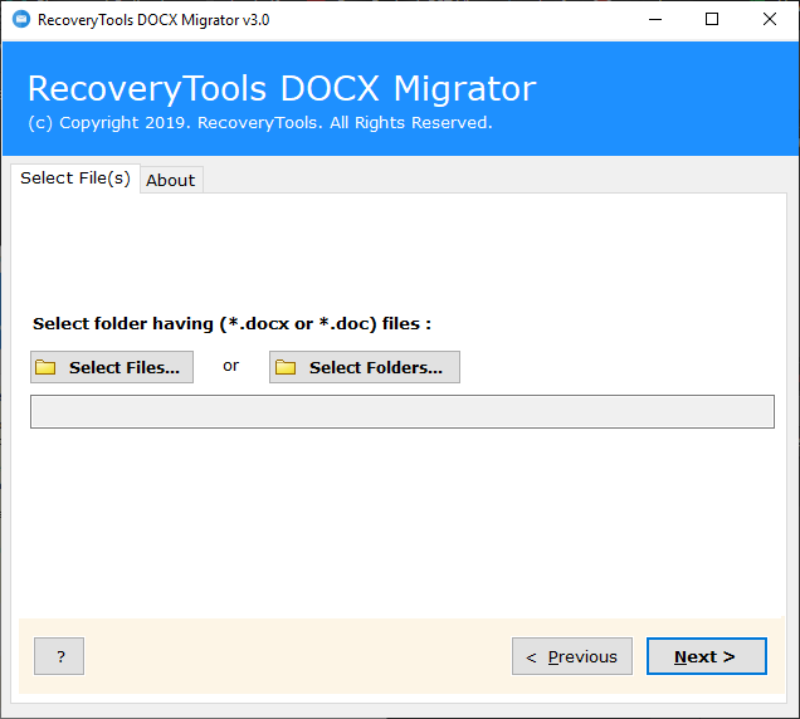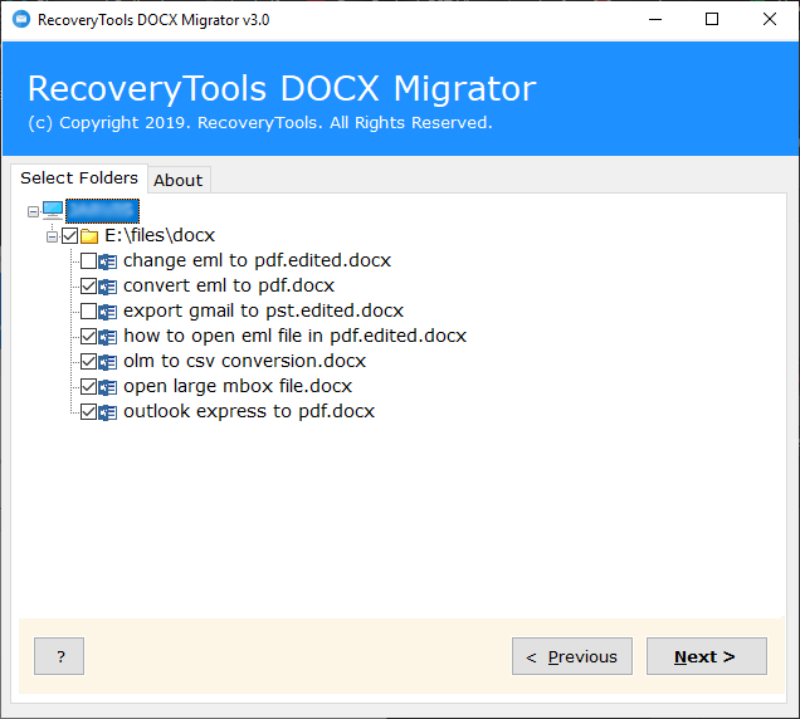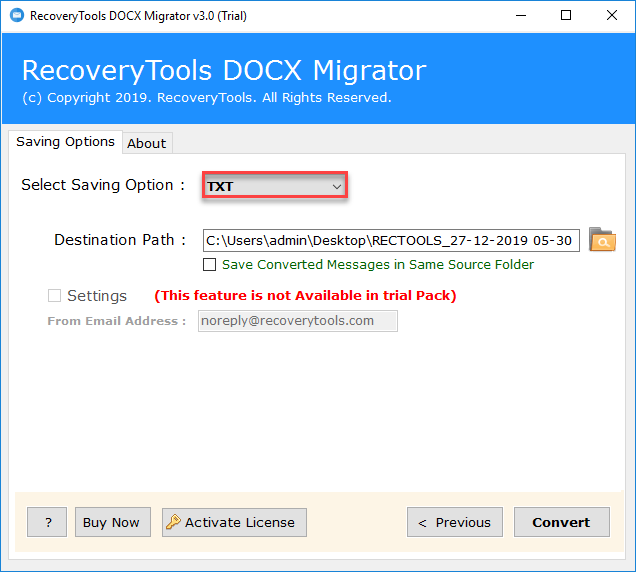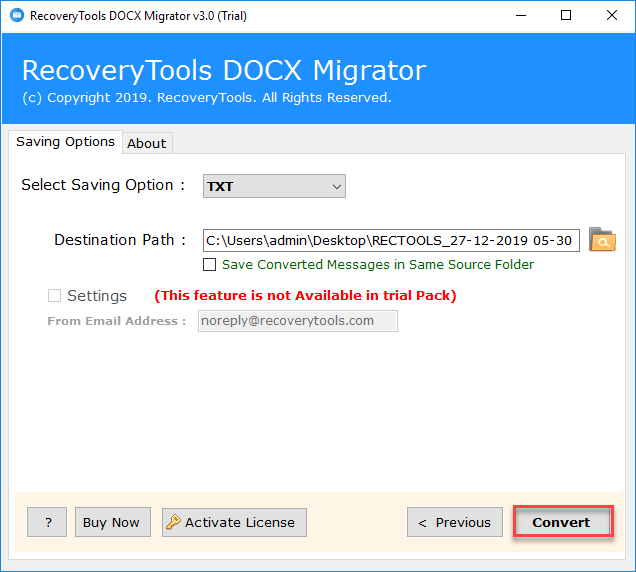How to Change Document to Text File Format – Expert Solution
Are searching to change document to text file? Then you are hit the right place. In this blog, we are going to discuss how to export a Word Document to text file format. Nowadays most people use text & Word documents to manage their data in electronic format.
Now you think then why it needs to change from document to text format. The answer is simple. The documents with DOC / DOCX extensions are normally created by MS Word application. So to open & access those documents use need to install the application or need to use any other supporting applications. But the benefit of a TXT file is that it is supported by most of the text editors. So that users are trying to change documents to text files to access the data easily from anywhere.
In the coming section, we are going to provide a step by step procedure to export Word document to TXT format with the assistance of the DOCX Migrator. It will help you to perform the conversion process in the right way. Also, it will reduce the time & effort. Get the free trial version of the software from here:
How to Change Document to Text File – Complete Procedure
Go with the below given simple five-step procedure to convert document to text file format.
1. Launch the DOCX to TXT converter on your Windows system.
2. Select File/ Folder option to add the Word documents & click on the Next button.
3. From the given list choose the required files & click on the Next button.
4. Select TXT as saving option & browse the destination location to save the result.
5. Finally, hit the Convert button to change document to text file.
*Note: The tool allows the user to select the desired destination location to save the result. Also, through the option “Save Converted Messages in Same Source Folder” store the resultant text file in the same source folder.
Export Word Document to TXT file format – Automated Solution
If you are wondering how to convert your documents to text file. Then Document to text converter is the right solution for you. It provides a fast & secure conversion of the document file. The software is completely an offline solution. It can easily install on the Windows system & work without having an internet connection. The tool provides a very simple interface. The self-explanatory nature of the interface helps the users to work with the tool without any special training. Now we can explore some important features of the utility.
Prominent Software Features
- Allow to Export Multiple Documents: Through the Select Folder option, the utility allows to add multiple Word documents to the tool & export them into TXT format at one shot.
- Work Without Any Internet Connection: The software allows to change document to text file in offline mode. User doest need any internet connection to perform the conversion process. It helps to secure your data within yourself.
- Completely Compatible with Windows: Document to text converter is compatible with all the versions of the Windows operating system.
- Maintain the Document Structure: The software ensure to maintain all the document structure even after the conversion. It preserves all the properties & formatting of the document.
Final Words
After going through the above section you will get to know how to change document to text file. Also, we mentioned a secure solution to export Word document to TXT file format. It provides a fast conversion & help to safely keep your data without any loss.
Another Blog: How to Convert Multiple Word Documents to PDF at Once?