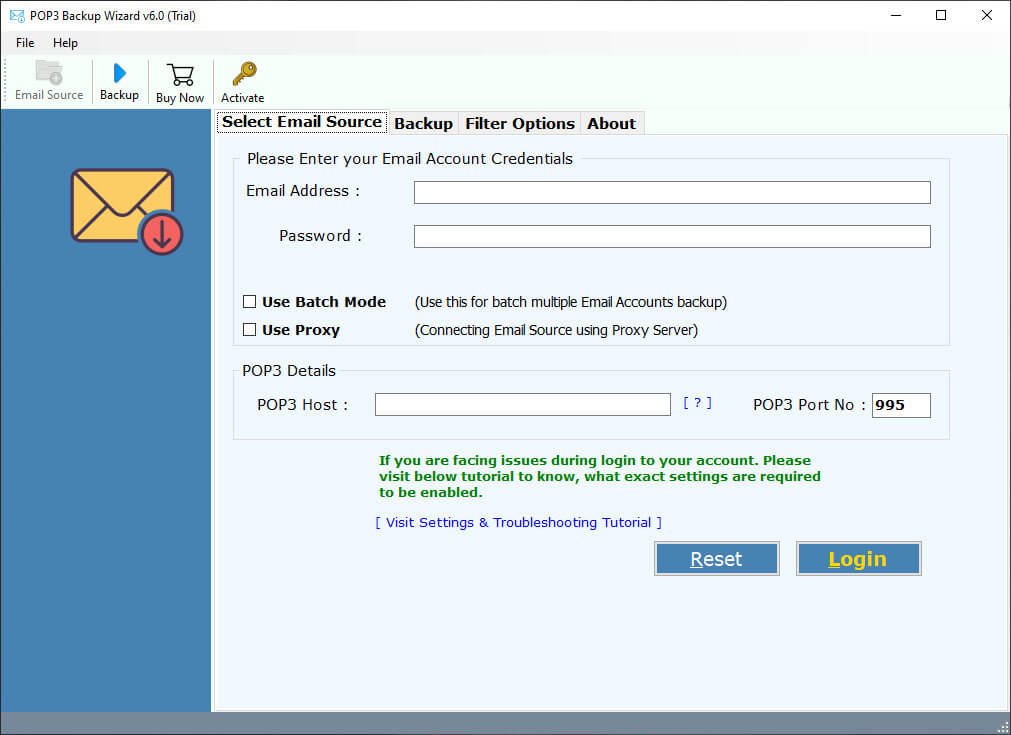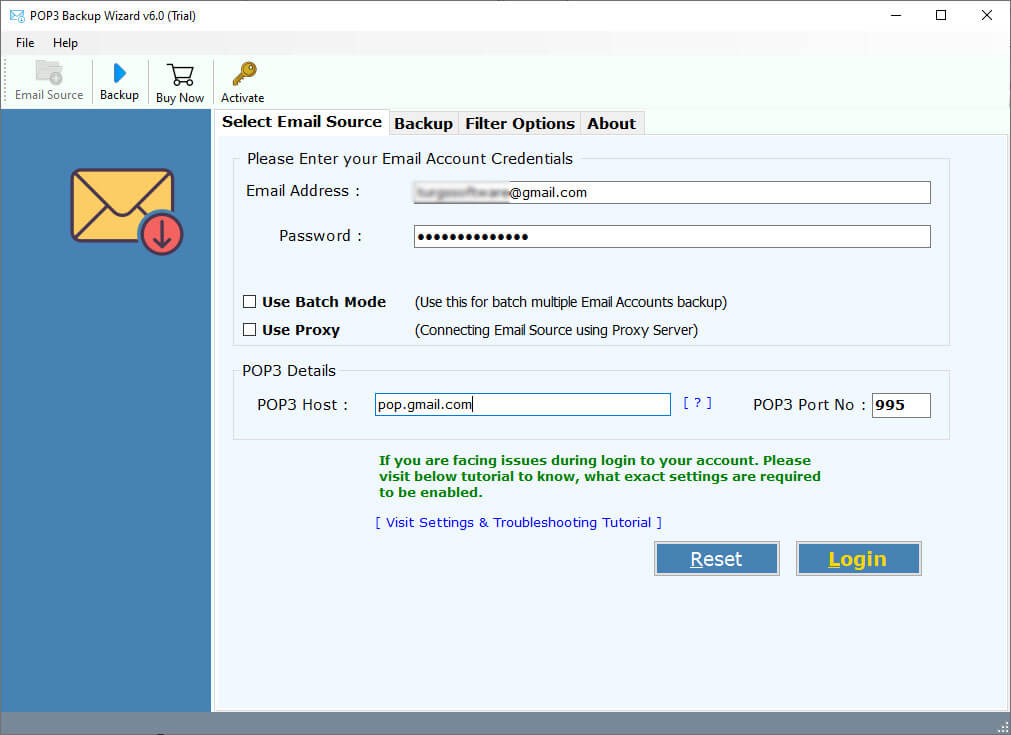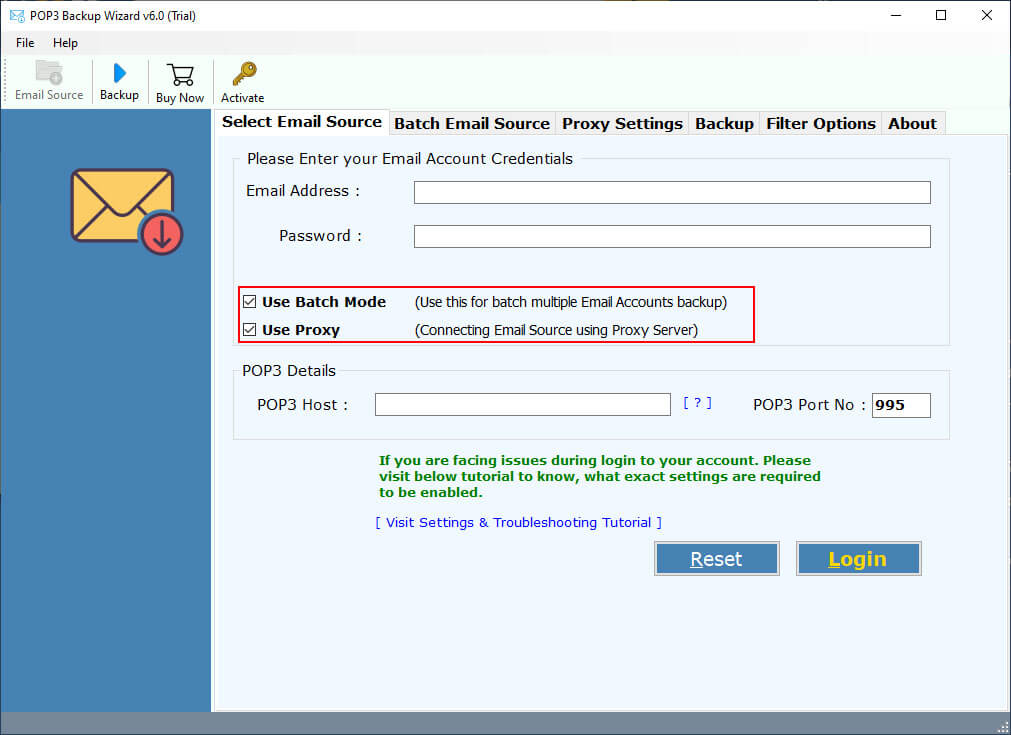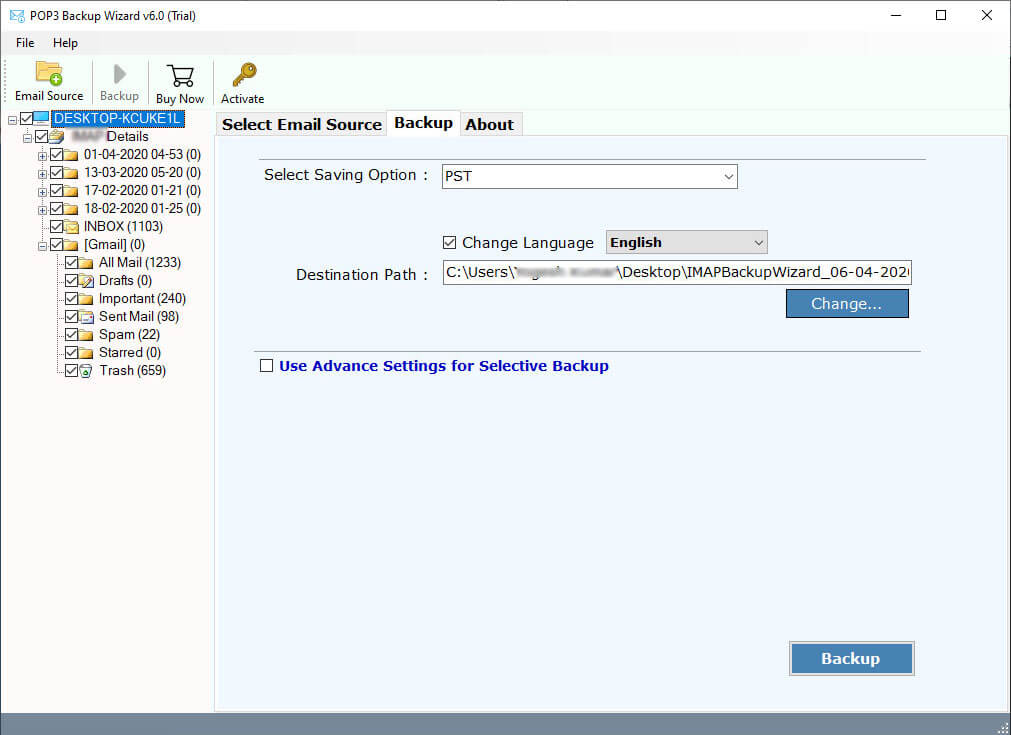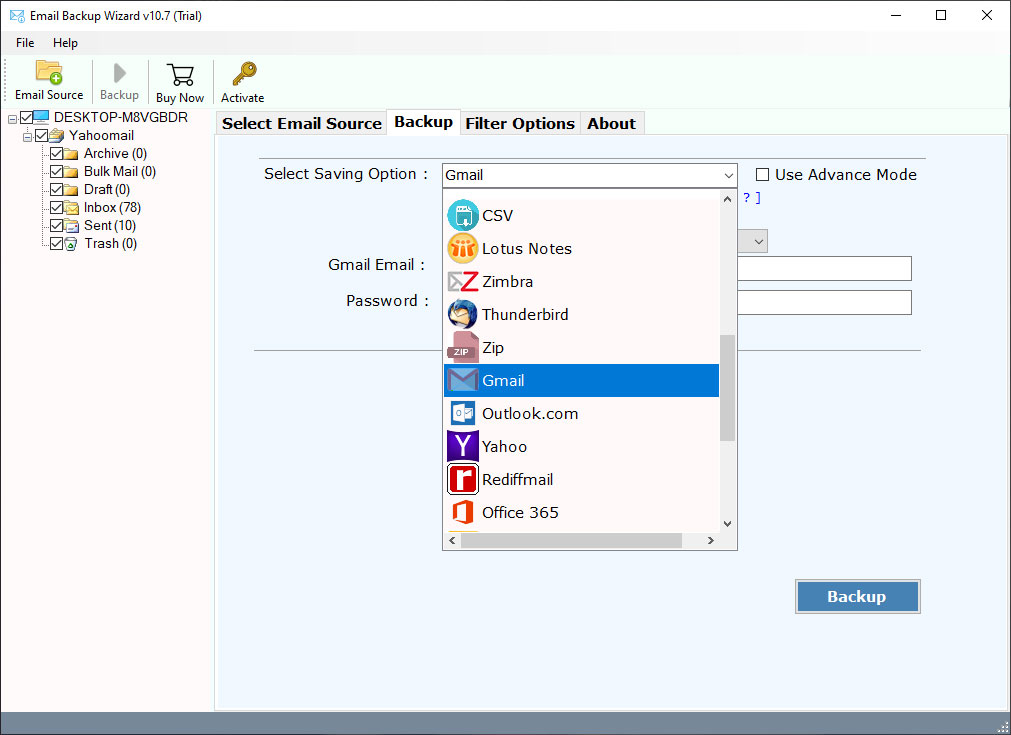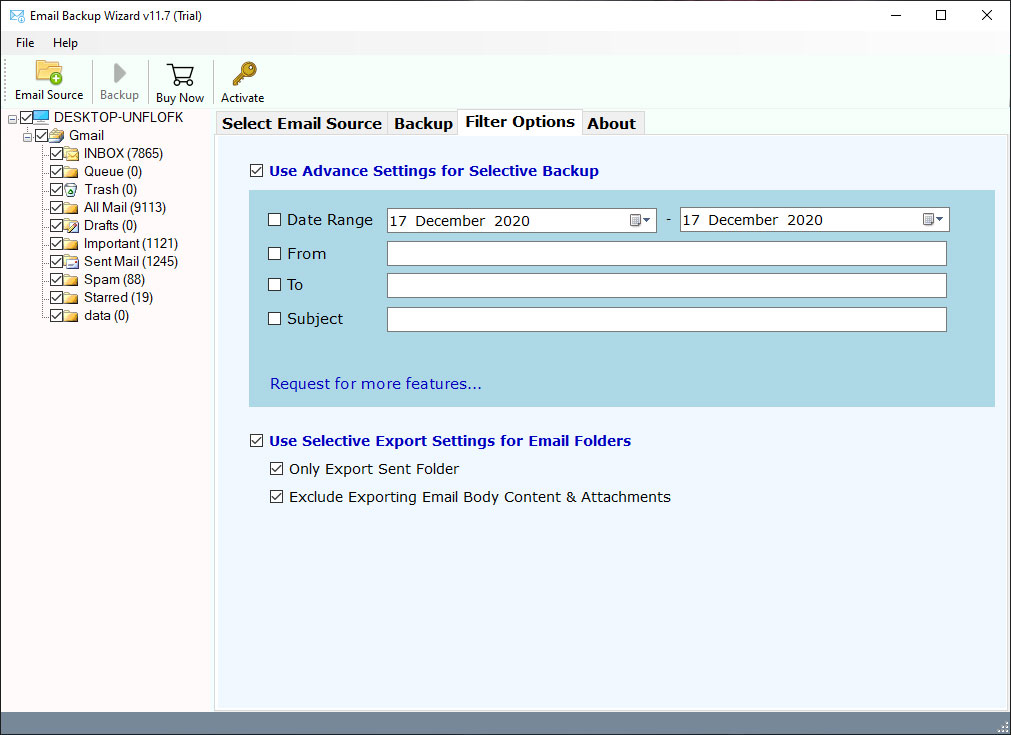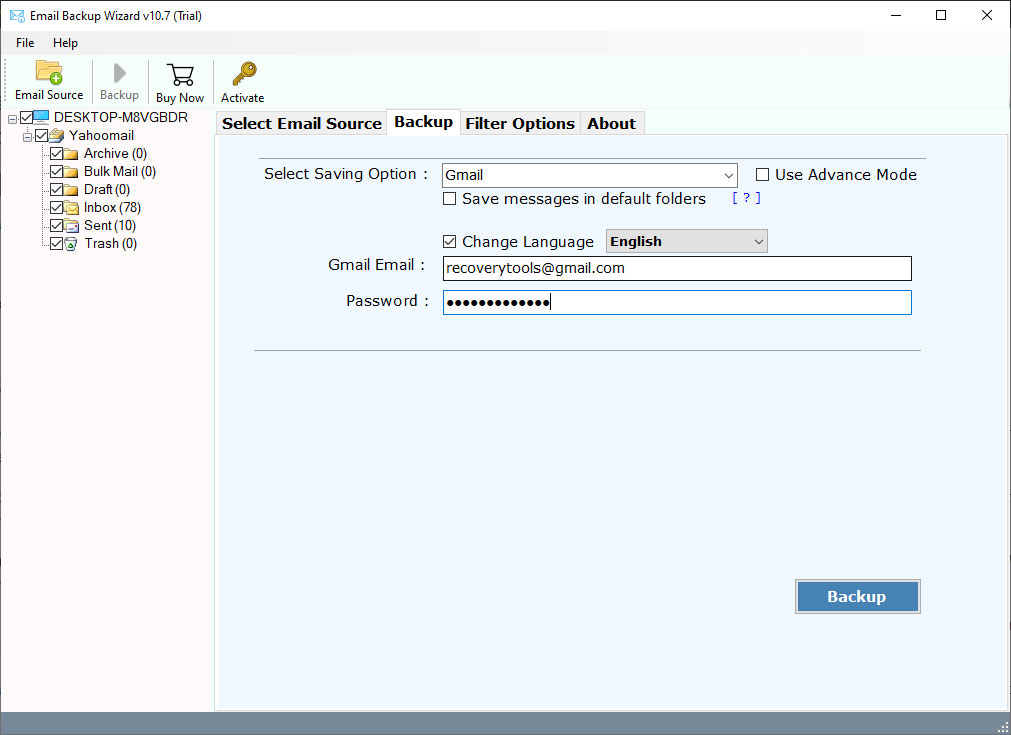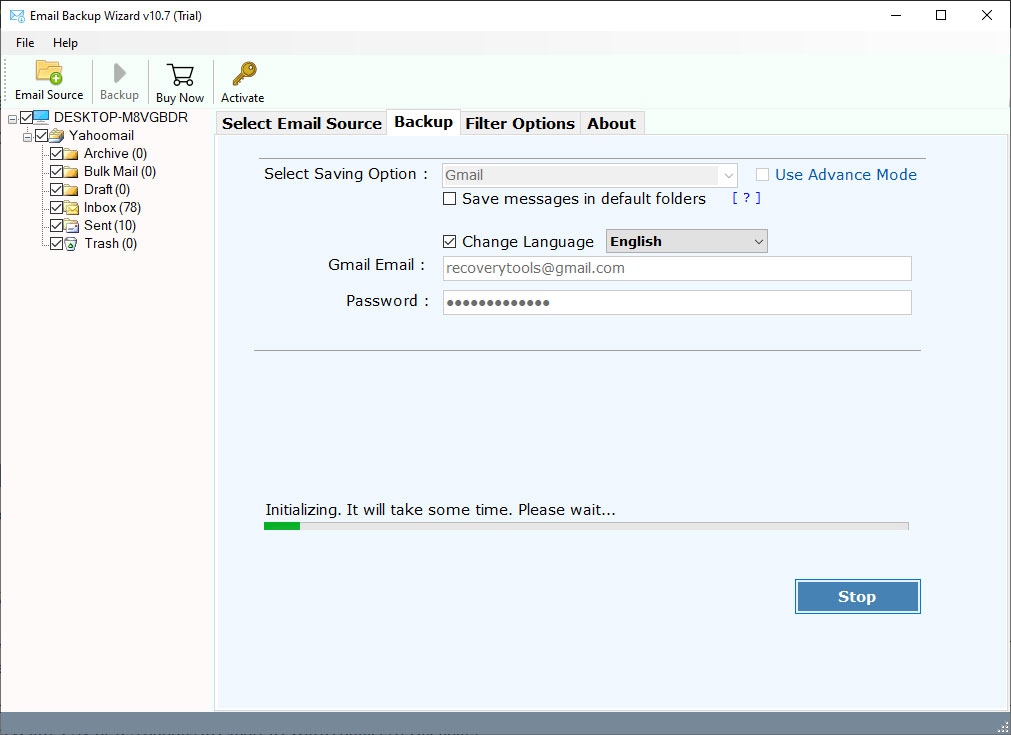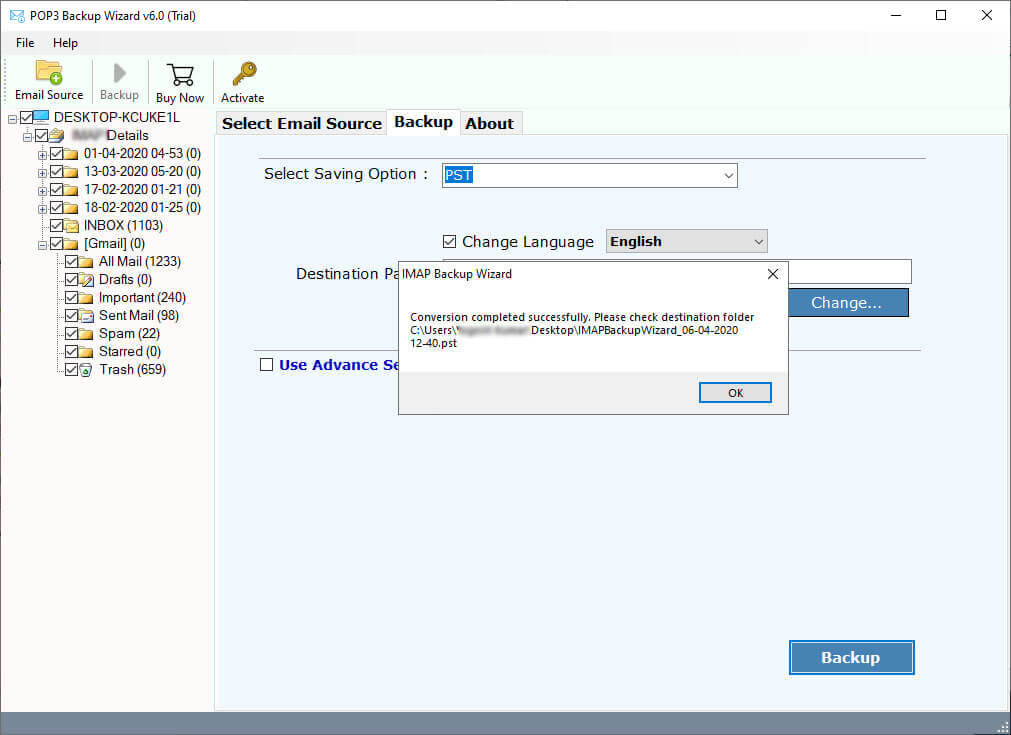How to Migrate Emails from Excite to Gmail / Google Mail Account ?
Overview: Are you one of those who are searching for a solution to migrate Excite Email to Gmail account ? And want to know how to import selected emails from Excite to Google Mail & Google Workspace account ? If your answer is YES! Then read this article to know the complete process. Here’s we use world best solution to transfer Excite Email to Gmail account. So, stay tuned.
Want a better email service than Excite Mail and have decided to give Gmail a try ? And looking for a solution to transfer Excite Email to Gmail account ? If either case is true, then use RecoveryTools Excite Email Backup solution.
Among many email services, Excite Mail is the less popular one, according to Gmail. It is a web portal that started in 1995. Excite Mail offers a wide variety of content, including news and weather, instant messaging, stock quotes, and more.
But why do people want to leave it when Excite Mail is giving away everything? Users should know the reasons first before going for the solution.
Reasons to Transfer Excite Email to Gmail Account
There are lots of issues with Excite Mail service, some areas that enforce Excite users to quit this email service.
- Excite webmail doesn’t support IMAP Email Settings.
- Doesn’t have email filters.
- Due to technical reasons, sometimes users unable to send messages from Excite account.
- Account Login issues with Excite Mail.
- Outlook configuration problem.
- Less popular email service.
- Not suitable for business users.
There are many more serious problems with Excite email service. To tackle such problems, lots of users want to know the process to transfer Excite email to Gmail account.
Because Gmail is one of the best email services used around the world. It offers a lot of benefits which are not available in Excite email service. That’s why users want to go from Excite to Gmail account.
Understand By a Query:
“Hi, I was using Excite mail service for the last few years. Recently, I faced many issues with this service. Therefore, I have decided to move emails from Excite to Gmail account. Does anyone know how to forward Excite Email to Gmail account? Please Help Me!!!!!”
Instant Solution: Excite to Gmail Migration
To tackle such issues, we need a proper solution for migrating Excite Email to Gmail account. RecoveryTools POP3 Email Backup Tool is one of the best and only solution to move emails from POP3 emails to Gmail account. If you want to move from Excite to Gmail and another email account, then use this solution on your computer.
Download from Here:
Download for Windows Download for Mac
Note: This is a trial edition of this application to move only a few emails from Excite to Gmail account. For complete mailbox migration, purchase the software key.
Steps to Transfer Excite Email to Gmail Account
- Launch the software on your computer.
- Enter Excite email account credentials.
- Choose the required email folders from the list.
- Select Gmail option and fill Gmail details.
- Start Excite to Gmail migration process.
How to Migrate Emails from Excite to Google Mail Account ?
Follow the given steps to migrate emails from Excite email account to Gmail:
- Launch the software on your Mac and Windows Computer.
-
- Now, enter your Excite email account credentials in the interface.
- Excite Email Settings
UserName: – Your Excite email address.
Password: – Your Excite email password
Server Name: – pop3.excite.com
Server Port No: – 995
- Also, you can use the Batch option to migrate multiple Excite email account in a batch.
- After that, choose the required email folders from the list.
- Select Gmail option in the list of file saving options.
- Here, you can select the filter options which allow you to migrate selected emails from Excite to your Gmail account.
- Enter Gmail account Credentials in the user interface panel.
- Finally, click on the next button to export Excite Email to Gmail account.
- When the process is completed, press ok button.
Advantages of Excite to Gmail Transfer Tool
- Transfer Emails with Complete Safety:
The solution is tried by many professional users and organizations. It is a completely secure user interface panel. It never stores your email credentials as well as email data inside the software panel.
- Move Selected Emails with Filters:
You can choose any filter according to the requirement. It provides multiple options which are helpful when a user wants to move emails from Excite to Gmail selectively. The software provides many filters such as date range, subject, email addresses, etc.
- Migrate Excite Emails in Default Gmail Folders:
During the migration process, this ultimate guide will transfer your all Excite email folder data to the destination same folders. It never changes any data or folder location during the process.
- Maintain Excite Email Properties:
While transferring emails from Excite Mail to Gmail account, the software keeps all email properties. The original email meta properties will keep after complete the migration process. It maintains email with attachments, addresses, email header, etc.
- Multiple Mailboxes Migration:
The software provides another advance option to move multiple Excite user accounts to Gmail at once. User just need to create a CSV file with all their Excite email account details. And upload it on the software interface panel.
- Windows OS Compatibility:
You can use this software on almost all versions of Windows (such as Windows 10, 8, 7, Vista, and XP). Also, you can install this application on Windows Server machines. Users can run this software on 32-bit and 64-bit computers.
Common Asked User Problems
How to Move selected emails from Excite to Gmail account ?
Follow the given steps to export Excite Email:
- Start Excite to Gmail Migration tool.
- Enter Excite email credentials in the interface.
- Choose the required folders from the list.
- Select Gmail option and enter Gmail credentials.
- Click on the next to export Excite emails.
Can I use this application on my Windows Server 2012 computer ?
Yes, you can install this application on my Windows Server 2012 machine without any issues.
Does the software keep email properties during the process ?
Yes, the software keeps email elements during the Excite to Gmail Migration process.
Can I migrate multiple Excite email accounts at once ?
Yes, the software allows you a direct way to move multiple Excite email accounts at once.
Conclusion
In the above article, we have mentioned the simple way to move from Excite to Gmail account. If you are wondering about any method that provides a direct way to transfer Excite email to Gmail account, download the RecoveryTools solution. This application is available for Mac and Windows machines. You can also test it before purchase the license key. For more information, you can also contact us via email or chat process.